自然图片的PCA白化
在这个练习里面我们将实现PCA和ZCA白化。首先先下载这个文件pca_exercise.zip, 然后我们解压它,并用matlab打开它,我们只需要更改pca_gen.m.这个文件。
然后把代码改成下面这个形式
%%================================================================
%% Step 0a: Load data
% Here we provide the code to load natural image data into x.
% x will be a 144 * 10000 matrix, where the kth column x(:, k) corresponds to
% the raw image data from the kth 12x12 image patch sampled.
% You do not need to change the code below.x = sampleIMAGESRAW();
figure('name','Raw images');
randsel = randi(size(x,2),200,1); % A random selection of samples for visualization
display_network(x(:,randsel));%%================================================================
%% Step 0b: Zero-mean the data (by row)
% You can make use of the mean and repmat/bsxfun functions.% -------------------- YOUR CODE HERE --------------------
x=x-repmat(mean(x),size(x,1),1);
%%================================================================
%% Step 1a: Implement PCA to obtain xRot
% Implement PCA to obtain xRot, the matrix in which the data is expressed
% with respect to the eigenbasis of sigma, which is the matrix U.% -------------------- YOUR CODE HERE --------------------
xRot = zeros(size(x)); % You need to compute this
[u,s,v]=svd(x);
xRot=u'*x;%%================================================================
%% Step 1b: Check your implementation of PCA
% The covariance matrix for the data expressed with respect to the basis U
% should be a diagonal matrix with non-zero entries only along the main
% diagonal. We will verify this here.
% Write code to compute the covariance matrix, covar.
% When visualised as an image, you should see a straight line across the
% diagonal (non-zero entries) against a blue background (zero entries).% -------------------- YOUR CODE HERE --------------------
covar = zeros(size(x, 1)); % You need to compute this
covar=x*x'./size(x,2);
% Visualise the covariance matrix. You should see a line across the
% diagonal against a blue background.
figure('name','Visualisation of covariance matrix');
imagesc(covar);%%================================================================
%% Step 2: Find k, the number of components to retain
% Write code to determine k, the number of components to retain in order
% to retain at least 99% of the variance.% -------------------- YOUR CODE HERE --------------------
k = 0; % Set k accordingly
[m,n]=size(s);
res=diag(s)'*fliplr(tril(ones(m),0))
tmp=find(res > res(m)*0.01);
k=length(tmp);
%%================================================================
%% Step 3: Implement PCA with dimension reduction
% Now that you have found k, you can reduce the dimension of the data by
% discarding the remaining dimensions. In this way, you can represent the
% data in k dimensions instead of the original 144, which will save you
% computational time when running learning algorithms on the reduced
% representation.
%
% Following the dimension reduction, invert the PCA transformation to produce
% the matrix xHat, the dimension-reduced data with respect to the original basis.
% Visualise the data and compare it to the raw data. You will observe that
% there is little loss due to throwing away the principal components that
% correspond to dimensions with low variation.% -------------------- YOUR CODE HERE --------------------
xHat = zeros(size(x)); % You need to compute this
xRot = zeros(size(x));
xRot=u(:,1:k)'*x;
xHat(1:k,:)=xRot(1:k,:);
xHat=u*xHat;% Visualise the data, and compare it to the raw data
% You should observe that the raw and processed data are of comparable quality.
% For comparison, you may wish to generate a PCA reduced image which
% retains only 90% of the variance.figure('name',['PCA processed images ',sprintf('(%d / %d dimensions)', k, size(x, 1)),'']);
display_network(xHat(:,randsel));
figure('name','Raw images');
display_network(x(:,randsel));%%================================================================
%% Step 4a: Implement PCA with whitening and regularisation
% Implement PCA with whitening and regularisation to produce the matrix
% xPCAWhite. epsilon = 0.1;
xPCAWhite = zeros(size(x));
xPCAWhite = diag(1./sqrt(diag(s(:,1:k))+epsilon))*xRot;
% -------------------- YOUR CODE HERE -------------------- %%================================================================
%% Step 4b: Check your implementation of PCA whitening
% Check your implementation of PCA whitening with and without regularisation.
% PCA whitening without regularisation results a covariance matrix
% that is equal to the identity matrix. PCA whitening with regularisation
% results in a covariance matrix with diagonal entries starting close to
% 1 and gradually becoming smaller. We will verify these properties here.
% Write code to compute the covariance matrix, covar.
%
% Without regularisation (set epsilon to 0 or close to 0),
% when visualised as an image, you should see a red line across the
% diagonal (one entries) against a blue background (zero entries).
% With regularisation, you should see a red line that slowly turns
% blue across the diagonal, corresponding to the one entries slowly
% becoming smaller.% -------------------- YOUR CODE HERE -------------------- % Visualise the covariance matrix. You should see a red line across the
% diagonal against a blue background.
figure('name','Visualisation of covariance matrix');
imagesc(covar);%%================================================================
%% Step 5: Implement ZCA whitening
% Now implement ZCA whitening to produce the matrix xZCAWhite.
% Visualise the data and compare it to the raw data. You should observe
% that whitening results in, among other things, enhanced edges.xZCAWhite = zeros(size(x));% -------------------- YOUR CODE HERE -------------------- xZCAWhite = u(:,1:k)*xPCAWhite;
% Visualise the data, and compare it to the raw data.
% You should observe that the whitened images have enhanced edges.
figure('name','ZCA whitened images');
display_network(xZCAWhite(:,randsel));
figure('name','Raw images');
display_network(x(:,randsel));
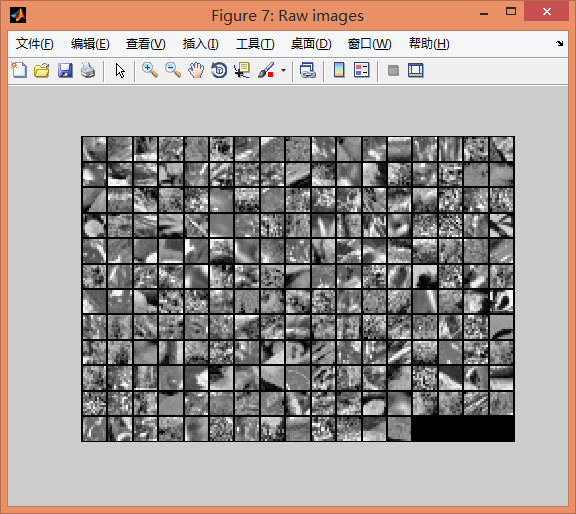
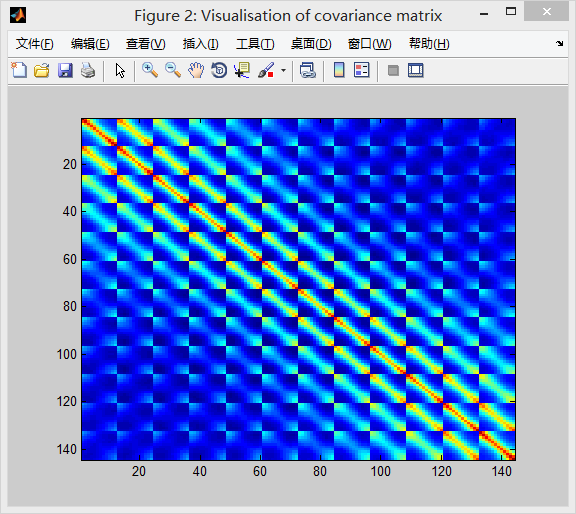

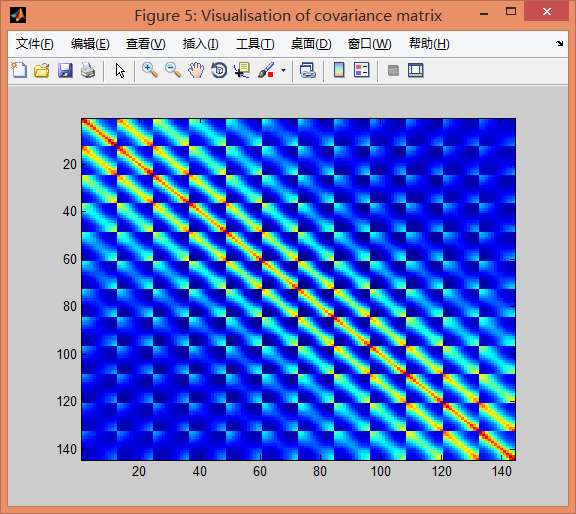
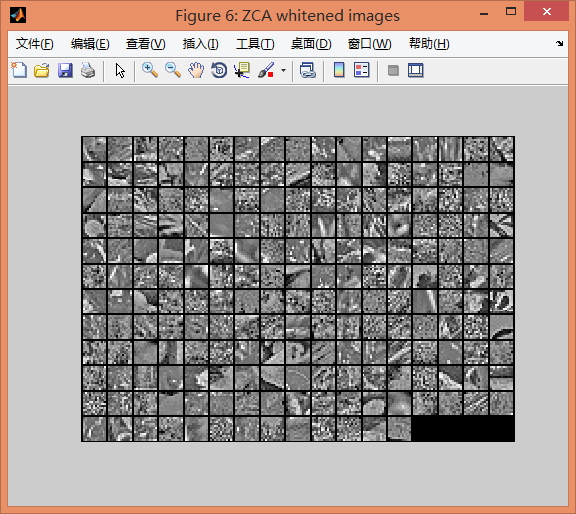


)

)



)

)
)

)

)


)
