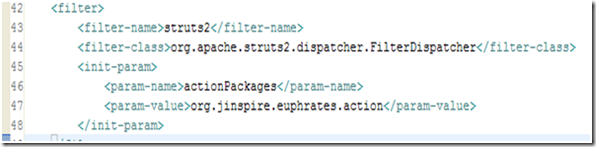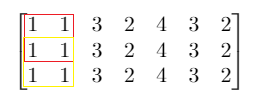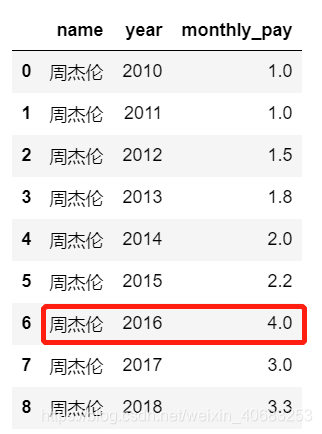本例给大家介绍两个自定义控件,一个有显示和关闭两种状态,在状态切换时有动画效果。另外一个是可以拖动的内容控件,可以制作能拖动的面板。
A.带关闭动画的内容控件。
.xaml

 View Code
View Code <ResourceDictionary
xmlns="http://schemas.microsoft.com/winfx/2006/xaml/presentation"
xmlns:x="http://schemas.microsoft.com/winfx/2006/xaml"
xmlns:local="clr-namespace:SuperMapStandardMapApp1">
<Style TargetType="local:CustomPanel">
<Setter Property="Template">
<Setter.Value>
<ControlTemplate TargetType="local:CustomPanel">
<Grid x:Name="LayoutRoot" RenderTransformOrigin="{TemplateBinding RenderTransformOrigin}">
<VisualStateManager.VisualStateGroups>
<VisualStateGroup x:Name="ViewStates">
<VisualState x:Name="Open">
<Storyboard>
<DoubleAnimation BeginTime="00:00:00" Duration="00:00:0.3" Storyboard.TargetName="CustomPanelScale" Storyboard.TargetProperty="ScaleY" To="1" />
<DoubleAnimation BeginTime="00:00:00" Duration="00:00:0.3" Storyboard.TargetName="CustomPanelScale" Storyboard.TargetProperty="ScaleX" To="1" />
<DoubleAnimation BeginTime="00:00:00" Duration="00:00:0.3" Storyboard.TargetName="LayoutRoot" Storyboard.TargetProperty="Opacity" To="1" />
</Storyboard>
</VisualState>
<VisualState x:Name="Close">
<Storyboard>
<DoubleAnimation BeginTime="00:00:00" Duration="00:00:0.2" Storyboard.TargetName="LayoutRoot" Storyboard.TargetProperty="Opacity" To="0" />
<DoubleAnimation BeginTime="00:00:00" Duration="00:00:0.2" Storyboard.TargetName="CustomPanelScale" Storyboard.TargetProperty="ScaleY" To="0" />
<DoubleAnimation BeginTime="00:00:00" Duration="00:00:0.2" Storyboard.TargetName="CustomPanelScale" Storyboard.TargetProperty="ScaleX" To="1" />
</Storyboard>
</VisualState>
</VisualStateGroup>
</VisualStateManager.VisualStateGroups>
<ContentPresenter x:Name="Content"
VerticalAlignment="{TemplateBinding VerticalContentAlignment}"
HorizontalAlignment="{TemplateBinding HorizontalContentAlignment}"
Content="{TemplateBinding Content}"
ContentTemplate="{TemplateBinding ContentTemplate}">
</ContentPresenter>
<Grid.RenderTransform>
<ScaleTransform x:Name="CustomPanelScale" ScaleX="1" ScaleY="1" />
</Grid.RenderTransform>
</Grid>
</ControlTemplate>
</Setter.Value>
</Setter>
<Setter Property="Foreground" Value="Red"/>
</Style>
</ResourceDictionary>
定义两 VisualState 一个open,一个close 代表内容控件的两个状态,添加ContentPresenter标签代表内容控件所添加的内容。
.cs

 View Code
View Code namespace SuperMapStandardMapApp1
{
[TemplateVisualState(GroupName = "ViewStates", Name = "Open")]
[TemplateVisualState(GroupName = "ViewStates", Name = "Close")]
public partial class CustomPanel : ContentControl
{
public CustomPanel()
{
DefaultStyleKey = typeof(CustomPanel);
}
public override void OnApplyTemplate()
{
base.OnApplyTemplate();
this.ChangeVisualState(true);
}
#region Dependency Properties
/// <summary>
/// 获取或设置内容控件是否显示
/// </summary>
/// <value>
/// <c>true</c> 设置时控件进行显示; 否则不显示, <c>false</c>.
/// </value>
///
public bool IsOpnen
{
get { return (bool)GetValue(IsOpenProperty); }
set { SetValue(IsOpenProperty, value); }
}
public static readonly DependencyProperty IsOpenProperty = DependencyProperty.Register("IsOpen", typeof(bool), typeof(CustomPanel), new PropertyMetadata(true, OnIsOpenPertyChange));
public static void OnIsOpenPertyChange(DependencyObject obj, DependencyPropertyChangedEventArgs e)
{
(obj as CustomPanel).ChangeVisualState(true);
}
#endregion
private void ChangeVisualState(bool useTransitions)
{
if (IsOpnen)
{
VisualStateManager.GoToState(this, "Open", useTransitions);
}
else
{
VisualStateManager.GoToState(this, "Close", useTransitions);
}
}
}
}
说明两个:TemplateVisualState分别代表close和open状态,注册一个DependencyProperty ISOpen表示此内容面板是否开启,在ChangeVisualState方法中,通过 VisualStateManager.GoToState(this, "Open", useTransitions); VisualStateManager.GoToState(this, "Close", useTransitions);说明转化到哪个状态。这样便定义了一个可以有两状态相互转化的内容控件!如图:



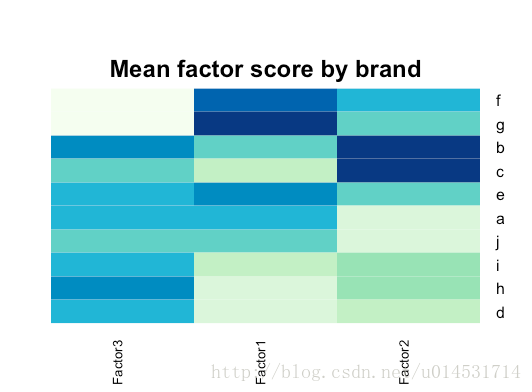
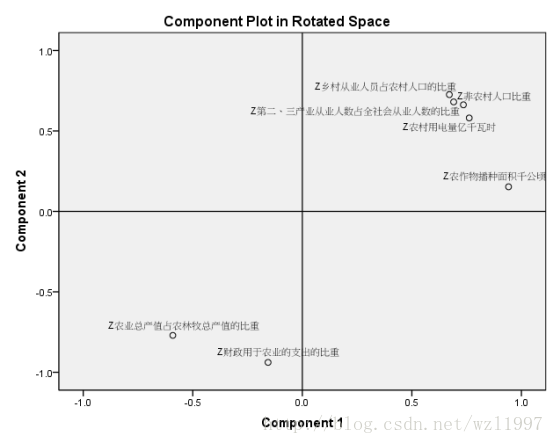

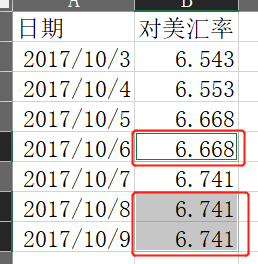



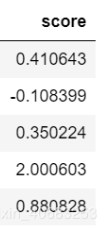


![[Hands On ML] 3. 分类(MNIST手写数字预测)](https://img-blog.csdnimg.cn/20200618231239757.png?x-oss-process=image/watermark,type_ZmFuZ3poZW5naGVpdGk,shadow_10,text_aHR0cHM6Ly9ibG9nLmNzZG4ubmV0L3FxXzIxMjAxMjY3,size_16,color_FFFFFF,t_70)