netcore下开发windows服务如果是web项目的话,由于aspnetcore本身是支持的,把默认的host.Run改为host.RunAsService就可以了。
但是普通的netcore的控制台项目我终于找到了如下方式来实现:
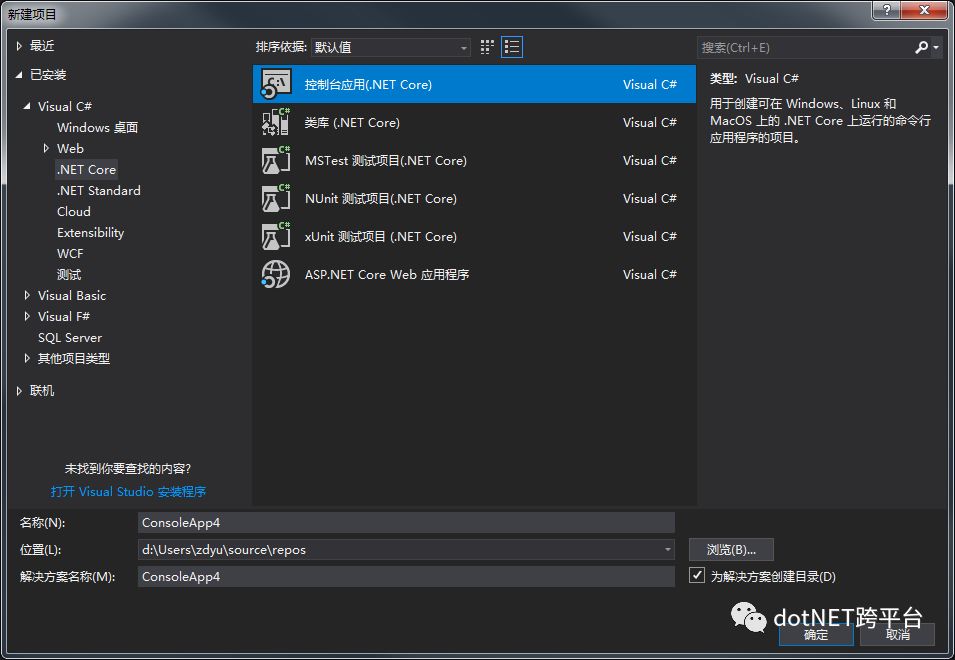
Microsoft.Extensions.Hosting
System.ServiceProcess.ServiceController
public class ServiceBaseLifetime : ServiceBase, IHostLifetime
{
private readonly TaskCompletionSource _delayStart = new TaskCompletionSource();
public ServiceBaseLifetime(IApplicationLifetime applicationLifetime)
{
ApplicationLifetime = applicationLifetime ?? throw new ArgumentNullException(nameof(applicationLifetime));
}
private IApplicationLifetime ApplicationLifetime { get; }
public Task WaitForStartAsync(CancellationToken cancellationToken)
{
cancellationToken.Register(() => _delayStart.TrySetCanceled());
ApplicationLifetime.ApplicationStopping.Register(Stop);
new Thread(Run).Start(); // Otherwise this would block and prevent IHost.StartAsync from finishing.
return _delayStart.Task;
}
private void Run()
{
try
{
Run(this); // This blocks until the service is stopped.
_delayStart.TrySetException(new InvalidOperationException("Stopped without starting"));
}
catch (Exception ex)
{
_delayStart.TrySetException(ex);
}
}
public Task StopAsync(CancellationToken cancellationToken)
{
Stop();
return Task.CompletedTask;
}
// Called by base.Run when the service is ready to start.
protected override void OnStart(string[] args)
{
_delayStart.TrySetResult(null);
base.OnStart(args);
}
// Called by base.Stop. This may be called multiple times by service Stop, ApplicationStopping, and StopAsync.
// That's OK because StopApplication uses a CancellationTokenSource and prevents any recursion.
protected override void OnStop()
{
ApplicationLifetime.StopApplication();
base.OnStop();
}
}
public static class ServiceBaseLifetimeHostExtensions
{
public static IHostBuilder UseServiceBaseLifetime(this IHostBuilder hostBuilder)
{
return hostBuilder.ConfigureServices((hostContext, services) => services.AddSingleton<IHostLifetime, ServiceBaseLifetime>());
}
public static void RunAsService(this IHostBuilder hostBuilder)
{
hostBuilder.UseServiceBaseLifetime().Build().Run();
}
public static Task RunAsServiceAsync(this IHostBuilder hostBuilder)
{
return hostBuilder.UseServiceBaseLifetime().Build().RunAsync(CancellationToken.None);
}
}
public class TestService: IHostedService,IDisposable
{
readonly System.Timers.Timer tmBak = new System.Timers.Timer();
public TestService()
{
tmBak.Interval = 1000;//1秒执行1次
tmBak.AutoReset = true;//执行1次false,一直执行true
tmBak.Enabled = true;
tmBak.Elapsed += (sender, eventArgs) =>
{
using (StreamWriter sw = new StreamWriter("D:\\log.txt",true))
{
sw.WriteLine($"AntDeploy Windows服务:{DateTime.Now:yyyy-MM-dd HH:mm:ss}");
}
};
}
public Task StartAsync(CancellationToken cancellationToken)
{
tmBak.Start();
return Task.CompletedTask;
}
public Task StopAsync(CancellationToken cancellationToken)
{
tmBak.Stop();
return Task.CompletedTask;
}
public void Dispose()
{
this.tmBak.Dispose();
}
}
class Program
{
// P/Invoke declarations for Windows.
[DllImport("kernel32.dll")] static extern IntPtr GetConsoleWindow();
[DllImport("user32.dll")] static extern bool IsWindowVisible(IntPtr hWnd);
public static bool HaveVisibleConsole()
{
return RuntimeInformation.IsOSPlatform(OSPlatform.Windows) ?
IsWindowVisible(GetConsoleWindow())
:
Console.WindowHeight > 0;
}
private static async Task Main(string[] args)
{
var pathToExe = Process.GetCurrentProcess().MainModule.FileName;
var pathToContentRoot = Path.GetDirectoryName(pathToExe);
Directory.SetCurrentDirectory(pathToContentRoot);
var isService = !(Debugger.IsAttached || args.Contains("--console"));
if (HaveVisibleConsole()) isService = false;
var builder = new HostBuilder()
.ConfigureServices((hostContext, services) =>
{
services.AddHostedService<TestService>();
});
if (isService)
{
await builder.RunAsServiceAsync();
}
else
{
await builder.RunConsoleAsync();
}
}
}
AntDeploy是我开发的一款开源一键部署vs插件(也是支持脱离vs单独使用的一个开源工具)
开源地址:https://github.com/yuzd/AntDeployAgent
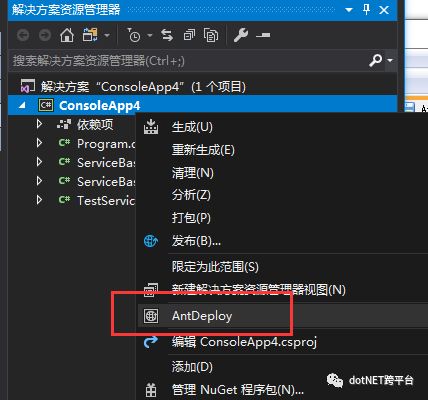
添加一个环境 名字叫 测试 然后 在 测试环境里面添加 windows服务器 这里我做测试就添加就是我本机,注意Host里面是填写格式为:ip:端口号
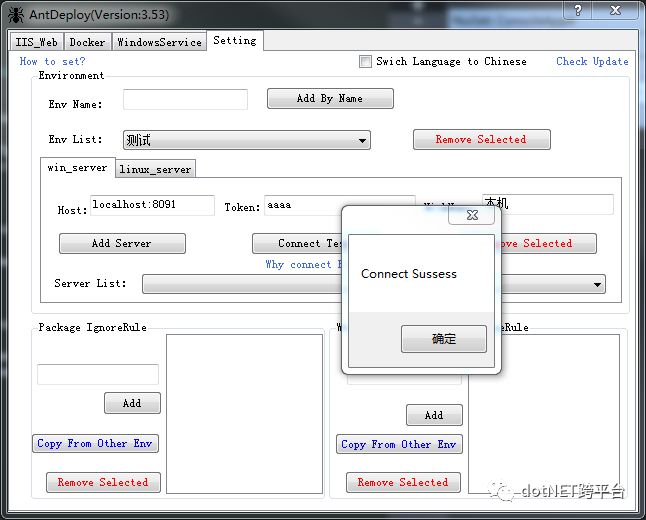
注意:Token不是windows服务器的密码!!!是安装agent后,agent的配置文件里面配置的Token(你自己自定义配置的)
注意:Port不是你要发布的项目的端口号!!!是安装agent后,agent的配置文件里面配置的端口号(你自己自定义配置的)
点击【Connect Test】按钮进行确认agent可以成功链接,否则会发布失败
如果【Connect Fail】失败 请查看 #10
进入 WindowsService Tab界面
Sdk类型选择 netcore
ServiceName 填写上面我们设置的名称:[TestService]
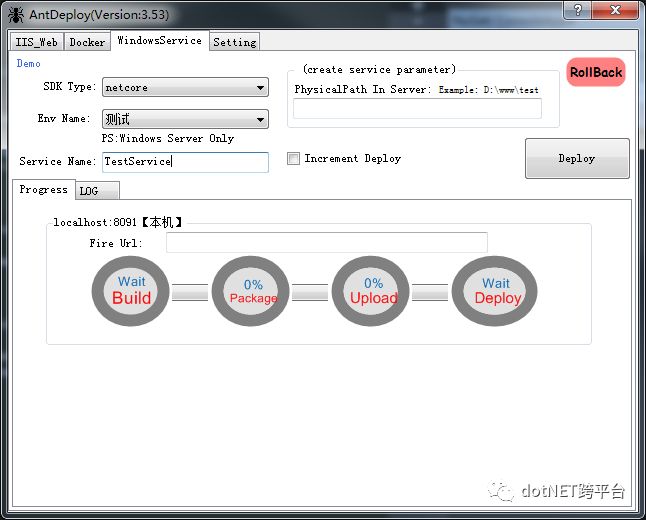
点击 【Deploy】按钮进行发布
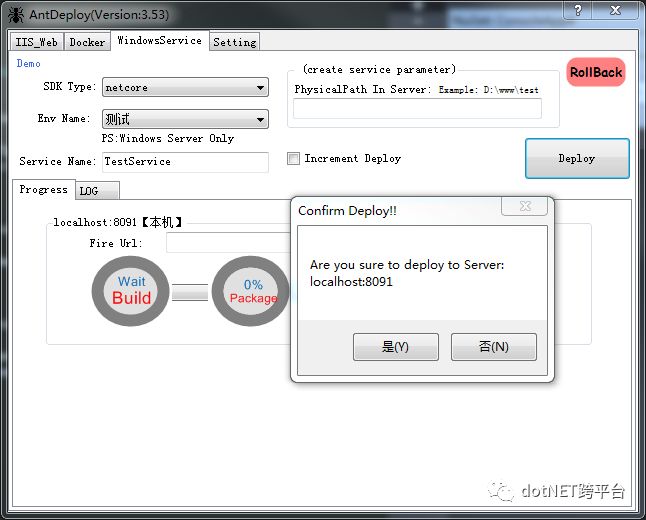
确认服务器无误 点击 【是】开始执行一键部署
如果发布出现错误会出现下图所示:
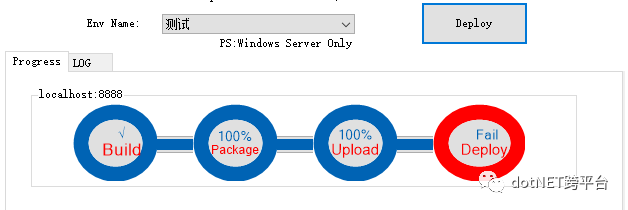
可以在Log里面查看失败原因是因为我部署agent没有用管路员权限 报权限不足失败 需要用管理员权限运行agent才行
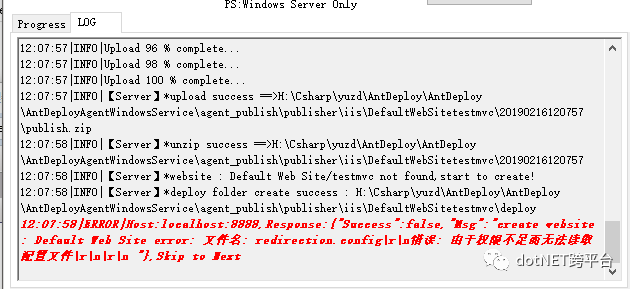
部署成功 如下图:
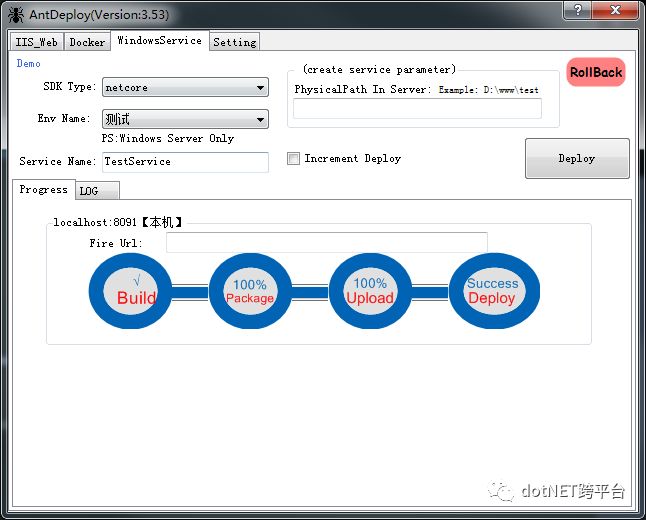
查看D盘下是否log.txt是否正常每隔1秒写入了当前时间
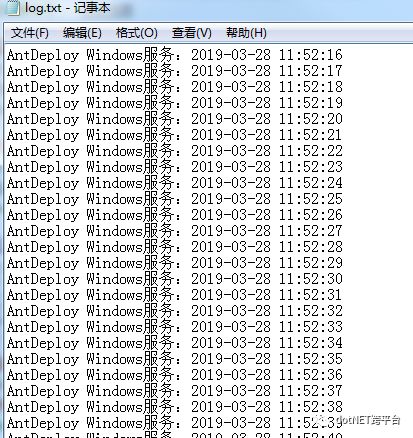
这里演示的是windows服务上没有这个service
所以自动创建了。
如果service已存在的情况 Deploy 就会全量覆盖 不会重新创建site的。
如果想要覆盖时排除指定文件 可以在 Setting Tab界面的IgnoreList里面增加(支持正则)
原文地址:https://www.cnblogs.com/yudongdong/p/10630835.html
.NET社区新闻,深度好文,欢迎访问公众号文章汇总 http://www.csharpkit.com 

)



)


![AtCoder 2305 [AGC010D] Decrementing(博弈)](http://pic.xiahunao.cn/AtCoder 2305 [AGC010D] Decrementing(博弈))
![P4568 [JLOI2011]飞行路线](http://pic.xiahunao.cn/P4568 [JLOI2011]飞行路线)

)


![[ZJOI2007] 棋盘制作(单调栈 / DP悬线法)](http://pic.xiahunao.cn/[ZJOI2007] 棋盘制作(单调栈 / DP悬线法))
![P2567 [SCOI2010]幸运数字](http://pic.xiahunao.cn/P2567 [SCOI2010]幸运数字)

![[ZJOI2007] 时态同步(拓扑序)](http://pic.xiahunao.cn/[ZJOI2007] 时态同步(拓扑序))
![P2571 [SCOI2010]传送带](http://pic.xiahunao.cn/P2571 [SCOI2010]传送带)
)