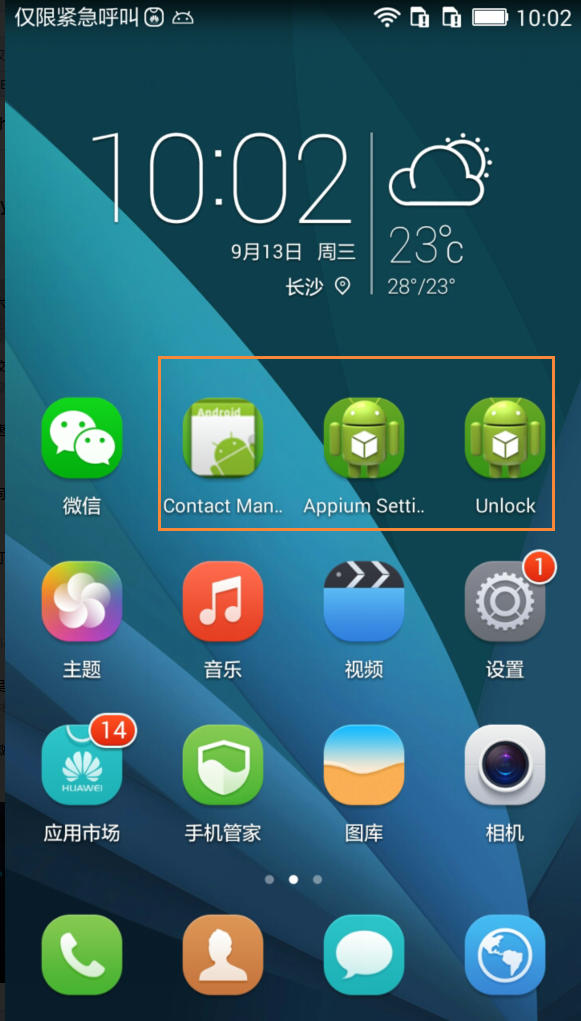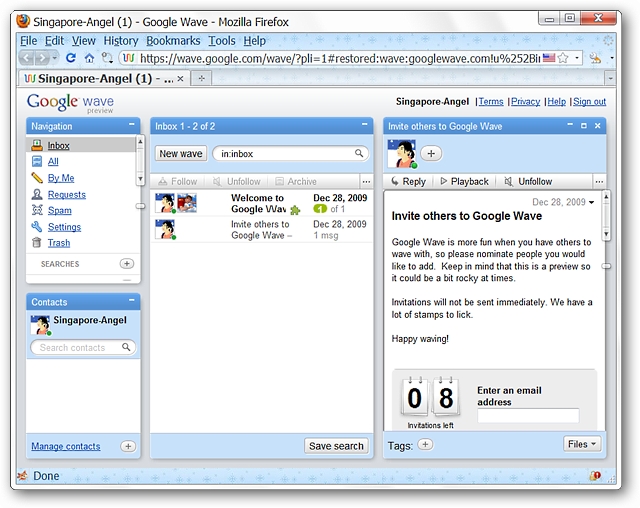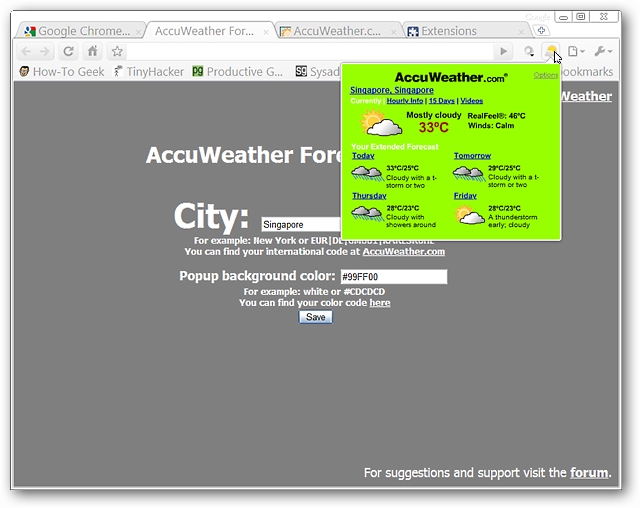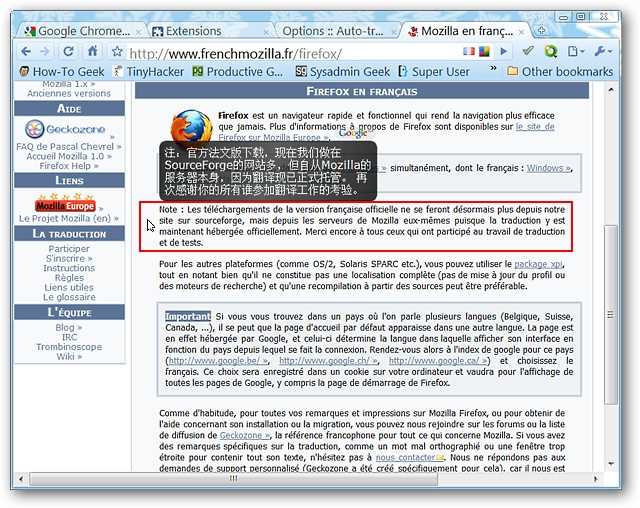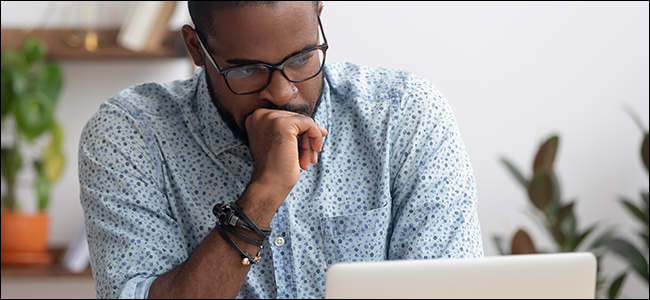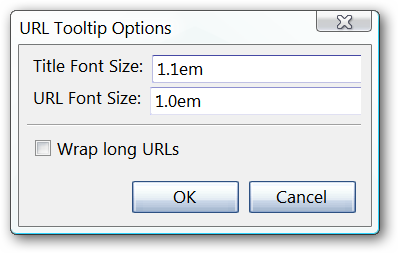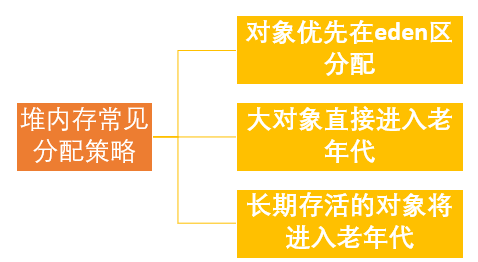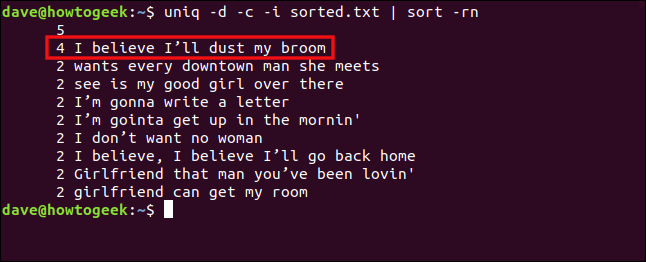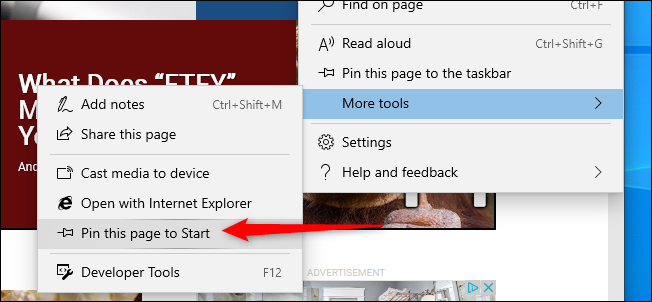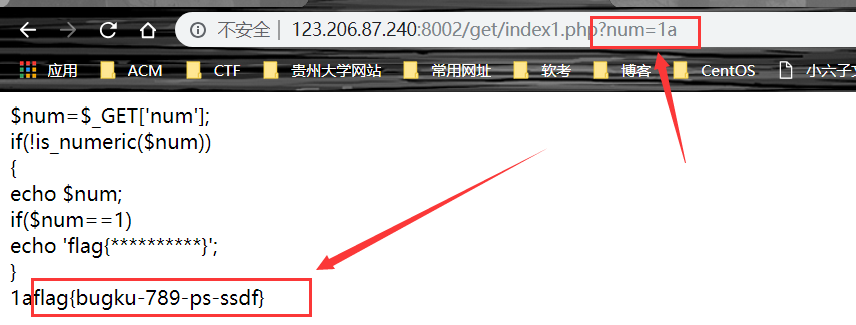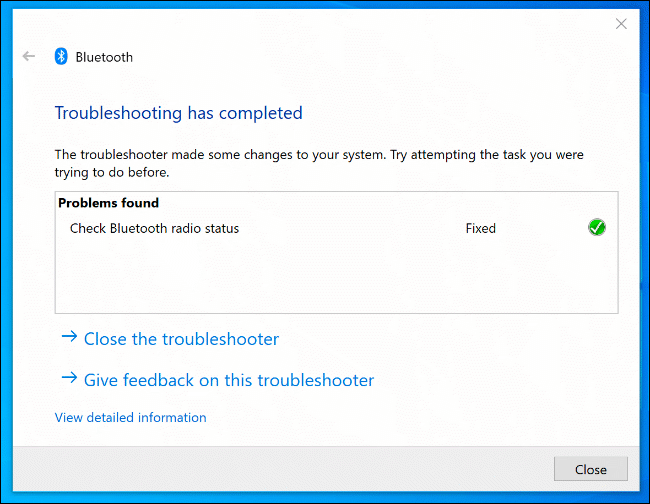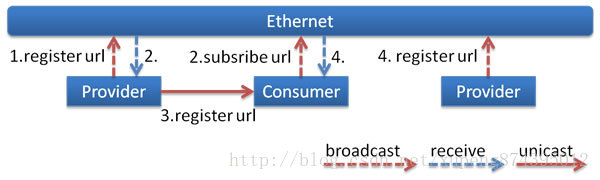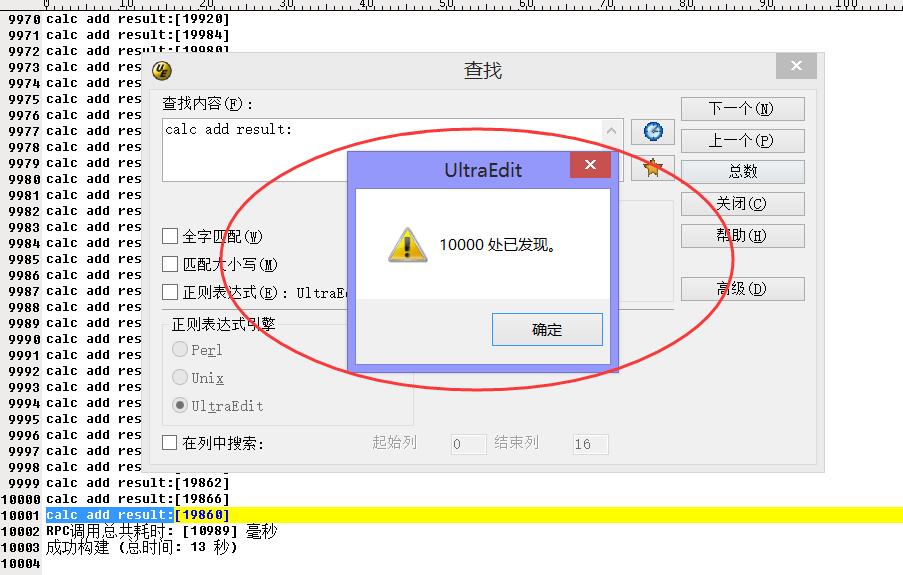mac自带邮箱导出邮件
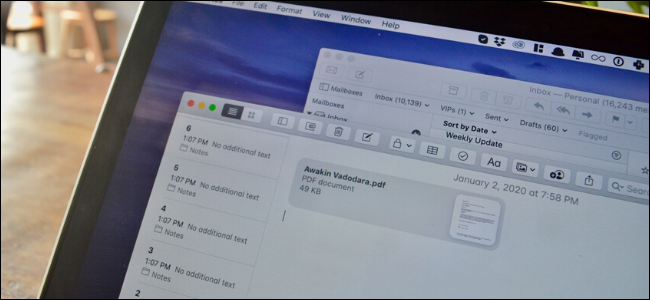
If you use the Mail app regularly, you’re used to archiving or flagging emails for later. But what if you want to save a particular message for future reference in the Notes app? Well, there’s a work-around for that!
如果您定期使用“邮件”应用程序,则习惯于存档或标记电子邮件以备后用。 但是,如果要在Notes应用程序中保存特定消息以备将来参考,该怎么办? 好吧,有一种解决方法!
The Notes app has built-in PDF support, so if you add a PDF to a note, it will appear just like an image. This means you can export an email as a PDF and add it to the Notes app.
Notes应用程序具有内置的PDF支持,因此,如果将PDF添加到便笺,它将显示为图像。 这意味着您可以将电子邮件导出为PDF并将其添加到Notes应用程序。
This can be especially handy if you’re planning a trip. You can export all your receipts and confirmations from the Mail app as PDFs, and then add them to the Notes app. From there, you can access them on all your devices, even when you’re offline.
如果您打算旅行,这会特别方便。 您可以将所有收据和确认从Mail应用程序导出为PDF,然后将它们添加到Notes应用程序。 从那里,即使您处于离线状态,也可以在所有设备上访问它们。
To get started, open the Mail app on your Mac, and then select the email you want to add to the Notes app.
首先,请在Mac上打开“邮件”应用程序,然后选择要添加到Notes应用程序的电子邮件。
Next, click “File” in the menu bar, and then select “Export as PDF.”
接下来,在菜单栏中单击“文件”,然后选择“导出为PDF”。
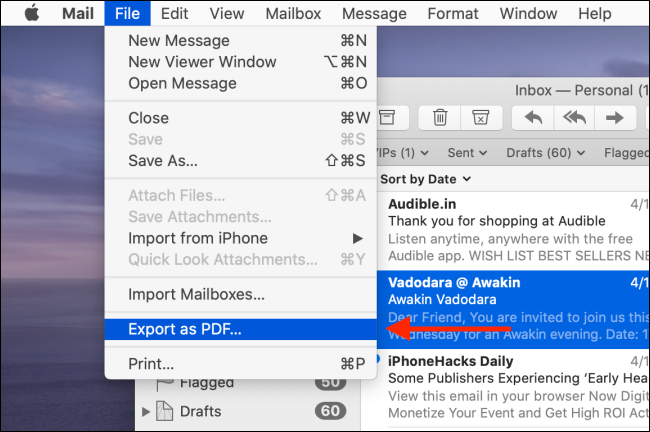
Choose the destination folder, and then click “Save.”
选择目标文件夹,然后单击“保存”。
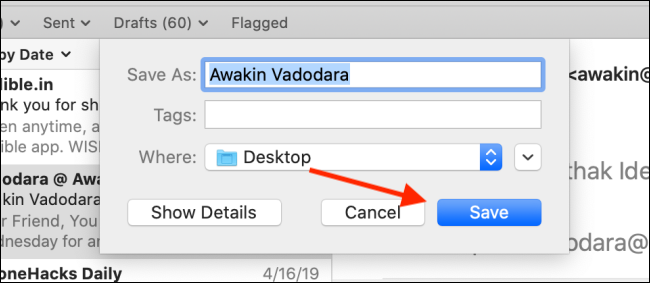
Next, open the Notes app and create a new blank note.
接下来,打开Notes应用程序并创建一个新的空白便笺。

Open the Finder app and locate the PDF you just exported.
打开Finder应用程序,找到刚导出的PDF。
Click and hold on the PDF, and then switch to the Notes app. Hold your cursor over the blank area in the new note, and then release it.
单击并按住PDF,然后切换到Notes应用程序。 将光标悬停在新笔记的空白区域上,然后释放它。
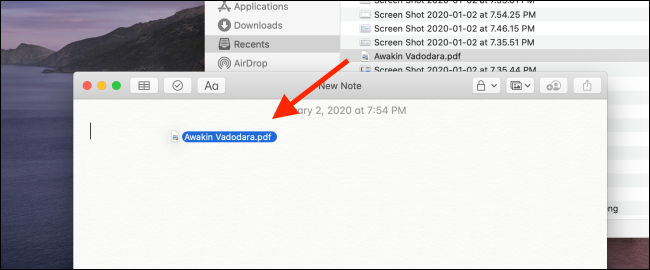
The PDF drops into the Notes app. By default, the Notes app shows the PDF as a full image. If you just want to see a small preview, right-click the PDF, and then click “View as Small Images.”
PDF将放入Notes应用程序。 默认情况下,Notes应用程序将PDF显示为完整图像。 如果您只想查看小预览,请右键单击PDF,然后单击“以小图像查看”。
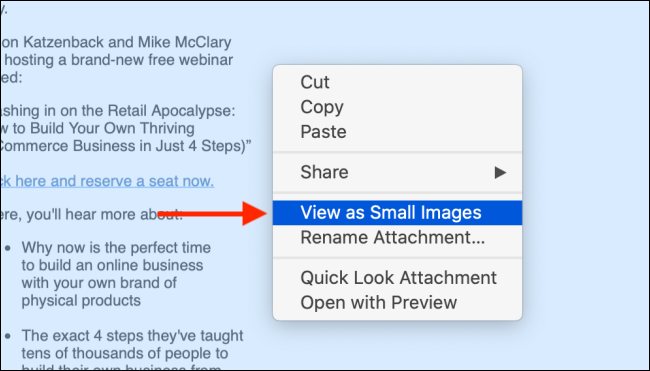
The Notes app only shows you the first page of the PDF in the note. Double-click the PDF image to open it in the Preview app.
Notes应用程序仅在注释中显示PDF的第一页。 双击PDF图像以在“预览”应用程序中将其打开。
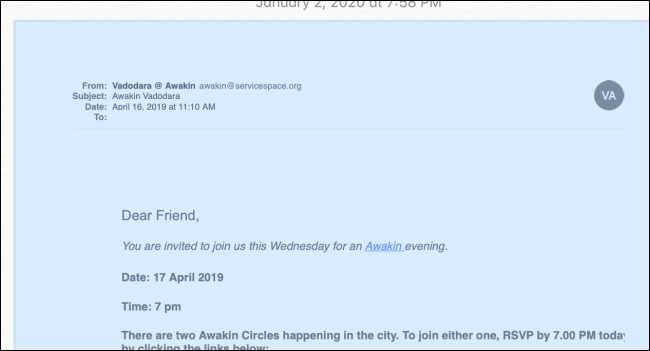
However, Quick Look is better. To open a PDF in Quick Look, click the PDF and press the Spacebar. The Quick Look window will show you all the pages in the PDF.
但是,“快速查找”更好。 要在“快速查看”中打开PDF,请单击PDF,然后按空格键。 快速查找窗口将显示PDF中的所有页面。
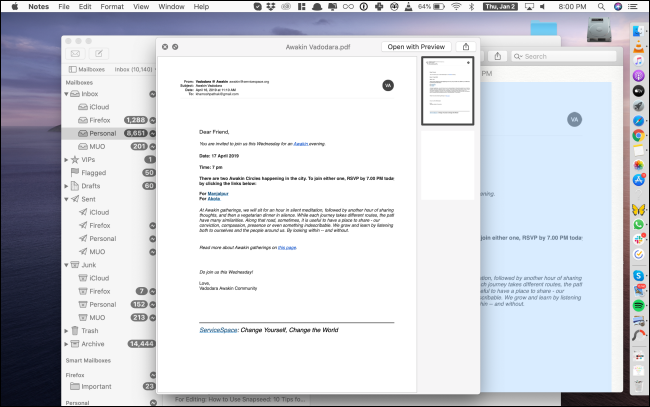
If you want to see the full PDF on your iPhone or iPad, you can tap the PDF page, and it will expand right in the Notes app.
如果要在iPhone或iPad上查看完整的PDF,可以点击PDF页面,它将在Notes应用程序中立即展开。
翻译自: https://www.howtogeek.com/469547/how-to-print-an-email-from-mac-mail-to-the-notes-app/
mac自带邮箱导出邮件