Button组件有两种使用方式,分别是不包含子组件和包含子组件两种方式。不同方式Button 组件所需的参数有所不同。
1、不包含子组件
Button(label?: string, options?: { type?: ButtonType, stateEffect?: boolean })
- label为按钮上显示的文字内容
- options.type为按钮形状,该属性的类型ButtonType,可选的枚举值
ButtonType.Capsule 胶囊形状
ButtonType.Circle 圆形
ButtonType.Normal 普通形状
- options.stateEffect表示是否开启点击效果
@Entry
@Component
struct ButtonTest {@State isOn: boolean = false;@State isDel: boolean = false;build() {Column({ space: 10 }) {Button('按钮', { type: ButtonType.Capsule, stateEffect: true }).fontSize(25).width(150).height(65)}.width('100%').height("100%").justifyContent(FlexAlign.Center)}
}
2、包含子组件
子组件会作为按钮上显示的内容,可以是图片、文字等。这种方式下,Button组件就不在需要label参数了,具体如下
Button(options?: {type?: ButtonType, stateEffect?: boolean})
@Entry
@Component
struct ButtonTest {@State isOn: boolean = false;@State isDel: boolean = false;build() {Column({ space: 10 }) {Button({ type: ButtonType.Capsule, stateEffect: true }){Row({ space: 10 }){Image($r('app.media.icon_new_folder')).width(30).height(30)Text('新建文件').fontSize(20).fontColor(Color.White).fontWeight(500)}}.fontSize(25).width(150).height(65).onClick(()=>{console.log('我准备开始建立文件夹');})}.width('100%').height("100%").justifyContent(FlexAlign.Center)}
}
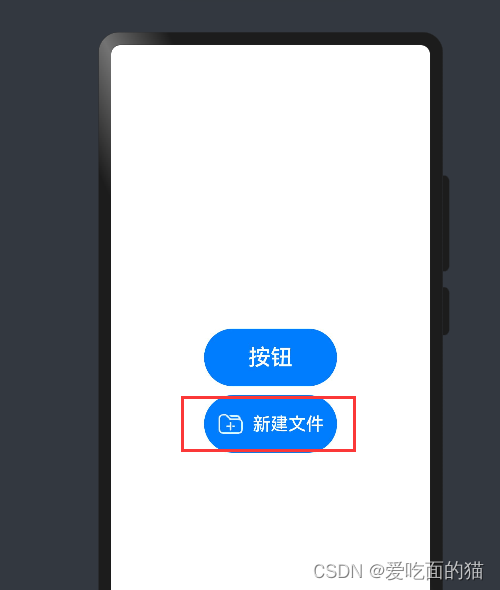
3、常用属性
- 背景颜色:使用backgroundColor()方法进行设置,例如 Button('绿色按钮').backgroundColor(Color.Green)
- 边框圆角:使用borderRadius()方法进行设置,例如Button('圆角按钮', { type: ButtonType.Normal }).borderRadius(10)
- 点击事件:使用onClick()方法为按钮绑定点击事件,该方法的参数为一个回调函数,当按钮被点击时,就会触发该回调函数,例如Button('点击事件').onClick(() => { console.log('我被点击了')})
)

-Day6)




】生产者消费者模型详解(多版本))

)

)







