文章目录
- 1.相对定位 relative
- 2.绝对定位 absolute
- 3.固定定位
- 4.display 转换元素
- 5.float浮动
- 6.float产生内容塌陷问题
- 7.overflow
CSS样式学习宝典,关注点赞加收藏,防止迷路哦
在CSS中关于定位的内容是:position:relative | absolute | static | fixed。static 没有特别的设定,遵循基本的定位规定,不能通过z-index进行层次分级。在文本流中,任何一个元素都被文本流所限制了自身的位置,但是通过CSS我们依然使得这些元素可以改变自己的位置,我们可以通过float来让元素浮动,我们也可以通过margin来让元素产生位置移动。
1.相对定位 relative
定位的种类,默认是static
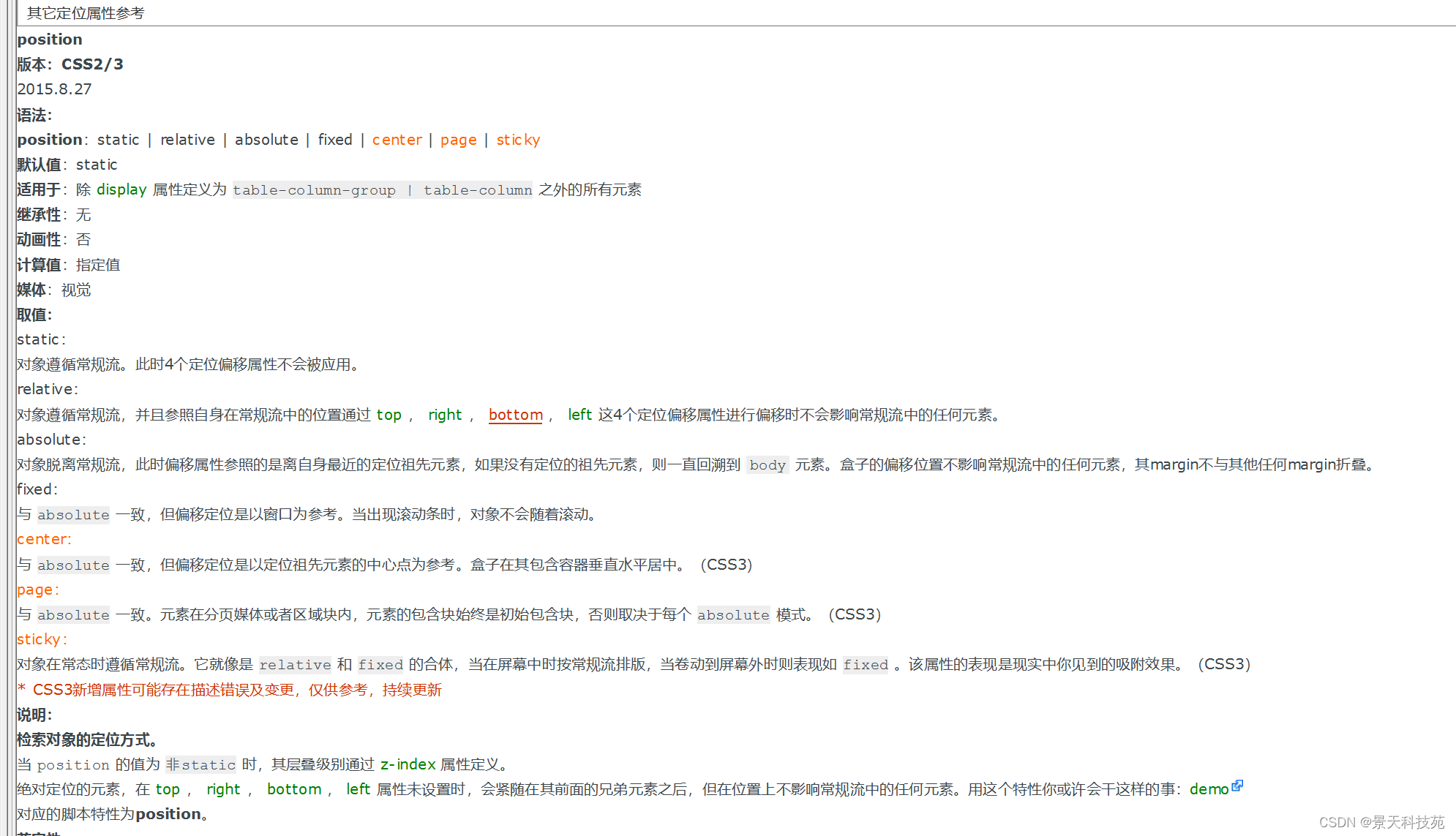
<!DOCTYPE html>
<html lang="en">
<head><meta charset="UTF-8"><meta name="viewport" content="width=device-width, initial-scale=1.0"><title>定位:相对定位 relative</title><style>.gg{width:200px;height:200px;border:solid 1px red;}.c1{background:violet;}.c2{background:tan;position:relative;top:10px;left:100px;z-index:2;}.c3{background:blue;}.c4{background:green;}</style>
</head>
<body><!-- 相对定位: 参考点是他自己本身,相对于原始的位置进行定位,本身原始位置指的是盒子设置好后,默认在浏览器的位置;如果添加了定位:无论是添加(相对,绝对,固定)属性,添加之后会增加额外的其他属性:z-index 控制层叠关系: 值越大越在上层,值越小越在下层同一个层叠上下文中,层叠级别相同的两个元素,依据它们在HTML文档流中的顺序,写在后面的将会覆盖前面的。 不同层叠上下文中,元素的显示顺序依据祖先的层叠级别来决定,与自身的层叠级别无关。 lefttoprightbottom z-indexz-index 控制层叠关系: 值越大越在上层,值越小越在下层,默认是0
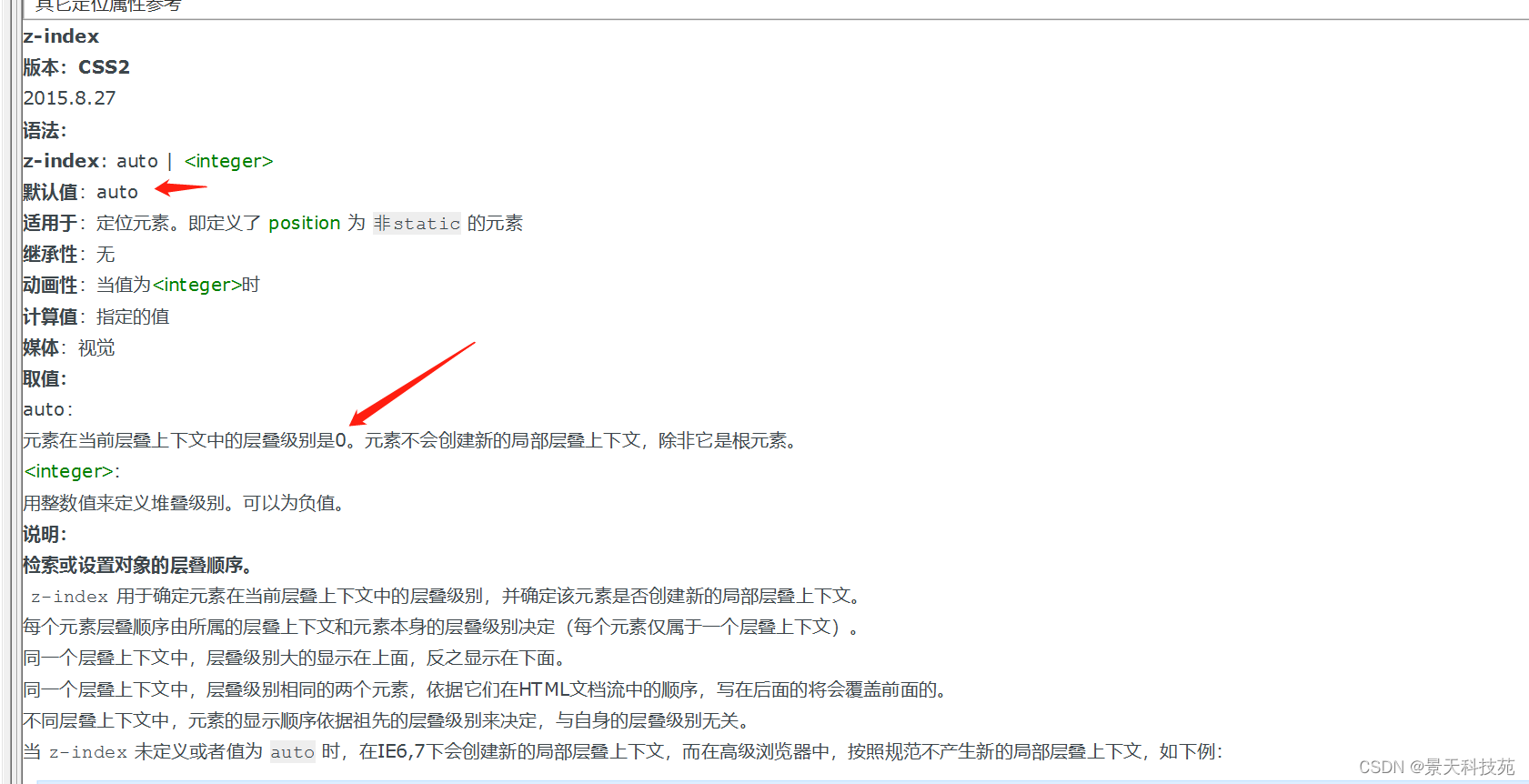
--><div class="c1 gg"></div><div class="c2 gg"></div><div class="c3 gg"></div><div class="c4 gg"></div></body>
</html>
2.绝对定位 absolute
<!DOCTYPE html>
<html lang="en">
<head><meta charset="UTF-8"><meta name="viewport" content="width=device-width, initial-scale=1.0"><title>定位:绝对定位 absolute</title><style>.gg{width:200px;height:200px;border:solid 1px red;}.big{width:1000px;height:1000px;border:solid 1px red;margin:100px 220px;}.c1{background:violet;/* 无效 */position: relative; }.c2{background:tan;position: absolute;top:0px;left:0px;/* bottom:0px;right:0px; *//* z-index:-1; */}.c3{background:blue;}.c4{background:green;}</style>
</head>
<body><!-- 绝对定位:参考点默认参考的是body 效果:脱离文档流,后面的内容自动补位使用:绝对定位会参照父级的相对定位进行移动,如果父级中没有relative,相对于body进行定位;(1)把想要的父级元素变成relative(2)把要定位的元素变成 absolute--><div class="big"><div class="c1 gg"></div><div class="c2 gg"></div><div class="c3 gg"></div><div class="c4 gg"></div></div></body>
</html>
父级没有relative,设置了absolute的元素会相对body进行定位
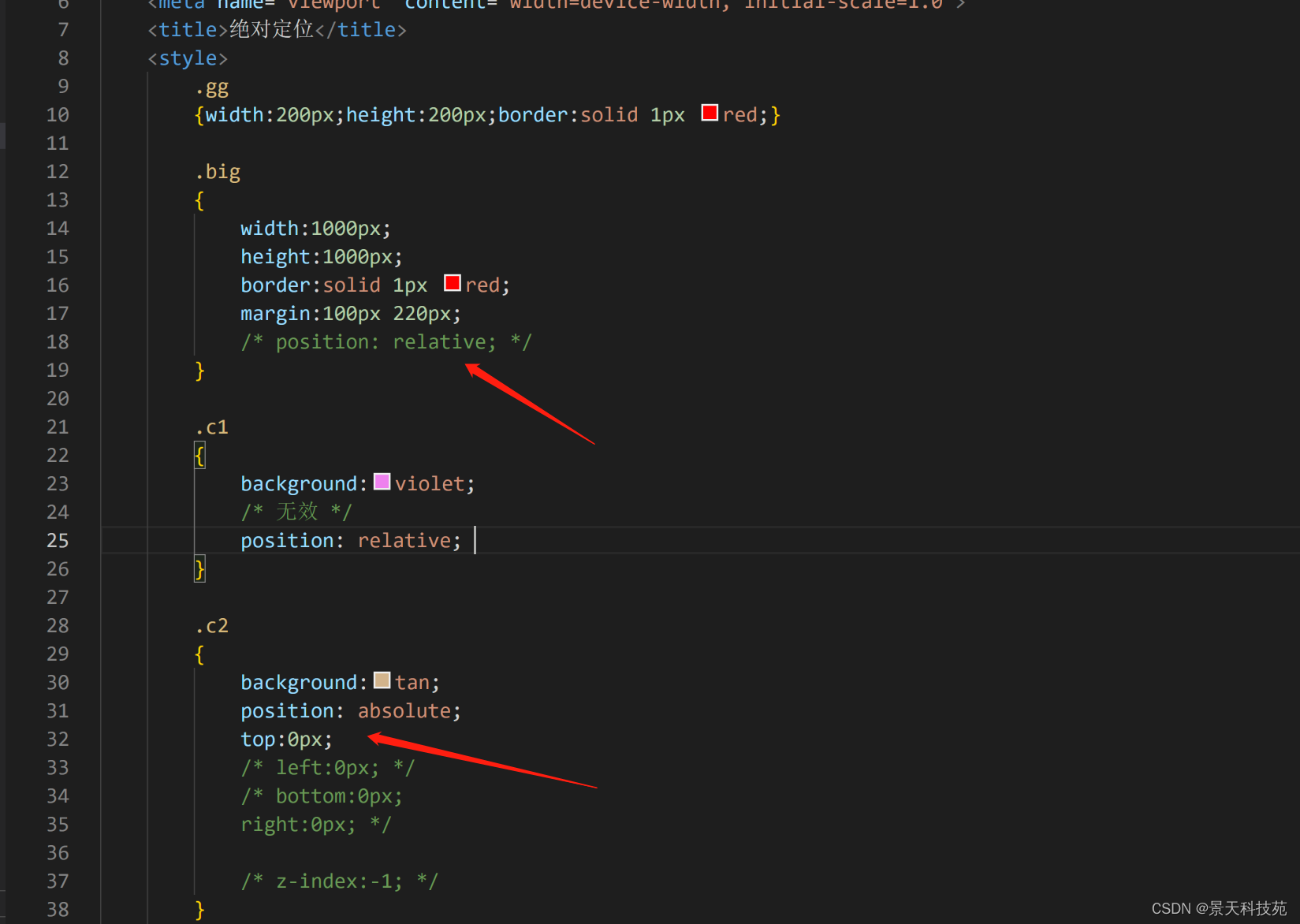
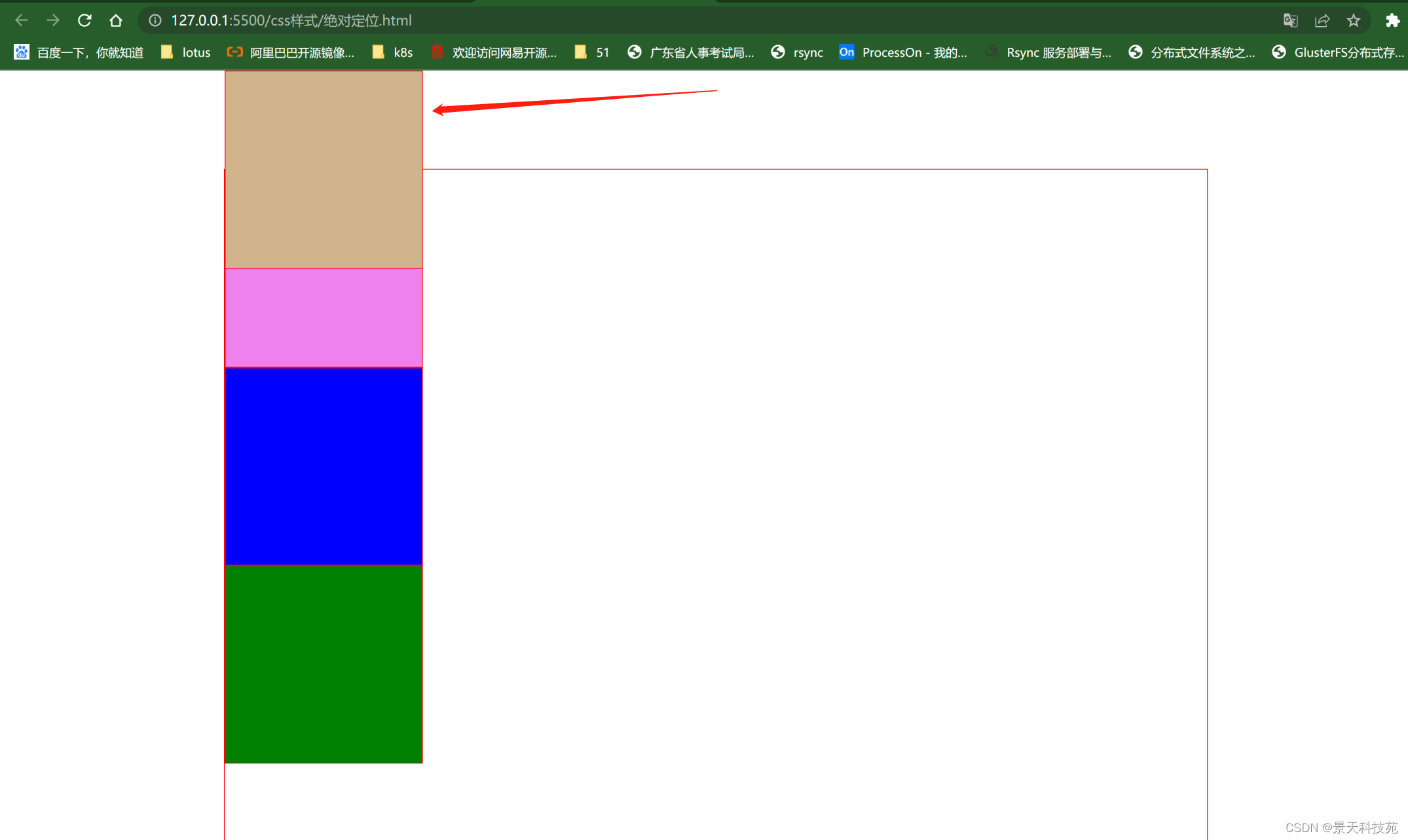
3.固定定位
fixed固定页面,滑动页面该位置不动
<!DOCTYPE html>
<html lang="en">
<head><meta charset="UTF-8"><meta name="viewport" content="width=device-width, initial-scale=1.0"><title>定位:固定定位 fixed</title><style>/* *号代表通配选择符,代表所有标签,默认标签中含有默认的间距,要在一开始的时候全部去掉; */
默认标签离左边栏有间距
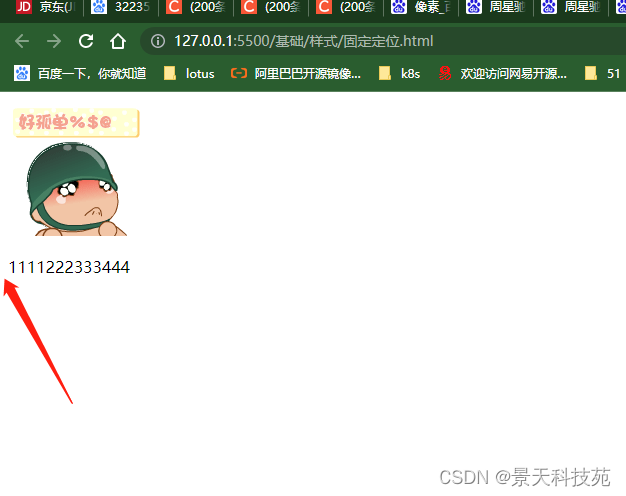
*{margin:0px;padding:0px;}
加上* 所有通配符设置间距为0,离左边栏不再有间距
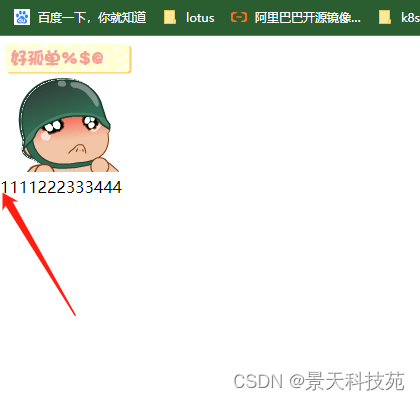
body
{height:2000px;}
.c1
{width:500px;height: 600px;border:solid 1px red;background-color: green;position: fixed;/* 相对于左上角定点进行定位 */left:50%;margin-left:-250px;top:50%;margin-top:-300px;
}
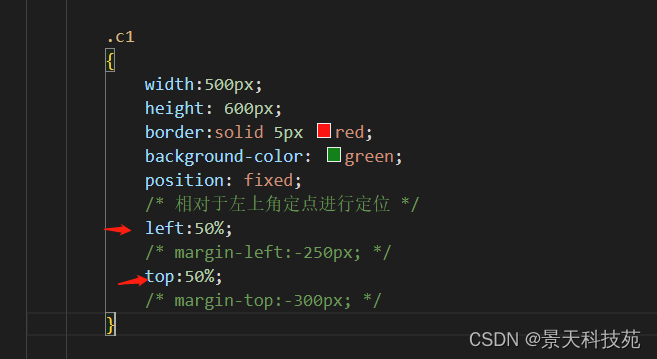
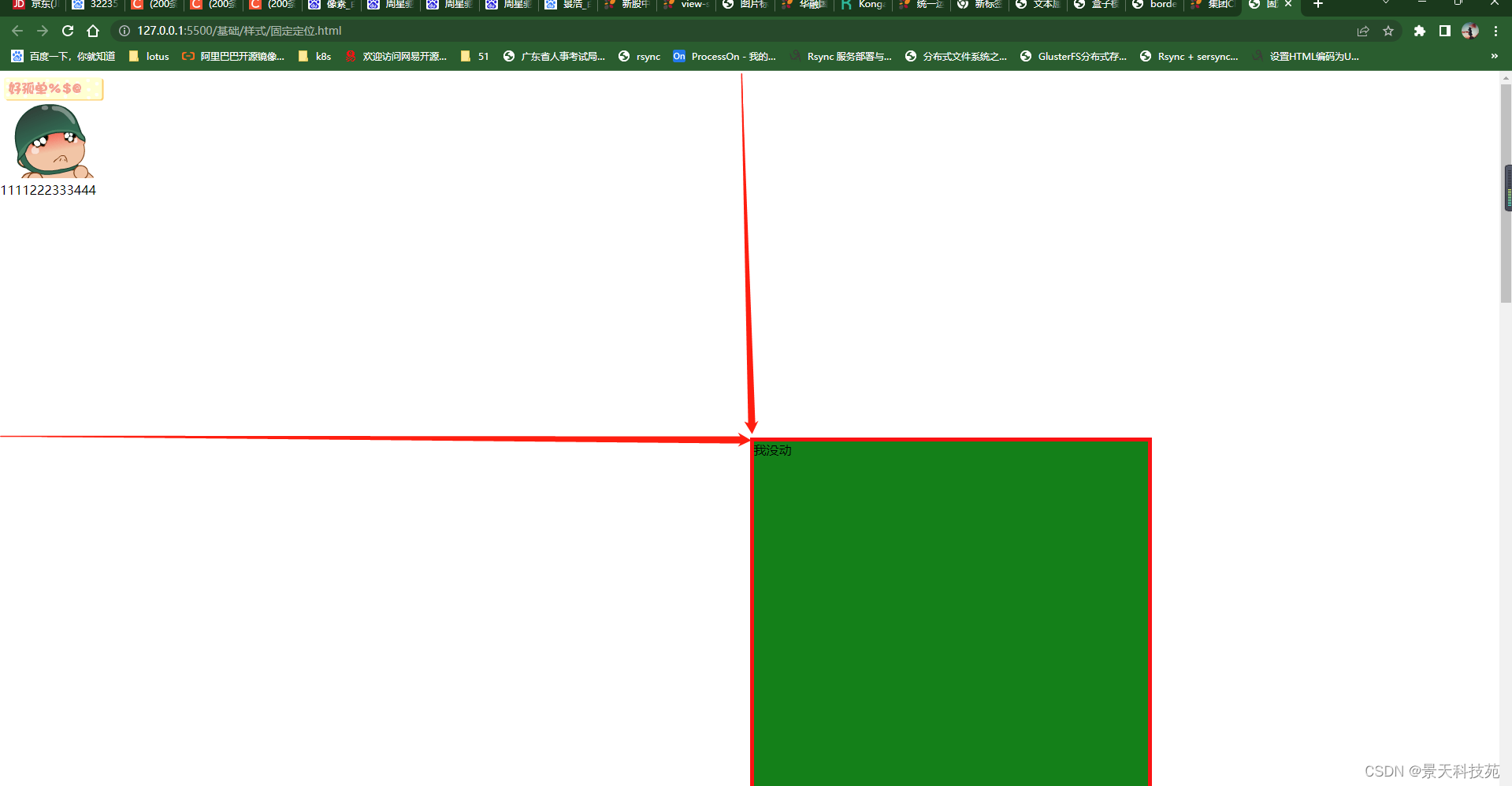
把多移动的移回来
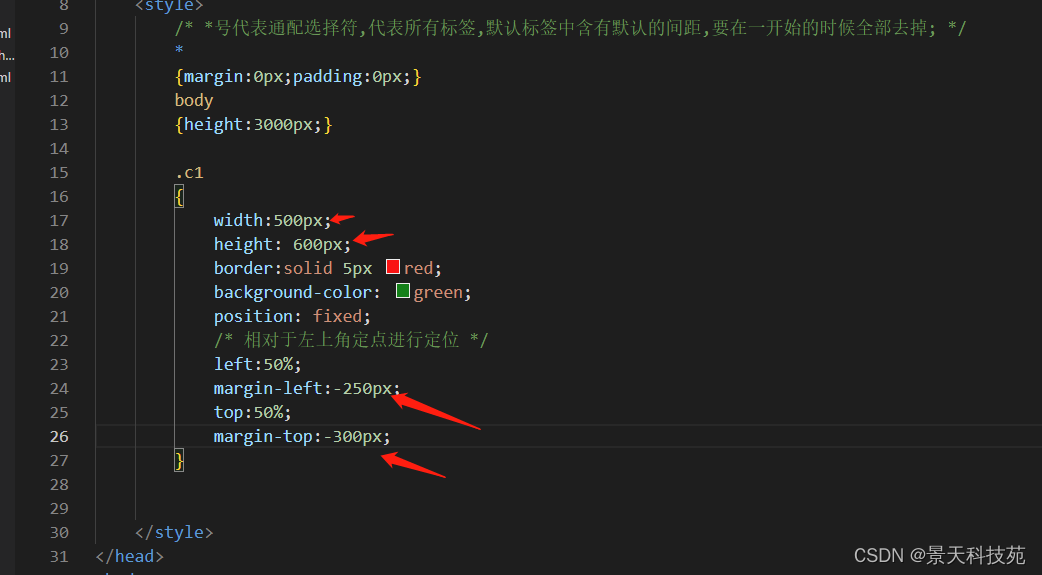
然后才能居中
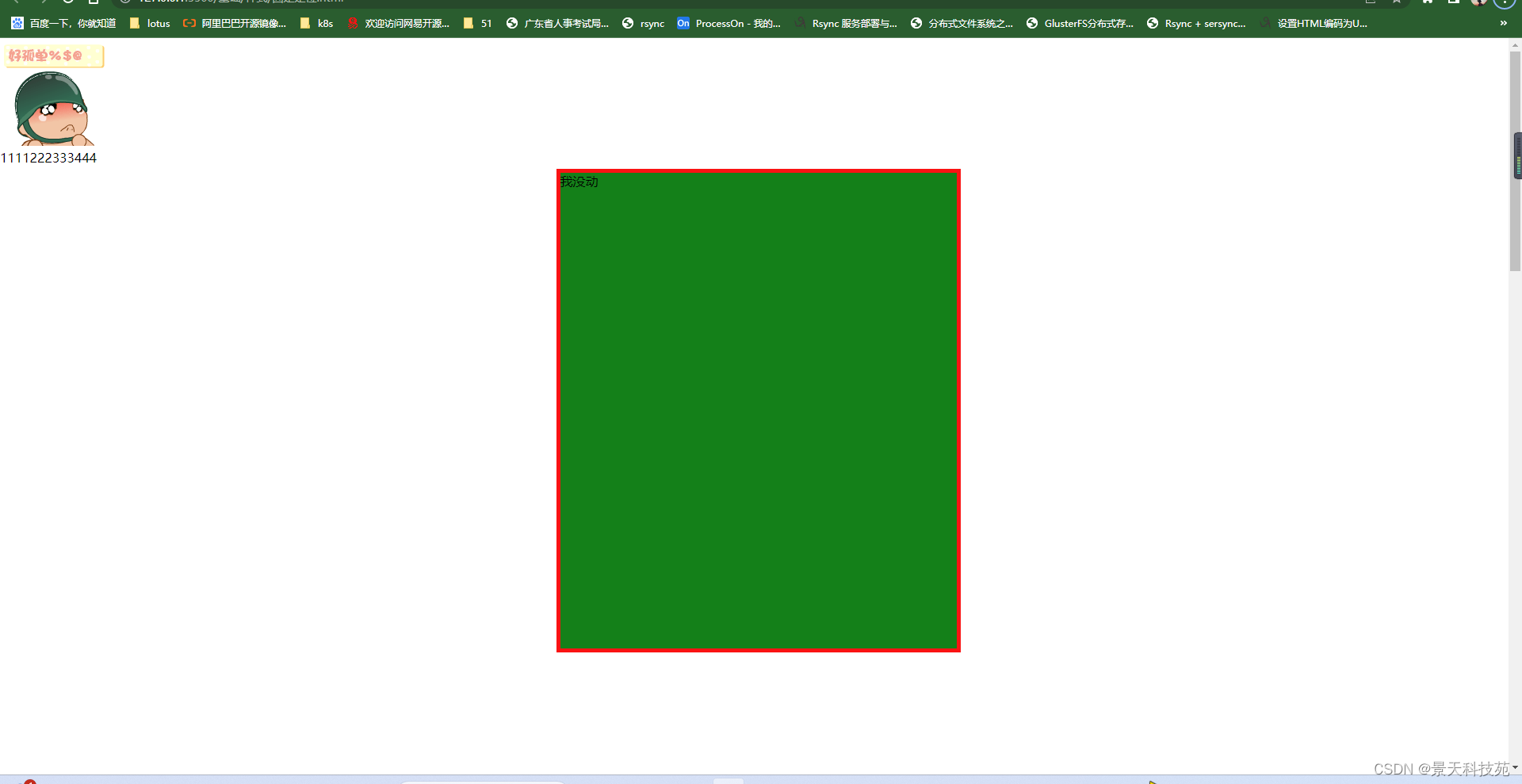
过度属性/* <' transition-property '>: 检索或设置对象中的参与过渡的属性 <' transition-duration '>: 检索或设置对象过渡的持续时间 <' transition-timing-function '>: 检索或设置对象中过渡的动画类型 <' transition-delay '>: 检索或设置对象延迟过渡的时间 */img{position:fixed;bottom:20px;left:-100px; transition: all 1s ease 0.1s; }img:hover{left:0px;background-color: red;}</style>
</head>
<body><img src="images/xiao.jpg"/><div class="c1">我没动</div><p>1111222333444</p></body>
</html>
4.display 转换元素
行内,块状,行内块状元素之间的转换
使用语法:
display : 要转换的元素类型(block inline inline-block)
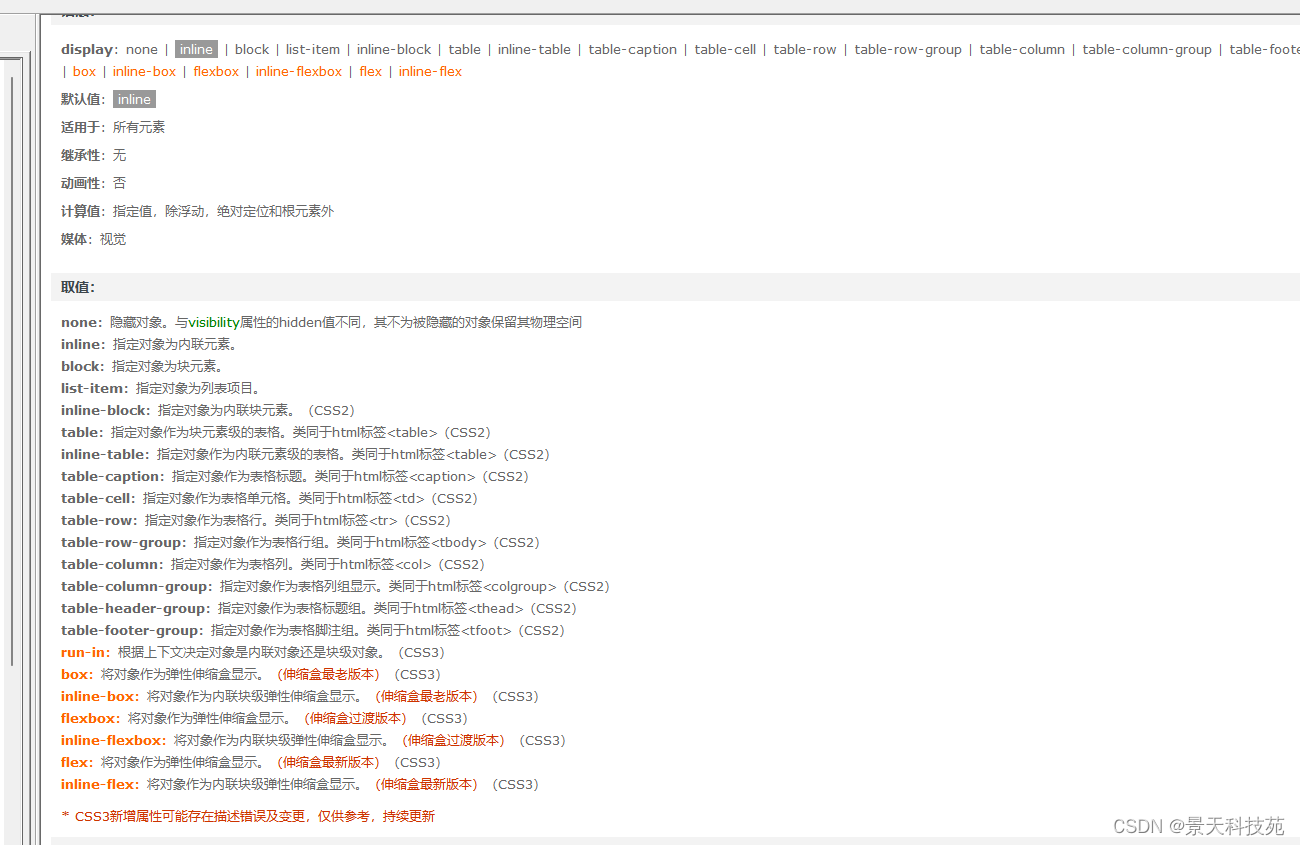
<!DOCTYPE html>
<html lang="en">
<head><meta charset="UTF-8"><meta name="viewport" content="width=device-width, initial-scale=1.0"><title>display 转换元素</title><style>div/* display:inline; 转换成行内元素 */{display:inline;border:solid 1px red;width:1000px;height:20px;}
将块状元素设置成行内元素后,设置的高和宽已失效
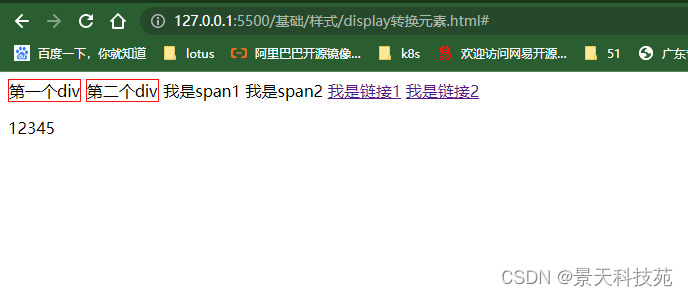
span/* display:block; 转换成块状元素 */{display:block;width:100px;height:50px;border:solid 1px red;}
行内元素转换成块状元素后,可以设置高和宽,并且独占一行
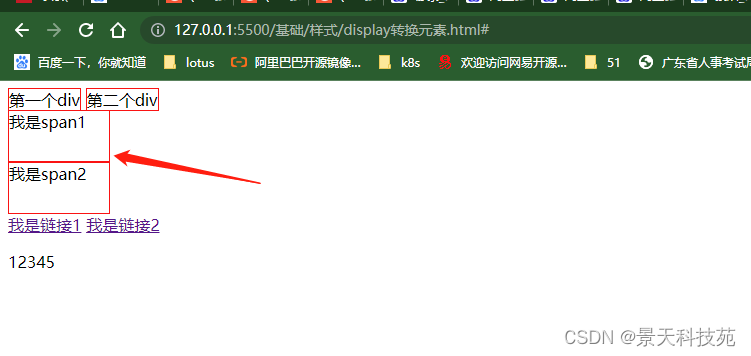
a/* display:inline-block; 转换成行内块状元素 */{display:inline-block;width:500px;height:30px;border:solid 1px red;}
行内元素转换成行内块状元素,可以设置高和宽
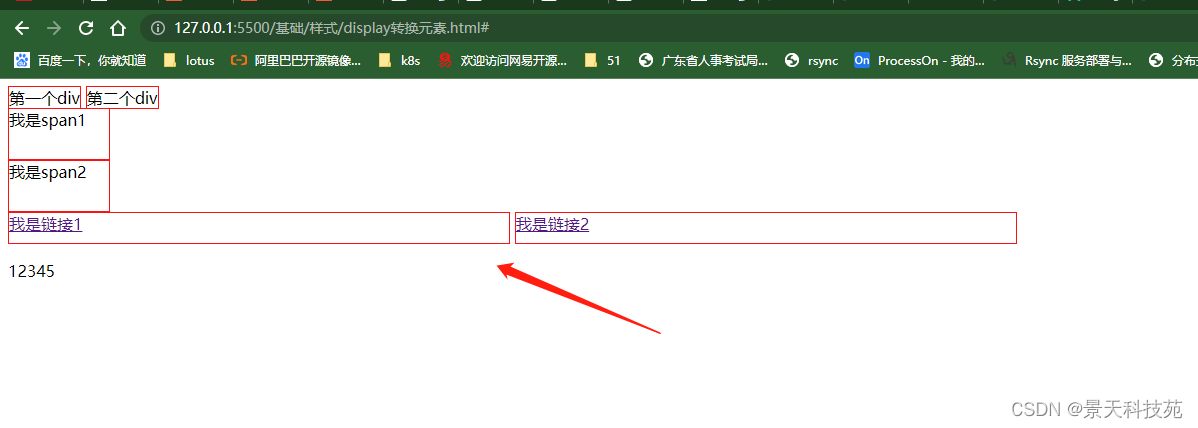
p/* display:none 隐藏元素 */{display:none;}
p元素隐藏了
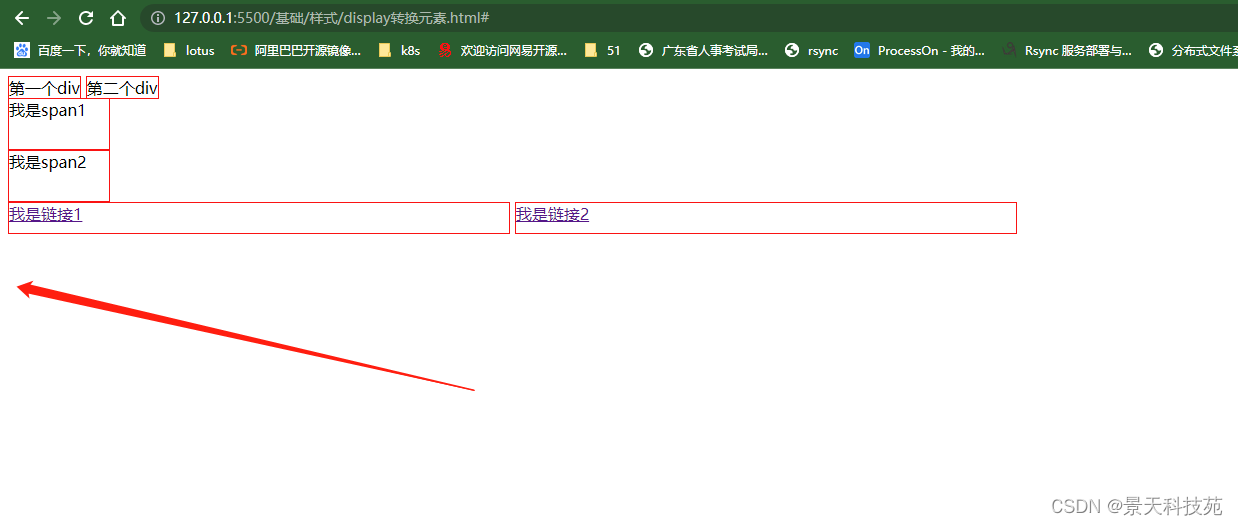
</style></head>
<body><!-- 元素的分类:块状元素 : block行内元素 : inline行内块状元素 : inline-block--><div>第一个div</div><div>第二个div</div><span>我是span1</span><span>我是span2</span><a href="#">我是链接1</a><a href="#">我是链接2</a><p>12345</p>
</body>
</html>
5.float浮动
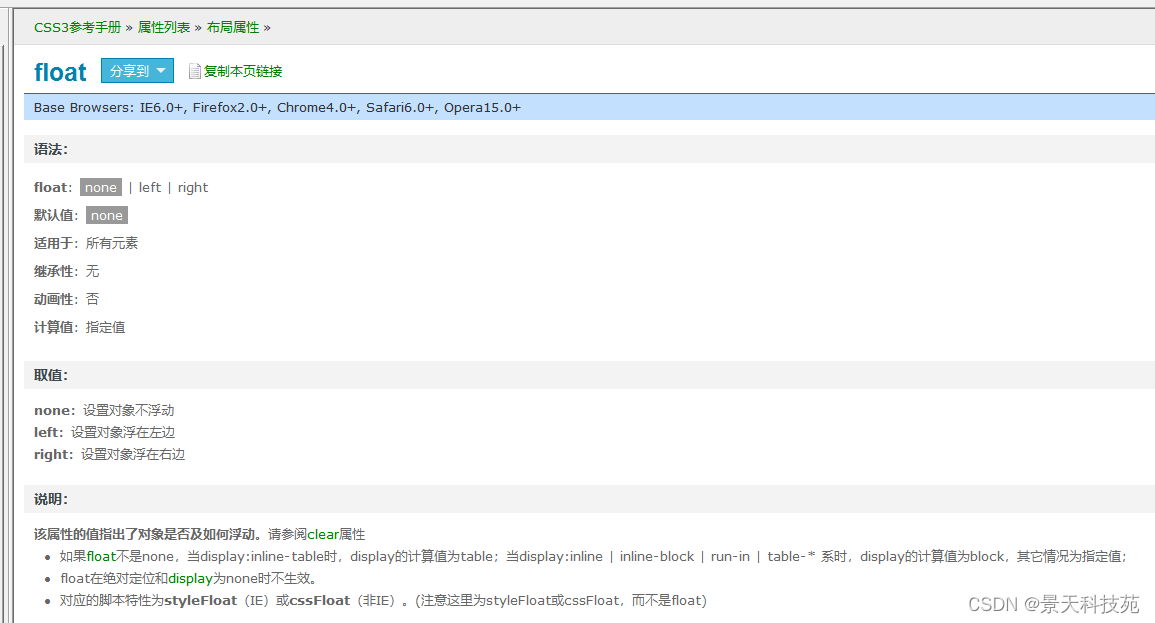
<!DOCTYPE html>
<html lang="en">
<head><meta charset="UTF-8"><meta name="viewport" content="width=device-width, initial-scale=1.0"><title>float 浮动</title><style>.content{width:700px;clear:both;}.content .c1{background: red;width:100px;height:100px;float:left;}.content .c2{background: tan;width:100px;height:100px;float:left;}.content .c3{background:blue;width:100px;height:100px;float:left;}.content .c4{background:green;width:100px;height:100px;float:left;}div默认是从上到下,垂直排列,使用float之后,从左向右横向排列
是设置了float下面的元素脱离文档流,压在了设置float元素的下面
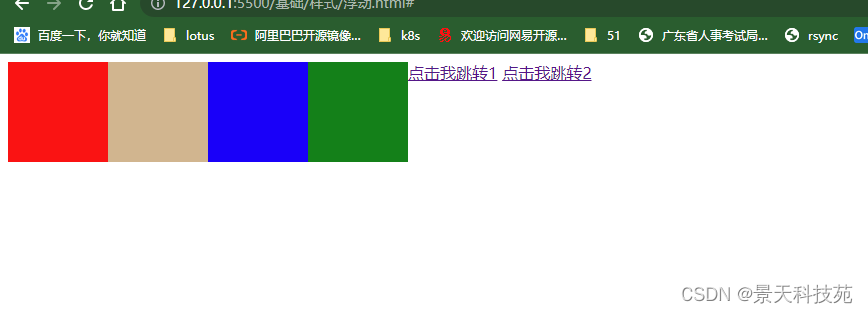
.content2
{width:700px;height:500px;border:solid 1px red;clear:both;}#a1
{float:left;width:100px;height:100px;border:solid 1px red;}
#a2
{display:block;width:100px;height:100px;border:solid 1px red;background: teal;clear: both;}
不加clear:both,a2设置的属性没显示出来
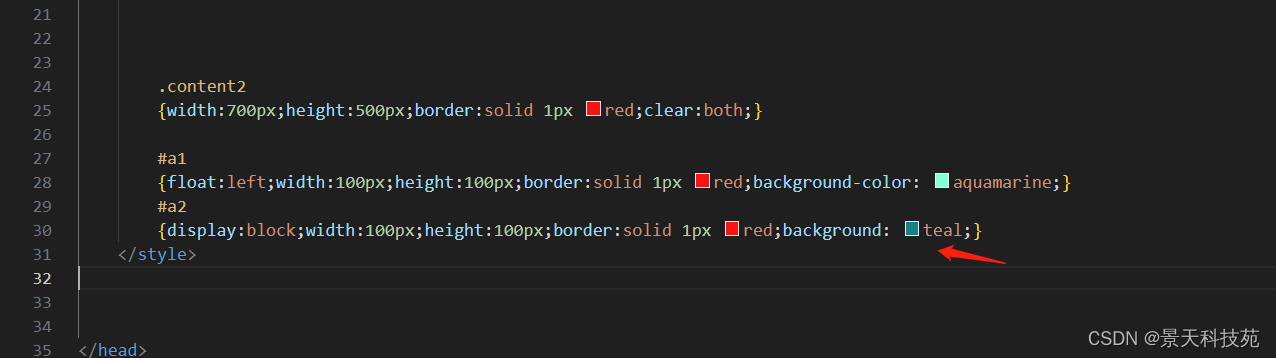
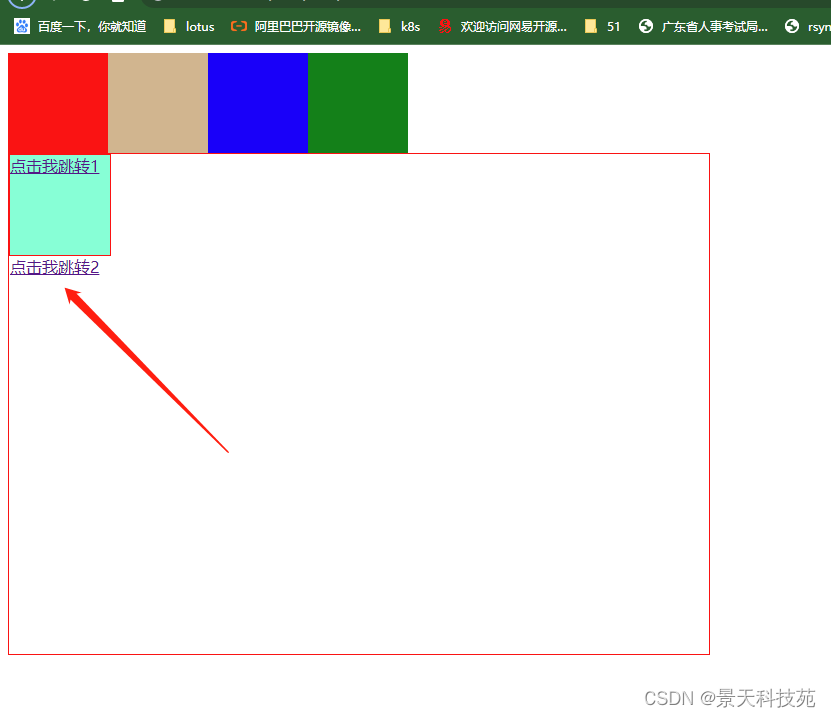
加了clear:both。显示正常

</style>
</head>
<body><!-- # ###块状元素浮动:float:left 向左浮动 ,元素脱离原始文档流,后面的内容自动补齐;float:right 向右浮动 ,元素脱离原始文档流,后面的内容自动补齐;目的: 让块状元素在一排显示 clear:both; 清除两边的浮动 在不需要浮动的地方加--><div class="content"><div class="c1"></div><div class="c2"></div><div class="c3"></div><div class="c4"></div></div><!-- # ###行内元素浮动:如果对行内元素进行浮动:默认会把行内元素升级成行内块状元素,可以设置宽和高 消除浮动产生的影响:clear:both;--><div class="content2"><a href="#" id="a1">点击我跳转1</a><a href="#" id="a2">点击我跳转2</a></div>
</body>
</html>
6.float产生内容塌陷问题
<!DOCTYPE html>
<html lang="en">
<head><meta charset="UTF-8"><meta name="viewport" content="width=device-width, initial-scale=1.0"><title>float 会产生内容塌陷问题</title><style>.content{border:solid 1px red;}.gg{width:150px;height:150px;border:solid 1px red;float:left;}.c1{background: thistle;}.c2{background: yellowgreen;}.c3{background: blue;}.c4{background: green;}
大div里面几个小div浮动,导致大盒子没撑开
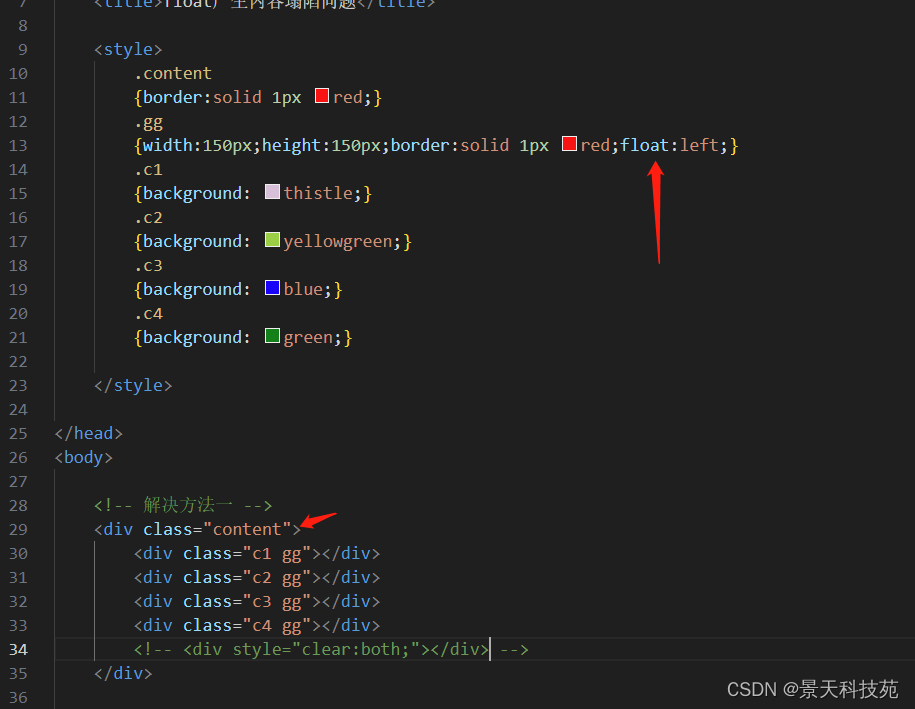
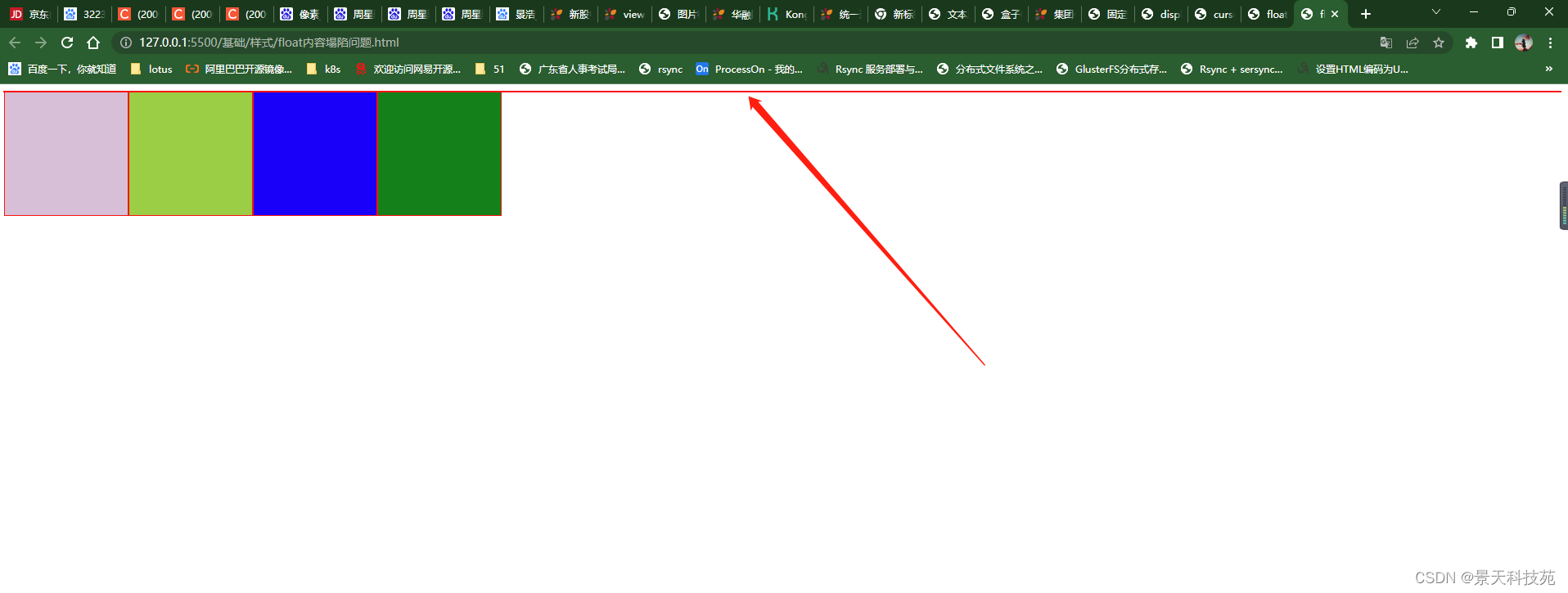
解决办法一:在html里面解决
在小div里面增加一个div 只设置style clear:both
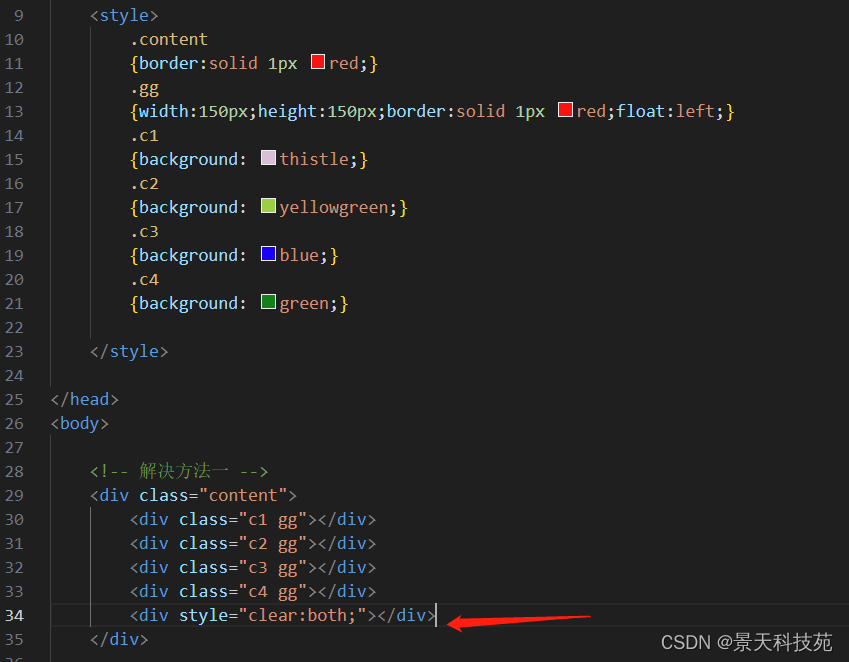
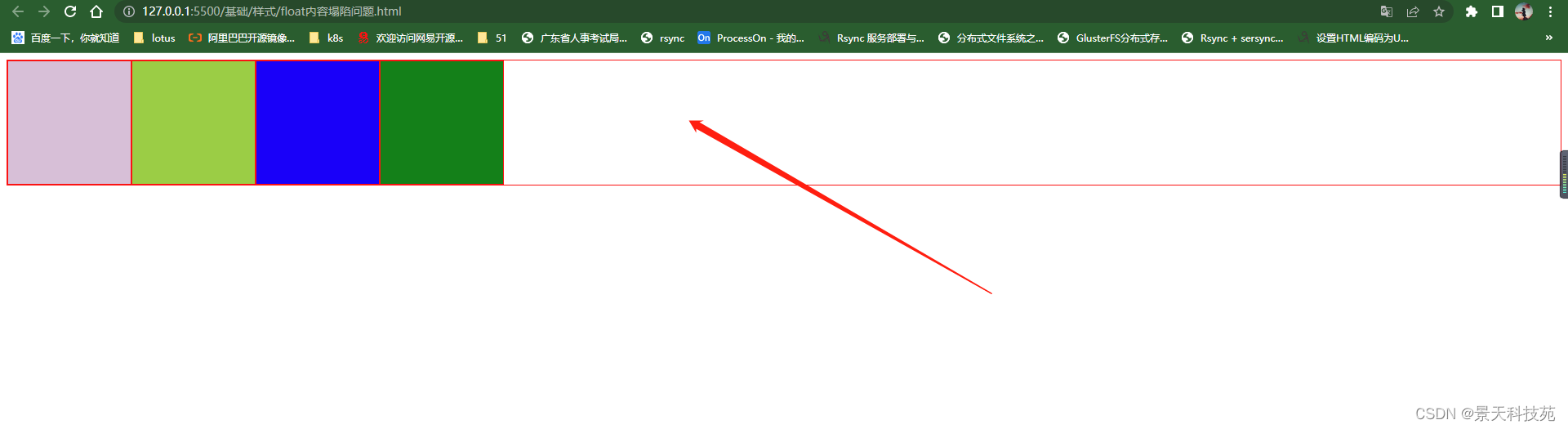
.content2
{border:solid 1px red;}
.content2::after
{content:"";display:block;clear:both;
}
解决方法二:在CSS里面通过伪对象来解决
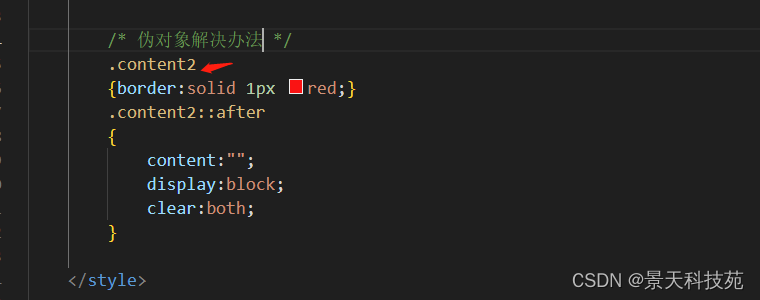
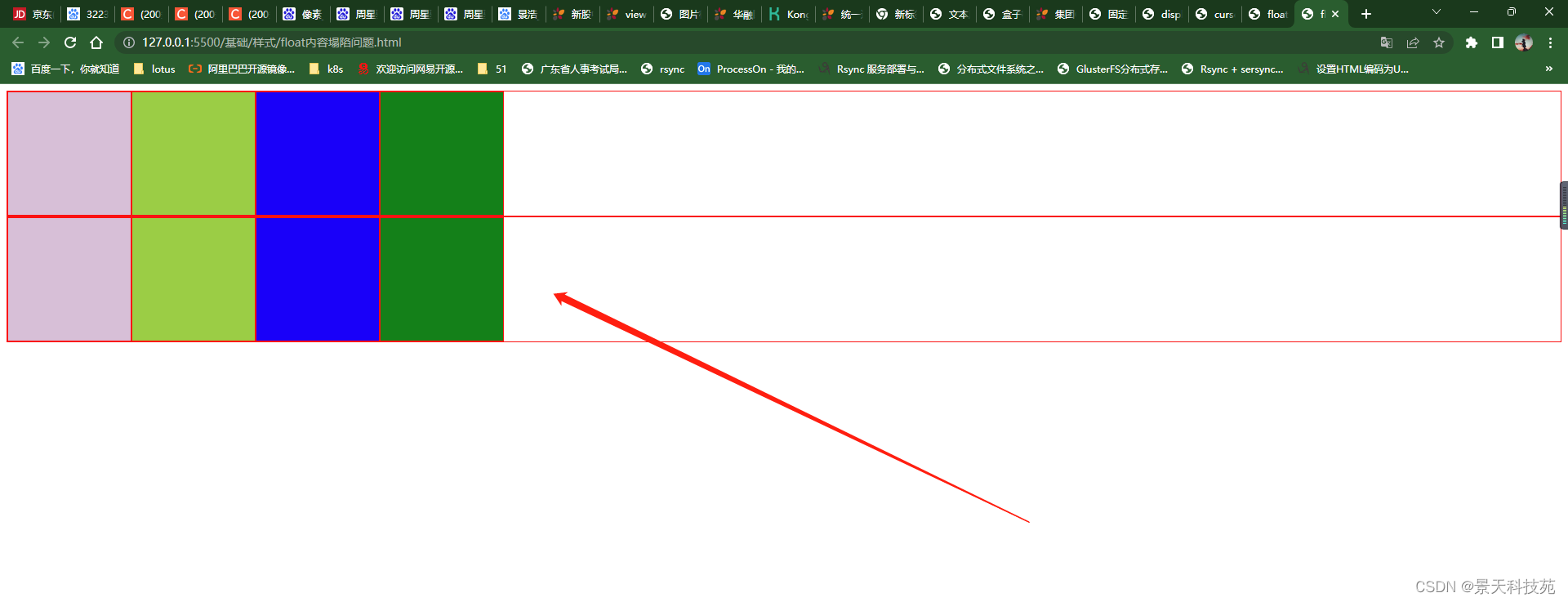
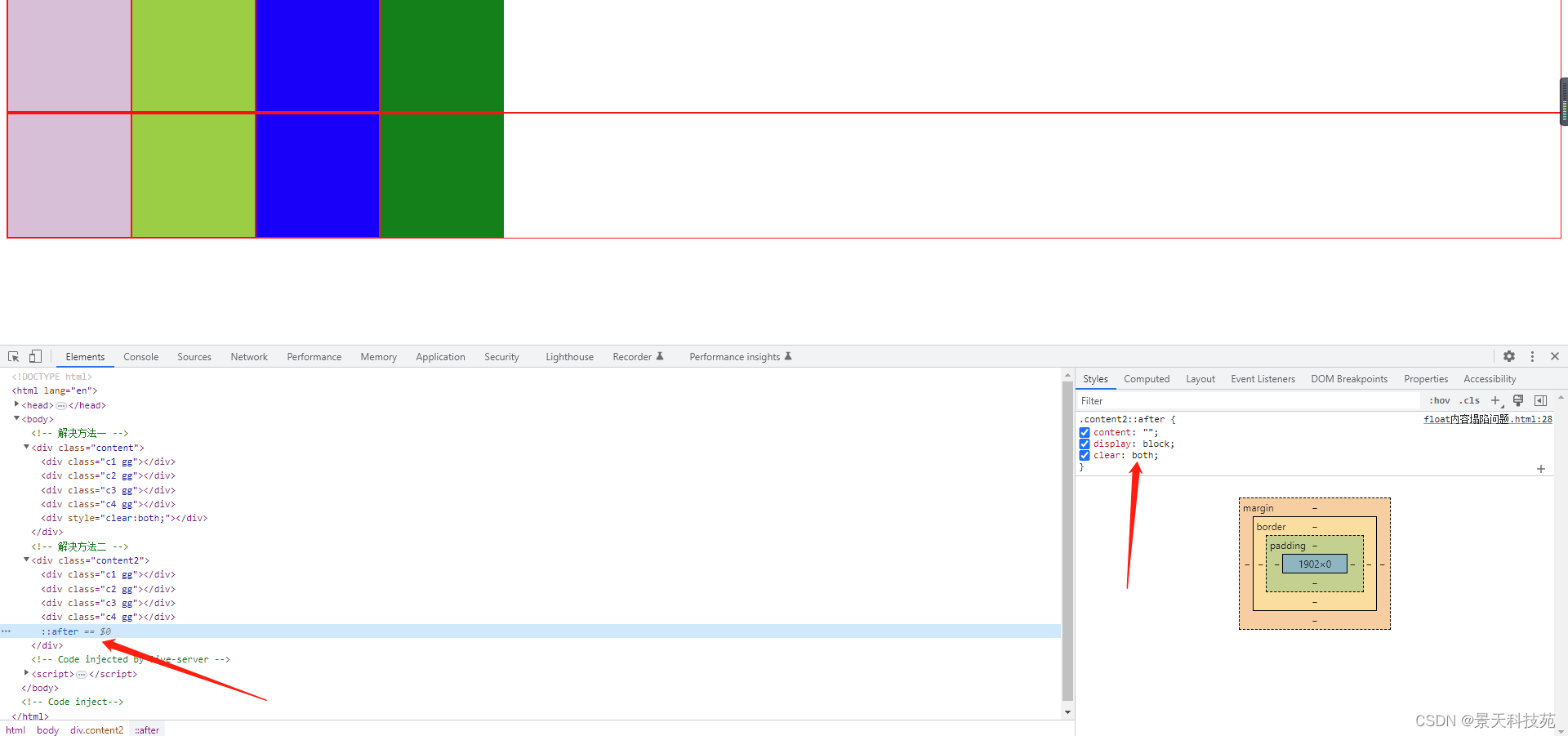
</style>
</head>
<body><!-- 解决方法一 --><div class="content"><div class="c1 gg"></div><div class="c2 gg"></div><div class="c3 gg"></div><div class="c4 gg"></div><div style="clear:both;"></div></div><!-- 解决方法二 --><div class="content2"><div class="c1 gg"></div><div class="c2 gg"></div><div class="c3 gg"></div><div class="c4 gg"></div></div>
</body>
</html>
7.overflow
对超出部分内容的处理
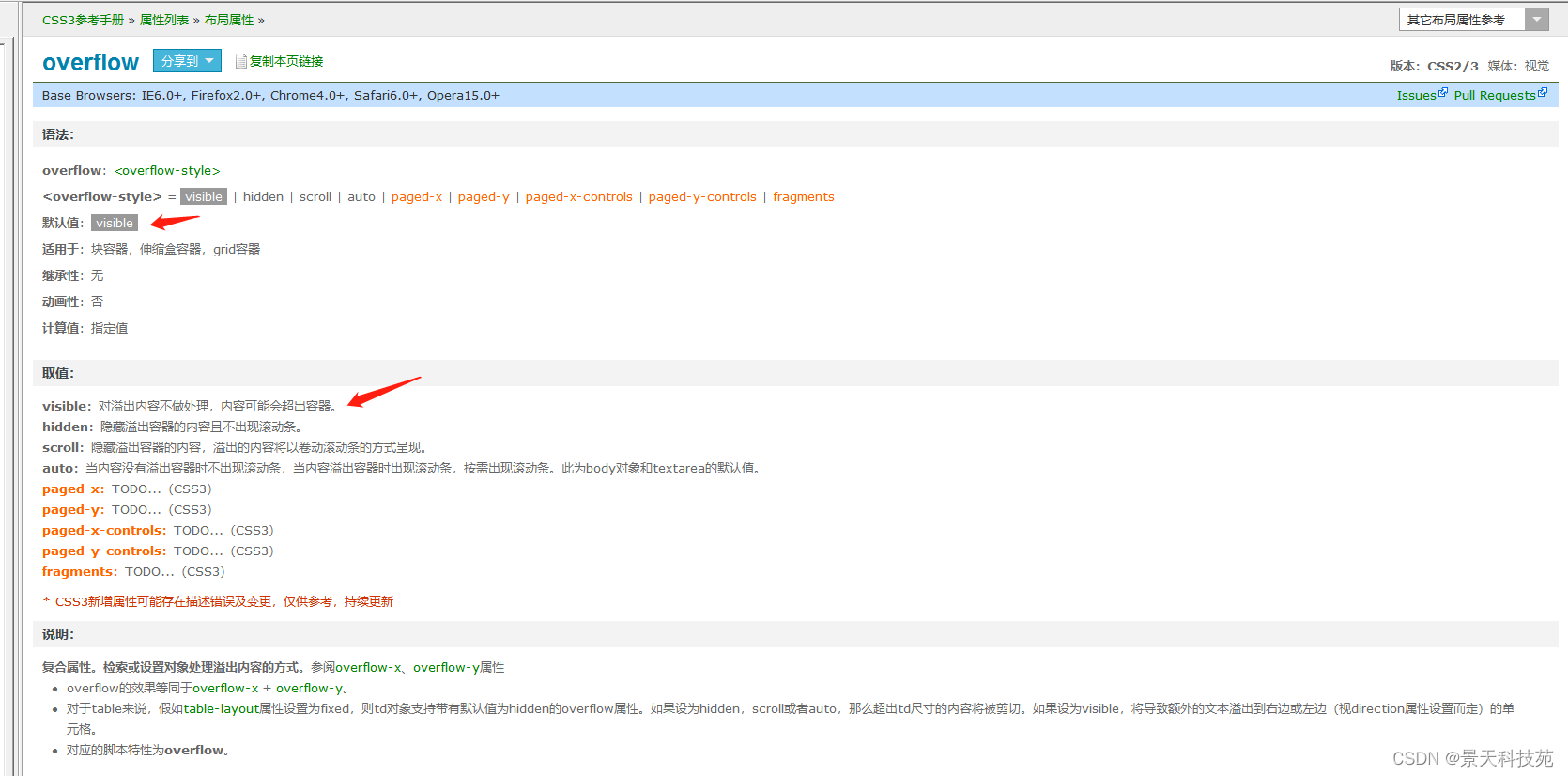
<!DOCTYPE html>
<html><head><meta charset="utf-8" /><style>.test {overflow: hidden;width: 200px;height: 100px;background: #eee;}</style></head><body><!-- overflow:hidden 对超出部分内容进行隐藏 --><div class="test"><p>苏打速度</p><p>苏打速度</p><p>苏打速度</p><p>苏打速度</p><p>苏打速度</p></div></body>
</html>
对于超过边界的内容,默认是visible 对超出边框的内容不做处理,显示出来。这样很不美观
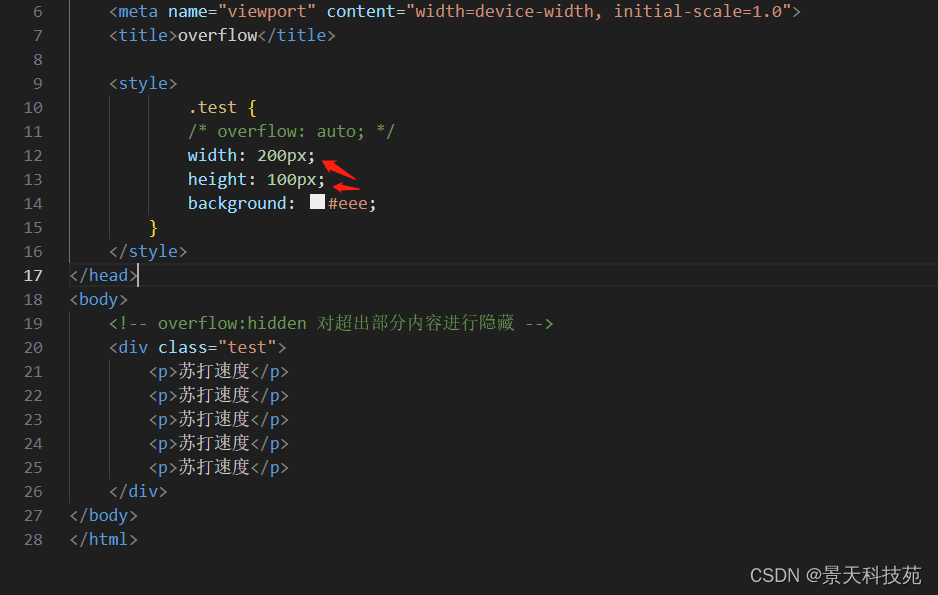
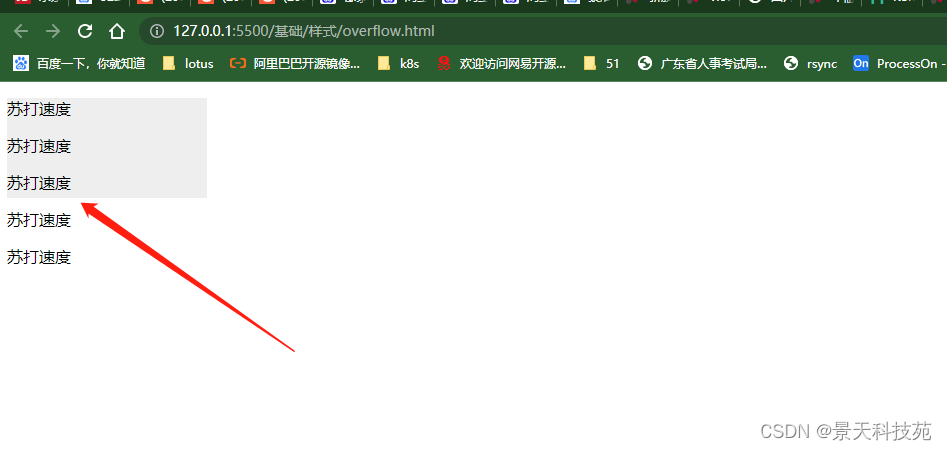
对超出的内容可以设置隐藏,或者滚动条显示auto:当内容没有溢出容器时不出现滚动条,当内容溢出容器时出现滚动条,按需出现滚动条。此为body对象和textarea的默认值。
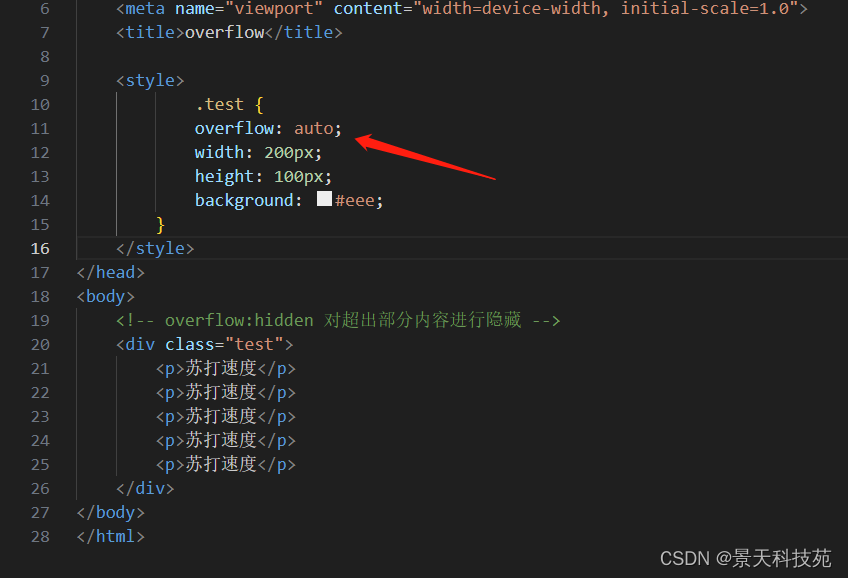
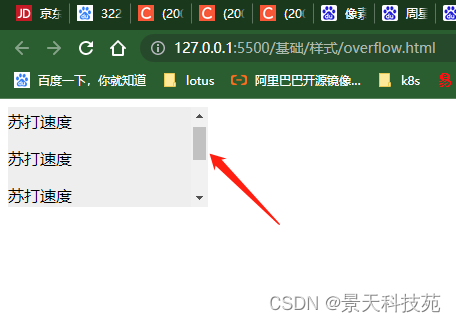
hidden:隐藏溢出的内容
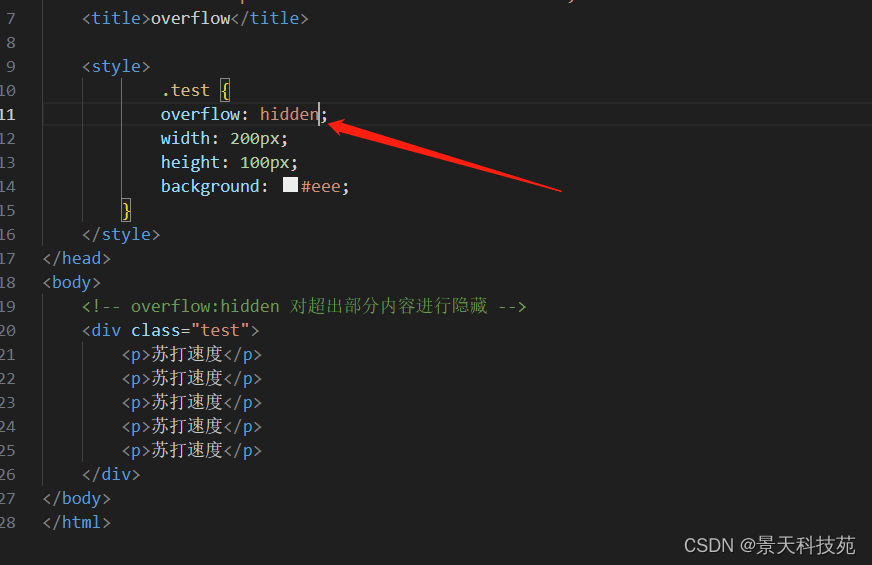
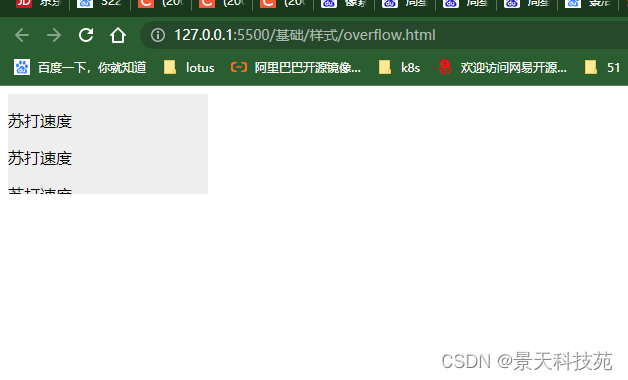


![[vue error] TypeError: Components is not a function](http://pic.xiahunao.cn/[vue error] TypeError: Components is not a function)


:界面设计全面扫盲,得供应链者得天下)






SpringCloud系列——openfeign的高级特性实战内容介绍)






