robo 3t连接
Robo 3T (formerly Robomongo) is a graphical application to connect to MongoDB. The newest version now includes support for TLS/SSL and SNI which is required to connect to Atlas M0 free tier clusters.
Robo 3T(以前称为Robomongo )是用于连接MongoDB的图形应用程序。 现在,最新版本包括对TLS / SSL和SNI的支持,这是连接到Atlas M0免费层群集所必需的。
先决条件 (Prerequisites)
- The latest version of Robo 3T (I’m using Studio 3T) 最新版本的Robo 3T(我正在使用Studio 3T)
Whitelist your public ip address in Atlas, or disable the whitelist by adding
0.0.0.0/0to your whitelist (Cluster > Security > IP Whitelist)在Atlas中将您的公共IP地址列入白名单,或者通过将
0.0.0.0/0添加到白名单来禁用白名单(“ 群集”>“安全性”>“ IP白名单” )No network restrictions that block you from using TCP port 27017 to your cluster
没有网络限制阻止您使用TCP端口27017到群集
Once you have installed the latest version, open the application and create your first Atlas profile.
安装最新版本后,打开应用程序并创建第一个Atlas配置文件。
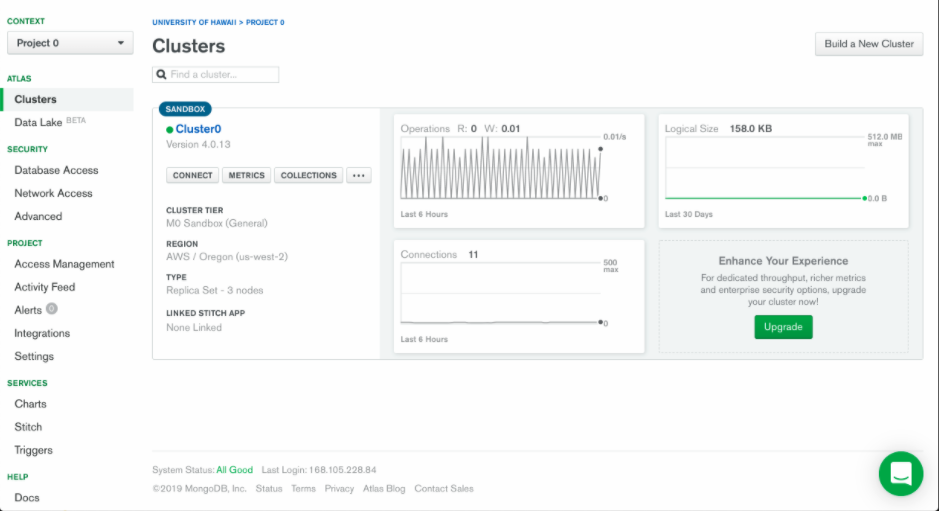
There are 4 tabs/sections for which you need to fill in the details.
您需要填写4个标签/部分的详细信息。
第一步 (First Step)
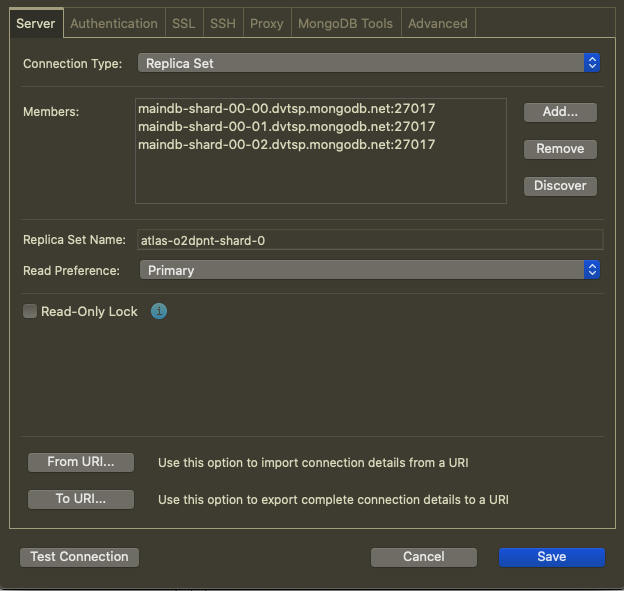
Change the Connection Type from Direct Connection to Replica Set
将连接 类型从直接连接更改为副本集
For the section Members, ( To find the members, go to your Atlas browser page, click on “Cluster0” link, then you will see three links in the region subpane. Click the first one to reveal a page whose title is the first entry for member) select the pre-defined localhost entry (by double-clicking on it) and change it to reflect your first cluster member.
对于“ 成员 ”部分,((要查找成员,请转到Atlas浏览器页面,单击“ Cluster0”链接,然后您将在区域子窗格中看到三个链接。单击第一个以显示标题为第一项的页面) (对于成员)选择预定义的localhost条目(通过双击该条目)并进行更改以反映您的第一个集群成员。
(Change from
(从
localhost:27017 to your matching cluster0-shard-00–00-xxxxx.mongodb.net:27017)
本地主机:27017到您匹配的群集0-shard-00–00-xxxxx.mongodb.net:27017)

Use the (+) button to add another member. Double click it and change it to your next member.
使用( + )按钮添加另一个成员。 双击它,并将其更改为您的下一个成员。
(Change from the entry it added to your matching
(将其添加到您匹配的条目中进行更改
cluster0-shard-00–01-xxxxx.mongodb.net:27017)
cluster0-shard-00–01-xxxxx.mongodb.net:27017 )
Use the (+) button to add another member. Double click it and change it to your next member.
使用( + )按钮添加另一个成员。 双击它,并将其更改为您的下一个成员。
(Change from the entry it added to your matching
(将其添加到您匹配的条目中进行更改
cluster0-shard-00–02-xxxxx.mongodb.net:27017)
cluster0-shard-00-02-xxxxx.mongodb.net:27017 )
Enter your replica set name into the field Set Name (This is not optional when connecting to Atlas! Not only is it not optional, it’s actually not easy to find.)
在“设置名称”字段中输入您的副本集名称 (连接到Atlas时这不是可选的!不仅不是可选的,而且实际上也不容易找到。)
After chatting with their tech support people, they told me to find the replica set name in the following way:
与他们的技术支持人员聊天之后,他们告诉我可以通过以下方式找到副本集名称:
- From the top-level page for your cluster, click on “Connect”. 在群集的顶级页面上,单击“连接”。
- Click on “Connect with the Mongo Shell” 点击“连接Mongo Shell”
- Click on “I have the Mongo Shell Installed” 单击“我已经安装了Mongo Shell”
- Select “3.4 or earlier” as the Mongo Shell version. 选择“ 3.4或更早版本”作为Mongo Shell版本。
- Click the “Copy” button to copy the connection string to the clipboard. 单击“复制”按钮将连接字符串复制到剪贴板。
Now paste that connection string someplace. Here’s what mine looks like:
现在,将该连接字符串粘贴到某个位置。 这是我的样子:
mongo "mongodb://cluster0-shard-00-00-vkle3.mongodb.net:27017,cluster0-shard-00-01-vkle3.mongodb.net:27017,cluster0-shard-00-02-vkle3.mongodb.net:27017/test?replicaSet=Atlas-shard-0" --ssl --authenticationDatabase admin --username admin --password <password>Out of this very long string, you can see the following substring:
在这个很长的字符串中,您可以看到以下子字符串:
replicaSet=Atlas-shard-0From this, you can see that the name of my replica set is “Atlas-shard-0” (this is case-sensitive!)
由此,您可以看到我的副本集的名称为“ Atlas-shard-0” (区分大小写!)
第二步 (SECOND STEP)
Provide your atlas credentials. First, write a username then password and then provide a DB name. initially, you can write test if you’ve not created a DB yet.
提供您的图集凭据。 首先,输入用户名,然后输入密码,然后提供数据库名称。 最初,如果尚未创建数据库,则可以编写测试 。
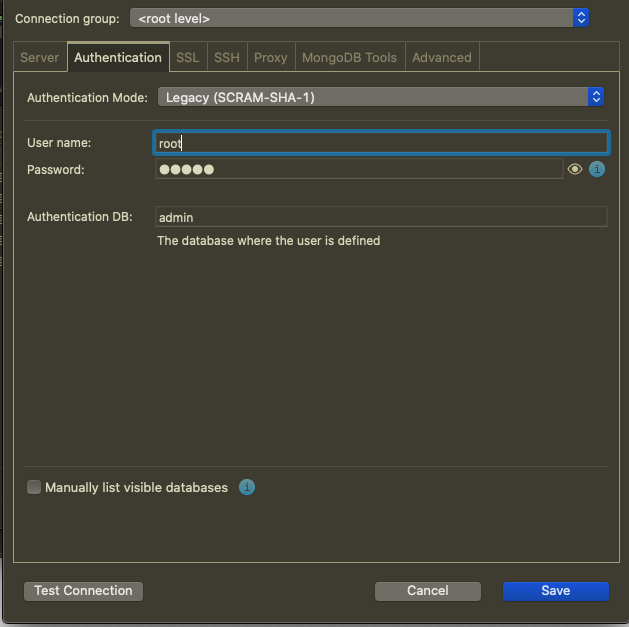
第三步 (THIRD STEP)
Here is what the SSL tab should look like:
这是SSL标签的外观:
(For Robo 3T click on use SSL protocol and select self-signed certificate.)
(对于Robo 3T,请单击“使用SSL协议并选择自签名证书”。)
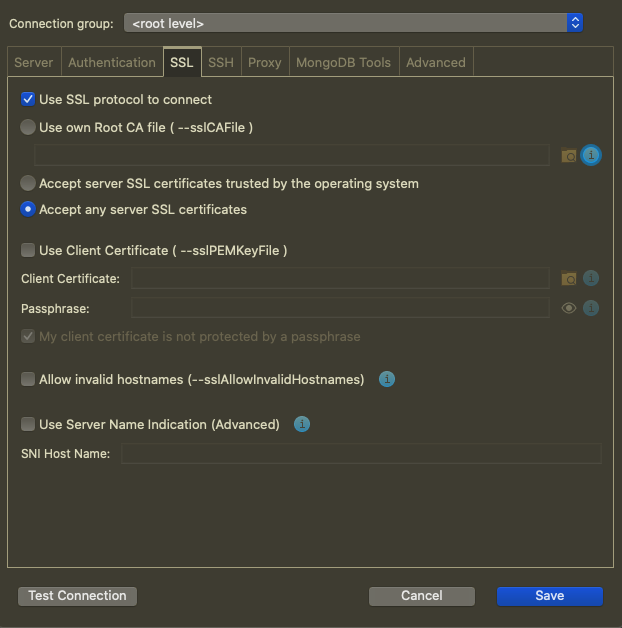
第四步 (FOURTH STEP)
Do not touch SSH tab, just skip to next.
不要触摸“ SSH”选项卡,只需跳到下一步。

Now test your connection by clicking on the test. If it passes all the checks then it should connect to DB.
现在,通过单击测试来测试您的连接。 如果它通过所有检查,则应连接到DB。
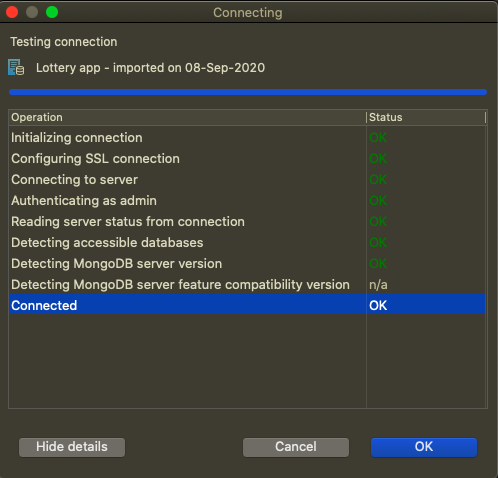
Thanks for reading.
谢谢阅读。
Cheers ❤
干杯❤
翻译自: https://medium.com/weekly-webtips/connecting-to-atlas-using-robo-3t-studio-3t-dfa66ba804af
robo 3t连接
本文来自互联网用户投稿,该文观点仅代表作者本人,不代表本站立场。本站仅提供信息存储空间服务,不拥有所有权,不承担相关法律责任。如若转载,请注明出处:http://www.mzph.cn/news/387837.shtml
如若内容造成侵权/违法违规/事实不符,请联系多彩编程网进行投诉反馈email:809451989@qq.com,一经查实,立即删除!

)


详解)






函数与缓冲区)




)

(一))