
WPF开发者QQ群: 340500857 | 微信群 目前人数太多,暂不开放
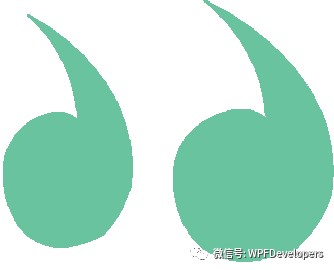
01
—
代码如下
一、添加类在“CustomControl”文件夹中加“PasswordInputBox.xaml”
与文本输入框一样,唯一的区别是将文本框改成密码框:
<UserControl x:Class="LoginWindow.CustomControl.PasswordInputBox"xmlns="http://schemas.microsoft.com/winfx/2006/xaml/presentation"xmlns:x="http://schemas.microsoft.com/winfx/2006/xaml"xmlns:mc="http://schemas.openxmlformats.org/markup-compatibility/2006" xmlns:d="http://schemas.microsoft.com/expression/blend/2008" xmlns:local="clr-namespace:LoginWindow.CustomControl"mc:Ignorable="d" d:DesignHeight="40" d:DesignWidth="300"><Grid><!-- 提示文本 --><TextBlock x:Name="Hint" Foreground="#3F000000" FontFamily="NSimSun" FontSize="13" VerticalAlignment="Center" Padding="39,0"/><!-- 图标 --><Image x:Name="ImageIcon" HorizontalAlignment="Left" Width="16" VerticalAlignment="Center" Margin="12,0,0,0"/><!-- 密码框 --><PasswordBox x:Name="PasswordBox01" Style="{StaticResource PasswordBoxStyle}" PasswordChanged="PasswordBox01_PasswordChanged" Padding="36,0"/><!-- 清除文本按钮 --><Button x:Name="Clear" Width="40" Height="40" HorizontalAlignment="Right" Visibility="Hidden" Click="Clear_Click" Focusable="False"><Button.Template><ControlTemplate TargetType="Button"><Image Source="Image/Clear.png" Width="40"/></ControlTemplate></Button.Template></Button></Grid>
</UserControl>二、修改继承并实现方法:
using System.Windows;
using System.Windows.Media.Imaging;namespace LoginWindow.CustomControl
{public partial class PasswordInputBox : InputBoxBase{public PasswordInputBox(){InitializeComponent();}#region 接口实现protected override void ApplyText(){PasswordBox01.Password = Text;}protected override void ApplyPlaceHolder(){Hint.Text = PlaceHolder;}protected override void ApplyIcon(BitmapImage icon){ImageIcon.Source = icon;}#endregionprivate void PasswordBox01_PasswordChanged(object sender, RoutedEventArgs e){Text = PasswordBox01.Password;// 显示或隐藏“清除按钮”与“占位文本”Clear.Visibility = Text == "" ? Visibility.Hidden : Visibility.Visible;Hint.Visibility = Text == "" ? Visibility.Visible : Visibility.Hidden;}}
}三、修改“MainWindow.xaml”,在“StackPanel”中添加一个密码输入框:
<!-- 密码输入框 -->
<cc:PasswordInputBox Height="40" PlaceHolder="密码" Icon="Assets/Lock.png" Margin="0,20,0,0"/>四、产生这样的效果的原因如下:
输入密码时,会调用:
与
private void PasswordBox01_PasswordChanged(object sender, RoutedEventArgs e)
{Text = PasswordBox01.Password;
}
五、方法中修改“Text”属性导致调用:
protected override void ApplyText()
{PasswordBox01.Password = Text;
}六、文本框与密码框不同的是:密码框赋值时,光标会定位到起始处。解决方法就是,在赋值前判断一下是否相等:
protected override void ApplyText()
{if (PasswordBox01.Password != Text)PasswordBox01.Password = Text;
}七、在主窗口中的“StackPanel”中添加一个登录按钮:
<!-- 登录按钮 -->
<Button x:Name="LoginButton" Content="登录" Height="40" Margin="0,20,0,0"/>
<!-- 可点击文本 -->
<Grid Margin="0 20 0 0"><TextBlock FontSize="12"><Hyperlink Foreground="#A1A1A1">忘记密码</Hyperlink></TextBlock><TextBlock FontSize="12" HorizontalAlignment="Right" Margin="0 0 -1 0"><Hyperlink Foreground="#4370F5" Click="SignUp_Click">注册账号</Hyperlink></TextBlock>
</Grid>八、这种形式的文本默认带下划线,通过在“Hyperlink”中添加属性来移除下划线:
<Hyperlink Foreground="#A1A1A1" TextDecorations="None">忘记密码</Hyperlink>九、实现关闭按钮功能
private void Window_Loaded(object sender, RoutedEventArgs e)
{// 关闭窗口((Button)GetTemplateChild("CloseButton")).Click += delegate{Application.Current.Shutdown();};
}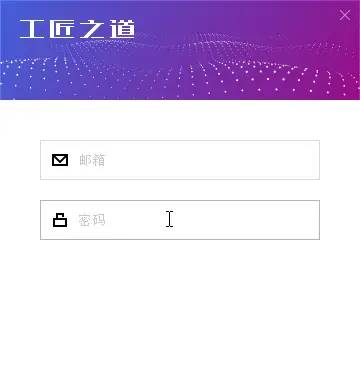
源码地址如下
github:https://github.com/yanjinhuagood/WPFDevelopers.git
gitee:https://gitee.com/yanjinhua/WPFDevelopers.git
WPF开发者QQ群: 340500857
blogs: https://www.cnblogs.com/yanjinhua
Github:https://github.com/yanjinhuagood
出处:https://www.cnblogs.com/yanjinhua
版权:本作品采用「署名-非商业性使用-相同方式共享 4.0 国际」许可协议进行许可。
转载请著名作者 出处 https://github.com/yanjinhuagood

扫一扫关注我们,

更多知识早知道!

点击阅读原文可跳转至源代码


使用详解和总结)
















