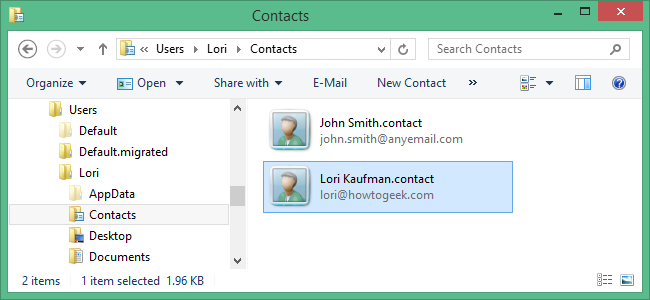
In Windows 7 and 8, there is a Contacts folder in your user directory. This folder can be useful if you have your contacts in a single .vcf file and want to move them into a .csv file for importing into programs like Outlook 2013.
在Windows 7和8中,用户目录中有一个“联系人”文件夹。 如果您的联系人位于单个.vcf文件中,并且希望将其移动到.csv文件中以导入到诸如Outlook 2013之类的程序中,则此文件夹会很有用。
To import contacts from a single .vcf file into your Contacts folder, open the Contacts folder at the following location in Windows Explorer.
要将联系人从单个.vcf文件导入到“联系人”文件夹,请在Windows资源管理器中的以下位置打开“联系人”文件夹。
C:\Users\%username%\Contacts
C:\ Users \%username%\ Contacts
On the toolbar, click Import. If the Import button is not visible on the toolbar, click the >> button and select Import from the drop-down menu.
在工具栏上,单击“导入”。 如果工具栏上的导入按钮不可见,请单击>>按钮,然后从下拉菜单中选择导入。
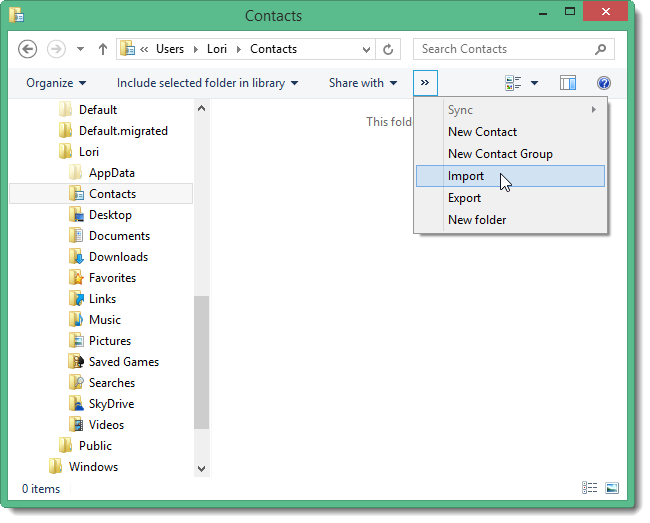
The Import to Windows Contacts dialog box displays. Select vCard (VCF file) from the list and click Import.
显示“导入Windows联系人”对话框。 从列表中选择vCard(VCF文件),然后单击导入。
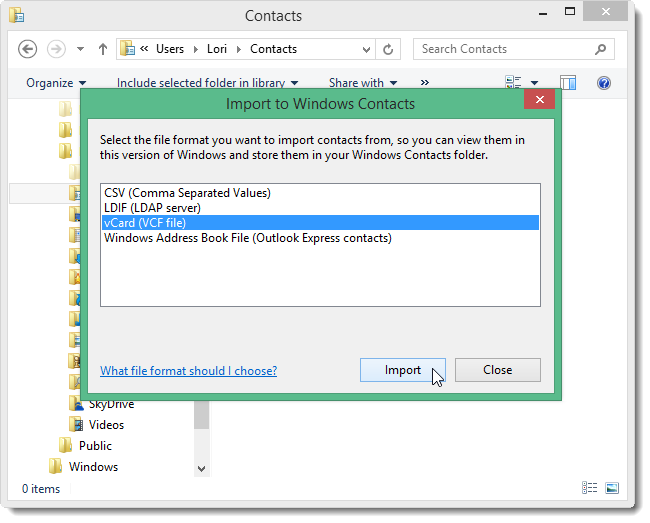
On the Select a vCard file for import dialog box, navigate to the folder containing your .vcf file. Select the file and click Open.
在“选择要导入的vCard文件”对话框上,导航到包含.vcf文件的文件夹。 选择文件,然后单击“打开”。

The Properties dialog box displays for each contact in the .vcf file. This allows you to change information in or add information to each contact as needed. When you are ready to import each contact, click OK.
将为.vcf文件中的每个联系人显示“属性”对话框。 这使您可以根据需要更改每个联系人的信息或向每个联系人添加信息。 准备导入每个联系人时,请单击“确定”。
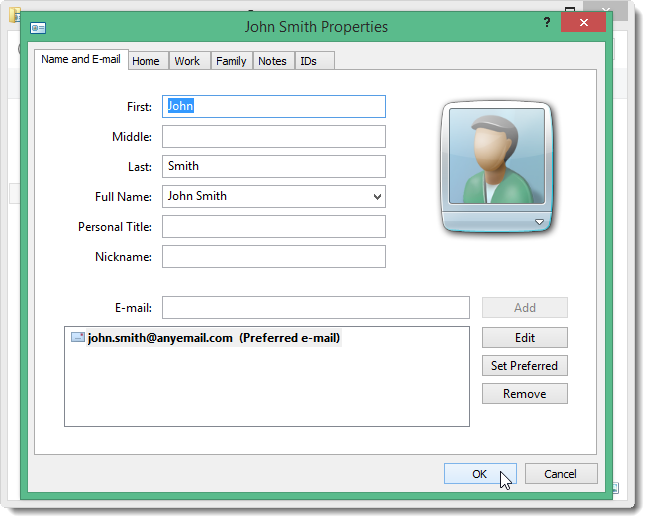
Once you have gone through the Properties for each contact in your .vcf file, you are returned to the Import to Windows Contacts dialog box. Click Close to close the dialog box.
浏览完.vcf文件中每个联系人的属性后,将返回到“导入Windows联系人”对话框。 单击“关闭”关闭对话框。
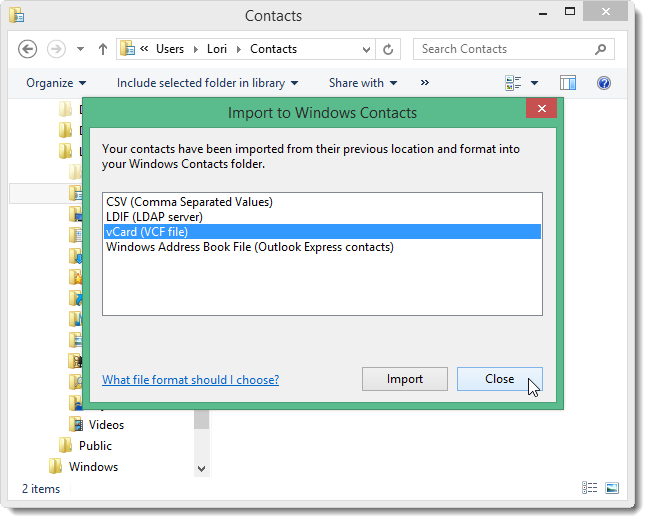
Each contact displays in the Contacts folder as a .contact file.
每个联系人在联系人文件夹中显示为.contact文件。
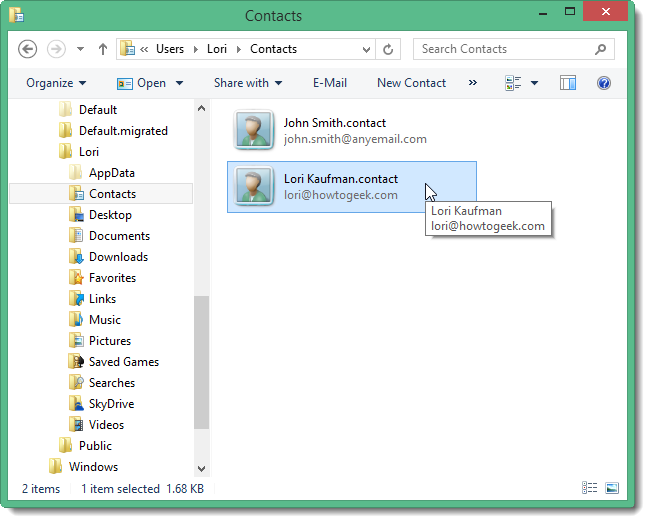
Now, you can export all your contacts into a .csv file for importing into programs such as Outlook. Click Export on the toolbar in the Explorer window. Again, if the Export button is not visible, click the >> button and select Export from the drop-down menu.
现在,您可以将所有联系人导出到.csv文件中,以导入到Outlook等程序中。 单击资源管理器窗口中工具栏上的导出。 同样,如果“导出”按钮不可见,请单击>>按钮,然后从下拉菜单中选择“导出”。
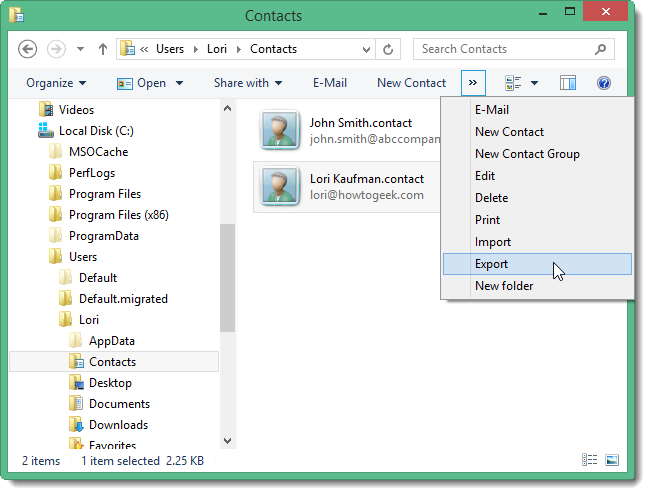
On the Export Windows Contacts dialog box, select CSV (Comma Separated Values) and click Export.
在“导出Windows联系人”对话框中,选择“ CSV(逗号分隔值)”,然后单击“导出”。
NOTE: You can also create separate vCard files from one vCard file by selecting the vCards (folder of .vcf files).
注意:您还可以通过选择vCard(.vcf文件的文件夹)从一个vCard文件创建单独的vCard文件。
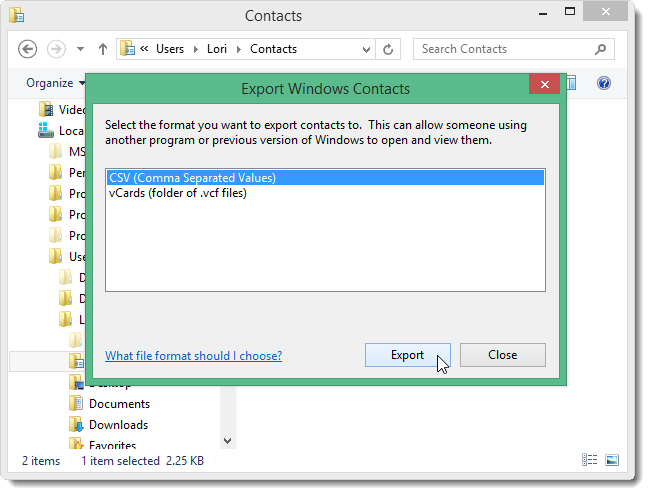
On the CSV Export dialog box, click Browse.
在“ CSV导出”对话框上,单击“浏览”。
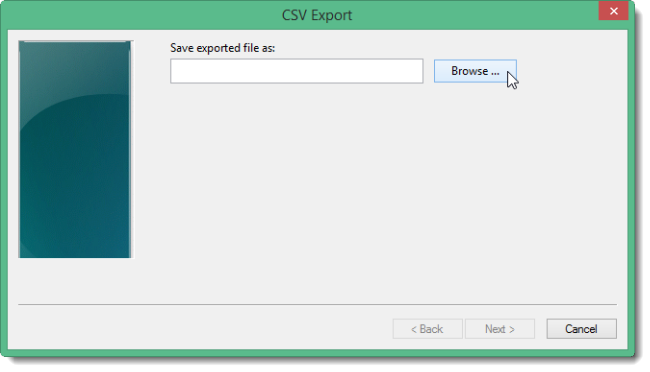
Navigate to the location where you want to save the .csv file. Enter a name for the .csv file in the File name edit box and click Save.
导航到要保存.csv文件的位置。 在“文件名”编辑框中输入.csv文件的名称,然后单击“保存”。
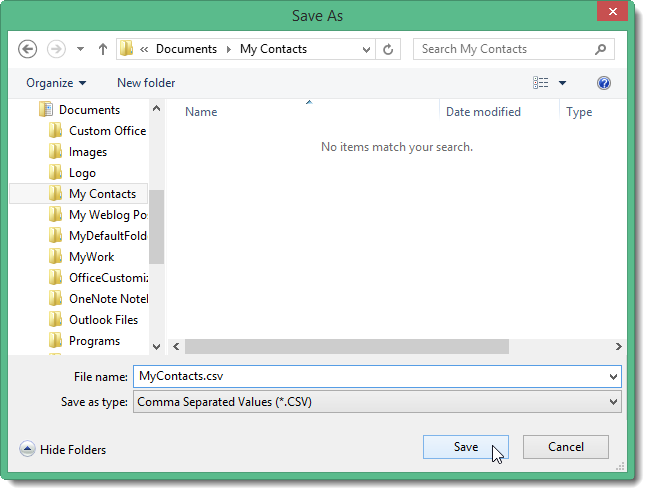
The path to the .csv file is entered in the Save exported file as edit box. Click Next.
.csv文件的路径在“将导出的文件另存为”编辑框中输入。 点击下一步。
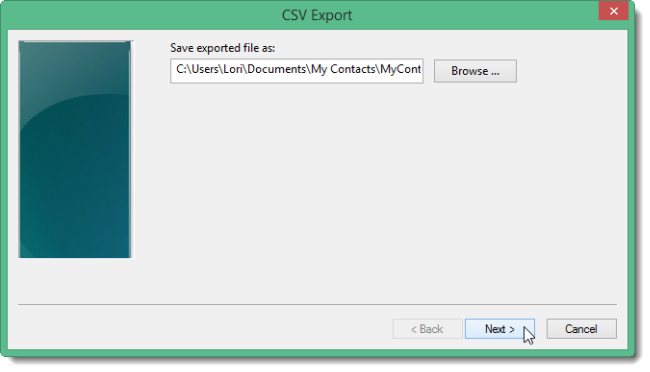
In the Select the fields you wish to export list, select all the fields you want to include in each contact in the .csv file. Click Finish.
在“选择要导出的字段”列表中,选择要包含在.csv文件中每个联系人中的所有字段。 单击完成。
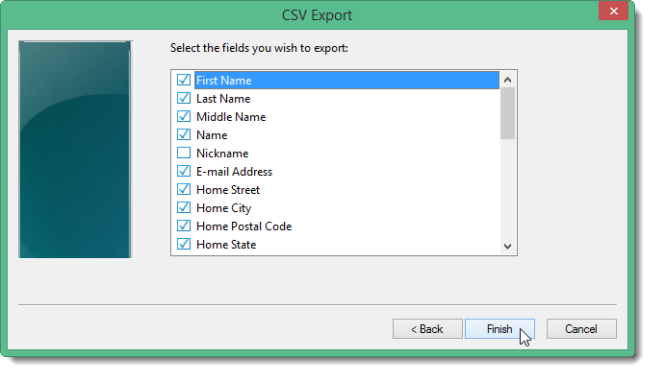
A dialog box displays telling you the process was successful. Click OK to close the dialog box.
将显示一个对话框,告诉您该过程成功。 单击“确定”关闭对话框。
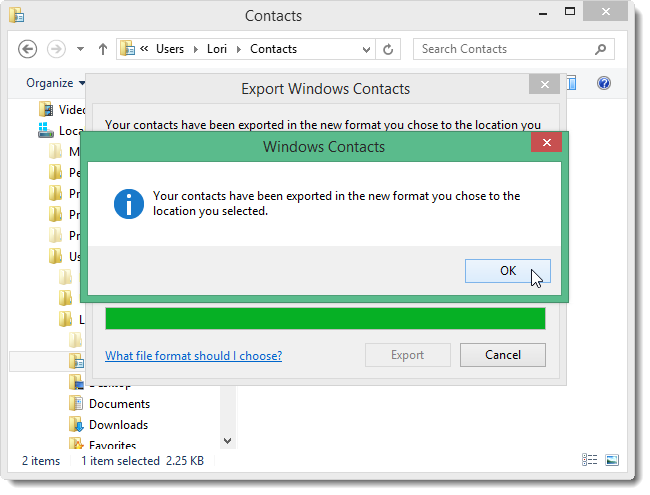
The Export Windows Contacts dialog box is not closed automatically. Click Close to close it.
“导出Windows联系人”对话框不会自动关闭。 单击关闭将其关闭。
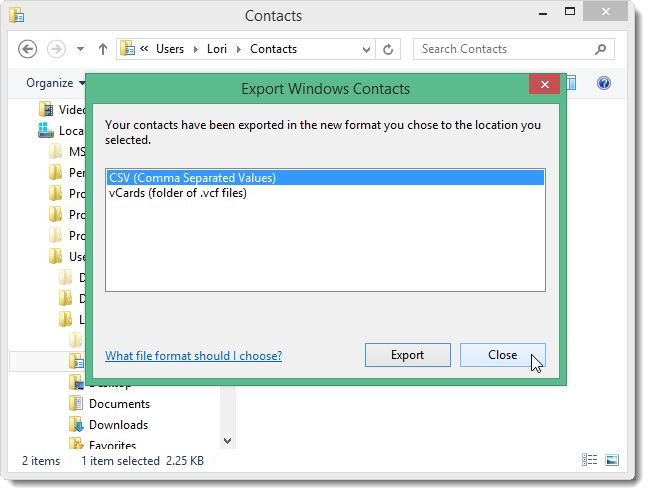
Your contacts are now available in .csv format.
现在可以使用.csv格式的联系人。
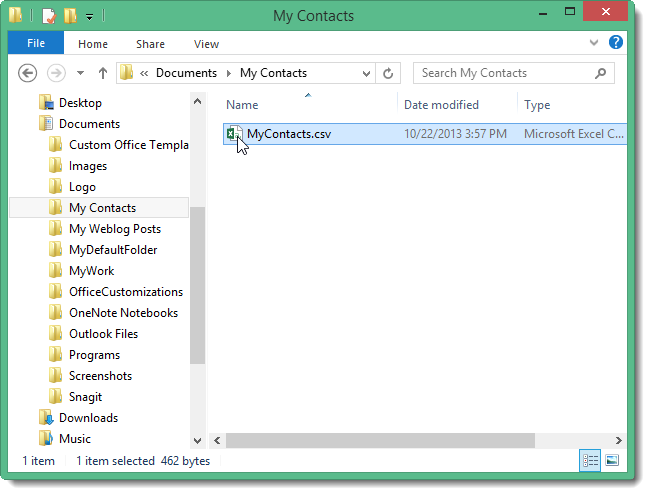
You can use the .csv format to import your contacts into programs like Outlook and Excel.
您可以使用.csv格式将联系人导入到Outlook和Excel等程序中。
翻译自: https://www.howtogeek.com/175778/how-to-import-contacts-into-and-export-contacts-from-the-windows-contacts-folder/






使用appium之前为什么要安装nodejs???)










,为什么在我的PC上运行它?...)

