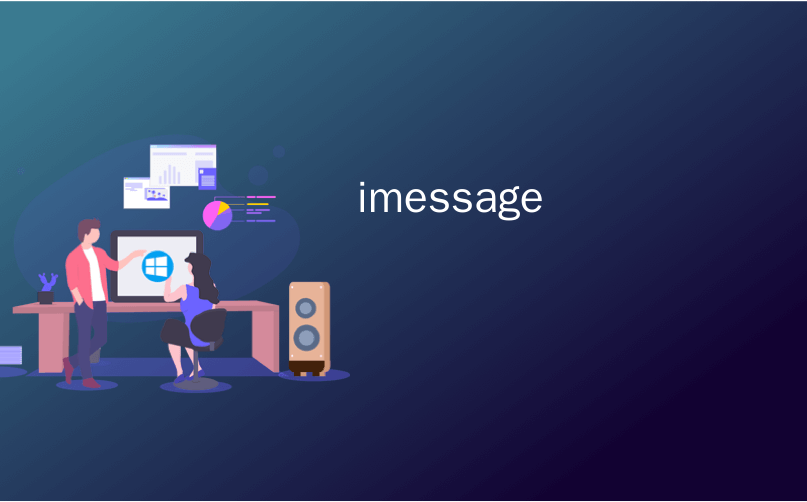
imessage
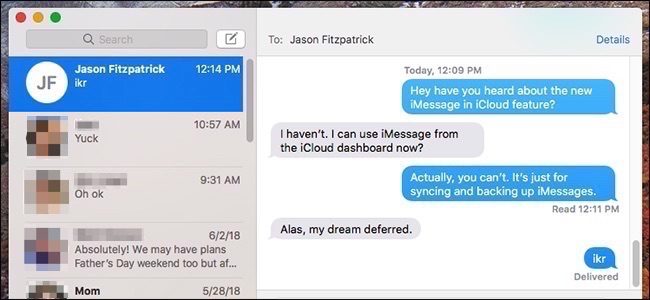
Messages in iCloud lets you sync your iMessages across all of your Apple devices using your iCloud account. Here’s how to set it up.
通过iCloud中的消息,您可以使用iCloud帐户在所有Apple设备上同步iMessage。 设置方法如下。
Apple announced this feature during WWDC 2017 last year and just recently pushed it out to the public. Technically, you’ve always been able to sync iMessage between your Apple devices, but it wasn’t true syncing per se. While any new iMessages sent or received would pop up on all your devices, deleting a conversation on one device wouldn’t delete it from your other devices. Furthermore, if you ever set up a new Apple device, your iMessage conversations wouldn’t show up. Messages in iCloud fixes all that.
苹果在去年的WWDC 2017上宣布了此功能,最近才将其发布给公众。 从技术上讲,您始终能够在Apple设备之间同步iMessage,但是它本身并不是真正的同步。 尽管发送或接收的任何新iMessage都会在您的所有设备上弹出,但是删除一个设备上的对话不会将其从其他设备上删除。 此外,如果您设置了新的Apple设备,则不会显示iMessage对话。 iCloud中的消息可以解决所有问题。
Of course, the downside to this new feature is that all of your iMessages will be stored and backed up in iCloud. So if you’re only taking advantage of the free 5GB that Apple gives you, you’ll likely fill that up in a heartbeat—especially if you use it for anything else. The good news, though, is that the 50 GB tier is only $0.99 per month.
当然,此新功能的缺点是所有iMessage都将存储并备份到iCloud中。 因此,如果您仅利用Apple提供的免费5GB内存,您可能会心跳加速,尤其是将它用于其他用途时。 不过,好消息是50 GB的存储层每月仅$ 0.99 。
Also keep in mind that this doesn’t let you use iMessage on iCloud.com from a web browser window—it’s just for syncing and back up your iMessages across your Apple devices.
还要记住,这不允许您从Web浏览器窗口中使用iCloud.com上的iMessage,而只是在Apple设备之间同步和备份iMessage。
In any case, if this is a feature that you’re interested in, here’s how to set it up on your iPhone, iPad, or Mac.
无论如何,如果您对此功能感兴趣,请按照以下方法在iPhone,iPad或Mac上进行设置。
如何在iPhone或iPad上的iCloud中启用消息 (How to Enable Messages in iCloud on Your iPhone or iPad)
Before you begin, you’ll want to make sure that your iPhone or iPad is updated to at least iOS 11.4. When that’s done, open up the Settings app and tap your name at the top.
在开始之前,您需要确保您的iPhone或iPad至少更新到iOS 11.4。 完成后,打开“设置”应用,然后点击顶部的名称。
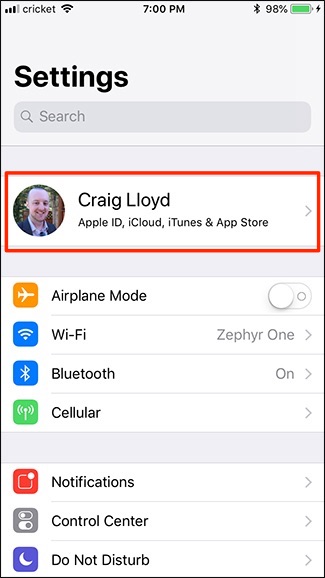
Select the “iCloud” option.
选择“ iCloud”选项。
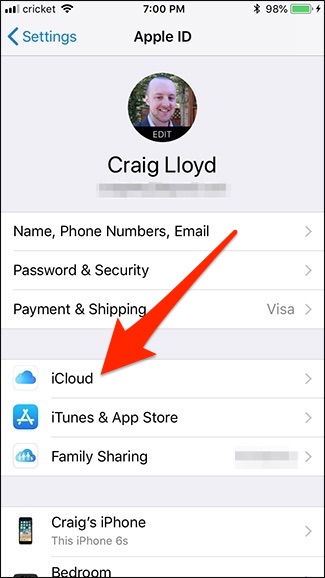
And then turn on the “Messages” toggle.
然后打开“消息”开关。
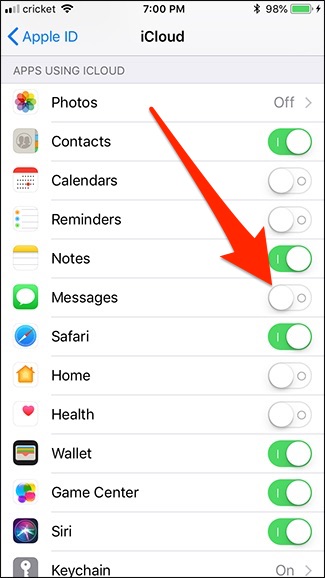
You’ll also need to do this on all of your other iOS devices on which you want iMessages to sync.
您还需要在要与iMessages同步的所有其他iOS设备上执行此操作。
如何在Mac上的iCloud中启用消息 (How to Enable Messages in iCloud on Your Mac)
On macOS, you’ll first need to make sure that you’re updated to at least macOS High Sierra 10.13.5. When that’s done, open up the Messages app, and then navigate to Messages > Preferences on the menu bar in the top-left corner of the screen.
在macOS上,首先需要确保至少已更新到macOS High Sierra 10.13.5。 完成后,打开“消息”应用程序,然后导航至屏幕左上角菜单栏上的“消息”>“首选项”。
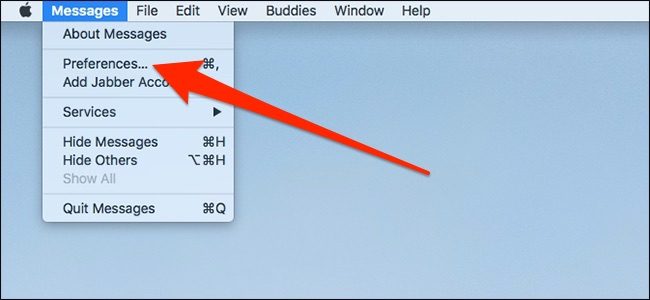
Click on the “Accounts” tab.
点击“帐户”标签。
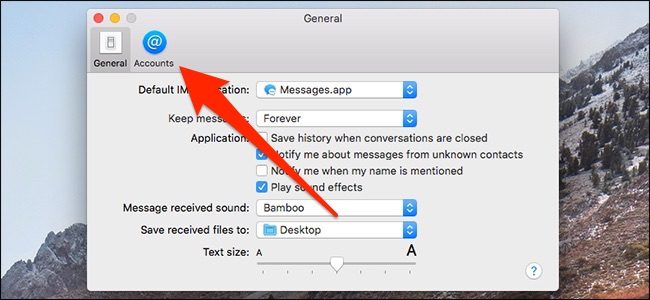
Select the “Messages in iCloud” check box.
选中“ iCloud中的消息”复选框。
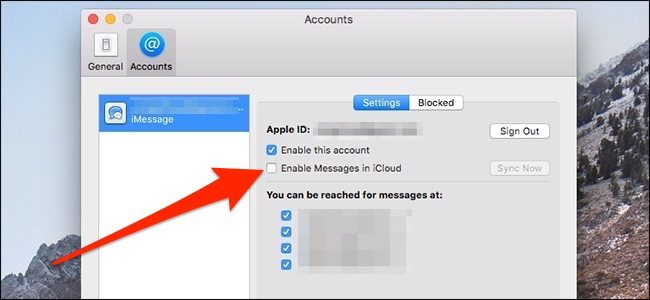
You’ll see a little popup in the iMessage window confirming that your messages are syncing with your iCloud account. This could take a while depending on how many messages you have.
您会在iMessage窗口中看到一个弹出窗口,确认您的消息正在与iCloud帐户同步。 这可能需要一段时间,具体取决于您收到的消息数量。
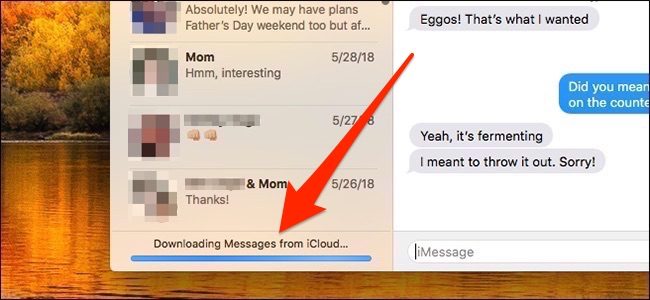
And that’s all you have to do. Your iMessages should now sync to your Mac.
这就是您要做的。 您的iMessages现在应该同步到Mac。
翻译自: https://www.howtogeek.com/355004/how-to-sync-your-imessages-across-all-your-apple-devices/
imessage
 2018 Day 1 主题演讲)




)


![Spring Data JPA例子[基于Spring Boot、Mysql]](http://pic.xiahunao.cn/Spring Data JPA例子[基于Spring Boot、Mysql])
 -- Packaging CSS(打包css))




![[Hadoop in China 2011] 中兴:NoSQL应用现状及电信业务实践](http://pic.xiahunao.cn/[Hadoop in China 2011] 中兴:NoSQL应用现状及电信业务实践)



——使用Java通用配置模板方法模式)
)