element-ui表单
A step by step journey to create a good design from the daily UI challenge
一步步走,从日常的UI挑战中创建出色的设计
内容 (Content)
- Introduction 介绍
- Result demo 结果演示
- Prerequisite 先决条件
- Step by step guide 逐步指南
- Conclusion 结论
介绍 (Introduction)
The “Daily UI Challenge” (https://www.dailyui.co/) is a challenge for UI/UX designers. They provide a different type of UI elements every week (like sign-in, user profile, search etc) and designer on the challenge attempt to create their own version. Many of the designs are very inspiring and creative.
“每日UI挑战”( https://www.dailyui.co/ )对UI / UX设计师来说是一个挑战。 他们每周都会提供不同类型的UI元素(例如登录,用户个人资料,搜索等),挑战者将尝试创建自己的版本。 许多设计都非常具有启发性和创造性。
In this article, I will pick one interesting example for “Sign in” form and try to actually implement it in code. The example I picked is “Art Platform — login” by Benjamin Krogh (https://dribbble.com/shots/3270775-Art-Platform-Login)
在本文中,我将为“登录”表单选择一个有趣的示例,并尝试在代码中实际实现它。 我选择的示例是Benjamin Krogh的“艺术平台-登录”( https://dribbble.com/shots/3270775-Art-Platform-Login )
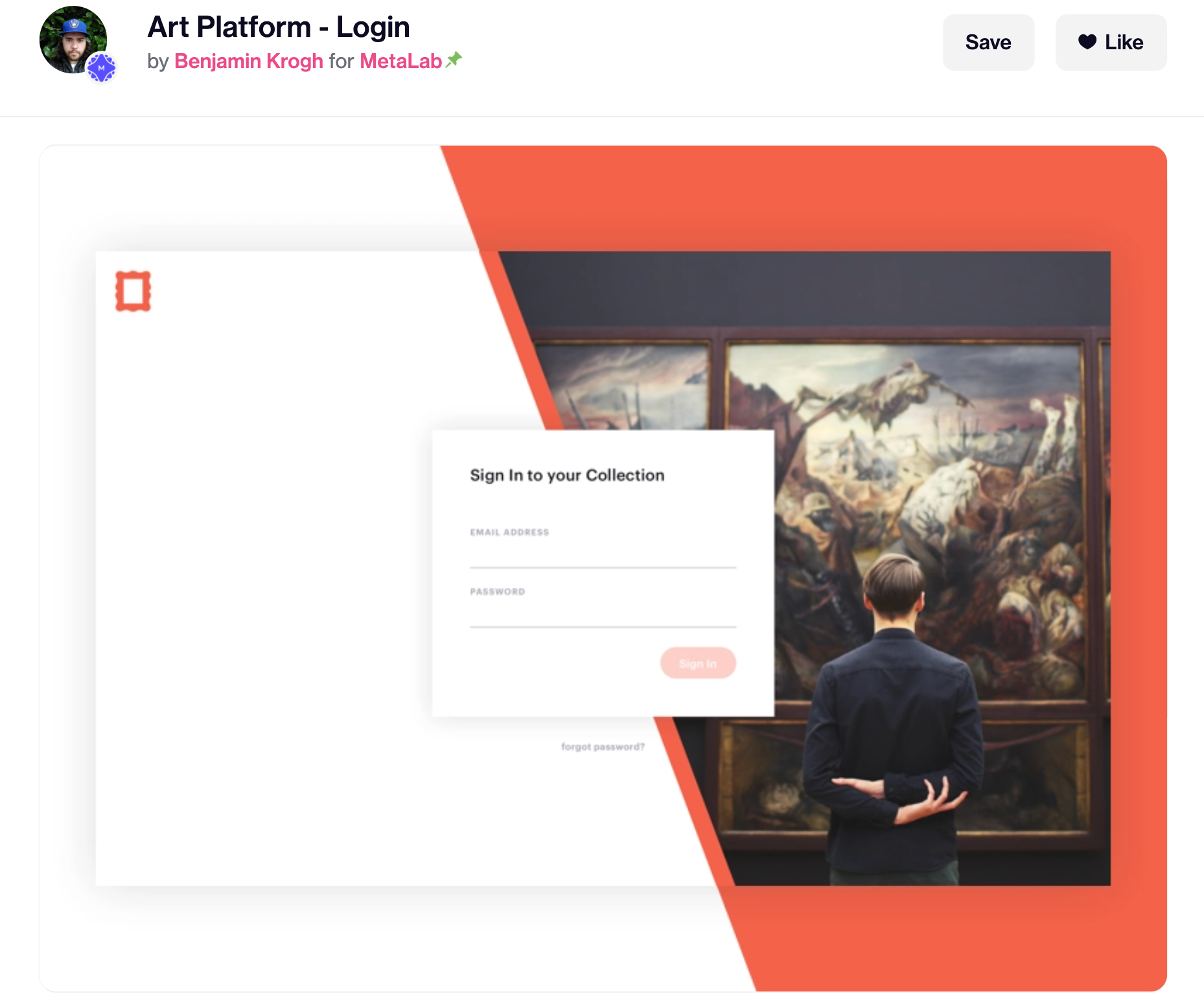
Note like this is usually further explanation
像这样的笔记通常是进一步的解释
结果演示 (Result demo)
This is the final result I created in codepen:
这是我在Codepen中创建的最终结果:

Codepen: https://codepen.io/josephwong2004/full/NWGBRJQ
Codepen: https ://codepen.io/josephwong2004/full/NWGBRJQ
先决条件 (Prerequisite)
Basic HTML, CSS and SCSS/SASS
基本HTML,CSS和SCSS / SASS
逐步指南 (Step by step guide)
Step 1: Create a quick draft
第1步:创建快速草稿
The first thing I do is to quickly draft the design myself, and break it down to different elements in coding.
我要做的第一件事是自己快速起草设计,并将其分解为编码中的不同元素。

The first thing I notice is the different hierarchy level of the design. From bottom to top:
我注意到的第一件事是设计的不同层次结构级别。 从下到上:
- Background with white and orange split color 白色和橙色拆分颜色的背景
- Container for the “card” like shape, holding the image. Also, it has an orange edge 像“卡片”一样的形状的容器,用于保存图像。 而且,它有一个橙色的边缘
- Pop up sign in form 弹出登录表单
I have some personal interpretation here as well. I assume the orange in the background and the orange on the card is separated. Although it is not that obvious in the original design, I believe since the card is “lifted”, the orange edge part should be lifted as well. Making it extend a bit from the background.
我在这里也有一些个人解释。 我假设背景中的橙色和卡上的橙色是分开的。 尽管在原始设计中并没有那么明显,但我相信由于卡是“提起”的,因此橙色边缘部分也应该提起。 使它从背景开始延伸一点。
Step 2: Make the background
步骤2:制作背景
We will create the design of the three different hierarchy one by one. Starting with the background. We will need to make it split between white and orange. My solution is to use a div with white background, and a “before” element with clip-path for the orange part.
我们将一个一个地创建三个不同层次的设计。 从背景开始。 我们需要将其分为白色和橙色。 我的解决方案是使用具有白色背景的div和橙色部分的带有剪切路径的“ before”元素。
On second thought after completing the whole thing, I should have just use background
linear-gradientfor the same effect. It is a more elegant way and we don’t need to have a “before” element just for background color.在完成整个过程后,再三考虑,我应该只使用背景
linear-gradient来达到相同的效果。 这是一种更优雅的方法,我们不需要仅将背景色设置为“ before”元素。If you are interested: https://stackoverflow.com/questions/25958315/use-linear-gradient-in-css-to-split-div-in-2-colors-but-not-in-equal-halves
如果您有兴趣: https : //stackoverflow.com/questions/25958315/use-linear-gradient-in-css-to-split-div-in-2-colors-but-not-in-equal-halves
So let jump into the html and css.
因此,让我们跳入html和CSS。
HTML (it is just one line for the background):
HTML(背景仅一行):
SCSS:
SCSS:
There’s a lot of things in the SCSS, but most of them are just setting up for future use. Like the color, font, and helper mixin.
SCSS中有很多东西,但是其中大多数只是为了将来使用而设置。 像颜色,字体和辅助混合。
One thing I discover about clip path (not sure if it is browser specific issue) is that sometimes it show a tiny white border around the clipped area when two div are overlapping. Therefore you can see my $path actually exceed 100% and 0% as a workaround.
我发现有关剪切路径的一件事(不确定是不是浏览器特定的问题)是,当两个div重叠时,有时在剪切区域周围会显示一个细小的白色边框。 因此,您可以看到我的$ path实际上超过100%和0%作为解决方法。
So pretty simple, we have our background with two-color split. The next step is to create the card container.
非常简单,我们将背景分为两色。 下一步是创建卡容器。
Step 2: Create the card container
步骤2:建立卡片盒
Okay, This part is very similar to the background. We basically need to create the same thing, just with smaller width and height and a box-shadow around.
好的,这部分与背景非常相似。 我们基本上需要创建相同的东西,只是宽度和高度更小,周围有一个盒子阴影。
One tricky thing about it is that, if you are only using a box-shadow (say in light grey color) on the whole card container, when the grey shadow got projected to the background, you will see that on the white background part, you get a dark shadow, while on the orange background part, you get a white shadow instead. This is what I am talking about:
一件棘手的事情是,如果您只在整个名片盒上使用盒子阴影(用浅灰色表示),那么当灰色阴影投射到背景上时,您会在白色背景部分看到它,您会得到一个深色阴影,而在橙色背景部分上,您将获得白色阴影。 这就是我在说的:

From the original design, there are no “white shadow” on the orange part of the card. Therefore, I assume there are no shadow at all on that part. To only apply shadow on the “white part” of the card, I used a clip-path and filter: drop-shadow since clip-path and box-shadow doesn’t work together.
从原始设计来看,卡的橙色部分没有“白色阴影”。 因此,我认为该部分完全没有阴影。 为了仅在卡的“白色部分”上施加阴影,我使用了剪切路径和filter: drop-shadow因为剪切路径和box-shadow不能同时使用。
This is the code for the card container part:
这是卡容器部分的代码:
HTML:
HTML:
You can see I have a container-shadow class. That is what I talk about for dropping shadow on the white part
您可以看到我有一个容器阴影类。 这就是我要在白色部分上投影的目的
SCSS:
SCSS:
One good thing about having mixin for clip-path is I can easily modify and experiment with the “clip” until it is perfect for me. Having a mixin greatly simplify this process.
对于剪辑路径使用mixin的一件好事是,我可以轻松修改并尝试使用“剪辑”,直到它对我来说是完美的。 使用mixin可以大大简化此过程。
For the container-shadow, we need two element, a parent and a child to apply drop shadow. The parent is just the same size as container, while the child (after element) is clipped
对于容器阴影,我们需要两个元素,即父元素和子元素来应用阴影。 父容器的大小与容器大小相同,而子容器(在元素之后)被裁剪
And the result look like so:
结果看起来像这样:
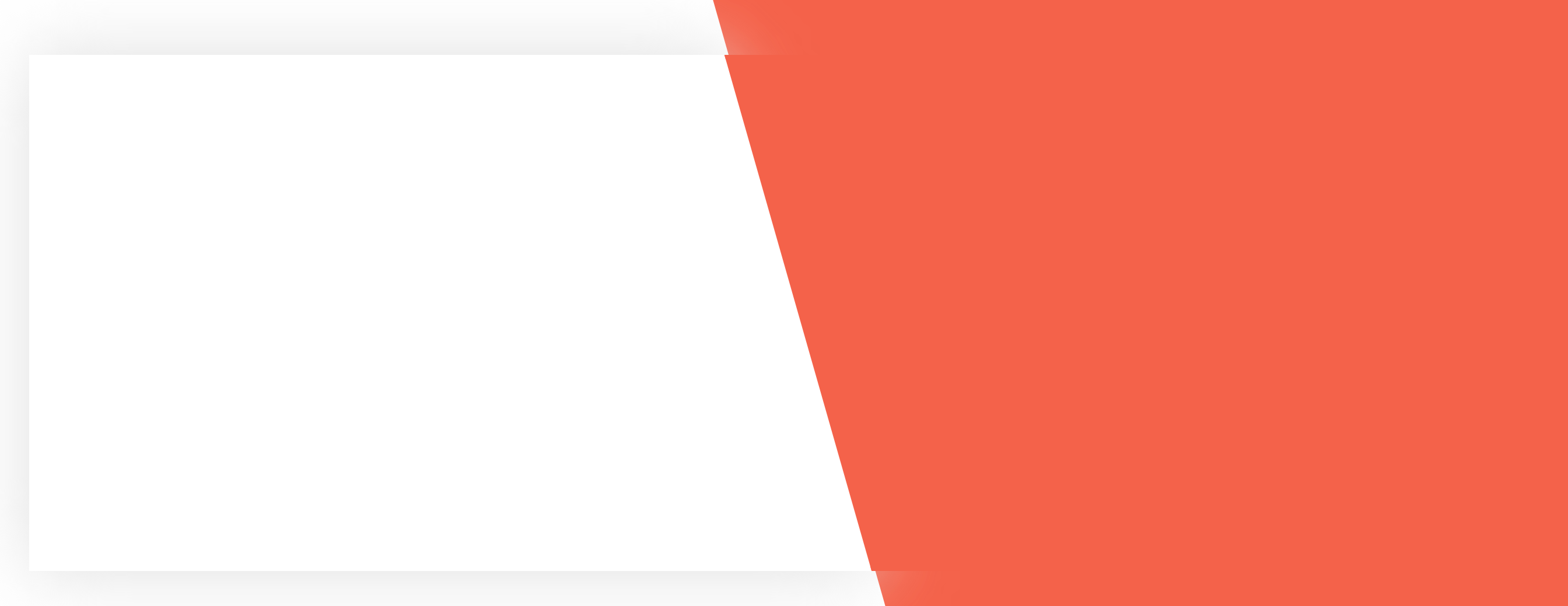
It looks a bit weird look since we don’t have the image added. Let do that next.
由于我们没有添加图片,因此看上去有些奇怪。 接下来让我们做。
Step 3: Fill in the image and icon
步骤3:填写图片和图标
Next, we need to fill in the image and the icon. It took me some time to find the original image (the man looking at the painting). With google search by image for a similar photo, I finally got the original size of it. And for the icon, it will be far too blurry if I just clip it out from the design. So I used photoshop to create a similar one.
接下来,我们需要填写图像和图标。 我花了一些时间才能找到原始图像(那个看着画作的人)。 谷歌通过图像搜索类似的照片,我终于得到了它的原始大小。 对于图标来说,如果我只是将其从设计中裁剪出来的话,那就太模糊了。 所以我用photoshop来创建一个类似的。

With the image asset ready, we can fill up the card:
准备好图像资产后,我们可以填充卡片:
HTML:
HTML:
SCSS:
SCSS:
Not much to talk about here. We are just reusing the clip path mixin again on the image. Again, the final clip percentage is just by empiricism (with trial and error).
这里没有太多要谈论的。 我们只是在图像上再次使用了剪切路径混合。 同样,最终片段的百分比只是凭经验(带有反复试验)。

Step 4: Create the sign up form
第4步:创建注册表单
Last but not least (actually the most important part), we have to create the sign-in form UI. The form is lifted on the container using box-shadow. Again, we face the same problem that the shadow color looks different when dropped on the light background and the dark background (the image). Therefore, we will apply the same technique to drop-shadow only on the light part.
最后但并非最不重要的一点(实际上是最重要的部分),我们必须创建登录表单UI。 使用盒子阴影将表格抬到容器上。 同样,我们面临同样的问题,即当阴影颜色放在浅色背景和深色背景(图像)上时,阴影颜色看起来会有所不同。 因此,我们将仅在较轻的部分上将相同的技术应用于阴影。
The input part is very simple. Although without specification of how the input reacts on focus, I can only assume it myself. I make the border line orange and make the button darker on hover.
输入部分非常简单。 尽管没有说明输入如何聚焦,我只能自己假设。 我将边界线设置为橙色,并在悬停时使按钮变暗。
The sign-in form part of the code look like so.
代码的登录表单部分看起来像这样。
HTML:
HTML:
SCSS:
SCSS:
It may look like there is a lot of style, but breaking them down one by one, there are no fancy property. I am just trying to capture the UI element in the design and make them look similar.
看起来好像有很多风格,但是将它们一一分解,就没有花哨的属性。 我只是试图捕获设计中的UI元素,并使它们看起来相似。
And this is the final result. Hope you like it!
这是最终结果。 希望你喜欢!

结论 (Conclusion)
It is a very interesting exercise to copy UI and try to implement it yourself as precisely as possible. I have made a lot of mistakes (like not using background color and linear gradient for the orange background split) and learn a great deal doing this exercise.
复制UI并尝试自己尽可能精确地实现UI是一个非常有趣的练习。 我犯了很多错误(例如不对橙色背景拆分使用背景色和线性渐变),并且在进行此练习时学到了很多东西。
One thing you may notice on the codepen is, this design I made doesn’t scale well on responsive. The image just keeps scaling down on resize. A completely new design might be a need for a different size.
您可能会在Codepen上注意到一件事,即我所做的此设计在响应式上的伸缩性不佳。 图像只是不断缩小以调整大小。 全新的设计可能需要不同的尺寸。

But overall, I like this design a lot. Feel free to leave a comment if you like this article!
但总体而言,我非常喜欢这种设计。 如果您喜欢这篇文章,请随时发表评论!
翻译自: https://levelup.gitconnected.com/daily-ui-challenge-impose-sign-in-form-step-by-step-tutorial-cef28f5a1b5f
element-ui表单
本文来自互联网用户投稿,该文观点仅代表作者本人,不代表本站立场。本站仅提供信息存储空间服务,不拥有所有权,不承担相关法律责任。如若转载,请注明出处:http://www.mzph.cn/news/274479.shtml
如若内容造成侵权/违法违规/事实不符,请联系多彩编程网进行投诉反馈email:809451989@qq.com,一经查实,立即删除!












——Looper,Handler,Message)





