按照官网 的提示,我开始安装faster rcnn,但是出现了很多问题,我将其汇总了起来,并提出了解决办法。
先说明一下我的配置:
- python : anaconda2
- linux: centos 6.9
安装faster rcnn请先参考:《cuda8+cudnn4 Faster R-CNN安装塈运行demo》
与 《使用cuDNN5编译py-faster-rcnn错误:cudnn.hpp(126): error: argument of type “int” is incompatible …》 ,要先合一下版本。
问题及解决方法
1.第三步Build the Cython modules 出现如下错误:

解决方法:
这个问题困扰了我好久,经过不断查阅资料,我终于解决了此问题。该问题主要是anaconda的 distutils.extension 在编译nms.gpu_nms出现的问题。
我的解决方法:
先定位到$FRCN_ROOT/lib,再打开setup.py,注释掉nms.gpu_nms模块:
# Extension('nms.gpu_nms',
# ['nms/nms_kernel.cu', 'nms/gpu_nms.pyx'],
# library_dirs=[CUDA['lib64']],
# libraries=['cudart'],
# language='c++',
# runtime_library_dirs=[CUDA['lib64']],
# # this syntax is specific to this build system
# # we're only going to use certain compiler args with nvcc and not with
# # gcc the implementation of this trick is in customize_compiler() below
# extra_compile_args={'gcc': ["-Wno-unused-function"],
# 'nvcc': ['-arch=sm_35',
# '--ptxas-options=-v',
# '-c',
# '--compiler-options',
# "'-fPIC'"]},
# include_dirs = [numpy_include, CUDA['include']]
# ),
然后先编译其他三个模块bbox,nms.cpu_nms,pycocotools._mask。
等到编译结束后,再回过来将上面的注释去掉,重新编译,会发现出现刚才的问题,此时,直接复制出错的命令,将其中的“-R”换成“-Wl,-rpath=”(已验证)或者”-Wl,-R”(已验证)**,再直接运行修改后的命令(如下):
g++ -pthread -shared -B /data1/caiyong.wang/bin/anaconda2/compiler_compat -L/data1/caiyong.wang/bin/anaconda2/lib -Wl,-rpath=/data1/caiyong.wang/bin/anaconda2/lib,--no-as-needed build/temp.linux-x86_64-2.7/nms/nms_kernel.o build/temp.linux-x86_64-2.7/nms/gpu_nms.o -L/usr/local/cuda/lib64 -L/data1/caiyong.wang/bin/anaconda2/lib -Wl,-rpath=/usr/local/cuda/lib64 -lcudart -lpython2.7 -o /data1/caiyong.wang/program/faster_rcnn/py-faster-rcnn/lib/nms/gpu_nms.so
最后我们再重新运行一下make命令(注意此时setup.py恢复与以前一样),发现所有的模块都已经编译完成。
【result:】
[caiyong.wang@localhost lib]$ make
python setup.py build_ext --inplace
running build_ext
skipping 'utils/bbox.c' Cython extension (up-to-date)
skipping 'nms/cpu_nms.c' Cython extension (up-to-date)
skipping 'nms/gpu_nms.cpp' Cython extension (up-to-date)
skipping 'pycocotools/_mask.c' Cython extension (up-to-date)
rm -rf build
也有人建议直接将anaconda换成Anaconda3-4.4.0-Linux-x86_64.sh 可以避免出现这个错误。
参考文献:
- https://github.com/cupy/cupy/issues/599
- https://stackoverflow.com/questions/12629042/g-4-6-real-error-unrecognized-option-r
- http://www.cnblogs.com/jianyingzhou/p/7722570.html
- https://github.com/rbgirshick/py-faster-rcnn/issues/706
2. src/caffe/test/test_smooth_L1_loss_layer.cpp:11:35: fatal error: caffe/vision_layers.hpp: No such file or directory
解决方案:直接删除这一行就好了
###3. 运行 make runtest -j8 出现了找不到so的问题,分别如下 :
1). libcudart.so.8.0: cannot open shared object file: No such file or directory
解决方法:
在home目录下,打开.bashrc,输入:
export LD_LIBRARY_PATH=/usr/local/cuda-8.0/lib64:$LD_LIBRARY_PATH
export PATH=/usr/local/cuda-8.0/bin:$PATH
然后执行source ~/.bashrc
2).error while loading shared libraries: libglog.so.0: cannot open shared object file: No such file or directory
解决方法:
首先发现libglog.so.0在/usr/local/lib/,因此只需要加入环境变量即可。
在home目录下,打开.bashrc,输入:
export LD_LIBRARY_PATH=/usr/local/lib/:$LD_LIBRARY_PATH
然后执行source ~/.bashrc
3). error while loading shared libraries: libhdf5_hl.so.100
解决方法:
如果已经安装了hdf5,则同理如上将lib路径加入到path中。否则安装hdf5.
安装hdf5,可以直接sudo装,默认装在=/usr/local/hdf5**, 即:
sudo yum install hdf5-devel如果没有sudo权限,则可以使用源码安装:
在官网下载源代码,然后根据提示安装。
这里需要注意的是, 当运行到
./configure --prefix=/**/hdf5-X.Y.Z/ <more configure_flags>
需要将/**/hdf5-X.Y.Z/替换到自己可以读写的目录下,另外如果出现Syntax error near unexpected token `newline’,可以参考
《Syntax error near unexpected token `newline’ while installing Predictionio》解决,或者直接将要安装的HDF5文件拷贝到安装路径下,使用hdf5默认的路径,一般为当前拷贝的路径下面。可以通过运行命令
./configure --enable-cxx
查看。
完整的安装代码为:
$ gunzip < hdf5-X.Y.Z.tar.gz | tar xf -
$ cd hdf5-X.Y.Z
$ ./configure --prefix= /**/hdf5-X.Y.Z/ <more configure_flags>
$ make
$ make check # run test suite.
$ make install
$ make check-install # verify installation.
最后在makefile.conf中加入:
INCLUDE_DIRS := $(PYTHON_INCLUDE) /usr/local/include /**/hdf5-X.Y.Z/hdf5/include
LIBRARY_DIRS := $(PYTHON_LIB) /usr/local/lib /usr/lib /**/hdf5-X.Y.Z/hdf5/lib
【注意:】
如果安装过 anaconda 的话,那 libhdf5-serial-dev 可以不装。如果编译时提示找不到 hdf5 的库。就把 anaconda/lib 加到 ld.so.conf 中去。$ sudo vim /etc/ld.so.conf添加一行,用户名改为你自己的:
/home/your_username/anaconda/lib
关闭并保存文件。$ sudo ldconfig
参考文献:
- 在Matlab中使用Caffe出现HDF5 library version mismatched error的解决办法
- 在centos7上配置caffe所遇到的一些问题
- http://coldmooon.github.io/2015/08/03/caffe_install/
4).error while loading shared libraries: libpython2.7.so.1.0: cannot open shared object file: No such file or directory
解决方案:
同理找到python lib(我这里是anaconda)的位置,将其加入环境变量即可。
4. libprotobuf error in “make runtest”
运行make runtest时出现如下错误:
[ RUN ] SGDSolverTest/1.TestLeastSquaresUpdateLROneHundredth
libprotobuf ERROR google/protobuf/text_format.cc:169] Error parsing text-format caffe.SolverParameter: 1:23: Expected identifier.
F1018 01:39:16.016651 8291 test_gradient_based_solver.cpp:56] Check failed: google::protobuf::TextFormat::ParseFromString(proto, ¶m)
*** Check failure stack trace: ***@ 0x7f66fa250a5d google::LogMessage::Fail()@ 0x7f66fa254ef7 google::LogMessage::SendToLog()@ 0x7f66fa252d59 google::LogMessage::Flush()@ 0x7f66fa25305d google::LogMessageFatal::~LogMessageFatal()@ 0x8fb1c1 caffe::GradientBasedSolverTest<>::InitSolverFromProtoString()@ 0x8e6a93 caffe::GradientBasedSolverTest<>::RunLeastSquaresSolver()@ 0x8f16db caffe::GradientBasedSolverTest<>::TestLeastSquaresUpdate()@ 0x966cc3 testing::internal::HandleExceptionsInMethodIfSupported<>()@ 0x95eac7 testing::Test::Run()@ 0x95eb6e testing::TestInfo::Run()@ 0x95ec75 testing::TestCase::Run()@ 0x960f08 testing::internal::UnitTestImpl::RunAllTests()@ 0x961197 testing::UnitTest::Run()@ 0x5257af main@ 0x3d21a1ed1d (unknown)@ 0x525355 (unknown)
make: *** [runtest] Aborted (core dumped)原因是 yum install protobuf-devel的版本太低了,使用protoc --version ,发现我的版本是:
$ protoc --version
libprotoc 2.3.0而caffe-master使用的protobuf版本是2.5.0及以上,因此更新protobuf可以解决。
但是实际上通过anaconda的pip安装时会安装protobuf的python版本,发现我的版本是3.4.0,而caffe编译时却链接的是yum install安装的protobuf,版本太低,因此需要在本地目录下安装与anaconda匹配的protobuf 3.4.0,
另外似乎caffe支持2.6.1更好,而且更重要的是2.6.1版本的protobuf在手动安装的时候出错很少,因此先pip uninstall protobuf,再pip安装指定的protobuf,即pip install protobuf==2.6.1 . 此为python的版本。
接下来手动安装protobuf。
解决方法:
从http://download.csdn.net/download/liangyihuai/9534593下载protobuf-2.6.1或从其他地方下载protobuf-2.6.1·.tar.gz。
认真阅读gitHub上给出的安装教程。
$./autogen.sh(在csdn下载的可以省略)
$./configure --prefix=/home/**/protobuf (自己的目录下)
$ make
$ make check
$ make install编译成功后将export PATH=/home/**/protobuf/bin:$PATH加入到环境变量中最后输入 protoc --version命令,如显示protobuf-**则安装成功。
make check的结果:
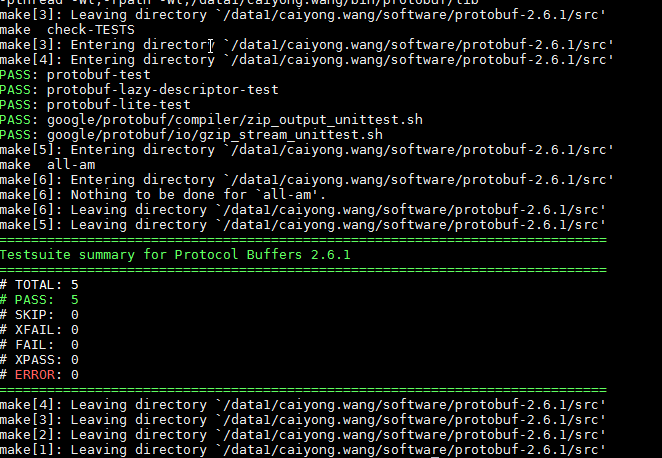
此时protobuf安装成功,我们进入caffe目录下进行make clean,再重新编译安装。
5. cannot find -lopencv_dep_cudart
参考: https://github.com/opencv/opencv/issues/6542
- caffe编译报错:build_release/lib/libcaffe.so: undefined reference to `cv::imread(cv::String const&, int)等
https://blog.csdn.net/weixin_41770169/article/details/90413895
解决步骤:
(1)查看opencv类型:
pkg-config opencv --modversion
2.4.9.1
因此,不能通过放开makefile.config中的opencv_version:=3的方式
(2)修改makefile.config和makefile
makefile文件:
LIBRARIES += opencv_core opencv_highgui opencv_imgproc 后加上:opencv_imagecodecs
makefile.config文件添加:
LINKFLAGS := -Wl,-rpath,/home/xuqiong/anaconda2/lib
(3)重新编译成功
sudo make clean
sudo make all -j8
参考:
https://github.com/BVLC/caffe/issues/2348#issuecomment-286491394

)







)








)
