目录
一、前期准备
1、项目认识
2、pages.json基本配置
3、创建页面
二、tabBar
1、获取图标
2、代码配置
三、基础认识
1、页面生命周期
2、App.vue应用生命周期
四、基础组件
1、scroll-view可滚动视图区域
2、提示框
3、swiper滑块视图容器
4、form表单组件
一、前期准备
1、项目认识
(1)新建项目
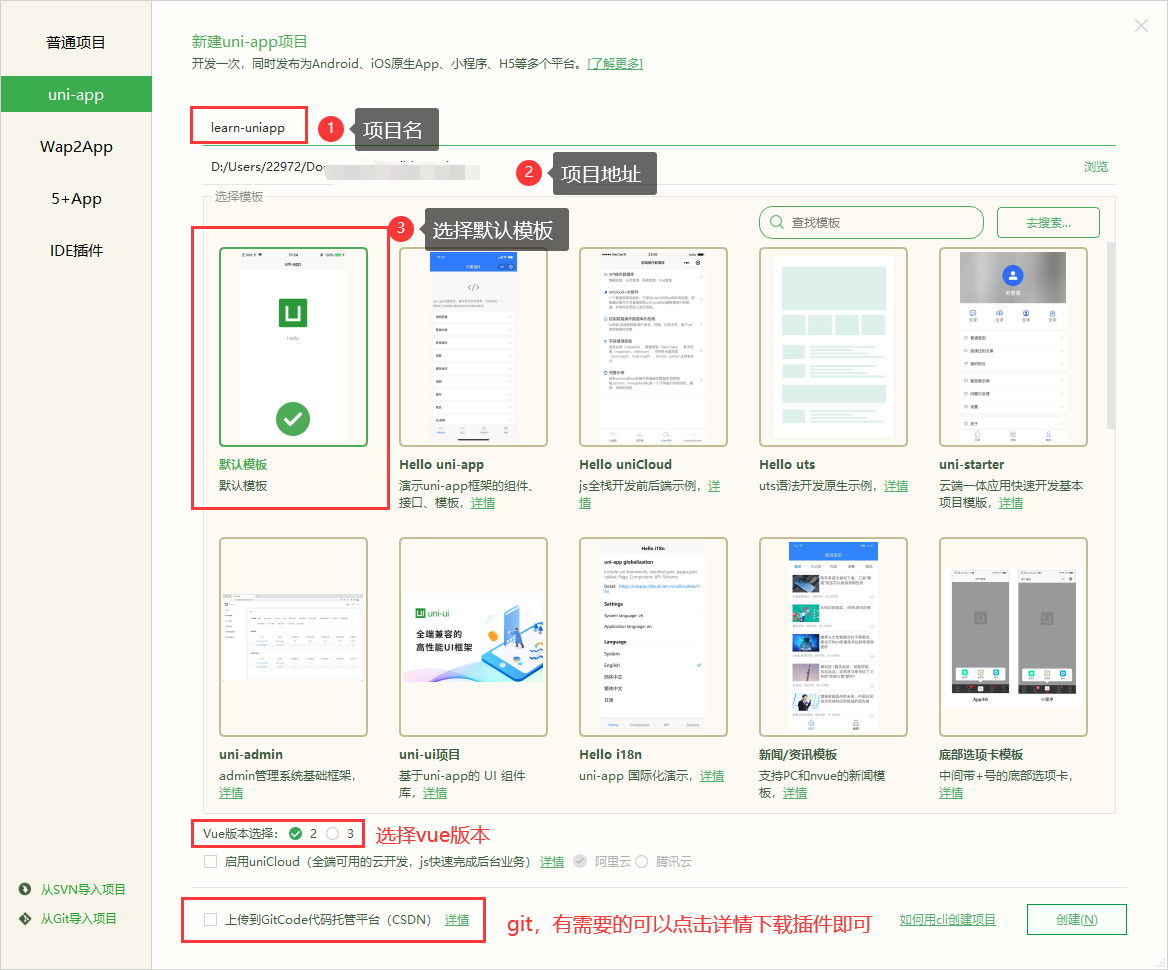
(2)启动项目
①运行到浏览器上
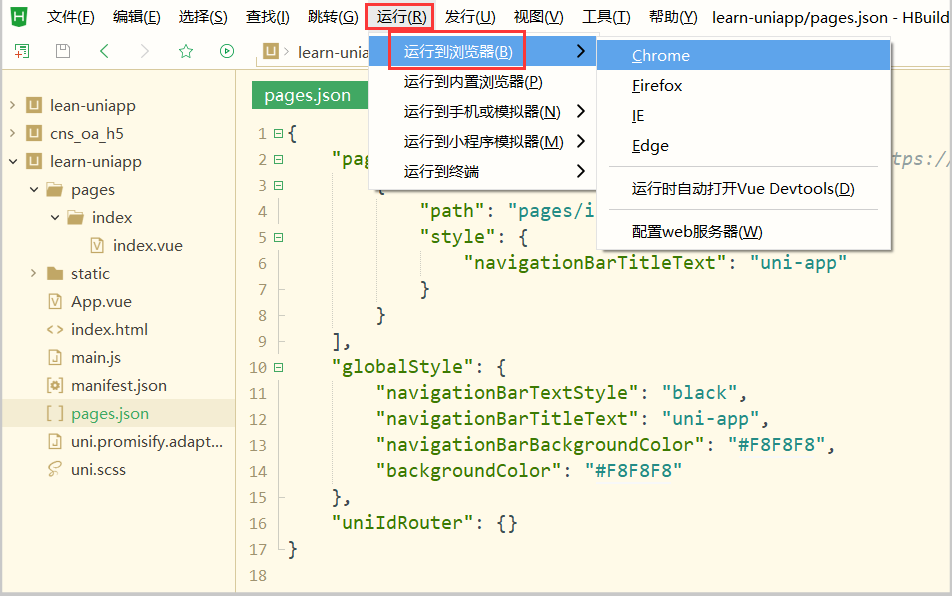
②运行到微信开发者工具
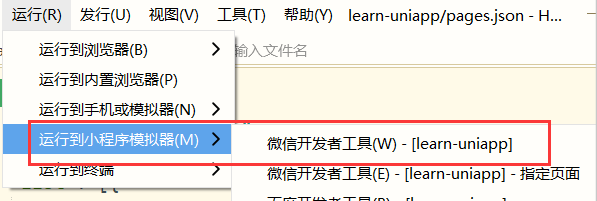
如果出现以下弹框,选择已安装好的微信开发者工具路径,确定即可

如果出现“工具的服务端口已关闭”,是因为微信开发者工具设置问题
解决如下:
随便打开微信开发者工具的一个工程=》点击设置=》通用设置=》安全=》打开服务端口
(3)中文解释

2、pages.json基本配置
(1)globalStyle全局配置
{"globalStyle": {"navigationBarTextStyle": "black","navigationBarTitleText": "全局","navigationBarBackgroundColor": "#F8F8F8","backgroundColor": "#F8F8F8"},
}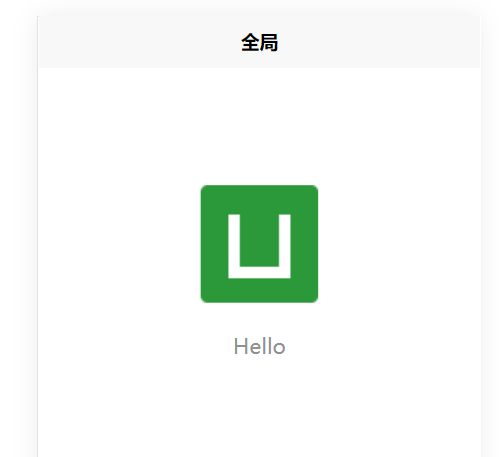
(2)局部页面的配置
{"pages": [ //pages数组中第一项表示应用启动页,参考:https://uniapp.dcloud.io/collocation/pages{"path": "pages/index/index","style": {"navigationBarTitleText": "首页"}}],
}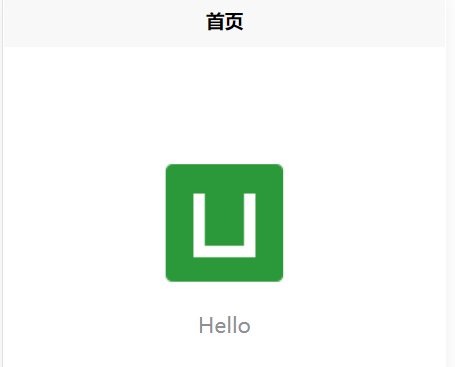
3、创建页面
(1)右键pages文件夹=》点击新建页面
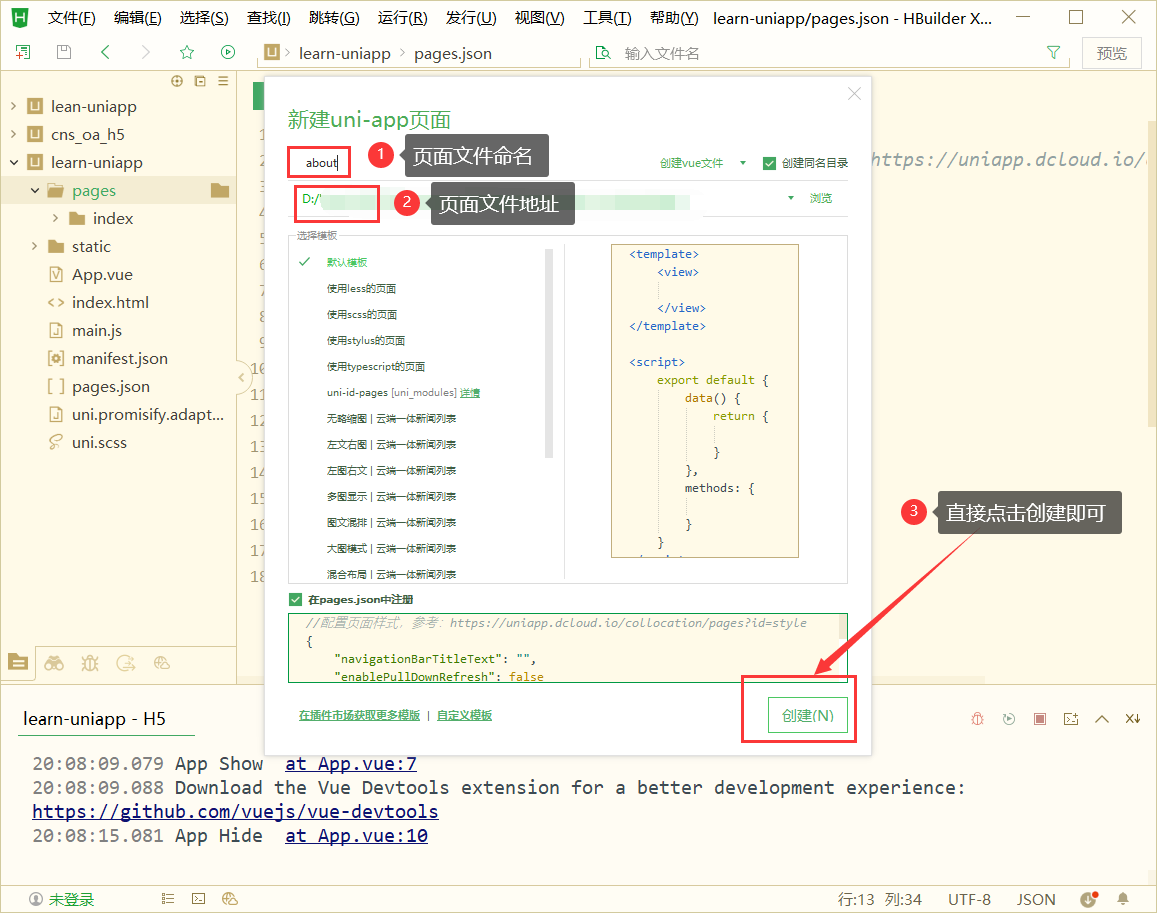
(2)新页面配置
①如果没有自动生成需要手动添加配置
②注意:与微信小程序一样,配置时,哪个页面放在前面,就先显示哪个页面
{"pages": [{"path" : "pages/about/about","style" : {"navigationBarTitleText": "关于","enablePullDownRefresh": false}},{"path": "pages/index/index","style": {"navigationBarTitleText": "首页"}}],"globalStyle": {"navigationBarTextStyle": "black","navigationBarTitleText": "全局","navigationBarBackgroundColor": "#F8F8F8","backgroundColor": "#F8F8F8"},"uniIdRouter": {}
}
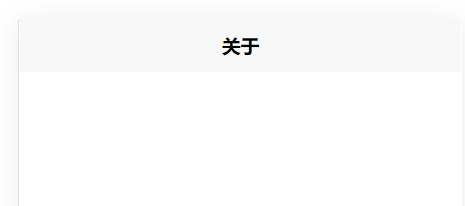
二、tabBar
1、获取图标
(1)小伙伴可以在iconfont选择需要的图标
iconfont-阿里巴巴矢量图标库iconfont-国内功能很强大且图标内容很丰富的矢量图标库,提供矢量图标下载、在线存储、格式转换等功能。阿里巴巴体验团队倾力打造,设计和前端开发的便捷工具![]() https://www.iconfont.cn/(2)将下载好的图标放到static文件夹中
https://www.iconfont.cn/(2)将下载好的图标放到static文件夹中

2、代码配置
{"pages": [{"path" : "pages/about/about","style" : {"navigationBarTitleText": "关于","enablePullDownRefresh": false}},{"path": "pages/index/index","style": {"navigationBarTitleText": "首页"}}],"globalStyle": {"navigationBarTextStyle": "white","navigationBarTitleText": "全局","navigationBarBackgroundColor": "#000000","backgroundColor": "#ffffff"},"tabBar": {"color": "#7A7E83","selectedColor": "#1296db","borderStyle": "black","backgroundColor": "#000000","list": [{"pagePath": "pages/index/index","iconPath": "/static/首页2.png","selectedIconPath": "/static/首页.png","text": "首页"}, {"pagePath": "pages/about/about","iconPath": "/static/关于2.png","selectedIconPath": "/static/关于.png","text": "关于"}]},"uniIdRouter": {}
}
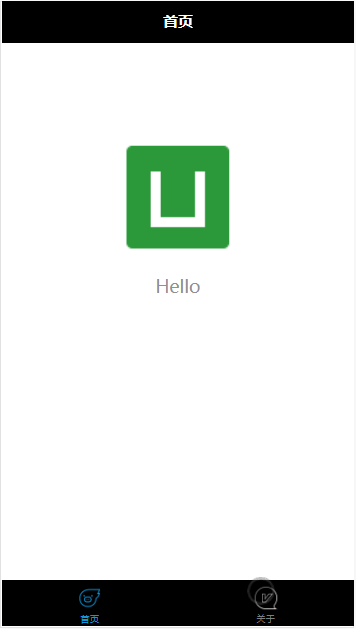
三、基础认识
1、页面生命周期
(1)onLoad 监听页面加载【类似于 vue2 生命周期中的 create】
此时响应式数据、计算属性、方法、侦听器、props、slots 已设置完成,其参数为上个页面传递的数据,参数类型为 Object
2、App.vue应用生命周期
(1)globalData 全局变量,此处定义的变量,可以在任何页面获取
①App.vue
<script>export default {globalData: {text: 'text'},onLaunch: function() {console.log('App Launch')},onShow: function() {console.log('App Show')},onHide: function() {console.log('App Hide')}}
</script>②index.vue
<script>export default {data() {return {}},onLoad() {console.log(getApp().globalData);},}
</script>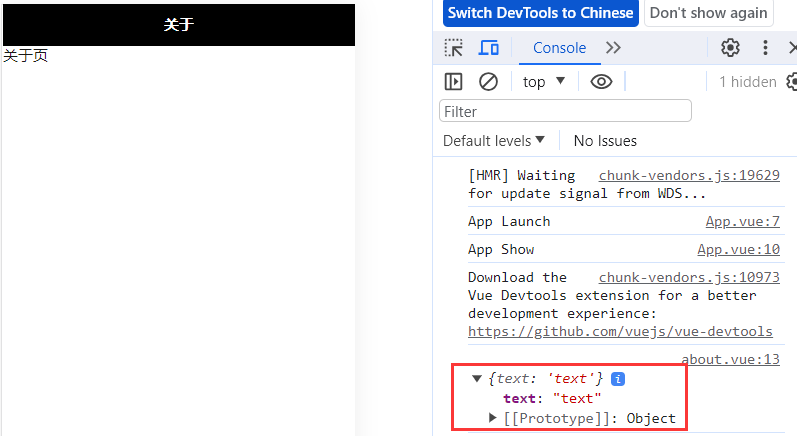
四、基础组件
1、scroll-view可滚动视图区域
<template><view><view class="uni-padding-wrap uni-common-mt"><view class="uni-title uni-common-mt">Vertical Scroll<text>\n纵向滚动</text></view><view><!-- scroll-y="true"允许纵向滚动 --><scroll-view :scroll-top="scrollTop" scroll-y="true" class="scroll-Y" @scrolltoupper="upper"@scrolltolower="lower" @scroll="scroll"><view id="demo1" class="scroll-view-item uni-bg-red">A</view><view id="demo2" class="scroll-view-item uni-bg-green">B</view><view id="demo3" class="scroll-view-item uni-bg-blue">C</view></scroll-view></view><view @tap="goTop" class="uni-link uni-center uni-common-mt">点击这里返回顶部</view></view></view>
</template><script>export default {data() {return {// 设置竖向滚动条位置scrollTop: 0,old: {scrollTop: 0}}},onLoad() {console.log(getApp().globalData);},methods: {// 滚动到顶部/左边会触发upper: function(e) {console.log(e)},// 滚动到底部/右边会触发lower: function(e) {console.log(e)},// 滚动时触发scroll: function(e) {console.log(e)this.old.scrollTop = e.detail.scrollTop},// 返回顶部goTop: function(e) {// 解决view层不同步的问题this.scrollTop = this.old.scrollTopthis.$nextTick(function() {this.scrollTop = 0});// 弹窗uni.showToast({icon: "none",title: "纵向滚动 scrollTop 值已被修改为 0"})}}}
</script><style>
.scroll-Y {height: 300rpx;}.scroll-view_H {white-space: nowrap;width: 100%;}.scroll-view-item {height: 300rpx;line-height: 300rpx;text-align: center;font-size: 36rpx;}.scroll-view-item_H {display: inline-block;width: 100%;height: 300rpx;line-height: 300rpx;text-align: center;font-size: 36rpx;}.uni-bg-red{background-color: red;}.uni-bg-green{background-color: green;}.uni-bg-blue{background-color: blue;}
</style>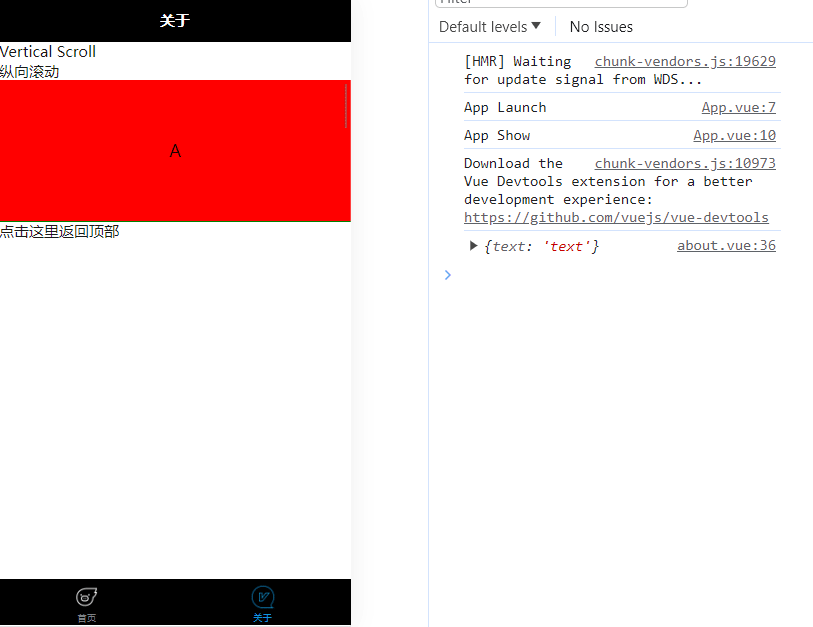
2、提示框
(1)showToast显示消息提示框
(2)showLoading显示 loading 加载中
<template><view><button @click="showToast" class="btn">点击显示消息提示框</button><button @click="showLoading" class="btn">点击显示Loading提示框</button></view>
</template><script>export default {data() {return {}},methods: {// 显示消息提示框showToast: function(e) {uni.showToast({icon: "none",title: "显示消息内容"})},// 显示Loading提示框showLoading: function(e) {uni.showLoading({title: "加载中"})// 2秒后提示隐藏setTimeout(function () {uni.hideLoading();}, 2000);},}}
</script><style>
.btn{width: 80%;margin:20rpx auto;
}
</style>
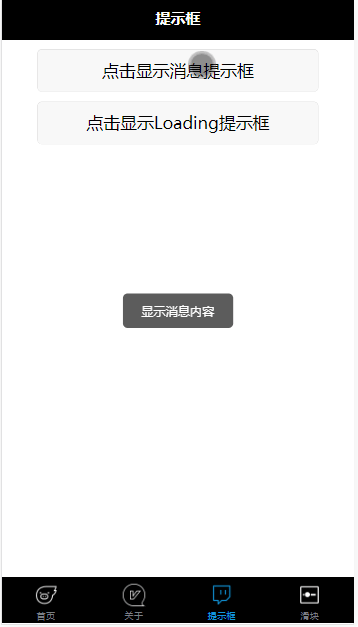
3、swiper滑块视图容器
<template><view><view class="uni-margin-wrap"><swiper class="swiper" circular :indicator-dots="indicatorDots" :autoplay="autoplay" :interval="interval":duration="duration"><swiper-item v-for="(item,index) in imgArr"><view class="swiper-item" :class="item.background">{{item.title}}</view></swiper-item></swiper></view><view class="swiper-list"><view class="uni-list-cell uni-list-cell-pd"><view class="uni-list-cell-db">指示点</view><switch :checked="indicatorDots" @change="changeIndicatorDots" /></view><view class="uni-list-cell uni-list-cell-pd"><view class="uni-list-cell-db">自动播放</view><switch :checked="autoplay" @change="changeAutoplay" /></view></view><view class="uni-padding-wrap"><view class="uni-common-mt"><text>幻灯片切换时长(ms)</text><text class="info">{{duration}}</text></view><slider @change="durationChange" :value="duration" min="500" max="2000" /><view class="uni-common-mt"><text>自动播放间隔时长(ms)</text><text class="info">{{interval}}</text></view><slider @change="intervalChange" :value="interval" min="2000" max="10000" /></view></view>
</template><script>
export default {data() {return {// 是否显示面板指示点indicatorDots: true,// 是否自动切换autoplay: true,interval: 2000,duration: 500,imgArr:[{title:"A",background:"uni-bg-red"},{title:"B",background:"uni-bg-green"},{title:"C",background:"uni-bg-blue"}]}},methods: {changeIndicatorDots(e) {this.indicatorDots = !this.indicatorDots},changeAutoplay(e) {this.autoplay = !this.autoplay},intervalChange(e) {this.interval = e.target.value},durationChange(e) {this.duration = e.target.value}}
}
</script><style>.uni-margin-wrap {width: 690rpx;width: 100%;}.swiper {height: 300rpx;}.swiper-item {display: block;height: 300rpx;line-height: 300rpx;text-align: center;}.swiper-list {margin-top: 40rpx;margin-bottom: 0;}.uni-common-mt {margin-top: 60rpx;position: relative;}.info {position: absolute;right: 20rpx;}.uni-padding-wrap {width: 550rpx;padding: 0 100rpx;}
</style> 
注意:如果滑块没有背景色,是因为小编把背景色的css配置在了App.vue的全局样式
4、form表单组件
(1)说明
<form @submit="formSubmit" @reset="formReset"></form>① @submit:携带 form 中的数据,触发 submit 事件
② @reset:表单重置,触发 reset 事件
(2)代码实例
<template><view><view><form @submit="formSubmit" @reset="formReset"><view class="uni-form-item uni-column"><view class="title">switch</view><view><switch name="switch" /></view></view><view class="uni-form-item uni-column"><view class="title">性别</view><radio-group name="radio"><label><radio value="0" /><text>男</text></label><label><radio value="1" /><text>女</text></label></radio-group></view><view class="uni-form-item uni-column"><view class="title">爱好</view><checkbox-group name="checkbox"><label><checkbox value="sing" /><text>唱歌</text></label><label><checkbox value="dance" /><text>跳舞</text></label><label><checkbox value="other" /><text>其它</text></label></checkbox-group></view><view class="uni-form-item uni-column"><view class="title">slider</view><slider value="50" name="slider" show-value></slider></view><view class="uni-form-item uni-column"><view class="title">input</view><input class="uni-input" name="input" placeholder="这是一个输入框" /></view><view class="uni-btn-v"><button form-type="submit">Submit</button><button type="default" form-type="reset">Reset</button></view></form></view></view>
</template><script>export default {data() {return {}},methods: {formSubmit: function(e) {console.log('form发生了submit事件,携带数据为:' + JSON.stringify(e.detail.value))var formdata = e.detail.valueuni.showModal({content: '表单数据内容:' + JSON.stringify(formdata),showCancel: false});},formReset: function(e) {console.log('清空数据')}}}
</script><style>.uni-form-item .title {padding: 20rpx 0;}
</style>
form 中的组件需要加上 name 来作为 key,使得 submit 事件会将组件中的 value 值进行提交
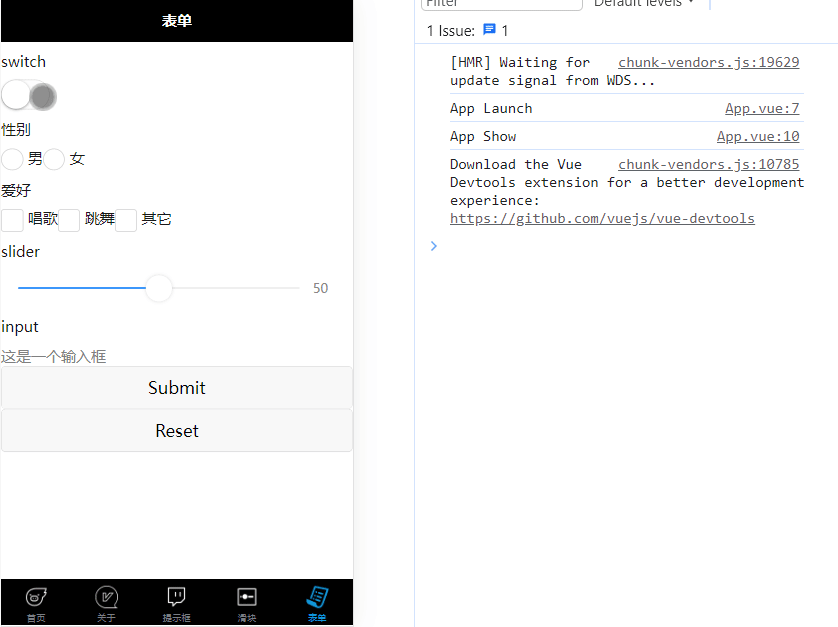


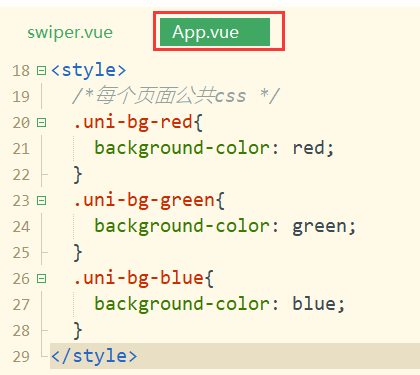
)

![[PyTorch][chapter 61][强化学习-免模型学习1]](http://pic.xiahunao.cn/[PyTorch][chapter 61][强化学习-免模型学习1])




正在更新)

)

)


)
![[动态规划] (六) 路径问题 LeetCode 63.不同路径II](http://pic.xiahunao.cn/[动态规划] (六) 路径问题 LeetCode 63.不同路径II)



)