UI组件库
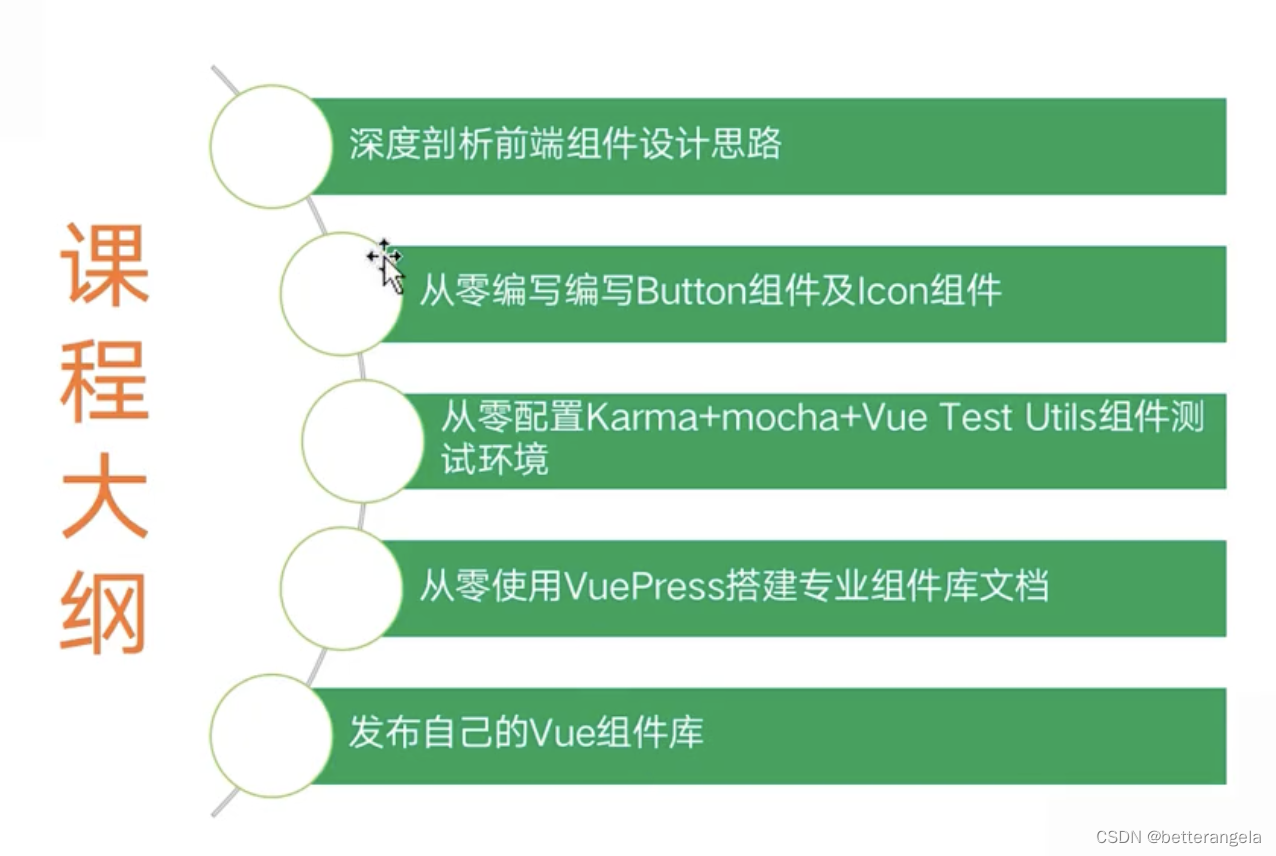
全局组件*
全局注册组件 & 并且使用了require.context

模块化编程 & webpack打包
const install=(Vue)=>{const context=require.context('.',true,/\.vue$/)
context.keys().forEach(fileName=>{const module=context(fileName)
Vue.component(module.default.name,module.default)})
}export default {
install
}button*
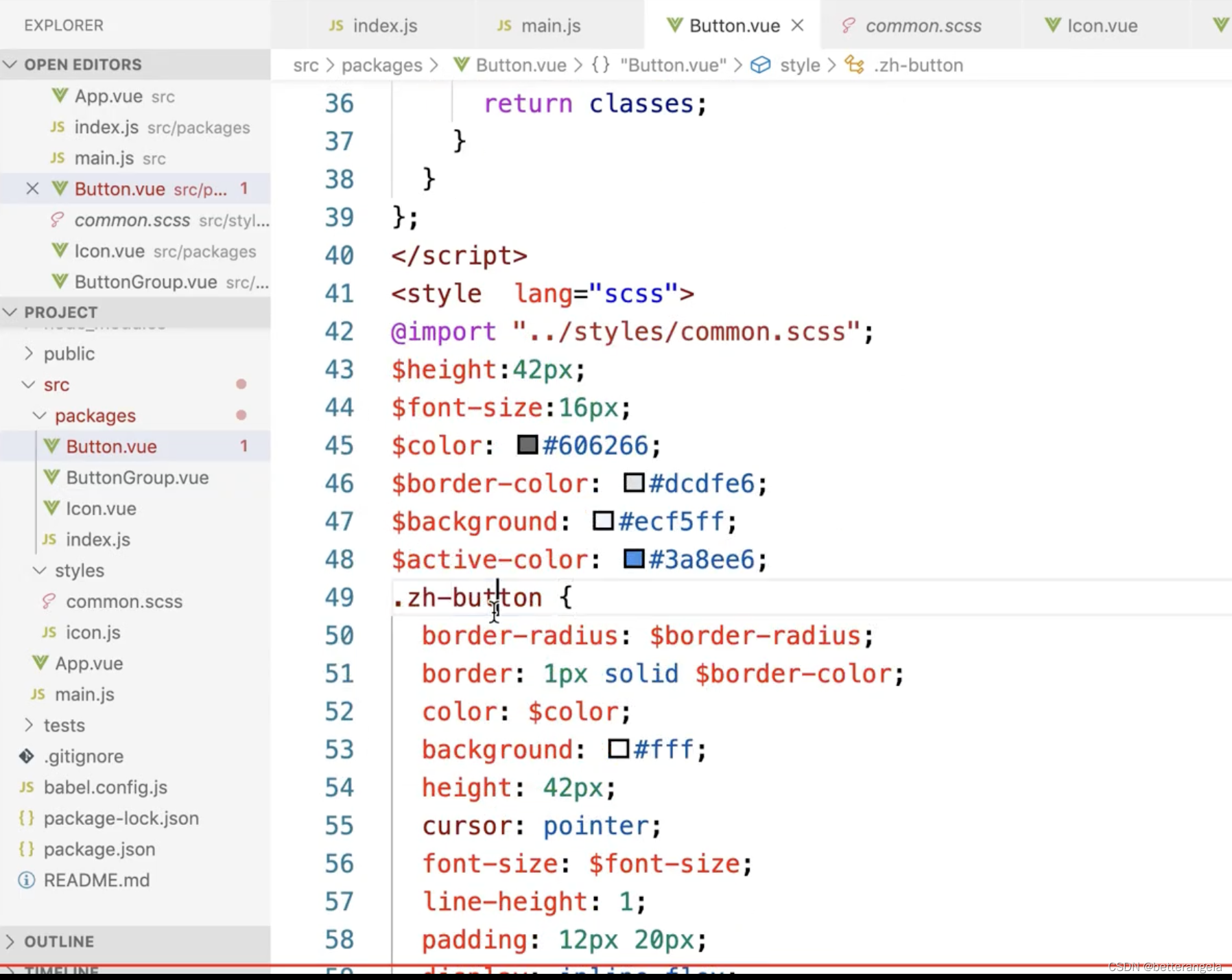

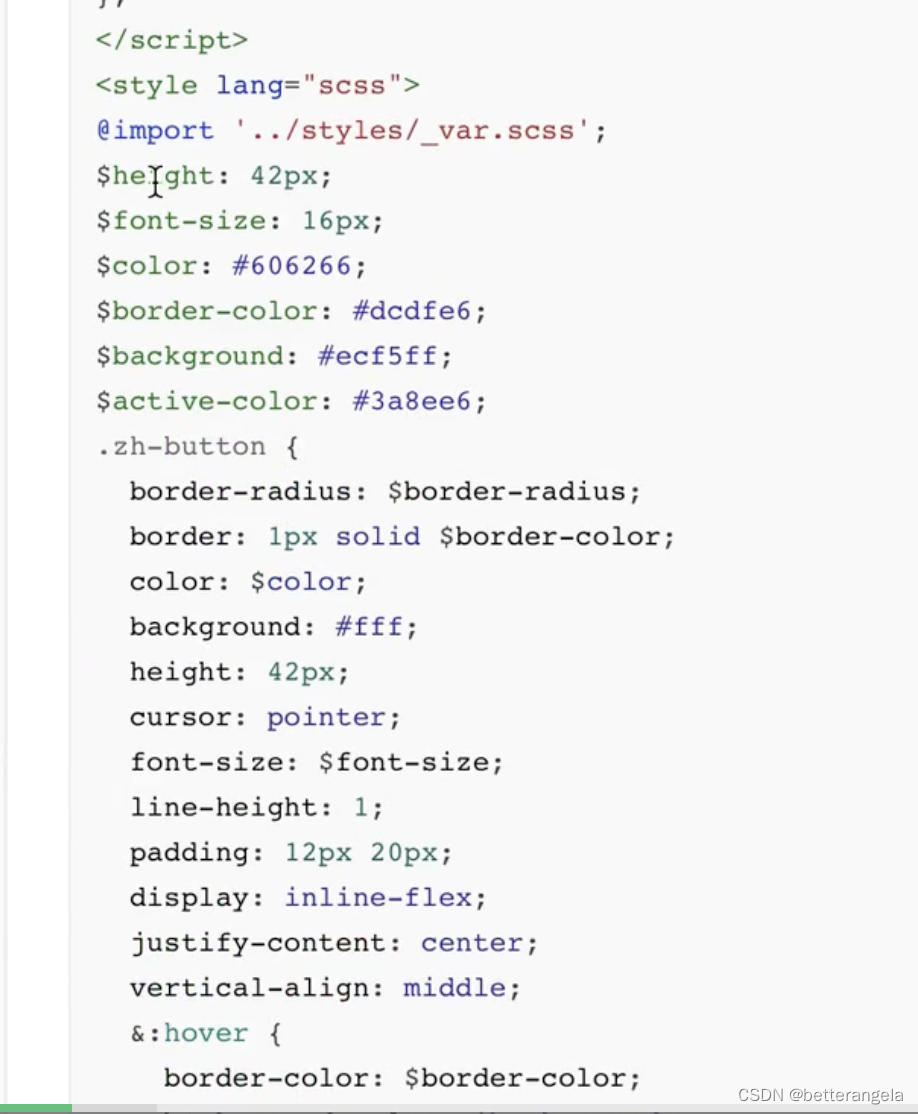
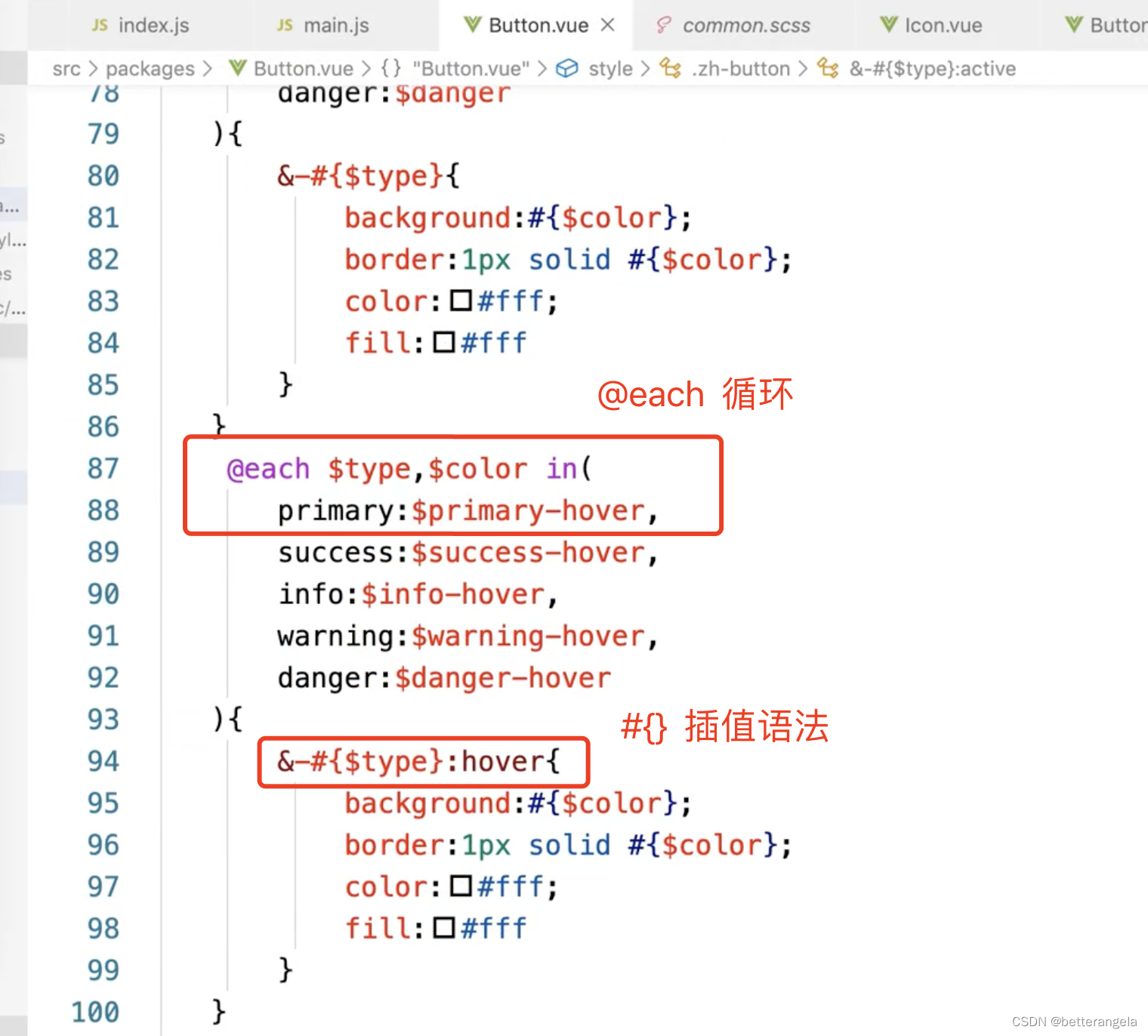
SCSS:在@each中使用动态变量-腾讯云开发者社区-腾讯云
@each:循环语句
<template>
<button class="zh-button" :class="buttonClass">
<span v-if="$slots.default"><slot></slot></span>
</button>
</template><script>
const types=['primary','info','success','warning','danger']
export default {
name:'zh-button',
props:{
type:{
type:String,
default:'',
validator(val){
if(val && !types.includes(val)){
console.error('类型不合法')
}
return true;
}
}
},
computed:{
buttonClass(){
let classes=[]
if(this.type){
classes.push(`zh-button--${this.type}`)
}
return classes;
}
}
}
</script><style scoped lang="scss">
$primary-color:#409eff;
$success-color:#67c23a;
.zh-button{
padding: 12px 20px;
border: none;
color: #fff;
&:hover{
}
&:focus,&:active{ } @each $type,$color in (
primary:$primary-color,
success:$success-color,
){
&--#{$type}{
background:$primary-color;
}
}}
</style>icon*
iconfont的symbol方式引入项目不显示_svg use symbol 不显示-CSDN博客
order:1
<template>
<button class="zh-button" :class="buttonClass" v-on="$listeners">
<zh-icon :icon="icon" v-if="icon"></zh-icon>
<zh-icon icon="loading" v-if="loading" color="#fff"></zh-icon>
<span v-if="$slots.default"><slot></slot></span>
</button>
</template><script>
const types=['primary','info','success','warning','danger']
export default {
name:'zh-button',
props:{
type:{
type:String,
default:'',
validator(val){
if(val && !types.includes(val)){
console.error('类型不合法')
}
return true;
}
},
icon:{
type:String,
},
iconPosition:{
type:String,
default:'left'
},
loading:{
type:Boolean,
default:false,
}
},
computed:{
buttonClass(){
let classes=[]
if(this.type){
classes.push(`zh-button--${this.type}`)
}
if(this.iconPosition){
classes.push(`zh-button--icon-${this.iconPosition}`)
}
return classes;
}
}
}
</script><style scoped lang="scss">
$primary-color:#409eff;
$success-color:#67c23a;
.zh-button{
padding: 12px 20px;
border: none;
color: #fff;
display: inline-flex;
vertical-align: middle;
align-items: center;
cursor: pointer;
&:hover{
}
&:focus,&:active{ } @each $type,$color in (
primary:$primary-color,
success:$success-color,
){
&--#{$type}{
background:$primary-color;
}
} &--icon-left{
> .icon{
order: 1;
}
> span{
order: 2;
}
}
&--icon-right{
> .icon{
order: 2;
}
> span{
order: 1;
}
}}
</style>绑定事件

单元测试(略)
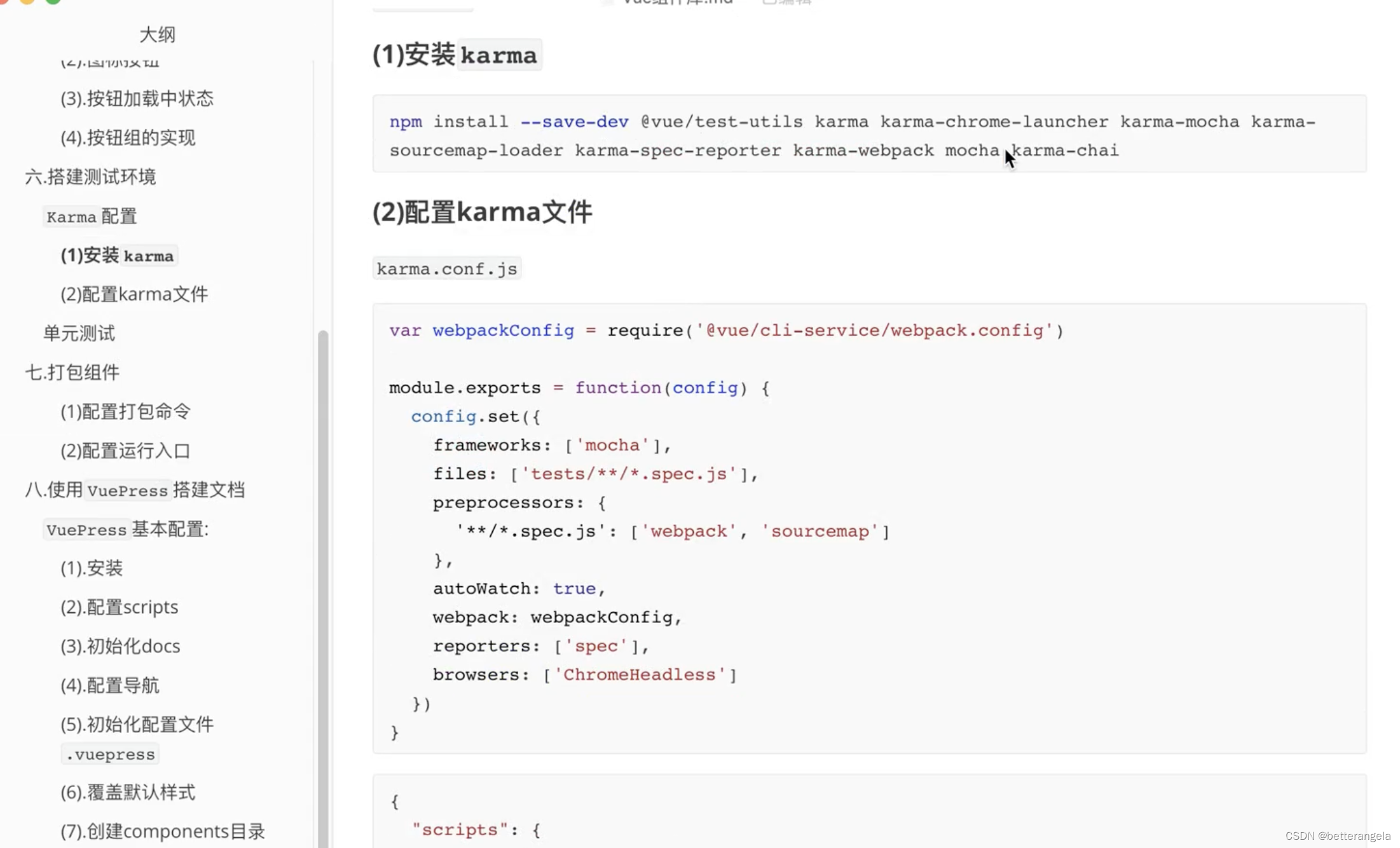
CSS*

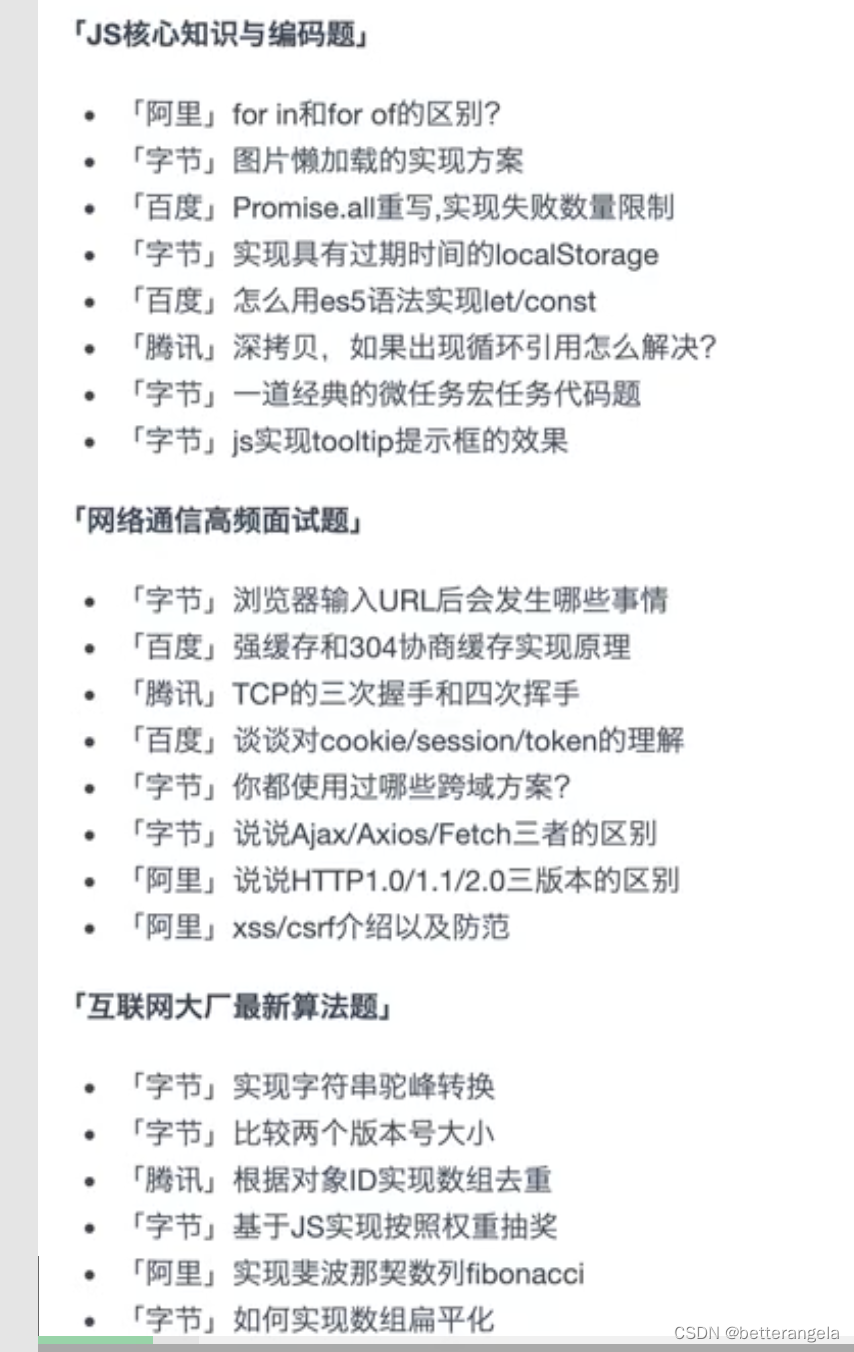
三角形*
宽高 padding都不写,只设置border的话,border会自动根据对角线/三角形来划分。
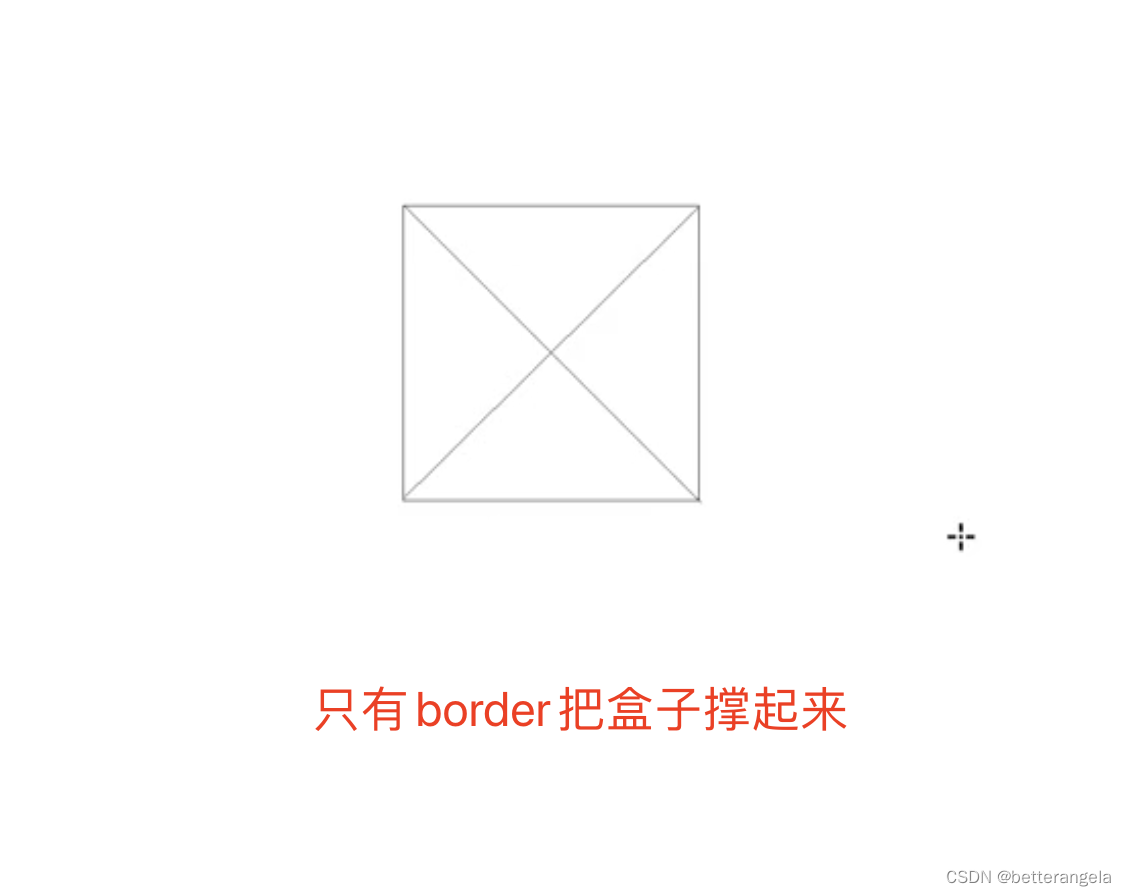
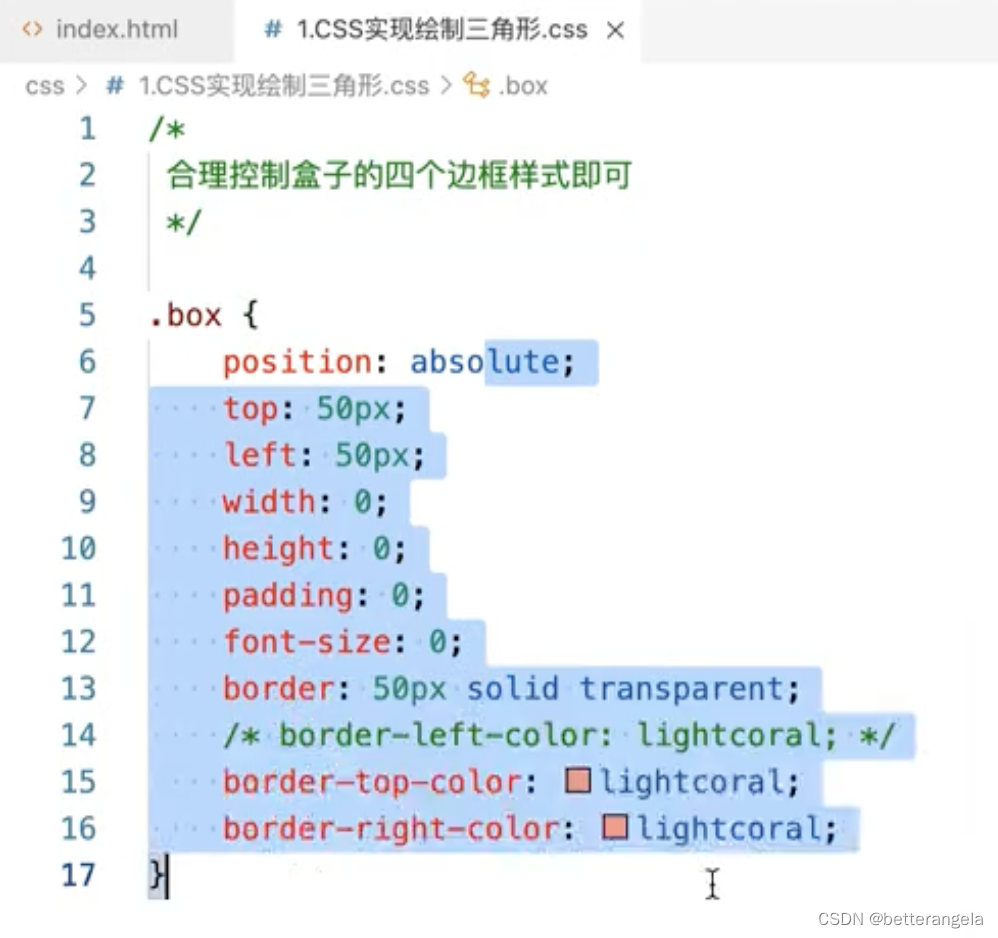
<div class="triangle"></div>
<div class="triangle-2"></div>
.triangle{
width: 0;
height: 0;
border: 10px solid transparent;
border-right: 10px solid red;
}
.triangle-2{
width: 0;
height: 0;
border: 10px solid transparent;
border-right-color: red;
border-top-color: red;
}
垂直居中
盒子定位
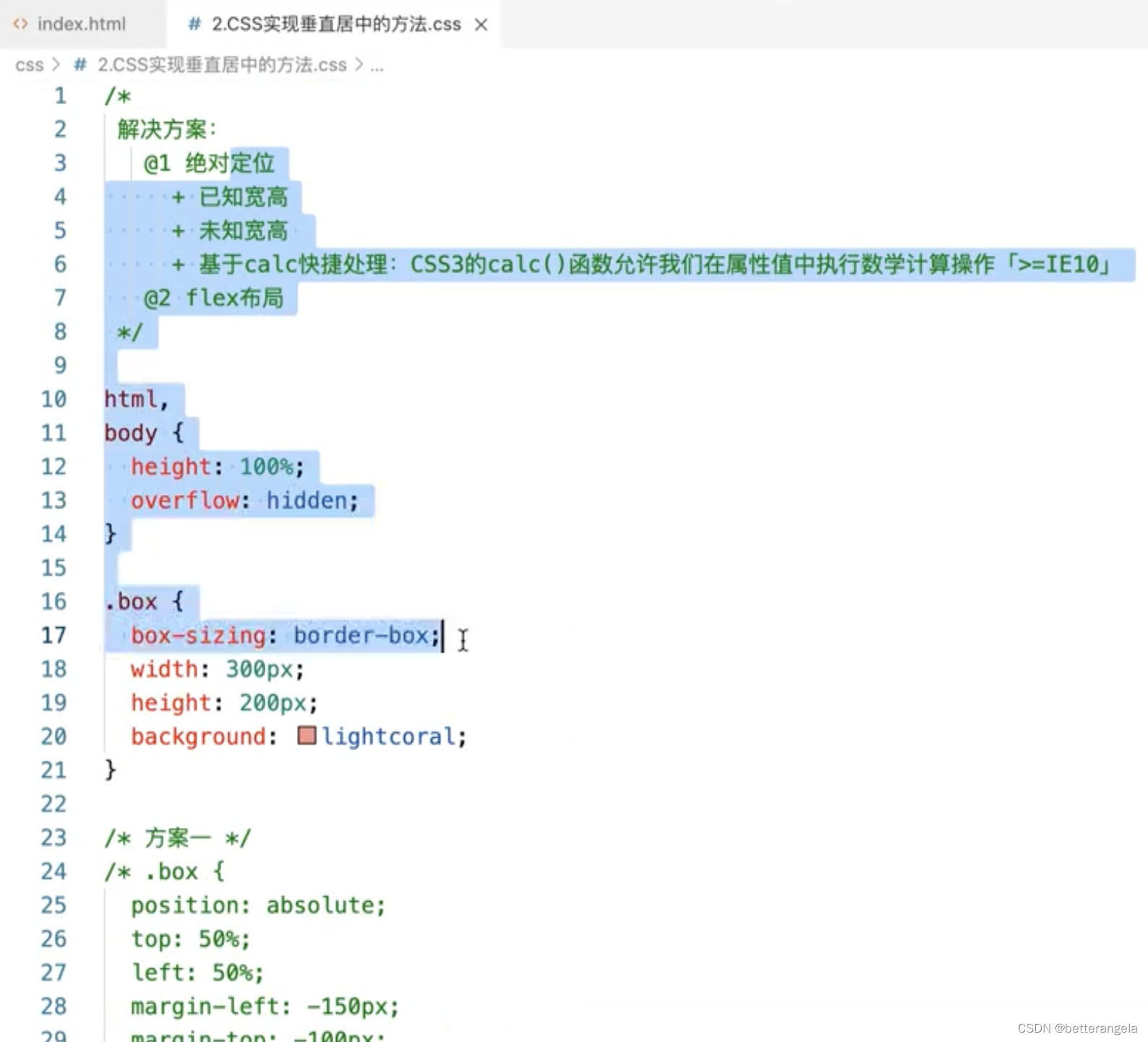
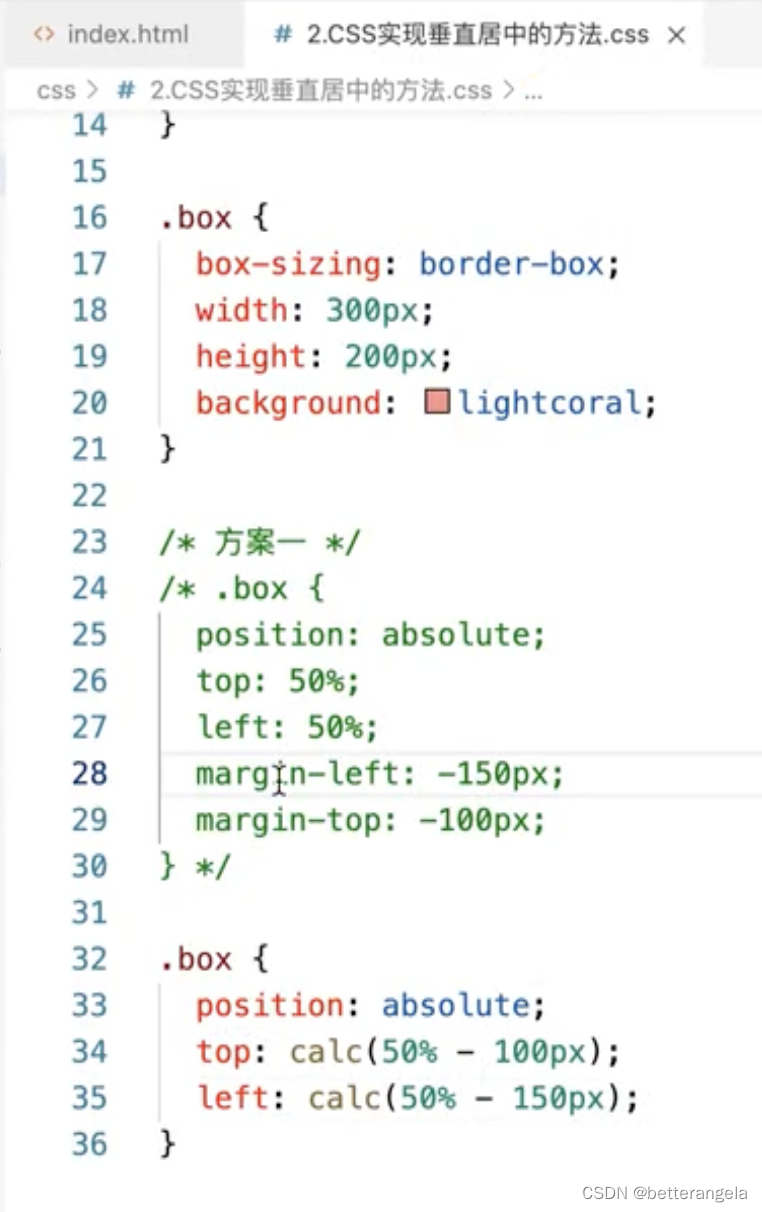
定位:相对/绝对
已知宽高:margin-left/calc
未知宽高:transform
flex布局
让盒子实现固定宽高比
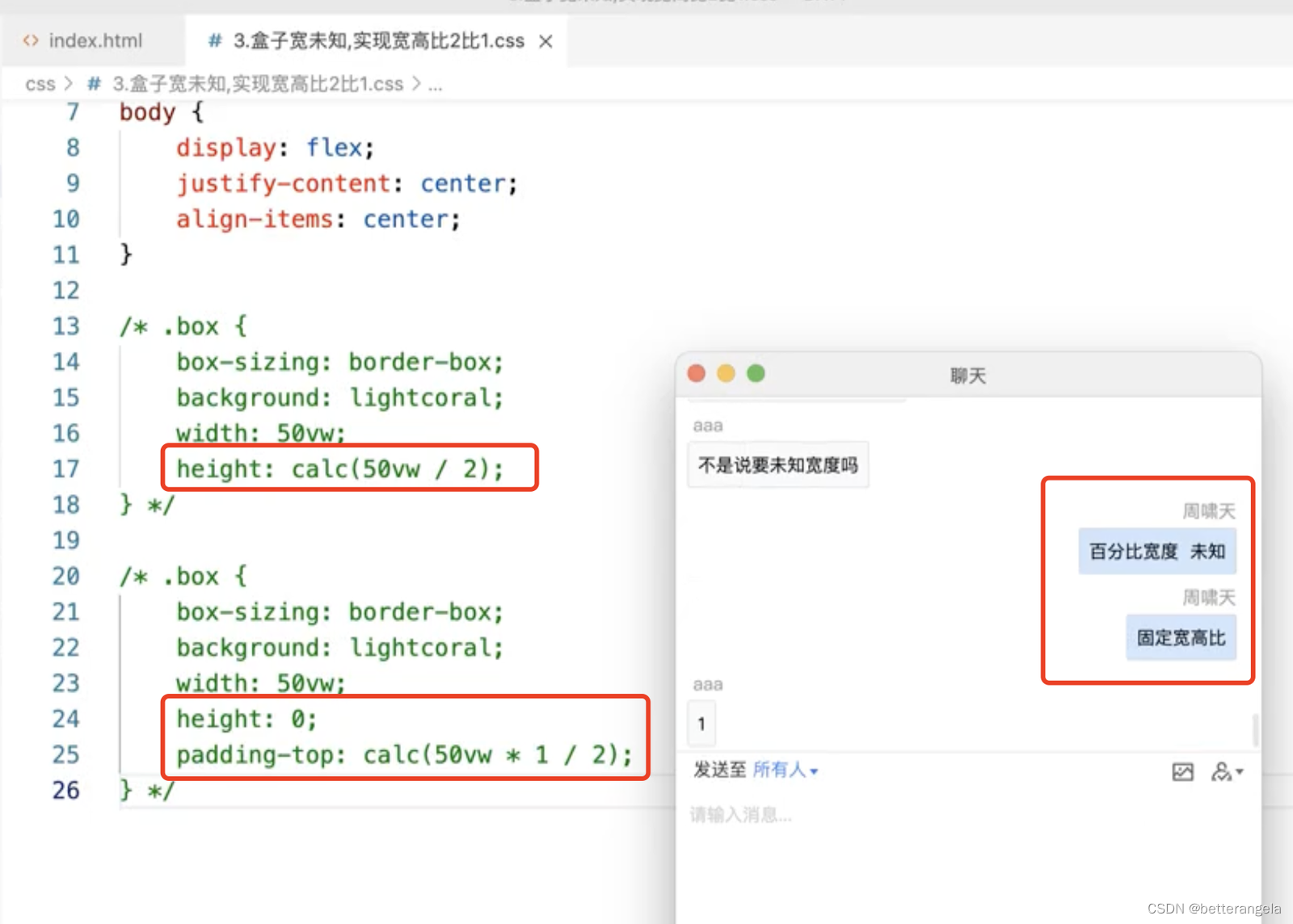
绘制<1px的线*
- 用::after创建虚拟元素
- transform scale缩放
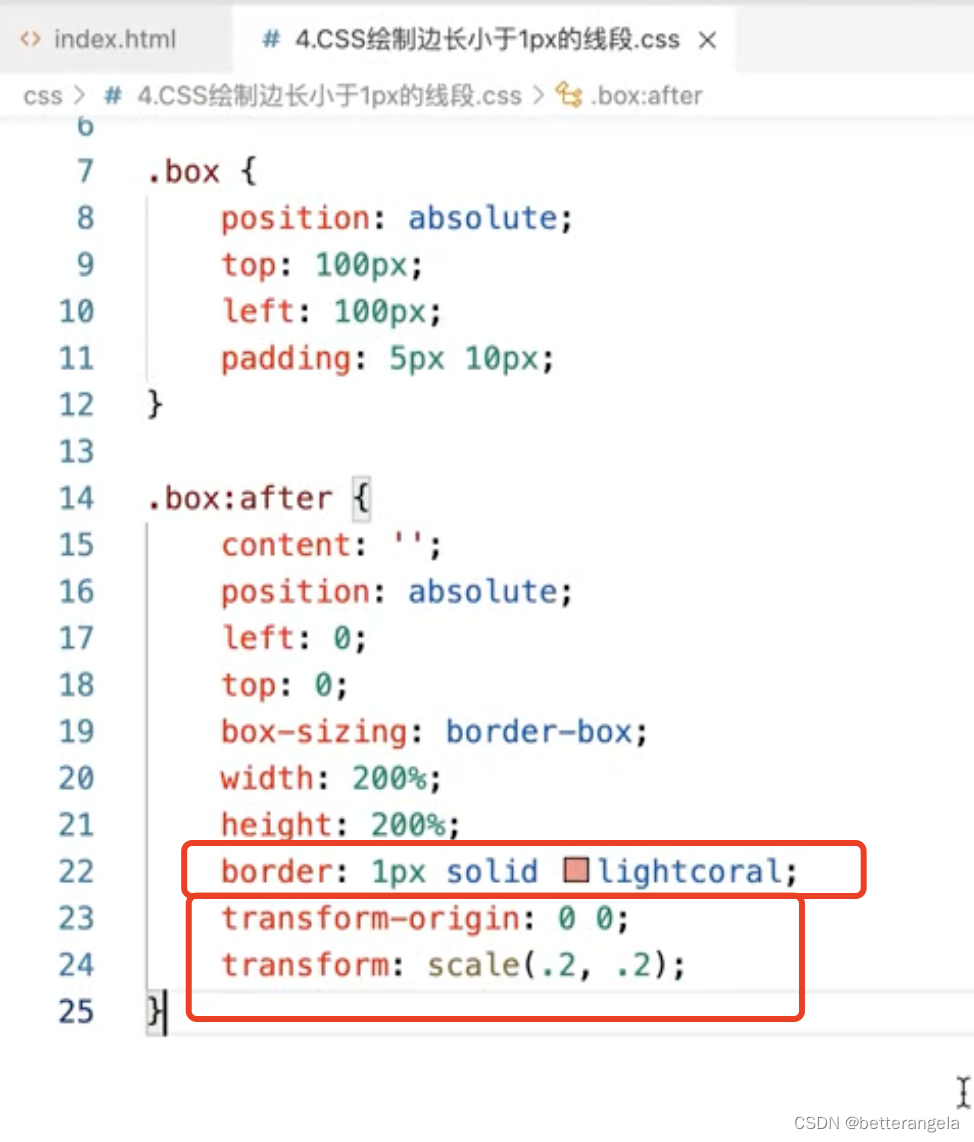
.thin{
width: 200px;
height: 100px;
background: blue;
}
.thin::before{
content: "";
display: block;
height: 1px;
background: red;
transform-origin: 0 0;
transform: scale(1, 0.5);
}
圣杯布局*
左中右:左右固定,中间伸缩
flex布局
通过flex值来设置
flex: 伸 缩 basis
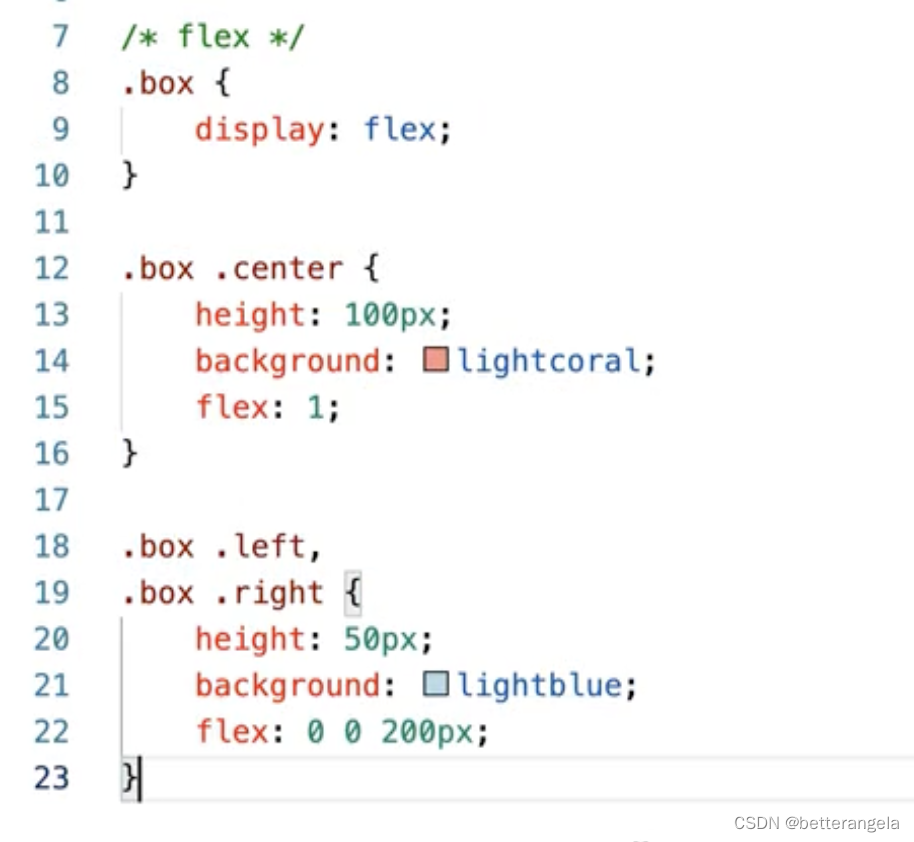
<div class="box">
<div class="left"></div>
<div class="middle"></div>
<div class="right"></div>
</div>
.box{
width: 100vw;
height: 100px;
display: flex;
}
.box .left,.box .right{
flex: 0 0 100px;
background: red;
}
.box .middle{
flex: 1;
background: blue;
}
定位
- 盒子左右padding
- 中间子盒子width:100%,左右盒子定位
<div class="box">
<div class="left"></div>
<div class="middle"></div>
<div class="right"></div>
</div>*{
box-sizing: border-box;
margin: 0;
padding: 0;
}
.box{
position: relative;
width: 100%;
padding: 0 100px;
height: 100px;
position: relative;
}
.box .left,.box .right{
width: 100px;
height: 100px;
position: absolute;
left: 0;
top: 0;
background: red;}
.box .right{
left: auto;
right: 0;
}
.box .middle{
width: 100%;
height: 200px;
background: blue;
}
响应式的方案*
PC不同像素:
vw/vh:百分比布局。
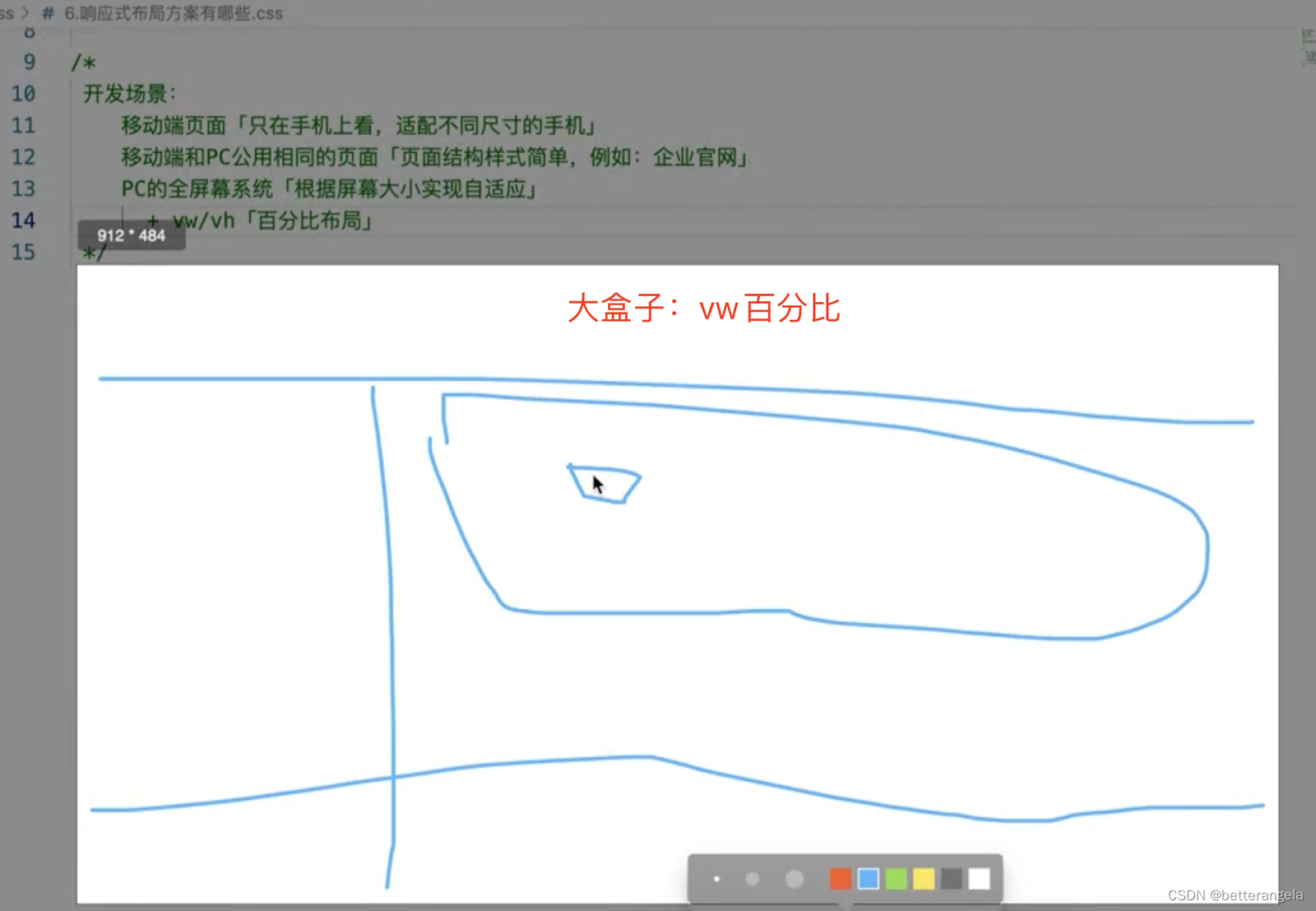
@media:媒体查询。微调,指定大小基于它微调。
移动&PC:共用一套页面。比如官网。
@media:基于设备尺寸写多套样式
移动端:
rem:等比缩放。相对于页面根元素大小设置rem值
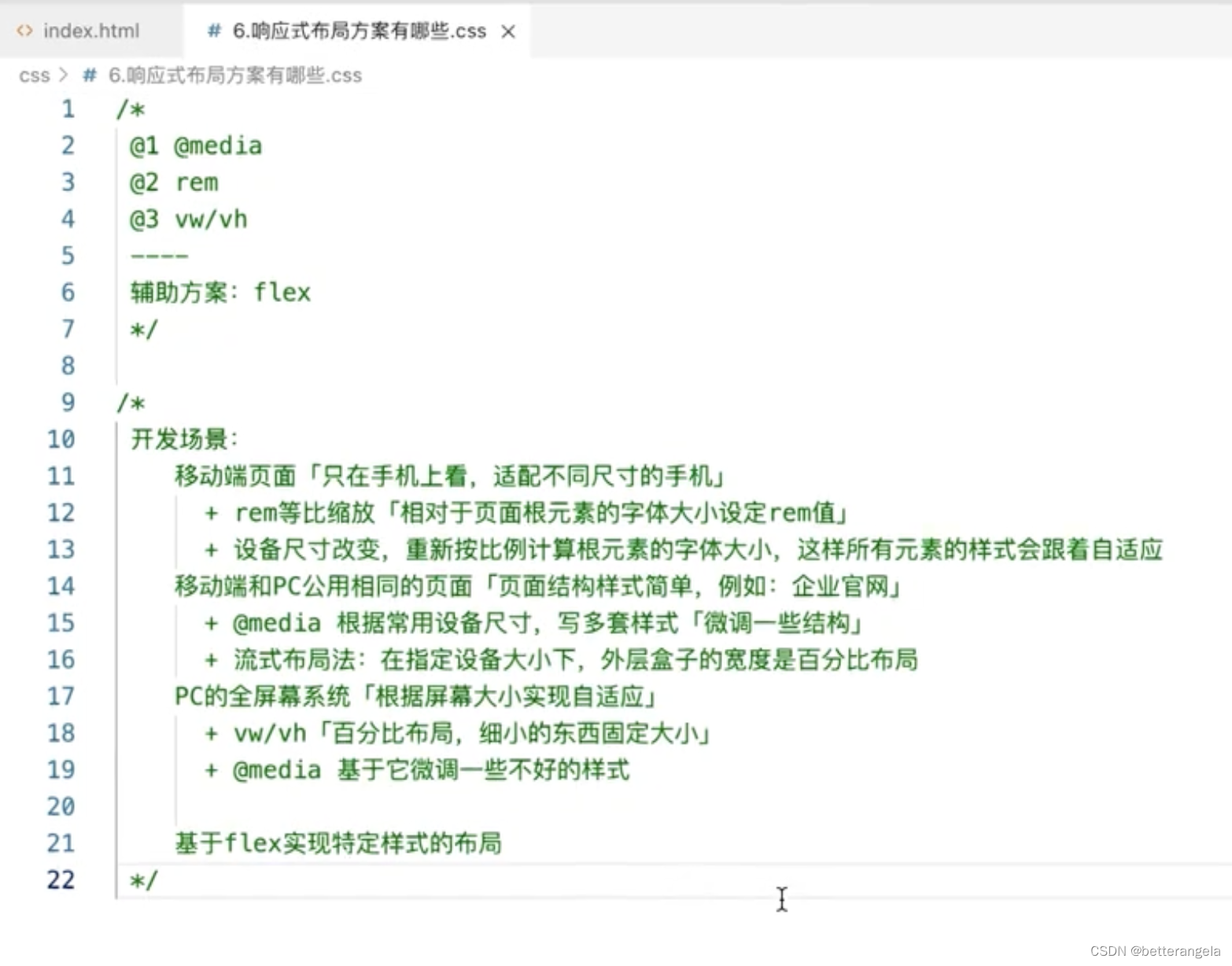
)






)
)









答案解析)
