引言
docker 系列文章:
- Docker 入门篇(一)-- 简介与安装教程(Windows和Linux)
一、安装环境准备
- centos :CentOS Linux release 7.6.1810 (Core)
- docker 版本:docker-26.1.0.tgz
官网下载地址:点击下载 - docker-compose 版本:v2.26.1
官网下载地址:点击下载
二、安装方式一:常规安装
- 上传 安装包 到 服务器 /root 目录 进行解压
tar -zxvf docker-26.1.0.tgz
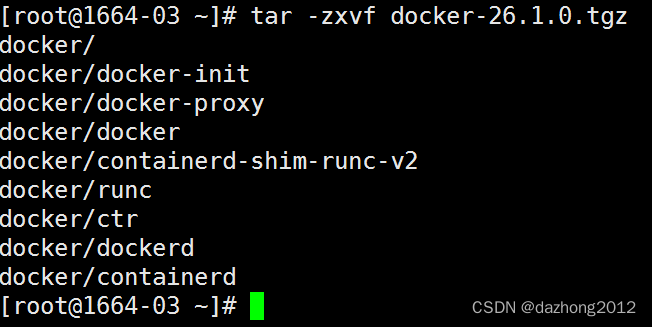
- 复制文件
将docker中的全部文件,使用下边命令,复制到/usr/bin
cp ./docker/* /usr/bin
- 创建docker.service文件
# 进入 /etc/systemd/system/ 目录
cd /etc/systemd/system/
# 创建 docker.service
touch docker.service
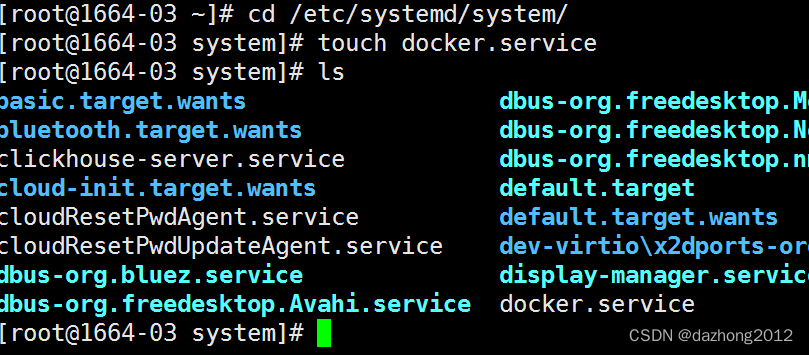
- 编辑docker.service文件
# 编辑 docker.service
vim docker.service
将下边内容复制到docker.service。
注意,将其中的ip地址,改成您的服务器地址,其它参数不用改。
–insecure-registry=192.168.10.1
[Unit]
Description=Docker Application Container Engine
Documentation=https://docs.docker.com
After=network-online.target firewalld.service
Wants=network-online.target[Service]
Type=notify
# the default is not to use systemd for cgroups because the delegate issues still
# exists and systemd currently does not support the cgroup feature set required
# for containers run by docker
ExecStart=/usr/bin/dockerd --selinux-enabled=false --insecure-registry=192.168.10.1
ExecReload=/bin/kill -s HUP $MAINPID
# Having non-zero Limit*s causes performance problems due to accounting overhead
# in the kernel. We recommend using cgroups to do container-local accounting.
LimitNOFILE=infinity
LimitNPROC=infinity
LimitCORE=infinity
# Uncomment TasksMax if your systemd version supports it.
# Only systemd 226 and above support this version.
#TasksMax=infinity
TimeoutStartSec=0
# set delegate yes so that systemd does not reset the cgroups of docker containers
Delegate=yes
# kill only the docker process, not all processes in the cgroup
KillMode=process
# restart the docker process if it exits prematurely
Restart=on-failure
StartLimitBurst=3
StartLimitInterval=60s[Install]
WantedBy=multi-user.target
- 添加可执行权限:
chmod +x /etc/systemd/system/docker.service
- 重载配置文件:
systemctl daemon-reload
- 启动docker:
systemctl start docker
- 查看 docker 服务状态
systemctl status docker
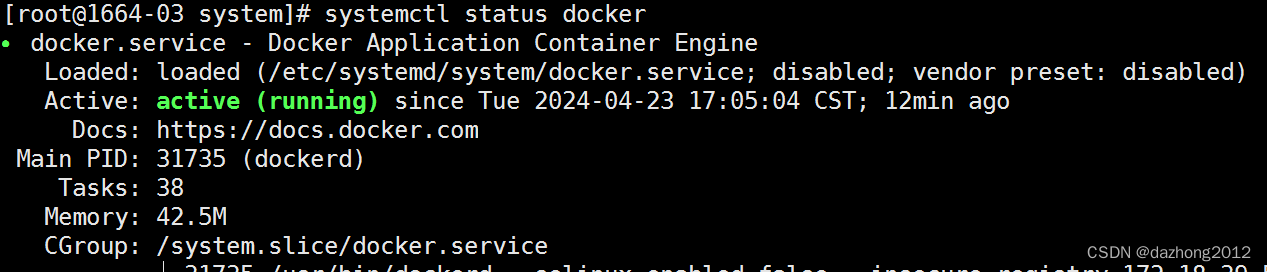
- 设置开机自启动:
systemctl enable docker.service
三、安装方式二 :docker 脚本安装
-
创建 docker.service 文件
在 docker-26.1.0.tgz同目录下 ,创建上文内容的 docker.service 文件 -
新建安装脚本文件 docker-install.sh
touch docker-install.sh
编辑docker-install.sh,内容如下
#!/bin/shecho '解压tar包'
tar -xvf $1
echo '将docker目录下所有文件复制到/usr/bin目录'
cp docker/* /usr/bin
echo '将docker.service 复制到/etc/systemd/system/目录'
cp docker.service /etc/systemd/system/
echo '添加文件可执行权限'
chmod +x /etc/systemd/system/docker.service
echo '重新加载配置文件'
systemctl daemon-reload
echo '启动docker'
systemctl start docker
echo '设置开机自启'
systemctl enable docker.service
echo 'docker安装成功'
docker -v
- 新建 docker 卸载脚本 docker-uninstall.sh
touch docker-uninstall.sh
编辑 docker-uninstall.sh,内容如下
#!/bin/shecho '停止docker'
systemctl stop docker
echo '删除docker.service'
rm -f /etc/systemd/system/docker.service
echo '删除docker文件'
rm -rf /usr/bin/docker*
echo '重新加载配置文件'
systemctl daemon-reload
echo '卸载成功'
- 赋予 脚本可执行权限。
chmod +x docker-install.sh
chmod +x docker-uninstall.sh
- 执行 脚本安装 docker
sh docker-install.sh docker-26.1.0.tgz
- 查看docker状态
systemctl status docker
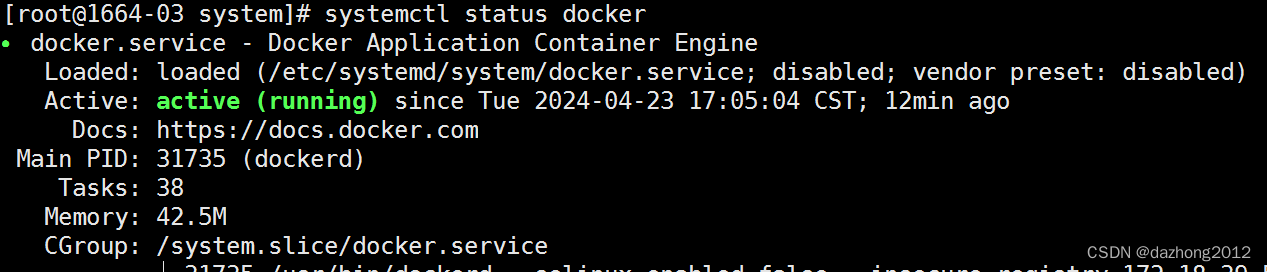
四、离线安装 docker-compose
Docker Compose是一个用于定义和运行多容器Docker应用程序的工具。它采用YAML文件来配置应用程序的服务,然后使用一个命令,就可以启动并运行配置中的所有服务。通过Docker Compose,用户无需手动逐个启动容器,而是可以通过一个简单的配置文件来管理复杂的多容器应用程序。
1. 下载docker-compose
官方地址:
> https://github.com/docker/compose/releases/download/v2.2.2/docker-compose-linux-x86_64
2. 安装
将 docker-compose-linux-x86_64 文件上传到 /root 目录,执行下列命令
#移动文件到/usr/local/bin/,并重命名为docker-compose
sudo mv /root/docker-compose-linux-x86_64 /usr/local/bin/docker-compose
#赋予docker-compose 可执行权限。
sudo chmod +x /usr/local/bin/docker-compose#查看版本 docker-compose version
docker-compose -v


下安装OpenCV)







)
;np.loadtxt;x, y = np.split;为什么进行切片;)








