aspect 相关样式类
基础样式
| Class | Properties |
|---|---|
| aspect-auto | aspect-ratio: auto; |
| aspect-square | aspect-ratio: 1 / 1; |
| aspect-video | aspect-ratio: 16 / 9; |
案例:引入B站视频
Use the aspect-* utilities to set the desired aspect ratio of an element.
使用’ aspect-* '实用工具来设置元素所需的长宽比。
<script setup>
</script><template><iframe class="w-full aspect-video" src="https://www.bilibili.com/video/av478818261?t=5.4"></iframe>
</template><style scoped>
</style>
Tailwind doesn’t include a large set of aspect ratio values out of the box since it’s easier to just use arbitrary values. See the arbitrary values section for more information.
Tailwind不包含大量的宽高比值,因为使用任意值更容易。更多信息请参见任意值一节。
The aspect-* utilities use the native aspect-ratio CSS property, which was not supported in Safari until version 15. Until Safari 15 is popularized, Tailwind’s aspect-ratio plugin is a good alternative.
“aspect-*”实用程序使用原生的“aspect-ratio”CSS属性,该属性在Safari版本15之前不支持。在Safari 15普及之前,Tailwind的长宽比插件是一个不错的选择。
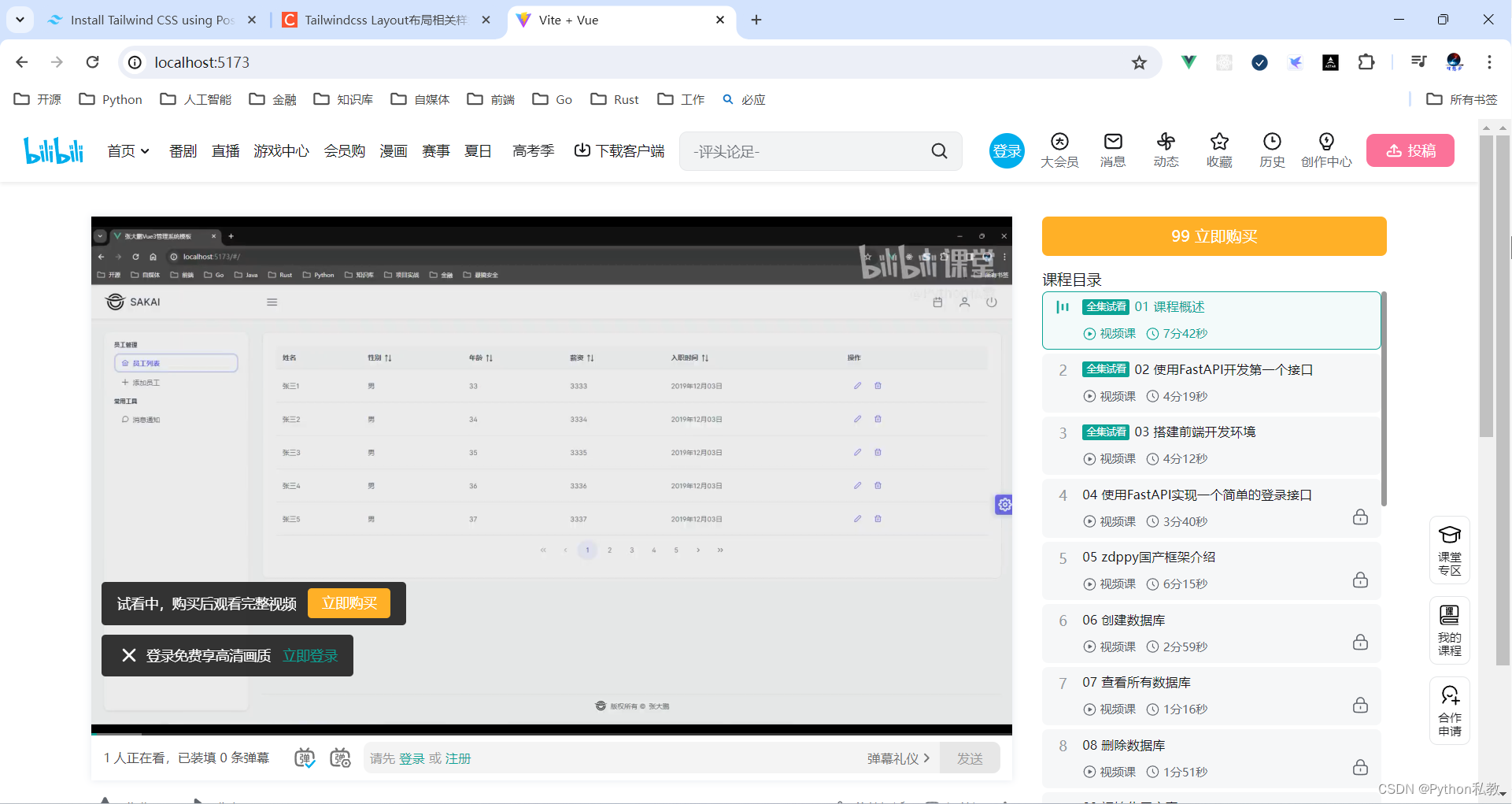
container 样式类
A component for fixing an element’s width to the current breakpoint.
用于将元素的宽度固定到当前断点的组件。
基础样式
| Class | Breakpoint | Properties |
|---|---|---|
| container | None | width: 100%; |
| sm (640px) | max-width: 640px; | |
| md (768px) | max-width: 768px; | |
| lg (1024px) | max-width: 1024px; | |
| xl (1280px) | max-width: 1280px; | |
| 2xl (1536px) | max-width: 1536px; |
The container class sets the max-width of an element to match the min-width of the current breakpoint. This is useful if you’d prefer to design for a fixed set of screen sizes instead of trying to accommodate a fully fluid viewport.
’ container ‘类设置元素的’ max-width ‘以匹配当前断点的’ min-width '。如果你更愿意设计一组固定的屏幕尺寸,而不是尝试适应一个完全流动的视口,这是很有用的。
Note that unlike containers you might have used in other frameworks, Tailwind’s container does not center itself automatically and does not have any built-in horizontal padding.
请注意,与您可能在其他框架中使用的容器不同,Tailwind的容器不会自动居中,也没有任何内置的水平填充
案例:水平居中的容器
To center a container, use the mx-auto utility:
要居中一个容器,使用’ mx-auto '工具:
<template><div><div class="container h-12 bg-yellow-400 mx-auto"><h1>你好,Vue3</h1></div></div>
</template>
代码解释:
- container:设置div为容器
- h-12:设置高度
- bg-yellow-400:设置背景色
- mx-auto:自动计算水平外边距,能够实现居中效果
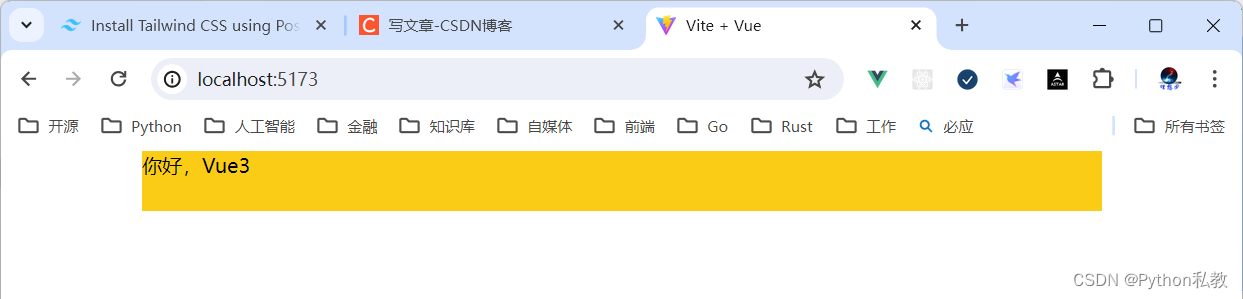
案例:添加水平内边距
To add horizontal padding, use the px-{size} utilities:
要添加水平边距,使用’ px-{size} '实用程序:
<div class="container mx-auto px-4"><!-- ... -->
</div>
vue3实战案例:
<template><div class="container mx-auto bg-indigo-500 px-3"><div class="text-3xl bg-purple-500 text-white">这是子元素</div></div>
</template>
Columns 样式类
Utilities for controlling the number of columns within an element.
用于控制元素内列数的实用程序。
基础样式
| Class | Properties |
|---|---|
| columns-1 | columns: 1; |
| columns-2 | columns: 2; |
| columns-3 | columns: 3; |
| columns-4 | columns: 4; |
| columns-5 | columns: 5; |
| columns-6 | columns: 6; |
| columns-7 | columns: 7; |
| columns-8 | columns: 8; |
| columns-9 | columns: 9; |
| columns-10 | columns: 10; |
| columns-11 | columns: 11; |
| columns-12 | columns: 12; |
| columns-auto | columns: auto; |
| columns-3xs | columns: 16rem; /* 256px */ |
| columns-2xs | columns: 18rem; /* 288px */ |
| columns-xs | columns: 20rem; /* 320px */ |
| columns-sm | columns: 24rem; /* 384px */ |
| columns-md | columns: 28rem; /* 448px */ |
| columns-lg | columns: 32rem; /* 512px */ |
| columns-xl | columns: 36rem; /* 576px */ |
| columns-2xl | columns: 42rem; /* 672px */ |
| columns-3xl | columns: 48rem; /* 768px */ |
| columns-4xl | columns: 56rem; /* 896px */ |
| columns-5xl | columns: 64rem; /* 1024px */ |
| columns-6xl | columns: 72rem; /* 1152px */ |
| columns-7xl | columns: 80rem; /* 1280px */ |
基础样式总结
columns-1 到 columns-12,设置列数分别为1到12列。
columns-xl 到 columns-7xl,设置每列的宽度,数字越大,宽度越大。
columns-3xs columns-2xs colums-xs columns-sm columns-md columns-lg 自动根据屏幕大小设置列数。
案例:一行三列的布局
代码解析:
columns-3:一行三列的布局gap-8:每一列的间隙,值越大,间隙越大h-screen:占满屏幕高度w-full:占满父容器宽度
<script setup>
</script><template><div class="columns-3 gap-8 bg-green-300 h-screen"><div class="w-full h-32 bg-blue-500"></div><div class="w-full h-32 bg-yellow-300"></div><div class="w-full h-32 bg-cyan-300"></div></div>
</template><style scoped>
</style>

案例:瀑布流图片
Use the columns-{count} utilities to set the number of columns that should be created for the content within an element. The column width will be automatically adjusted to accommodate that number.
使用“columns-{count}”实用程序设置应为元素内的内容创建的列数。列宽度将自动调整以适应该数字。
vue3实战案例:
- columns-3:将内容自动拆分成3列,不需要自己手动管理,CSS会对内容自动划分为3列
- gap-3:设置每列的间距,数字越大,间距越大
- aspect-video:符合视频长宽比的一种长方形结构
- aspect-square:一种偏向于正方形的结构
<template><div class="columns-3 gap-3"><!--columns-3:将内容自动拆分成3列,不需要自己手动管理,CSS会对内容自动划分为3列aspect-video:符合视频长宽比的一种长方形结构aspect-square:一种偏向于正方形的结构--><img class="w-full aspect-video mb-3" src="/1.jpg" /><img class="w-full aspect-square mb-3" src="/2.jpg" /><img class="w-full aspect-video mb-3" src="/3.jpg" /><img class="w-full aspect-square mb-3" src="/1.jpg" /><img class="w-full aspect-video mb-3" src="/2.jpg" /><img class="w-full aspect-square mb-3" src="/3.jpg" /></div>
</template>

案例:通过宽度设置瀑瀑布流图片
Use the columns-{width} utilities to set the ideal column width for the content within an element, with the number of columns (the count) automatically adjusting to accommodate that value.
使用’ columns-{width} '实用程序为元素内的内容设置理想的列宽度,列数(计数)会自动调整以适应该值。
This “t-shirt” scale is the same as the max-width scale, with the addition of 2xs and 3xs, since smaller columns may be desirable.
这种“t恤”比例与max-width比例相同,增加了“2xs”和“3xs”,因为可能需要更小的列。
vue3示例:
<template><div class="columns-3xs gap-3 bg-purple-500"><!--columns-3xs:columns: 16rem; /* 256px */。即就是说,1列的宽度是256px。aspect-video:符合视频长宽比的一种长方形结构aspect-square:一种偏向于正方形的结构--><img class="w-full aspect-video mb-3" src="/1.jpg" /><img class="w-full aspect-square mb-3" src="/2.jpg" /><img class="w-full aspect-video mb-3" src="/3.jpg" /><img class="w-full aspect-square mb-3" src="/1.jpg" /><img class="w-full aspect-video mb-3" src="/2.jpg" /><img class="w-full aspect-square mb-3" src="/3.jpg" /></div>
</template>
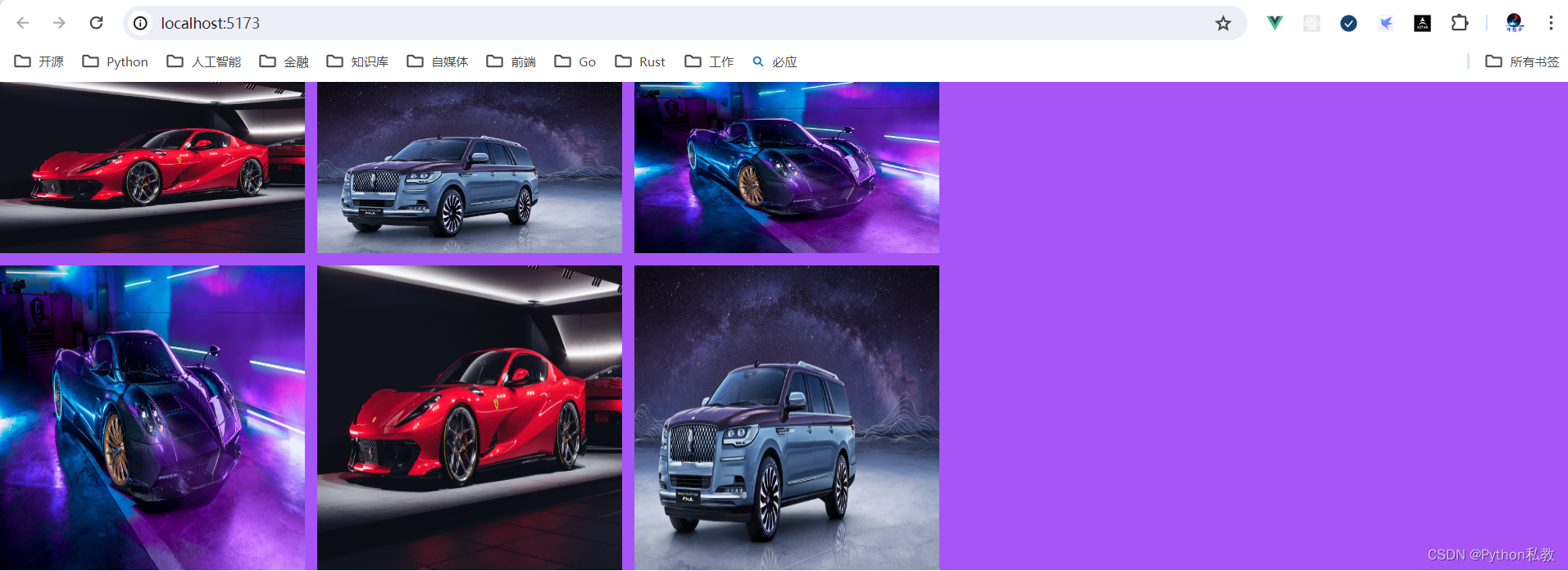
从结果我们可以发现,父元素是占满了整个屏幕的。不过,分出来的列没有将整个屏幕均分以后再换到新的列。
这里看上去就像是固定3列一样。
break-after 样式类
Utilities for controlling how a column or page should break after an element.
用于控制列或页面在元素之后如何中断的实用程序。
基础样式
| Class | Properties |
|---|---|
| break-after-auto | break-after: auto; |
| break-after-avoid | break-after: avoid; |
| break-after-all | break-after: all; |
| break-after-avoid-page | break-after: avoid-page; |
| break-after-page | break-after: page; |
| break-after-left | break-after: left; |
| break-after-right | break-after: right; |
| break-after-column | break-after: column; |
案例:break-after-column自动切换列
Use the break-after-{value} utilities to control how a column or page break should behave after an element. For example, use the break-after-column utility to force a column break after an element.
使用“break-after-{value}”实用程序来控制列或页分隔符在元素之后的行为。例如,使用’ break-after-column '实用程序强制在元素之后进行列分隔。
vue3示例:
<template><div class="columns-2"><p>第一行</p><p class="break-after-column">加了break-after-column的行</p><p>会从break-after-column的元素自动切换到第二列</p><p>第二列的第二行</p></div>
</template>

从结果可以观察到,列会从 break-after-column 修饰的元素之后开始断开,切换到新的列。
break-before 样式类
Utilities for controlling how a column or page should break before an element.
用于控制列或页在元素之前如何中断的实用程序。
基础样式
| Class | Properties |
|---|---|
| break-before-auto | break-before: auto; |
| break-before-avoid | break-before: avoid; |
| break-before-all | break-before: all; |
| break-before-avoid-page | break-before: avoid-page; |
| break-before-page | break-before: page; |
| break-before-left | break-before: left; |
| break-before-right | break-before: right; |
| break-before-column | break-before: column; |
案例:break-before-column自动切换列
Use the break-before-{value} utilities to control how a column or page break should behave before an element. For example, use the break-before-column utility to force a column break before an element.
使用’ break-before-{value} ‘实用程序来控制列或页分隔符在元素之前的行为。例如,使用’ break-before-column '实用程序强制在元素之前进行列分隔。
vue3示例:
<template><div class="columns-2"><p>第一行</p><p class="break-before-column">加了break-before-column的行</p><p>会从break-before-column元素自动切换到第二列</p><p>第二列的第二行</p></div>
</template>

从结果可以看到,列会从 break-before-column 修饰的元素之前自动切换到新的列。
break-inside 样式类
Utilities for controlling how a column or page should break within an element.
用于控制列或页面在元素中如何断开的实用程序。
基础样式
| Class | Properties |
|---|---|
| break-inside-auto | break-inside: auto; |
| break-inside-avoid | break-inside: avoid; |
| break-inside-avoid-page | break-inside: avoid-page; |
| break-inside-avoid-column | break-inside: avoid-column; |
案例:break-inside-avoid-column自动切换列
Use the break-inside-{value} utilities to control how a column or page break should behave within an element. For example, use the break-inside-avoid-column utility to avoid a column break within an element.
使用“break-inside-{value}”实用程序来控制列或页分隔符在元素中的行为。例如,使用’ break-inside-avoid-column '实用工具来避免元素中的列分隔符。
vue3示例:
<template><div class="columns-2"><p>第一行</p><p class="break-inside-avoid-column">加了break-inside-avoid-column的行</p><p>会从break-inside-avoid-column元素自动切换到第二列</p><p>第二列的第二行</p></div>
</template>

从结果可以看到,会从 break-inside-avoid-column 修饰的元素之后自动切换到新的列。这点和 break-after 类似。
box-decoration 样式类
Utilities for controlling how element fragments should be rendered across multiple lines, columns, or pages.
用于控制如何跨多行、多列或多页呈现元素片段的实用程序。
基础样式
| Class | Properties |
|---|---|
| box-decoration-clone | box-decoration-break: clone; |
| box-decoration-slice | box-decoration-break: slice; |
案例:文字换行后的渐变方式
Use the box-decoration-slice and box-decoration-clone utilities to control whether properties like background, border, border-image, box-shadow, clip-path, margin, and padding should be rendered as if the element were one continuous fragment, or distinct blocks.
使用“box-decoration-slice”和“box-decoration-clone”实用工具来控制诸如背景、边框、边框图像、box-shadow、clip-path、margin和padding等属性是否应该呈现为元素是一个连续的片段还是不同的块。
vue3示例:
<template><span class="box-decoration-slice bg-gradient-to-r from-indigo-600 to-pink-500 text-white px-2">hello,<br/>word</span><span class="box-decoration-clone bg-gradient-to-r from-indigo-600 to-pink-500 text-white px-2">hello,<br/>word</span>
</template>
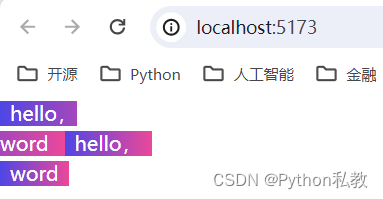
从结果我们可以观察到:
- box-decoration-slice:换行以后,整体还是一个区域,整体是一个渐变颜色
- box-decoration-clone:换行以后,整体是多个区域,每个区域都有自己独立的渐变颜色
box 样式类
Utilities for controlling how the browser should calculate an element’s total size.
用于控制浏览器如何计算元素的总大小的实用程序。
基础样式
| Class | Properties |
|---|---|
| box-border | box-sizing: border-box; |
| box-content | box-sizing: content-box; |
案例:包含边框和内边距
Use box-border to set an element’s box-sizing to border-box, telling the browser to include the element’s borders and padding when you give it a height or width.
使用’ box-border ‘将元素的’ box-sizing ‘设置为’ border-box ',告诉浏览器当你设置元素的高度或宽度时,会包含元素的边框和内边距。
This means a 100px × 100px element with a 2px border and 4px of padding on all sides will be rendered as 100px × 100px, with an internal content area of 88px × 88px.
这意味着一个100px × 100px的元素,边框为2px,四周填充为4px,将被渲染为100px × 100px,内部内容区域为88px × 88px。
vue3示例:
<template><div class="box-border h-32 w-32 p-4 border-4 bg-indigo-500"><!-- ... --></div>
</template>
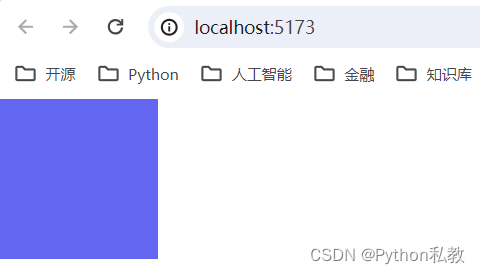
案例:不包含边框和内边距
Use box-content to set an element’s box-sizing to content-box, telling the browser to add borders and padding on top of the element’s specified width or height.
使用’ box-content ‘将元素的’ box-sizing ‘设置为’ content-box ',告诉浏览器在元素指定的宽度或高度之上添加边框和填充。
This means a 100px × 100px element with a 2px border and 4px of padding on all sides will actually be rendered as 112px × 112px, with an internal content area of 100px × 100px.
这意味着一个100px × 100px的元素,边框为2px,四周填充为4px,实际上渲染为112px × 112px,内部内容区域为100px × 100px。
vue3示例:
<template><div class="box-border h-32 w-32 p-4 border-4 bg-indigo-500"><!-- ... --></div><hr><div class="box-content h-32 w-32 p-4 border-4 bg-indigo-500"><!-- ... --></div>
</template>

从结果可以看出来,box-content的盒子明显比box-border的盒子要大一点。
在实际开发中,建议将盒模型统一转换为box-border盒模型,这样能够避免一些不必要的布局错误。
display 样式类
Utilities for controlling the display box type of an element.
用于控制元素的显示框类型的实用程序。
基础样式类
| Class | Properties |
|---|---|
| block | display: block; |
| inline-block | display: inline-block; |
| inline | display: inline; |
| flex | display: flex; |
| inline-flex | display: inline-flex; |
| table | display: table; |
| inline-table | display: inline-table; |
| table-caption | display: table-caption; |
| table-cell | display: table-cell; |
| table-column | display: table-column; |
| table-column-group | display: table-column-group; |
| table-footer-group | display: table-footer-group; |
| table-header-group | display: table-header-group; |
| table-row-group | display: table-row-group; |
| table-row | display: table-row; |
| flow-root | display: flow-root; |
| grid | display: grid; |
| inline-grid | display: inline-grid; |
| contents | display: contents; |
| list-item | display: list-item; |
| hidden | display: none; |
案例:块元素和行内元素
Use inline, inline-block, and block to control the flow of text and elements.
使用inline、inline-block和block来控制文本和元素的流动。
vue3示例:
<template><!--inline:将元素设置为行内元素inline-block:将元素设置为行内块元素block:将元素设置为块元素--><div>正常是块级元素<span class="inline bg-blue-500">display: inline 能够在一行内显示,不能设置宽高</span><span class="inline-block h-32 bg-red-300">display: inline-block 能够在一行内显示且可以设置宽高</span><span class="block w-32 h-32 bg-yellow-300">display: block 会独占一行</span>其他内容。。。</div>
</template>

案例:contents内容
使用contents创建一个“幻影”容器,其子容器的行为类似于父容器的直接子容器。
<script setup>
</script><template><div class="flex gap-8"><div class="flex-1 bg-yellow-300">01</div><div class="contents"><div class="flex-1 bg-yellow-300">02</div><div class="flex-1 bg-yellow-300">03</div></div><div class="flex-1 bg-yellow-300">04</div></div>
</template><style scoped>
</style>

案例:table表格布局
使用table、table-row、table-cell、table- title、table-column、table-column-group、table-header-group、table-row-group和table-foot -group实用工具创建行为类似于各自表元素的元素。
<script setup>
</script><template><!--表格--><div class="table w-full"><!--表头--><div class="table-header-group"><div class="table-row"><div class="table-cell text-left">姓名</div><div class="table-cell text-left">年龄</div><div class="table-cell text-left">性别</div></div></div><div class="table-row-group"><!--一行--><div class="table-row"><div class="table-cell">张三</div><div class="table-cell">23</div><div class="table-cell">男</div></div><div class="table-row"><div class="table-cell">李思思</div><div class="table-cell">24</div><div class="table-cell">女</div></div><div class="table-row"><div class="table-cell">王舞</div><div class="table-cell">25</div><div class="table-cell">女</div></div></div></div>
</template><style scoped>
</style>

案例:hidden隐藏元素
使用hidden将元素设置为display: none,并将其从页面布局中移除。
<script setup>
</script><template><div class="flex gap-8"><div class="hidden">01</div><div class="w-9 h-9 bg-yellow-300">02</div><div class="w-9 h-9 bg-yellow-300">03</div></div>
</template><style scoped>
</style>
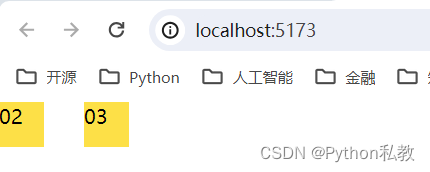
float 样式类
Utilities for controlling the wrapping of content around an element.
用于控制围绕元素的内容包装的实用程序。
基础样式
| Class | Properties |
|---|---|
| float-start | float: inline-start; |
| float-end | float: inline-end; |
| float-right | float: right; |
| float-left | float: left; |
| float-none | float: none; |
案例:float-right 右侧浮动
Use float-right to float an element to the right of its container.
使用float-right将元素浮动到其容器的右侧。
vue3示例:
<script setup>
import zdpjs_rand from "../zdpjs/zdpjs_rand/index.js";
</script><template><div class="w-3/12 h-32 bg-blue-500"><img class="float-right w-9 h-9 bg-yellow-300"><p>{{ zdpjs_rand.randCaiing()}}</p></div>
</template>
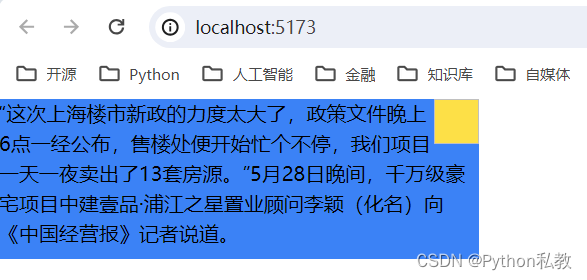
案例:float-left 左侧浮动
Use float-left to float an element to the left of its container.
使用float-left将元素浮动到其容器的左侧。
vue3示例:
<script setup>
import zdpjs_rand from "../zdpjs/zdpjs_rand/index.js";
</script><template><div class="w-3/12 h-32 bg-blue-500"><img class="float-left w-9 h-9 bg-yellow-300"><p>{{ zdpjs_rand.randCaiing()}}</p></div>
</template>
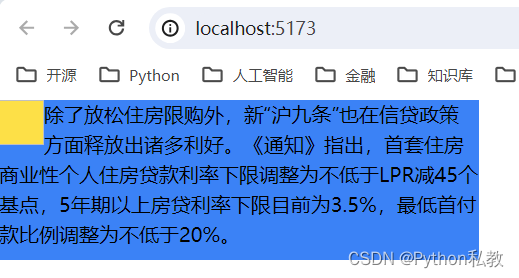
案例:float-none 禁用浮动
Use float-none to reset any floats that are applied to an element. This is the default value for the float property.
使用float-none重置任何应用于元素的浮动。这是float属性的默认值。
vue3示例:
<script setup>
import zdpjs_rand from "../zdpjs/zdpjs_rand/index.js";
</script><template><div class="w-3/12 h-32 bg-blue-500"><img class="float-none w-9 h-9 bg-yellow-300"><p>{{ zdpjs_rand.randCaiing()}}</p></div>
</template>
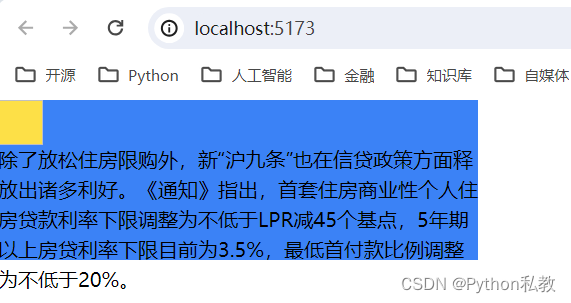
clear 样式类
Utilities for controlling the wrapping of content around an element.
用于控制围绕元素的内容包装的实用程序。
基础样式
| Class | Properties |
|---|---|
| clear-start | clear: inline-start; |
| clear-end | clear: inline-end; |
| clear-left | clear: left; |
| clear-right | clear: right; |
| clear-both | clear: both; |
| clear-none | clear: none; |
案例:clear 清除左边浮动
Use clear-left to position an element below any preceding left-floated elements.
使用’ clear-left '将一个元素定位在前面的左浮动元素的下面。
vue3示例:
<script setup>
import zdpjs_rand from "../zdpjs/zdpjs_rand/index.js";
</script><template><div class="w-3/12 h-32 bg-blue-500"><img class="float-left w-9 h-9 bg-yellow-300"><img class="float-right w-9 h-9 bg-yellow-300"><p class="clear-left">{{ zdpjs_rand.randCaiing()}}</p></div>
</template>
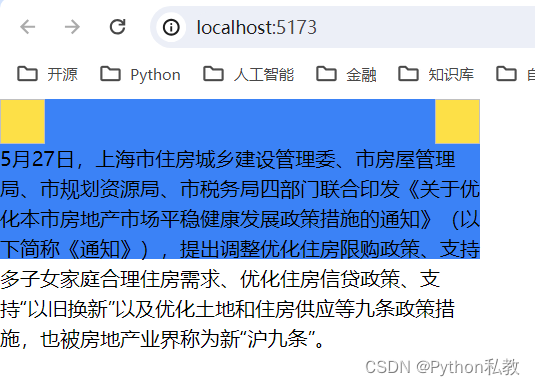
案例:清除右边浮动
Use clear-right to position an element below any preceding right-floated elements.
使用clear-right将元素定位在前面任何右浮动元素的下方。
vue3示例:
<template><article><img class="float-left w-32" src="/1.jpg"><img class="float-right w-32" src="/2.jpg"><p class="clear-right">{{ zdpjs_rand.randCaiing()}}</p></article>
</template>
<script setup>
import zdpjs_rand from "../zdpjs/zdpjs_rand/index.js";
</script>

案例:清除所有浮动
Use clear-both to position an element below all preceding floated elements.
使用’ clear-both '将元素定位在前面所有浮动元素的下方。
vue3示例:
<template><article><img class="float-left w-32" src="/1.jpg"><img class="float-right w-32" src="/2.jpg"><p class="clear-both">{{ zdpjs_rand.randCaiing()}}</p></article>
</template>
<script setup>
import zdpjs_rand from "../zdpjs/zdpjs_rand/index.js";
</script>

isolation 样式类
Utilities for controlling whether an element should explicitly create a new stacking context.
用于控制元素是否应该显式地创建新的堆叠上下文的实用程序。
基础样式
| Class | Properties |
|---|---|
| isolate | isolation: isolate; |
| isolation-auto | isolation: auto; |
基本用法
Use the isolate and isolation-auto utilities to control whether an element should explicitly create a new stacking context.
使用isolate和isolation-auto实用程序来控制元素是否应该显式地创建一个新的堆叠上下文。
<div class="isolate ..."><!-- ... -->
</div>
object-fit 样式类
Utilities for controlling how a replaced element’s content should be resized.
用于控制如何调整已替换元素的内容大小的实用程序。
基础样式
| Class | Properties |
|---|---|
| object-contain | object-fit: contain; |
| object-cover | object-fit: cover; |
| object-fill | object-fit: fill; |
| object-none | object-fit: none; |
| object-scale-down | object-fit: scale-down; |
基本用法
Resize an element’s content to cover its container using object-cover.
使用object-cover调整元素的内容大小以覆盖其容器。
<div class="bg-indigo-300 ..."><img class="object-cover h-48 w-96 ...">
</div>
案例:覆盖容器
<template><div class="bg-indigo-300"><img class="object-cover h-48 w-96" src="/1.jpg"></div>
</template>

案例:contain包含图片
Resize an element’s content to stay contained within its container using object-contain.
使用object-contain调整元素内容的大小,使其保持在其容器内。
<template><div class="bg-indigo-300"><img class="object-contain h-48 w-96" src="/1.jpg"></div>
</template>

案例:fill 填充图片
Stretch an element’s content to fit its container using object-fill.
使用object-fill拉伸元素的内容以适合其容器。
<template><div class="bg-indigo-300"><img class="object-fill h-48 w-96" src="/1.jpg"></div>
</template>

案例:scale 缩放图片
Display an element’s content at its original size but scale it down to fit its container if necessary using object-scale-down.
以元素的原始大小显示元素的内容,但在必要时使用object-scale-down将其缩小以适合其容器。
<template><div class="bg-indigo-300"><img class="object-scale-down h-48 w-96" src="/1.jpg"></div>
</template>

案例:none 使用原始图片
Display an element’s content at its original size ignoring the container size using object-none.
使用object-none以原始大小显示元素的内容,忽略容器大小。
<template><div class="bg-indigo-300"><img class="object-none h-48 w-96" src="/1.jpg"></div>
</template>
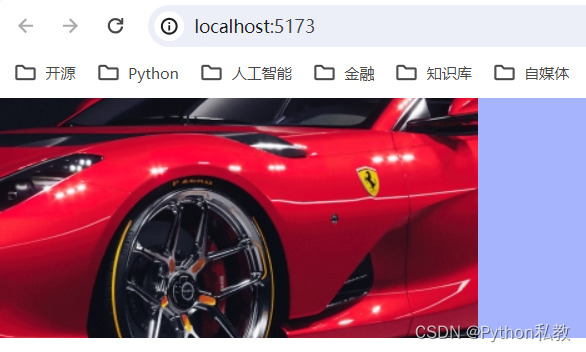
object-position 样式类
Utilities for controlling how a replaced element’s content should be positioned within its container.
用于控制已替换元素的内容如何在其容器中定位的实用程序。
基础样式
| Class | Properties |
|---|---|
| object-bottom | object-position: bottom; |
| object-center | object-position: center; |
| object-left | object-position: left; |
| object-left-bottom | object-position: left bottom; |
| object-left-top | object-position: left top; |
| object-right | object-position: right; |
| object-right-bottom | object-position: right bottom; |
| object-right-top | object-position: right top; |
| object-top | object-position: top; |
案例:图片位置
Use the object-{side} utilities to specify how a replaced element’s content should be positioned within its container.
使用object-{side}实用程序来指定被替换元素的内容应该如何在其容器中定位。
<template><div class="bg-indigo-300 flex gap-8"><img class="object-none object-left-top bg-yellow-300 w-[120px] h-[120px] /1-sm.jpg" src="/1-sm.jpg"><img class="object-none object-top bg-yellow-300 w-[120px] h-[120px] /1-sm.jpg" src="/1-sm.jpg"><img class="object-none object-right-top bg-yellow-300 w-[120px] h-[120px] /1-sm.jpg" src="/1-sm.jpg"><img class="object-none object-left bg-yellow-300 w-[120px] h-[120px] /1-sm.jpg" src="/1-sm.jpg"><img class="object-none object-center bg-yellow-300 w-[120px] h-[120px] /1-sm.jpg" src="/1-sm.jpg"><img class="object-none object-right bg-yellow-300 w-[120px] h-[120px] /1-sm.jpg" src="/1-sm.jpg"><img class="object-none object-left-bottom bg-yellow-300 w-[120px] h-[120px] /1-sm.jpg" src="/1-sm.jpg"><img class="object-none object-bottom bg-yellow-300 w-[120px] h-[120px] /1-sm.jpg" src="/1-sm.jpg"><img class="object-none object-right-bottom bg-yellow-300 w-[120px] h-[120px] /1-sm.jpg" src="/1-sm.jpg"></div>
</template>

overflow 样式类
Utilities for controlling how an element handles content that is too large for the container.
用于控制元素如何处理对容器来说太大的内容的实用程序。
基础样式
| Class | Properties |
|---|---|
| overflow-auto | overflow: auto; |
| overflow-hidden | overflow: hidden; |
| overflow-clip | overflow: clip; |
| overflow-visible | overflow: visible; |
| overflow-scroll | overflow: scroll; |
| overflow-x-auto | overflow-x: auto; |
| overflow-y-auto | overflow-y: auto; |
| overflow-x-hidden | overflow-x: hidden; |
| overflow-y-hidden | overflow-y: hidden; |
| overflow-x-clip | overflow-x: clip; |
| overflow-y-clip | overflow-y: clip; |
| overflow-x-visible | overflow-x: visible; |
| overflow-y-visible | overflow-y: visible; |
| overflow-x-scroll | overflow-x: scroll; |
| overflow-y-scroll | overflow-y: scroll; |
案例:超出容器显示
Use overflow-visible to prevent content within an element from being clipped. Note that any content that overflows the bounds of the element will then be visible.
使用overflow-visible来防止元素中的内容被剪切。注意,任何超出元素边界的内容都是可见的。
vue3示例:
<script setup>
import zdpjs_rand from "../zdpjs/zdpjs_rand/index.js";
</script><template><div class="w-32 h-12 bg-indigo-500 overflow-visible">{{ zdpjs_rand.randCaiJing() }}</div>
</template>
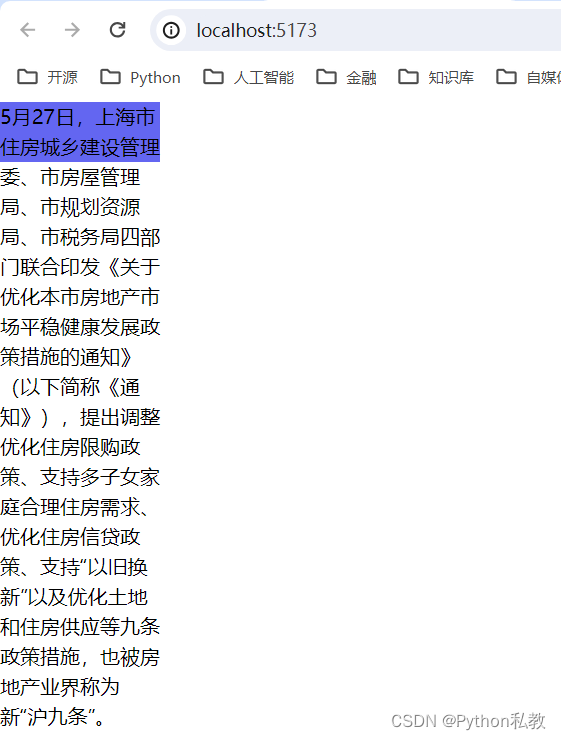
案例:超出容器隐藏
Use overflow-hidden to clip any content within an element that overflows the bounds of that element.
使用overflow-hidden来截取元素中超出该元素边界的任何内容。
vue3示例:
<script setup>
import zdpjs_rand from "../zdpjs/zdpjs_rand/index.js";
</script><template><div class="w-32 h-12 bg-indigo-500 overflow-hidden">{{ zdpjs_rand.randCaiJing() }}</div>
</template>
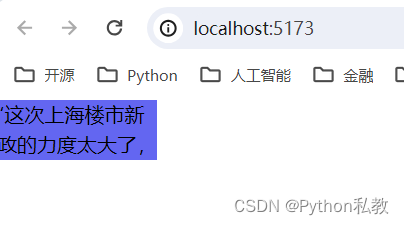
案例:超出容器滚动
Use overflow-auto to add scrollbars to an element in the event that its content overflows the bounds of that element. Unlike overflow-scroll, which always shows scrollbars, this utility will only show them if scrolling is necessary.
使用overflow-auto在元素的内容超出元素边界的情况下为元素添加滚动条。与总是显示滚动条的overflow-scroll不同,此实用程序仅在需要滚动时显示滚动条。
vue3示例:
<script setup>
import zdpjs_rand from "../zdpjs/zdpjs_rand/index.js";
</script><template><div class="w-32 h-12 bg-indigo-500 overflow-auto">{{ zdpjs_rand.randCaiJing() }}</div>
</template>
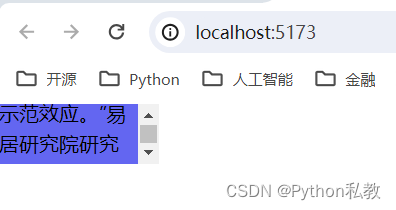
overscroll-behavior 样式类
Utilities for controlling how the browser behaves when reaching the boundary of a scrolling area.
用于控制到达滚动区域边界时浏览器行为的实用程序。
基础样式
| Class | Properties |
|---|---|
| overscroll-auto | overscroll-behavior: auto; |
| overscroll-contain | overscroll-behavior: contain; |
| overscroll-none | overscroll-behavior: none; |
| overscroll-y-auto | overscroll-behavior-y: auto; |
| overscroll-y-contain | overscroll-behavior-y: contain; |
| overscroll-y-none | overscroll-behavior-y: none; |
| overscroll-x-auto | overscroll-behavior-x: auto; |
| overscroll-x-contain | overscroll-behavior-x: contain; |
| overscroll-x-none | overscroll-behavior-x: none; |
案例:滚动包含
Use overscroll-contain to prevent scrolling in the target area from triggering scrolling in the parent element, but preserve “bounce” effects when scrolling past the end of the container in operating systems that support it.
使用overscroll-contain可以防止目标区域中的滚动触发父元素中的滚动,但在支持该操作系统的操作系统中,当滚动超过容器的末端时保留“弹跳”效果。
vue3示例:
<script setup>
import zdpjs_rand from "../zdpjs/zdpjs_rand/index.js";
</script><template><div class="w-1/2 h-12 bg-indigo-500 overflow-auto overscroll-contain">{{ zdpjs_rand.randCaiJing() }}</div>
</template>

案例:防止父元素滚动
Use overscroll-none to prevent scrolling in the target area from triggering scrolling in the parent element, and also prevent “bounce” effects when scrolling past the end of the container.
使用overscroll-none可以防止目标区域的滚动触发父元素的滚动,也可以防止滚动超过容器末端时出现“弹跳”效果。
vue3示例:
<script setup>
import zdpjs_rand from "../zdpjs/zdpjs_rand/index.js";
</script><template><div class="w-1/2 h-12 bg-indigo-500 overflow-auto">{{ zdpjs_rand.randCaiJing() }}<div class="w-1/2 h-12 bg-indigo-500 overflow-auto overscroll-none">{{ zdpjs_rand.randCaiJing() }}</div></div>
</template>

position 样式类
Utilities for controlling how an element is positioned in the DOM.
用于控制元素在DOM中如何定位的实用程序。
基础样式
| Class | Properties |
|---|---|
| static | position: static; |
| fixed | position: fixed; |
| absolute | position: absolute; |
| relative | position: relative; |
| sticky | position: sticky; |
案例:静态定位和绝对定位
Use static to position an element according to the normal flow of the document.
使用static根据文档的正常流程来定位元素。
Any offsets will be ignored and the element will not act as a position reference for absolutely positioned children.
任何偏移将被忽略,该元素不会作为绝对定位子元素的位置参考。
如果父元素是静态定位,则子元素会相对于body元素进行绝对定位。
<script setup>
import zdpjs_rand from "../zdpjs/zdpjs_rand/index.js";
</script><template><div class="static bg-red-300 w-screen h-[300px]"><p>{{ zdpjs_rand.randCaiJing() }}</p><div class="absolute bottom-0 left-0 bg-blue-500"><p>{{ zdpjs_rand.randCaiJing() }}</p></div></div>
</template>
样式类分析:
- bottom-0:距离底部的距离
- left-0:距离左边的距离
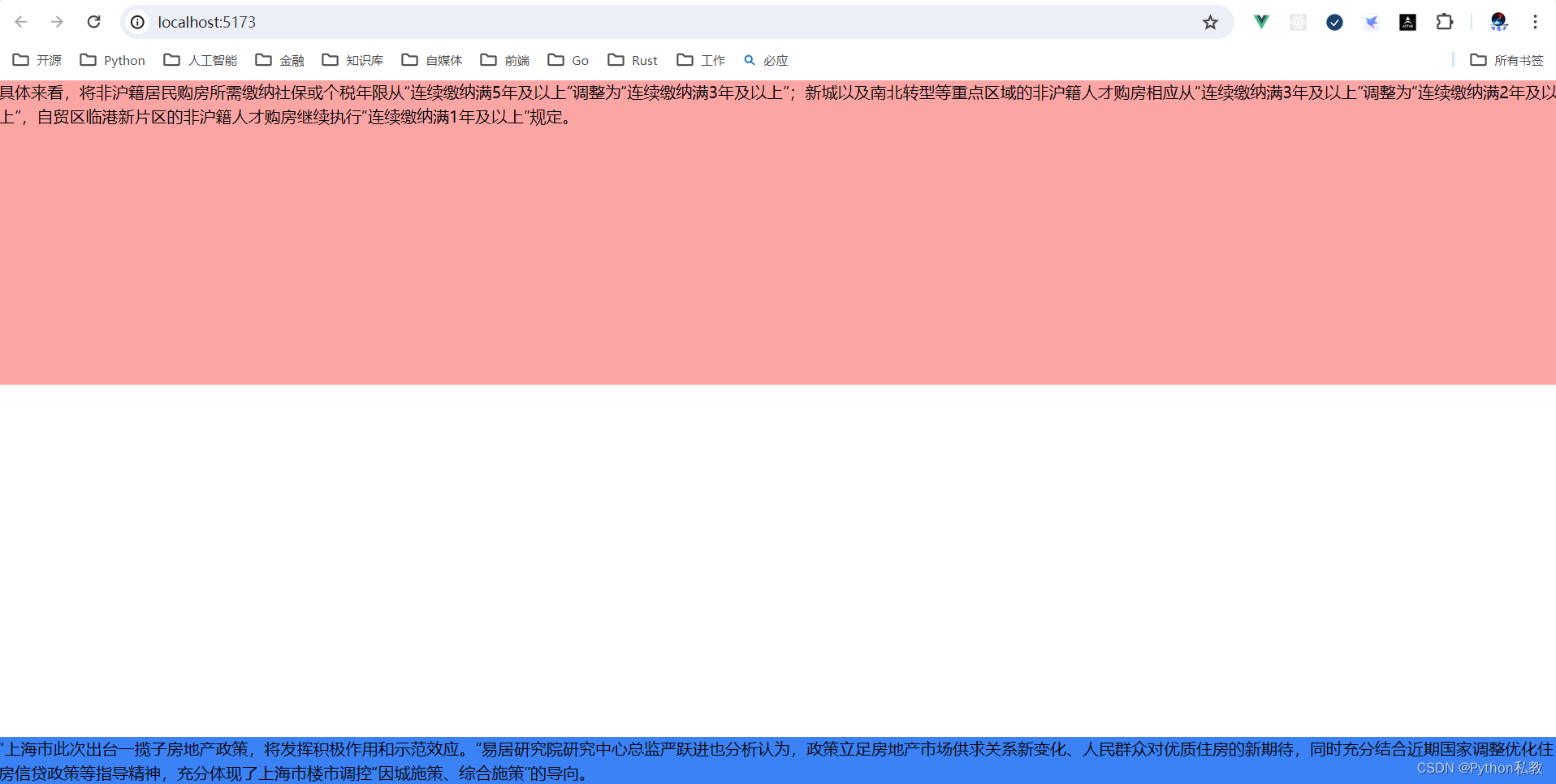
案例:相对定位和绝对定位
Use relative to position an element according to the normal flow of the document.
使用相对来根据文档的正常流程定位元素。
Any offsets are calculated relative to the element’s normal position and the element will act as a position reference for absolutely positioned children.
任何偏移量都是相对于元素的正常位置计算的,元素将作为绝对定位子元素的位置参考。
如果父元素是相对定位,则子元素会相对于父元素进行绝对定位。
<script setup>
import zdpjs_rand from "../zdpjs/zdpjs_rand/index.js";
</script><template><div class="relative bg-red-300 w-screen h-[300px]"><p>{{ zdpjs_rand.randCaiJing() }}</p><div class="absolute bottom-0 left-0 bg-blue-500"><p>{{ zdpjs_rand.randCaiJing() }}</p></div></div>
</template>
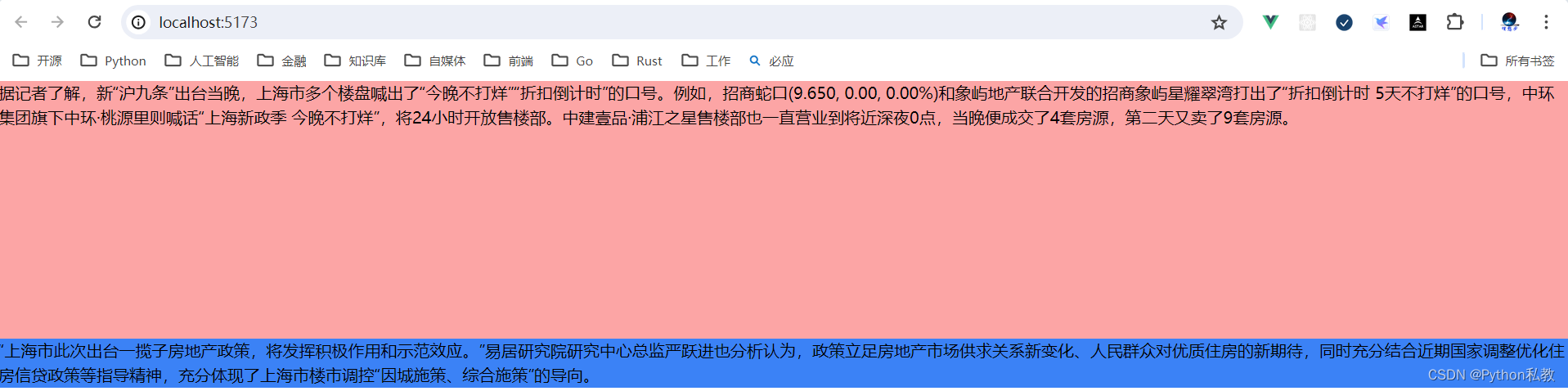
案例:固定定位
Use fixed to position an element relative to the browser window.
使用fixed来定位元素相对于浏览器窗口的位置。
<script setup>
import zdpjs_rand from "../zdpjs/zdpjs_rand/index.js";
</script><template><div class="relative bg-blue-500 w-[300px]"><div class="fixed top-0 left-0 right-0 bg-red-300 w-[300px]">联系人</div><div class="flex flex-col gap-1" v-for="k in 100"><div class="flex items-center" :key="k"><img src="/1-sm.jpg" /><strong>{{zdpjs_rand.randName()}}</strong></div></div></div>
</template>
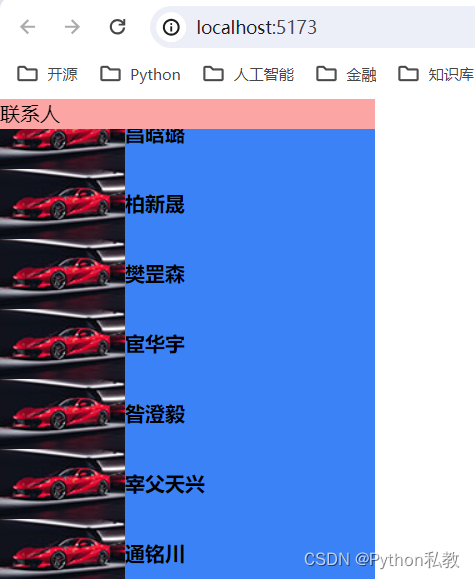
offset 偏移样式类
Utilities for controlling the placement of positioned elements.
用于控制已定位元素位置的实用程序。
基础样式
| Class | Properties |
|---|---|
| inset-0 | inset: 0px; |
| inset-x-0 | left: 0px; right: 0px; |
| inset-y-0 | top: 0px; bottom: 0px; |
| start-0 | inset-inline-start: 0px; |
| end-0 | inset-inline-end: 0px; |
| top-0 | top: 0px; |
| right-0 | right: 0px; |
| bottom-0 | bottom: 0px; |
| left-0 | left: 0px; |
| inset-px | inset: 1px; |
| inset-x-px | left: 1px; right: 1px; |
| inset-y-px | top: 1px; bottom: 1px; |
| start-px | inset-inline-start: 1px; |
| end-px | inset-inline-end: 1px; |
| top-px | top: 1px; |
| right-px | right: 1px; |
| bottom-px | bottom: 1px; |
| left-px | left: 1px; |
| inset-0.5 | inset: 0.125rem; /* 2px */ |
| inset-x-0.5 | left: 0.125rem; /* 2px / right: 0.125rem; / 2px */ |
| inset-y-0.5 | top: 0.125rem; /* 2px / bottom: 0.125rem; / 2px */ |
| start-0.5 | inset-inline-start: 0.125rem; /* 2px */ |
| end-0.5 | inset-inline-end: 0.125rem; /* 2px */ |
| top-0.5 | top: 0.125rem; /* 2px */ |
| right-0.5 | right: 0.125rem; /* 2px */ |
| bottom-0.5 | bottom: 0.125rem; /* 2px */ |
| left-0.5 | left: 0.125rem; /* 2px */ |
| inset-1 | inset: 0.25rem; /* 4px */ |
| inset-x-1 | left: 0.25rem; /* 4px / right: 0.25rem; / 4px */ |
| inset-y-1 | top: 0.25rem; /* 4px / bottom: 0.25rem; / 4px */ |
| start-1 | inset-inline-start: 0.25rem; /* 4px */ |
| end-1 | inset-inline-end: 0.25rem; /* 4px */ |
| top-1 | top: 0.25rem; /* 4px */ |
| right-1 | right: 0.25rem; /* 4px */ |
| bottom-1 | bottom: 0.25rem; /* 4px */ |
| left-1 | left: 0.25rem; /* 4px */ |
| inset-1.5 | inset: 0.375rem; /* 6px */ |
| inset-x-1.5 | left: 0.375rem; /* 6px / right: 0.375rem; / 6px */ |
| inset-y-1.5 | top: 0.375rem; /* 6px / bottom: 0.375rem; / 6px */ |
| start-1.5 | inset-inline-start: 0.375rem; /* 6px */ |
| end-1.5 | inset-inline-end: 0.375rem; /* 6px */ |
| top-1.5 | top: 0.375rem; /* 6px */ |
| right-1.5 | right: 0.375rem; /* 6px */ |
| bottom-1.5 | bottom: 0.375rem; /* 6px */ |
| left-1.5 | left: 0.375rem; /* 6px */ |
| inset-2 | inset: 0.5rem; /* 8px */ |
| inset-x-2 | left: 0.5rem; /* 8px / right: 0.5rem; / 8px */ |
| inset-y-2 | top: 0.5rem; /* 8px / bottom: 0.5rem; / 8px */ |
| start-2 | inset-inline-start: 0.5rem; /* 8px */ |
| end-2 | inset-inline-end: 0.5rem; /* 8px */ |
| top-2 | top: 0.5rem; /* 8px */ |
| right-2 | right: 0.5rem; /* 8px */ |
| bottom-2 | bottom: 0.5rem; /* 8px */ |
| left-2 | left: 0.5rem; /* 8px */ |
| inset-2.5 | inset: 0.625rem; /* 10px */ |
| inset-x-2.5 | left: 0.625rem; /* 10px / right: 0.625rem; / 10px */ |
| inset-y-2.5 | top: 0.625rem; /* 10px / bottom: 0.625rem; / 10px */ |
| start-2.5 | inset-inline-start: 0.625rem; /* 10px */ |
| end-2.5 | inset-inline-end: 0.625rem; /* 10px */ |
| top-2.5 | top: 0.625rem; /* 10px */ |
| right-2.5 | right: 0.625rem; /* 10px */ |
| bottom-2.5 | bottom: 0.625rem; /* 10px */ |
| left-2.5 | left: 0.625rem; /* 10px */ |
| inset-3 | inset: 0.75rem; /* 12px */ |
| inset-x-3 | left: 0.75rem; /* 12px / right: 0.75rem; / 12px */ |
| inset-y-3 | top: 0.75rem; /* 12px / bottom: 0.75rem; / 12px */ |
| start-3 | inset-inline-start: 0.75rem; /* 12px */ |
| end-3 | inset-inline-end: 0.75rem; /* 12px */ |
| top-3 | top: 0.75rem; /* 12px */ |
| right-3 | right: 0.75rem; /* 12px */ |
| bottom-3 | bottom: 0.75rem; /* 12px */ |
| left-3 | left: 0.75rem; /* 12px */ |
| inset-3.5 | inset: 0.875rem; /* 14px */ |
| inset-x-3.5 | left: 0.875rem; /* 14px / right: 0.875rem; / 14px */ |
| inset-y-3.5 | top: 0.875rem; /* 14px / bottom: 0.875rem; / 14px */ |
| start-3.5 | inset-inline-start: 0.875rem; /* 14px */ |
| end-3.5 | inset-inline-end: 0.875rem; /* 14px */ |
| top-3.5 | top: 0.875rem; /* 14px */ |
| right-3.5 | right: 0.875rem; /* 14px */ |
| bottom-3.5 | bottom: 0.875rem; /* 14px */ |
| left-3.5 | left: 0.875rem; /* 14px */ |
| inset-4 | inset: 1rem; /* 16px */ |
| inset-x-4 | left: 1rem; /* 16px / right: 1rem; / 16px */ |
| inset-y-4 | top: 1rem; /* 16px / bottom: 1rem; / 16px */ |
| start-4 | inset-inline-start: 1rem; /* 16px */ |
| end-4 | inset-inline-end: 1rem; /* 16px */ |
| top-4 | top: 1rem; /* 16px */ |
| right-4 | right: 1rem; /* 16px */ |
| bottom-4 | bottom: 1rem; /* 16px */ |
| left-4 | left: 1rem; /* 16px */ |
| inset-5 | inset: 1.25rem; /* 20px */ |
| inset-x-5 | left: 1.25rem; /* 20px / right: 1.25rem; / 20px */ |
| inset-y-5 | top: 1.25rem; /* 20px / bottom: 1.25rem; / 20px */ |
| start-5 | inset-inline-start: 1.25rem; /* 20px */ |
| end-5 | inset-inline-end: 1.25rem; /* 20px */ |
| top-5 | top: 1.25rem; /* 20px */ |
| right-5 | right: 1.25rem; /* 20px */ |
| bottom-5 | bottom: 1.25rem; /* 20px */ |
| left-5 | left: 1.25rem; /* 20px */ |
| inset-6 | inset: 1.5rem; /* 24px */ |
| inset-x-6 | left: 1.5rem; /* 24px / right: 1.5rem; / 24px */ |
| inset-y-6 | top: 1.5rem; /* 24px / bottom: 1.5rem; / 24px */ |
| start-6 | inset-inline-start: 1.5rem; /* 24px */ |
| end-6 | inset-inline-end: 1.5rem; /* 24px */ |
| top-6 | top: 1.5rem; /* 24px */ |
| right-6 | right: 1.5rem; /* 24px */ |
| bottom-6 | bottom: 1.5rem; /* 24px */ |
| left-6 | left: 1.5rem; /* 24px */ |
| inset-7 | inset: 1.75rem; /* 28px */ |
| inset-x-7 | left: 1.75rem; /* 28px / right: 1.75rem; / 28px */ |
| inset-y-7 | top: 1.75rem; /* 28px / bottom: 1.75rem; / 28px */ |
| start-7 | inset-inline-start: 1.75rem; /* 28px */ |
| end-7 | inset-inline-end: 1.75rem; /* 28px */ |
| top-7 | top: 1.75rem; /* 28px */ |
| right-7 | right: 1.75rem; /* 28px */ |
| bottom-7 | bottom: 1.75rem; /* 28px */ |
| left-7 | left: 1.75rem; /* 28px */ |
| inset-8 | inset: 2rem; /* 32px */ |
| inset-x-8 | left: 2rem; /* 32px / right: 2rem; / 32px */ |
| inset-y-8 | top: 2rem; /* 32px / bottom: 2rem; / 32px */ |
| start-8 | inset-inline-start: 2rem; /* 32px */ |
| end-8 | inset-inline-end: 2rem; /* 32px */ |
| top-8 | top: 2rem; /* 32px */ |
| right-8 | right: 2rem; /* 32px */ |
| bottom-8 | bottom: 2rem; /* 32px */ |
| left-8 | left: 2rem; /* 32px */ |
| inset-9 | inset: 2.25rem; /* 36px */ |
| inset-x-9 | left: 2.25rem; /* 36px / right: 2.25rem; / 36px */ |
| inset-y-9 | top: 2.25rem; /* 36px / bottom: 2.25rem; / 36px */ |
| start-9 | inset-inline-start: 2.25rem; /* 36px */ |
| end-9 | inset-inline-end: 2.25rem; /* 36px */ |
| top-9 | top: 2.25rem; /* 36px */ |
| right-9 | right: 2.25rem; /* 36px */ |
| bottom-9 | bottom: 2.25rem; /* 36px */ |
| left-9 | left: 2.25rem; /* 36px */ |
| inset-10 | inset: 2.5rem; /* 40px */ |
| inset-x-10 | left: 2.5rem; /* 40px / right: 2.5rem; / 40px */ |
| inset-y-10 | top: 2.5rem; /* 40px / bottom: 2.5rem; / 40px */ |
| start-10 | inset-inline-start: 2.5rem; /* 40px */ |
| end-10 | inset-inline-end: 2.5rem; /* 40px */ |
| top-10 | top: 2.5rem; /* 40px */ |
| right-10 | right: 2.5rem; /* 40px */ |
| bottom-10 | bottom: 2.5rem; /* 40px */ |
| left-10 | left: 2.5rem; /* 40px */ |
| inset-11 | inset: 2.75rem; /* 44px */ |
| inset-x-11 | left: 2.75rem; /* 44px / right: 2.75rem; / 44px */ |
| inset-y-11 | top: 2.75rem; /* 44px / bottom: 2.75rem; / 44px */ |
| start-11 | inset-inline-start: 2.75rem; /* 44px */ |
| end-11 | inset-inline-end: 2.75rem; /* 44px */ |
| top-11 | top: 2.75rem; /* 44px */ |
| right-11 | right: 2.75rem; /* 44px */ |
| bottom-11 | bottom: 2.75rem; /* 44px */ |
| left-11 | left: 2.75rem; /* 44px */ |
| inset-12 | inset: 3rem; /* 48px */ |
| inset-x-12 | left: 3rem; /* 48px / right: 3rem; / 48px */ |
| inset-y-12 | top: 3rem; /* 48px / bottom: 3rem; / 48px */ |
| start-12 | inset-inline-start: 3rem; /* 48px */ |
| end-12 | inset-inline-end: 3rem; /* 48px */ |
| top-12 | top: 3rem; /* 48px */ |
| right-12 | right: 3rem; /* 48px */ |
| bottom-12 | bottom: 3rem; /* 48px */ |
| left-12 | left: 3rem; /* 48px */ |
| inset-14 | inset: 3.5rem; /* 56px */ |
| inset-x-14 | left: 3.5rem; /* 56px / right: 3.5rem; / 56px */ |
| inset-y-14 | top: 3.5rem; /* 56px / bottom: 3.5rem; / 56px */ |
| start-14 | inset-inline-start: 3.5rem; /* 56px */ |
| end-14 | inset-inline-end: 3.5rem; /* 56px */ |
| top-14 | top: 3.5rem; /* 56px */ |
| right-14 | right: 3.5rem; /* 56px */ |
| bottom-14 | bottom: 3.5rem; /* 56px */ |
| left-14 | left: 3.5rem; /* 56px */ |
| inset-16 | inset: 4rem; /* 64px */ |
| inset-x-16 | left: 4rem; /* 64px / right: 4rem; / 64px */ |
| inset-y-16 | top: 4rem; /* 64px / bottom: 4rem; / 64px */ |
| start-16 | inset-inline-start: 4rem; /* 64px */ |
| end-16 | inset-inline-end: 4rem; /* 64px */ |
| top-16 | top: 4rem; /* 64px */ |
| right-16 | right: 4rem; /* 64px */ |
| bottom-16 | bottom: 4rem; /* 64px */ |
| left-16 | left: 4rem; /* 64px */ |
| inset-20 | inset: 5rem; /* 80px */ |
| inset-x-20 | left: 5rem; /* 80px / right: 5rem; / 80px */ |
| inset-y-20 | top: 5rem; /* 80px / bottom: 5rem; / 80px */ |
| start-20 | inset-inline-start: 5rem; /* 80px */ |
| end-20 | inset-inline-end: 5rem; /* 80px */ |
| top-20 | top: 5rem; /* 80px */ |
| right-20 | right: 5rem; /* 80px */ |
| bottom-20 | bottom: 5rem; /* 80px */ |
| left-20 | left: 5rem; /* 80px */ |
| inset-24 | inset: 6rem; /* 96px */ |
| inset-x-24 | left: 6rem; /* 96px / right: 6rem; / 96px */ |
| inset-y-24 | top: 6rem; /* 96px / bottom: 6rem; / 96px */ |
| start-24 | inset-inline-start: 6rem; /* 96px */ |
| end-24 | inset-inline-end: 6rem; /* 96px */ |
| top-24 | top: 6rem; /* 96px */ |
| right-24 | right: 6rem; /* 96px */ |
| bottom-24 | bottom: 6rem; /* 96px */ |
| left-24 | left: 6rem; /* 96px */ |
| inset-28 | inset: 7rem; /* 112px */ |
| inset-x-28 | left: 7rem; /* 112px / right: 7rem; / 112px */ |
| inset-y-28 | top: 7rem; /* 112px / bottom: 7rem; / 112px */ |
| start-28 | inset-inline-start: 7rem; /* 112px */ |
| end-28 | inset-inline-end: 7rem; /* 112px */ |
| top-28 | top: 7rem; /* 112px */ |
| right-28 | right: 7rem; /* 112px */ |
| bottom-28 | bottom: 7rem; /* 112px */ |
| left-28 | left: 7rem; /* 112px */ |
| inset-32 | inset: 8rem; /* 128px */ |
| inset-x-32 | left: 8rem; /* 128px / right: 8rem; / 128px */ |
| inset-y-32 | top: 8rem; /* 128px / bottom: 8rem; / 128px */ |
| start-32 | inset-inline-start: 8rem; /* 128px */ |
| end-32 | inset-inline-end: 8rem; /* 128px */ |
| top-32 | top: 8rem; /* 128px */ |
| right-32 | right: 8rem; /* 128px */ |
| bottom-32 | bottom: 8rem; /* 128px */ |
| left-32 | left: 8rem; /* 128px */ |
| inset-36 | inset: 9rem; /* 144px */ |
| inset-x-36 | left: 9rem; /* 144px / right: 9rem; / 144px */ |
| inset-y-36 | top: 9rem; /* 144px / bottom: 9rem; / 144px */ |
| start-36 | inset-inline-start: 9rem; /* 144px */ |
| end-36 | inset-inline-end: 9rem; /* 144px */ |
| top-36 | top: 9rem; /* 144px */ |
| right-36 | right: 9rem; /* 144px */ |
| bottom-36 | bottom: 9rem; /* 144px */ |
| left-36 | left: 9rem; /* 144px */ |
| inset-40 | inset: 10rem; /* 160px */ |
| inset-x-40 | left: 10rem; /* 160px / right: 10rem; / 160px */ |
| inset-y-40 | top: 10rem; /* 160px / bottom: 10rem; / 160px */ |
| start-40 | inset-inline-start: 10rem; /* 160px */ |
| end-40 | inset-inline-end: 10rem; /* 160px */ |
| top-40 | top: 10rem; /* 160px */ |
| right-40 | right: 10rem; /* 160px */ |
| bottom-40 | bottom: 10rem; /* 160px */ |
| left-40 | left: 10rem; /* 160px */ |
| inset-44 | inset: 11rem; /* 176px */ |
| inset-x-44 | left: 11rem; /* 176px / right: 11rem; / 176px */ |
| inset-y-44 | top: 11rem; /* 176px / bottom: 11rem; / 176px */ |
| start-44 | inset-inline-start: 11rem; /* 176px */ |
| end-44 | inset-inline-end: 11rem; /* 176px */ |
| top-44 | top: 11rem; /* 176px */ |
| right-44 | right: 11rem; /* 176px */ |
| bottom-44 | bottom: 11rem; /* 176px */ |
| left-44 | left: 11rem; /* 176px */ |
| inset-48 | inset: 12rem; /* 192px */ |
| inset-x-48 | left: 12rem; /* 192px / right: 12rem; / 192px */ |
| inset-y-48 | top: 12rem; /* 192px / bottom: 12rem; / 192px */ |
| start-48 | inset-inline-start: 12rem; /* 192px */ |
| end-48 | inset-inline-end: 12rem; /* 192px */ |
| top-48 | top: 12rem; /* 192px */ |
| right-48 | right: 12rem; /* 192px */ |
| bottom-48 | bottom: 12rem; /* 192px */ |
| left-48 | left: 12rem; /* 192px */ |
| inset-52 | inset: 13rem; /* 208px */ |
| inset-x-52 | left: 13rem; /* 208px / right: 13rem; / 208px */ |
| inset-y-52 | top: 13rem; /* 208px / bottom: 13rem; / 208px */ |
| start-52 | inset-inline-start: 13rem; /* 208px */ |
| end-52 | inset-inline-end: 13rem; /* 208px */ |
| top-52 | top: 13rem; /* 208px */ |
| right-52 | right: 13rem; /* 208px */ |
| bottom-52 | bottom: 13rem; /* 208px */ |
| left-52 | left: 13rem; /* 208px */ |
| inset-56 | inset: 14rem; /* 224px */ |
| inset-x-56 | left: 14rem; /* 224px / right: 14rem; / 224px */ |
| inset-y-56 | top: 14rem; /* 224px / bottom: 14rem; / 224px */ |
| start-56 | inset-inline-start: 14rem; /* 224px */ |
| end-56 | inset-inline-end: 14rem; /* 224px */ |
| top-56 | top: 14rem; /* 224px */ |
| right-56 | right: 14rem; /* 224px */ |
| bottom-56 | bottom: 14rem; /* 224px */ |
| left-56 | left: 14rem; /* 224px */ |
| inset-60 | inset: 15rem; /* 240px */ |
| inset-x-60 | left: 15rem; /* 240px / right: 15rem; / 240px */ |
| inset-y-60 | top: 15rem; /* 240px / bottom: 15rem; / 240px */ |
| start-60 | inset-inline-start: 15rem; /* 240px */ |
| end-60 | inset-inline-end: 15rem; /* 240px */ |
| top-60 | top: 15rem; /* 240px */ |
| right-60 | right: 15rem; /* 240px */ |
| bottom-60 | bottom: 15rem; /* 240px */ |
| left-60 | left: 15rem; /* 240px */ |
| inset-64 | inset: 16rem; /* 256px */ |
| inset-x-64 | left: 16rem; /* 256px / right: 16rem; / 256px */ |
| inset-y-64 | top: 16rem; /* 256px / bottom: 16rem; / 256px */ |
| start-64 | inset-inline-start: 16rem; /* 256px */ |
| end-64 | inset-inline-end: 16rem; /* 256px */ |
| top-64 | top: 16rem; /* 256px */ |
| right-64 | right: 16rem; /* 256px */ |
| bottom-64 | bottom: 16rem; /* 256px */ |
| left-64 | left: 16rem; /* 256px */ |
| inset-72 | inset: 18rem; /* 288px */ |
| inset-x-72 | left: 18rem; /* 288px / right: 18rem; / 288px */ |
| inset-y-72 | top: 18rem; /* 288px / bottom: 18rem; / 288px */ |
| start-72 | inset-inline-start: 18rem; /* 288px */ |
| end-72 | inset-inline-end: 18rem; /* 288px */ |
| top-72 | top: 18rem; /* 288px */ |
| right-72 | right: 18rem; /* 288px */ |
| bottom-72 | bottom: 18rem; /* 288px */ |
| left-72 | left: 18rem; /* 288px */ |
| inset-80 | inset: 20rem; /* 320px */ |
| inset-x-80 | left: 20rem; /* 320px / right: 20rem; / 320px */ |
| inset-y-80 | top: 20rem; /* 320px / bottom: 20rem; / 320px */ |
| start-80 | inset-inline-start: 20rem; /* 320px */ |
| end-80 | inset-inline-end: 20rem; /* 320px */ |
| top-80 | top: 20rem; /* 320px */ |
| right-80 | right: 20rem; /* 320px */ |
| bottom-80 | bottom: 20rem; /* 320px */ |
| left-80 | left: 20rem; /* 320px */ |
| inset-96 | inset: 24rem; /* 384px */ |
| inset-x-96 | left: 24rem; /* 384px / right: 24rem; / 384px */ |
| inset-y-96 | top: 24rem; /* 384px / bottom: 24rem; / 384px */ |
| start-96 | inset-inline-start: 24rem; /* 384px */ |
| end-96 | inset-inline-end: 24rem; /* 384px */ |
| top-96 | top: 24rem; /* 384px */ |
| right-96 | right: 24rem; /* 384px */ |
| bottom-96 | bottom: 24rem; /* 384px */ |
| left-96 | left: 24rem; /* 384px */ |
| inset-auto | inset: auto; |
| inset-1/2 | inset: 50%; |
| inset-1/3 | inset: 33.333333%; |
| inset-2/3 | inset: 66.666667%; |
| inset-1/4 | inset: 25%; |
| inset-2/4 | inset: 50%; |
| inset-3/4 | inset: 75%; |
| inset-full | inset: 100%; |
| inset-x-auto | left: auto; right: auto; |
| inset-x-1/2 | left: 50%; right: 50%; |
| inset-x-1/3 | left: 33.333333%; right: 33.333333%; |
| inset-x-2/3 | left: 66.666667%; right: 66.666667%; |
| inset-x-1/4 | left: 25%; right: 25%; |
| inset-x-2/4 | left: 50%; right: 50%; |
| inset-x-3/4 | left: 75%; right: 75%; |
| inset-x-full | left: 100%; right: 100%; |
| inset-y-auto | top: auto; bottom: auto; |
| inset-y-1/2 | top: 50%; bottom: 50%; |
| inset-y-1/3 | top: 33.333333%; bottom: 33.333333%; |
| inset-y-2/3 | top: 66.666667%; bottom: 66.666667%; |
| inset-y-1/4 | top: 25%; bottom: 25%; |
| inset-y-2/4 | top: 50%; bottom: 50%; |
| inset-y-3/4 | top: 75%; bottom: 75%; |
| inset-y-full | top: 100%; bottom: 100%; |
| start-auto | inset-inline-start: auto; |
| start-1/2 | inset-inline-start: 50%; |
| start-1/3 | inset-inline-start: 33.333333%; |
| start-2/3 | inset-inline-start: 66.666667%; |
| start-1/4 | inset-inline-start: 25%; |
| start-2/4 | inset-inline-start: 50%; |
| start-3/4 | inset-inline-start: 75%; |
| start-full | inset-inline-start: 100%; |
| end-auto | inset-inline-end: auto; |
| end-1/2 | inset-inline-end: 50%; |
| end-1/3 | inset-inline-end: 33.333333%; |
| end-2/3 | inset-inline-end: 66.666667%; |
| end-1/4 | inset-inline-end: 25%; |
| end-2/4 | inset-inline-end: 50%; |
| end-3/4 | inset-inline-end: 75%; |
| end-full | inset-inline-end: 100%; |
| top-auto | top: auto; |
| top-1/2 | top: 50%; |
| top-1/3 | top: 33.333333%; |
| top-2/3 | top: 66.666667%; |
| top-1/4 | top: 25%; |
| top-2/4 | top: 50%; |
| top-3/4 | top: 75%; |
| top-full | top: 100%; |
| right-auto | right: auto; |
| right-1/2 | right: 50%; |
| right-1/3 | right: 33.333333%; |
| right-2/3 | right: 66.666667%; |
| right-1/4 | right: 25%; |
| right-2/4 | right: 50%; |
| right-3/4 | right: 75%; |
| right-full | right: 100%; |
| bottom-auto | bottom: auto; |
| bottom-1/2 | bottom: 50%; |
| bottom-1/3 | bottom: 33.333333%; |
| bottom-2/3 | bottom: 66.666667%; |
| bottom-1/4 | bottom: 25%; |
| bottom-2/4 | bottom: 50%; |
| bottom-3/4 | bottom: 75%; |
| bottom-full | bottom: 100%; |
| left-auto | left: auto; |
| left-1/2 | left: 50%; |
| left-1/3 | left: 33.333333%; |
| left-2/3 | left: 66.666667%; |
| left-1/4 | left: 25%; |
| left-2/4 | left: 50%; |
| left-3/4 | left: 75%; |
| left-full | left: 100%; |
案例:偏移综合案例
Use the {top|right|bottom|left|inset}-{size} utilities to set the horizontal or vertical position of a positioned element.
使用’ {top|right|bottom|left|inset}-{size} '实用程序来设置[定位元素]的水平或垂直位置(https://www.tailwindcss.cn/docs/position)。
<template><div class="flex gap-3"><!-- Pin to top left corner --><div class="relative h-32 w-32 bg-indigo-100"><div class="absolute left-0 top-0 h-16 w-16 bg-indigo-500">01</div></div><!-- Span top edge --><div class="relative h-32 w-32 bg-indigo-100"><div class="absolute inset-x-0 top-0 h-16 bg-indigo-500">02</div></div><!-- Pin to top right corner --><div class="relative h-32 w-32 bg-indigo-100"><div class="absolute top-0 right-0 h-16 w-16 bg-indigo-500">03</div></div><!-- Span left edge --><div class="relative h-32 w-32 bg-indigo-100"><div class="absolute inset-y-0 left-0 w-16 bg-indigo-500">04</div></div><!-- Fill entire parent --><div class="relative h-32 w-32 bg-indigo-100"><div class="absolute inset-0 bg-indigo-500">05</div></div><!-- Span right edge --><div class="relative h-32 w-32 bg-indigo-100"><div class="absolute inset-y-0 right-0 w-16 bg-indigo-500">06</div></div><!-- Pin to bottom left corner --><div class="relative h-32 w-32 bg-indigo-100"><div class="absolute bottom-0 left-0 h-16 w-16 bg-indigo-500">07</div></div><!-- Span bottom edge --><div class="relative h-32 w-32 bg-indigo-100"><div class="absolute inset-x-0 bottom-0 h-16 bg-indigo-500">08</div></div><!-- Pin to bottom right corner --><div class="relative h-32 w-32 bg-indigo-100"><div class="absolute bottom-0 right-0 h-16 w-16 bg-indigo-500">09</div></div></div>
</template>

visibility 样式类
Utilities for controlling the visibility of an element.
用于控制元素可见性的实用程序。
基础样式
| Class | Properties |
|---|---|
| visible | visibility: visible; |
| invisible | visibility: hidden; |
| collapse | visibility: collapse; |
案例:隐藏元素
Use invisible to hide an element, but still maintain its place in the DOM, affecting the layout of other elements (compare with hidden from the display documentation).
使用不可见来隐藏元素,但仍然保持其在DOM中的位置,影响其他元素的布局(与显示文档中的隐藏相比)。
vue3示例:
<template><div class="grid grid-cols-3 gap-3"><div class="h-12 bg-indigo-500">1</div><div class="h-12 bg-indigo-500 invisible">2</div><div class="h-12 bg-indigo-500">3</div></div><hr><div class="grid grid-cols-3 gap-3"><div class="h-12 bg-indigo-500">1</div><div class="h-12 bg-indigo-500 visible">2</div><div class="h-12 bg-indigo-500">3</div></div>
</template>

z-index 样式类
Utilities for controlling the stack order of an element.
用于控制元素的堆栈顺序的实用程序。
基础样式
| Class | Properties |
|---|---|
| z-0 | z-index: 0; |
| z-10 | z-index: 10; |
| z-20 | z-index: 20; |
| z-30 | z-index: 30; |
| z-40 | z-index: 40; |
| z-50 | z-index: 50; |
| z-auto | z-index: auto; |


——体系:数据采集——概述、关注焦点)




![[数据集][目标检测]水下管道泄漏破损检测数据集VOC+YOLO格式2069张2类别](http://pic.xiahunao.cn/[数据集][目标检测]水下管道泄漏破损检测数据集VOC+YOLO格式2069张2类别)
《必备资料(13) - 论文串讲-干系人管理》)

)


《必备资料(12) - 论文串讲-沟通管理》)





