1 安装fdisk
opkg update
opkg install fdisk
#查看磁盘
root@OpenWrt:~# fdisk -l
GPT PMBR size mismatch (246303 != 250069679) will be corrected by write.
The backup GPT table is not on the end of the device.
Disk /dev/sda: 119.24 GiB, 128035676160 bytes, 250069680 sectors
Disk model: ASUS-S-128G1BYB0
Units: sectors of 1 * 512 = 512 bytes
Sector size (logical/physical): 512 bytes / 512 bytes
I/O size (minimum/optimal): 512 bytes / 512 bytes
Disklabel type: gpt
Disk identifier: 7117DB1B-5559-E8FA-6528-E16757565D00Device Start End Sectors Size Type
/dev/sda1 512 33279 32768 16M Linux filesystem
/dev/sda2 33280 246271 212992 104M Linux filesystem
/dev/sda128 34 511 478 239K BIOS bootPartition table entries are not in disk order.
2 安装parted
opkg install parted
#修复
root@OpenWrt:~# parted -l
Warning: Not all of the space available to /dev/sda appears to be used, you can
fix the GPT to use all of the space (an extra 249823375 blocks) or continue with
the current setting?
Fix/Ignore? fix
Model: ATA ASUS-S-128G1BYB0 (scsi)
Disk /dev/sda: 128GB
Sector size (logical/physical): 512B/512B
Partition Table: gpt
Disk Flags: Number Start End Size File system Name Flags
128 17.4kB 262kB 245kB bios_grub1 262kB 17.0MB 16.8MB fat16 legacy_boot2 17.0MB 126MB 109MB ext2
#查看磁盘
root@OpenWrt:~# parted -l
Model: ATA ASUS-S-128G1BYB0 (scsi)
Disk /dev/sda: 128GB
Sector size (logical/physical): 512B/512B
Partition Table: gpt
Disk Flags: Number Start End Size File system Name Flags
128 17.4kB 262kB 245kB bios_grub1 262kB 17.0MB 16.8MB fat16 legacy_boot2 17.0MB 126MB 109MB ext2
3 安装cfdisk ,分配剩余磁盘空间
opkg update
opkg install cfdisk
#开始分区,未分配的磁盘空间
cfdisk /dev/sda 
# 选择NEW --.输入空间大小
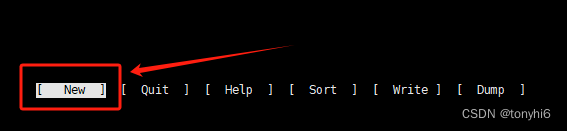




4 分区查看格式
root@OpenWrt:~# fdisk -l
Disk /dev/sda: 119.24 GiB, 128035676160 bytes, 250069680 sectors
Disk model: ASUS-S-128G1BYB0
Units: sectors of 1 * 512 = 512 bytes
Sector size (logical/physical): 512 bytes / 512 bytes
I/O size (minimum/optimal): 512 bytes / 512 bytes
Disklabel type: gpt
Disk identifier: 7117DB1B-5559-E8FA-6528-E16757565D00Device Start End Sectors Size Type
/dev/sda1 512 33279 32768 16M Linux filesystem
/dev/sda2 33280 246271 212992 104M Linux filesystem
/dev/sda3 247808 250068991 249821184 119.1G Linux filesystem
/dev/sda128 34 511 478 239K BIOS bootPartition table entries are not in disk order.
root@OpenWrt:~# df -h
Filesystem Size Used Available Use% Mounted on
/dev/root 102.3M 57.1M 43.1M 57% /
tmpfs 3.8G 11.5M 3.8G 0% /tmp
/dev/sda1 16.0M 6.1M 9.8M 38% /boot
/dev/sda1 16.0M 6.1M 9.8M 38% /boot
tmpfs 512.0K 0 512.0K 0% /dev
#新分区格式化
root@OpenWrt:~# mkfs.ext4 /dev/sda3
mke2fs 1.47.0 (5-Feb-2023)
Discarding device blocks: done
Creating filesystem with 31227648 4k blocks and 7806976 inodes
Filesystem UUID: 5f4ddd57-cf95-4953-b292-8a7b37cebc4b
Superblock backups stored on blocks: 32768, 98304, 163840, 229376, 294912, 819200, 884736, 1605632, 2654208, 4096000, 7962624, 11239424, 20480000, 23887872Allocating group tables: done
Writing inode tables: done
Creating journal (131072 blocks): done
Writing superblocks and filesystem accounting information: done 5 OpenWrt web 导航菜单中没有,挂载点,需要安装
opkg update
opkg install block-mount
reboot#web 登录openwrt 选择 系统-->挂载点 找到新创建的分区

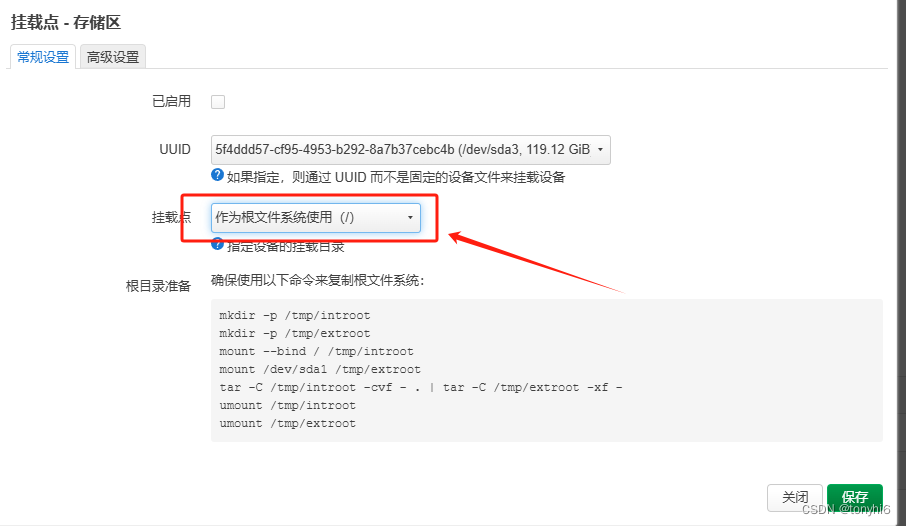
#ssh 登录openwrt
#逐条执行,确保成功
mkdir -p /tmp/introot
mkdir -p /tmp/extroot
mount --bind / /tmp/introot
mount /dev/sda3 /tmp/extroot #注意挂载新分区(⊙﹏⊙)
tar -C /tmp/introot -cvf - . | tar -C /tmp/extroot -xf -
umount /tmp/introot
umount /tmp/extroot#WEB 页面 --挂载点--保存
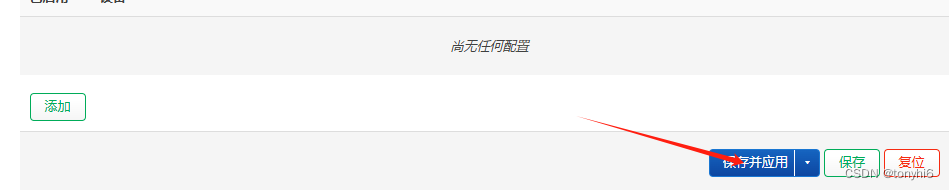
6 重新启动openwrt服务器,查看磁盘
root@OpenWrt:~# df -hT
Filesystem Type Size Used Available Use% Mounted on
/dev/root ext4 102.3M 57.9M 42.4M 58% /rom
tmpfs tmpfs 3.8G 3.6M 3.8G 0% /tmp
/dev/sda3 ext4 116.7G 59.9M 110.7G 0% /
/dev/sda1 vfat 16.0M 6.1M 9.8M 38% /boot
/dev/sda1 vfat 16.0M 6.1M 9.8M 38% /boot
tmpfs tmpfs 512.0K 0 512.0K 0% /dev








等级考试试卷(四级))








)


)