在这篇博客中,我们将学习如何使用Python将Word文档中的图片提取出来并生成一个PowerPoint幻灯片。我们将借助wxPython、python-docx和python-pptx这三个强大的库来实现这一目标。以下是实现这个功能的完整过程。
C:\pythoncode\new\wordTOppt.py
所需库
首先,我们需要安装以下Python库:
- wxPython:用于创建图形用户界面(GUI)。
- python-docx:用于处理Word文档。
- python-pptx:用于生成PowerPoint幻灯片。
你可以通过以下命令安装这些库:
pip install wxPython python-docx python-pptx
创建GUI
我们将使用wxPython创建一个简单的GUI,让用户选择一个Word文档,并点击按钮来执行图片提取和PPT生成的过程。以下是实现这个功能的代码:
import wx
import os
import docx
from pptx import Presentation
from pptx.util import Inches, Ptclass MyFrame(wx.Frame):def __init__(self, parent, title):super(MyFrame, self).__init__(parent, title=title, size=(600, 300))self.panel = wx.Panel(self)self.create_widgets()def create_widgets(self):vbox = wx.BoxSizer(wx.VERTICAL)self.file_picker = wx.FilePickerCtrl(self.panel, message="选择 Word 文档", wildcard="Word files (*.docx)|*.docx")vbox.Add(self.file_picker, 0, wx.ALL | wx.EXPAND, 5)self.extract_button = wx.Button(self.panel, label="提取并生成幻灯片")self.extract_button.Bind(wx.EVT_BUTTON, self.on_extract)vbox.Add(self.extract_button, 0, wx.ALL | wx.EXPAND, 5)self.panel.SetSizer(vbox)def on_extract(self, event):word_file_path = self.file_picker.GetPath()if not os.path.exists(word_file_path):wx.MessageBox("文件未找到!", "错误", wx.OK | wx.ICON_ERROR)return# Create images directory to store extracted imagesimages_dir = os.path.join(os.path.dirname(word_file_path), 'images')if not os.path.exists(images_dir):os.makedirs(images_dir)# Extract images from Word documenttry:doc = docx.Document(word_file_path)for r_id, rel in doc.part.rels.items():if str(rel.target_ref).startswith('media') or str(rel.target_ref).startswith('embeddings'):file_suffix = str(rel.target_ref).split('.')[-1:][0].lower()if file_suffix not in ['png', 'jpg', 'jpeg', 'gif', 'bmp']:continuefile_name = r_id + '_' + str(rel.target_ref).replace('/', '_')file_path = os.path.join(images_dir, file_name)with open(file_path, "wb") as f:f.write(rel.target_part.blob)print('Extracted image:', file_name)except Exception as e:wx.MessageBox(f"Error extracting images: {str(e)}", "Error", wx.OK | wx.ICON_ERROR)return# Create PowerPoint presentation from extracted imagestry:ppt = Presentation()slide_width = ppt.slide_widthslide_height = ppt.slide_heightfor filename in os.listdir(images_dir):if filename.endswith((".png", ".jpg", ".jpeg", ".gif", ".bmp")):image_path = os.path.join(images_dir, filename)slide = ppt.slides.add_slide(ppt.slide_layouts[6]) # Use a blank slide layoutpicture = slide.shapes.add_picture(image_path, Inches(0), Inches(0), height=slide_height)# Scale and center the picturepicture_width = picture.widthpicture_height = picture.heightmax_picture_width = slide_width - Inches(1)max_picture_height = slide_height - Inches(1)scale_ratio = min(max_picture_width / picture_width, max_picture_height / picture_height)new_picture_width = int(picture_width * scale_ratio)new_picture_height = int(picture_height * scale_ratio)picture.left = (slide_width - new_picture_width) // 2picture.top = (slide_height - new_picture_height) // 2picture.width = new_picture_widthpicture.height = new_picture_heightppt_file_path = os.path.splitext(word_file_path)[0] + '.pptx'ppt.save(ppt_file_path)wx.MessageBox(f"幻灯片生成成功!PPT 已保存到 {ppt_file_path}", "成功", wx.OK | wx.ICON_INFORMATION)except Exception as e:wx.MessageBox(f"Error creating PPT: {str(e)}", "Error", wx.OK | wx.ICON_ERROR)if __name__ == '__main__':app = wx.App(False)frame = MyFrame(None, "Word to PPT Converter")frame.Show()app.MainLoop()代码解析
初始化和创建GUI
我们首先创建了一个wxPython的框架(Frame),并在其中添加了一个面板(Panel)。然后,我们在面板上添加了文件选择器和按钮。
class MyFrame(wx.Frame):def __init__(self, parent, title):super(MyFrame, self).__init__(parent, title=title, size=(600, 300))self.panel = wx.Panel(self)self.create_widgets()
创建控件
我们使用了垂直布局(VBoxSizer),并在其中添加了文件选择器和按钮。
def create_widgets(self):vbox = wx.BoxSizer(wx.VERTICAL)self.file_picker = wx.FilePickerCtrl(self.panel, message="选择 Word 文档", wildcard="Word files (*.docx)|*.docx")vbox.Add(self.file_picker, 0, wx.ALL | wx.EXPAND, 5)self.extract_button = wx.Button(self.panel, label="提取并生成幻灯片")self.extract_button.Bind(wx.EVT_BUTTON, self.on_extract)vbox.Add(self.extract_button, 0, wx.ALL | wx.EXPAND, 5)self.panel.SetSizer(vbox)
提取图片
在用户选择Word文档并点击按钮后,我们提取其中的图片。我们遍历Word文档中的所有关系项,查找指向图片的关系,并将图片保存到 images 目录中。
def on_extract(self, event):word_file_path = self.file_picker.GetPath()if not os.path.exists(word_file_path):wx.MessageBox("文件未找到!", "错误", wx.OK | wx.ICON_ERROR)returnimages_dir = os.path.join(os.path.dirname(word_file_path), 'images')if not os.path.exists(images_dir):os.makedirs(images_dir)try:doc = docx.Document(word_file_path)for r_id, rel in doc.part.rels.items():if str(rel.target_ref).startswith('media'):file_suffix = str(rel.target_ref).split('.')[-1:][0].lower()if file_suffix not in ['png', 'jpg', 'jpeg', 'gif', 'bmp']:continuefile_name = r_id + '_' + str(rel.target_ref).replace('/', '_')file_path = os.path.join(images_dir, file_name)with open(file_path, "wb") as f:f.write(rel.target_part.blob)print('Extracted image:', file_name)except Exception as e:wx.MessageBox(f"Error extracting images: {str(e)}", "Error", wx.OK | wx.ICON_ERROR)return
创建PPT文档
我们使用 python-pptx 创建一个新的PPT文档,并将提取的图片插入到幻灯片中。每张图片占据一张幻灯片,并居中显示。
try:ppt = Presentation()slide_width = ppt.slide_widthslide_height = ppt.slide_heightfor filename in os.listdir(images_dir):if filename.endswith((".png", ".jpg", ".jpeg", ".gif", ".bmp")):image_path = os.path.join(images_dir, filename)slide = ppt.slides.add_slide(ppt.slide_layouts[6]) # Use a blank slide layoutpicture = slide.shapes.add_picture(image_path, Inches(0), Inches(0), height=slide_height)picture_width = picture.widthpicture_height = picture.heightmax_picture_width = slide_width - Inches(1)max_picture_height = slide_height - Inches(1)scale_ratio = min(max_picture_width / picture_width, max_picture_height / picture_height)new_picture_width = int(picture_width * scale_ratio)new_picture_height = int(picture_height * scale_ratio)picture.left = (slide_width - new_picture_width) // 2picture.top = (slide_height - new_picture_height) // 2picture.width = new_picture_widthpicture.height = new_picture_heightppt_file_path = os.path.splitext(word_file_path)[0] + '.pptx'ppt.save(ppt_file_path)wx.MessageBox(f"幻灯片生成成功!PPT 已保存到 {ppt_file_path}", "成功", wx.OK | wx.ICON_INFORMATION)
except Exception as e:wx.MessageBox(f"Error creating PPT: {str(e)}", "Error", wx.OK | wx.ICON_ERROR)
效果如下:
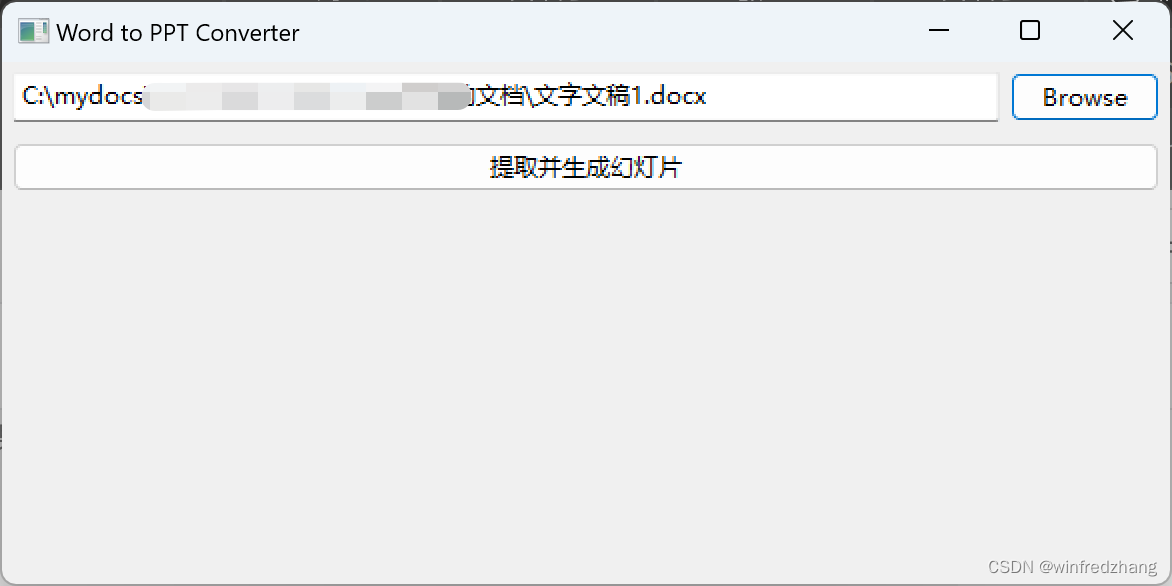


总结
通过本文,你已经学会了如何使用Python提取Word文档中的图片并生成一个包含这些图片的PowerPoint幻灯片。wxPython为我们提供了一个用户友好的界面,python-docx使我们能够轻松地处理Word文档,而python-pptx则让我们能够方便地创建和操作PPT文档。希望这篇博客能对你有所帮助!如果你有任何问题或建议,欢迎留言讨论。
)

)
















(未完结)!)