是2011年参与的,俺负责Wav文件处理、FTP通讯和一些后端部分。iPhone/iPad/iPod Recorder 前2年还在APP Store上
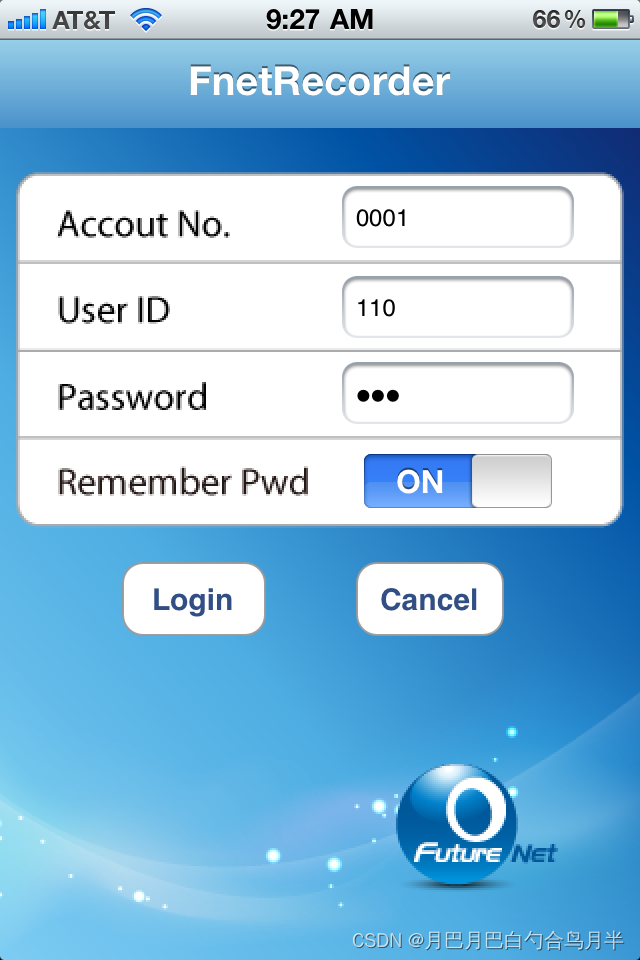
说明
Step-by-Step Procedure to Install App and Use the FnetRecorder
Download the App from Apple Store
Launch Apple Store and key in “fnetrecorder”, locate the app, click “Free” button to start downloading and installation
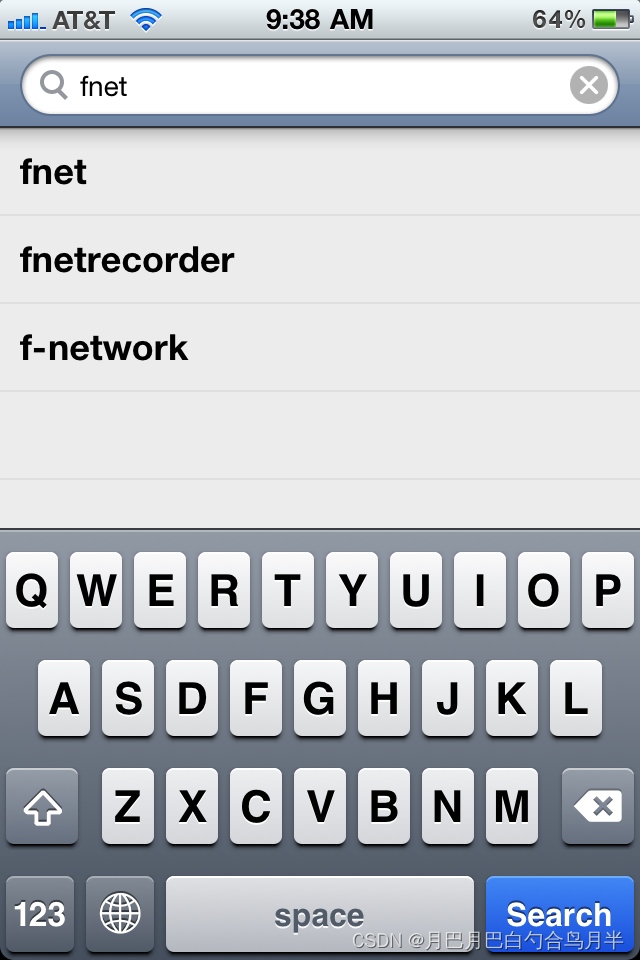

Install the App in your iPhone/iPad/iPod Touch
Click “Installation” to install the App and you will see it show on screen
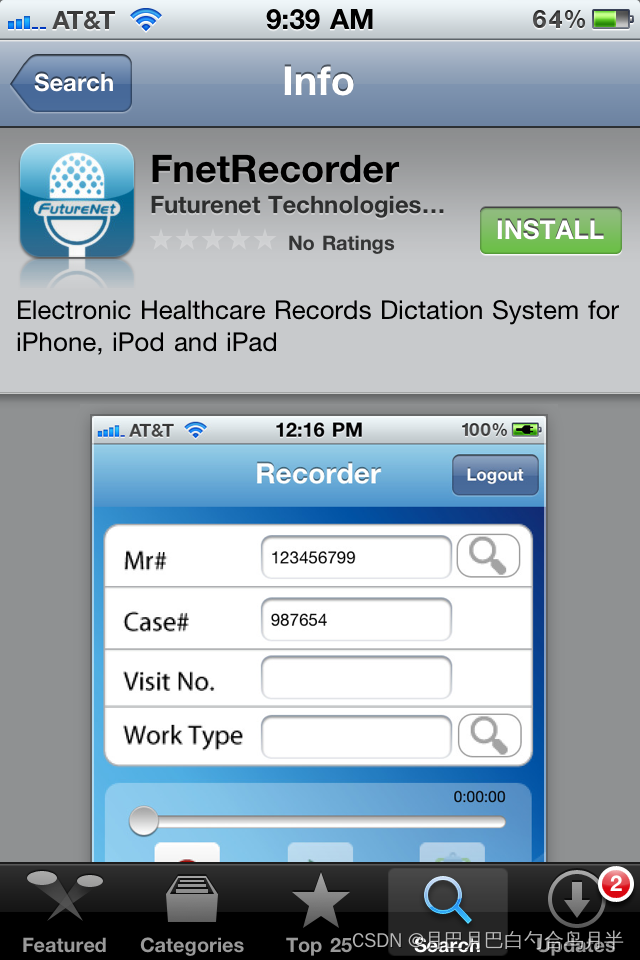
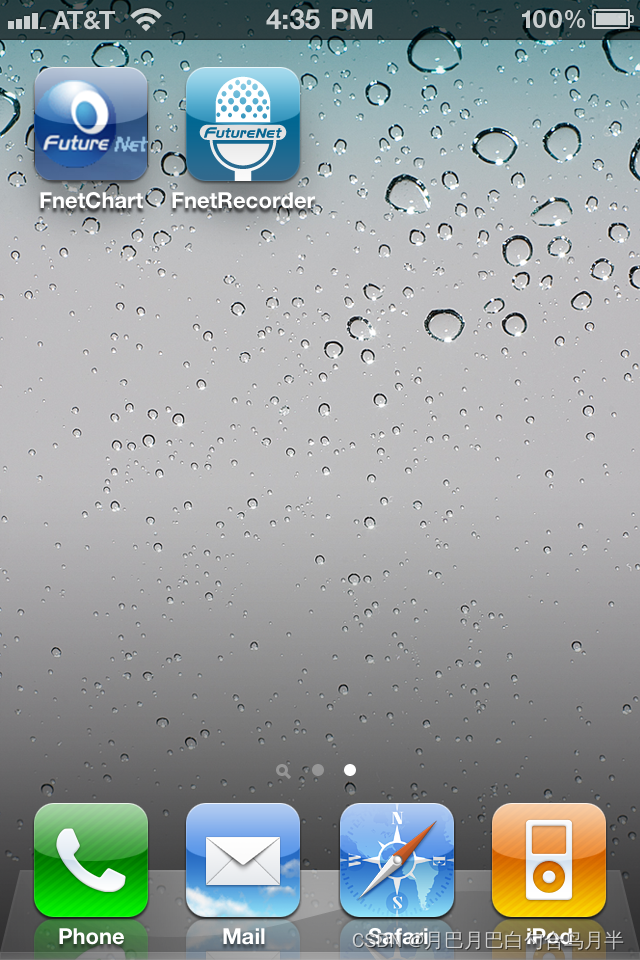
Launch the App and select correct profile for file uploading
Click the App icon to launch the program, you will be prompted to select a profile for voice file uploading, please select the “FNETTRX (FutureNet Transcription” profile. Once you made the selection, the login screen will pop up.
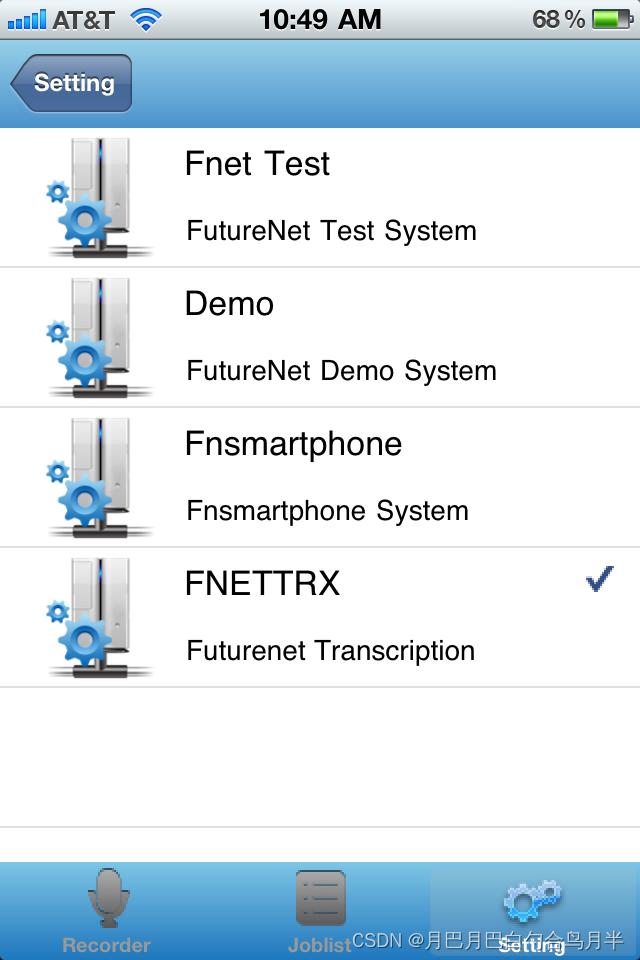
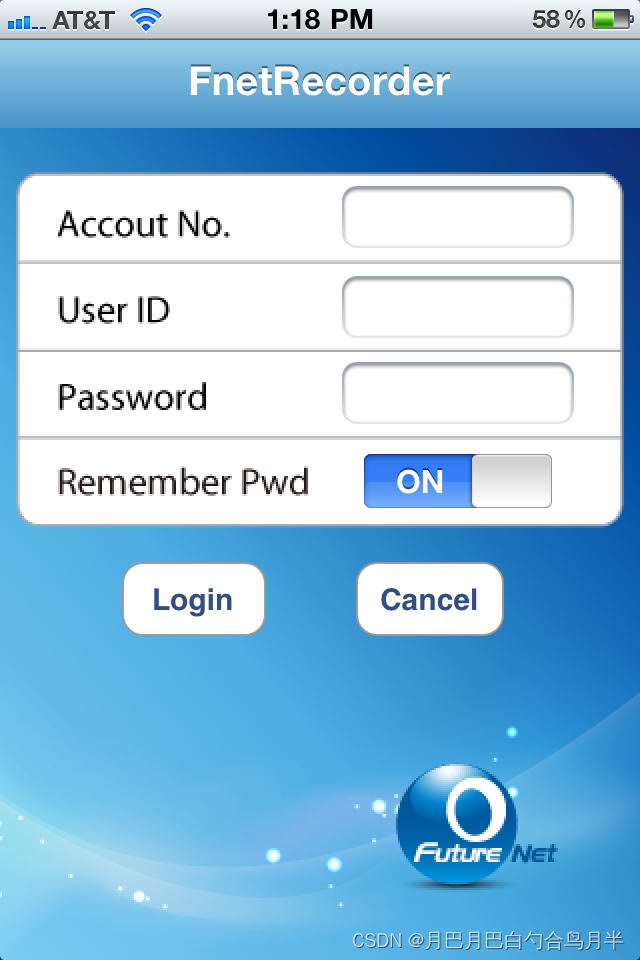
Login to the App, input correct Account #, User ID and Password
You will get your account #, User ID and Password from your account manager. Once you logged in, the recorder window is available for you to use
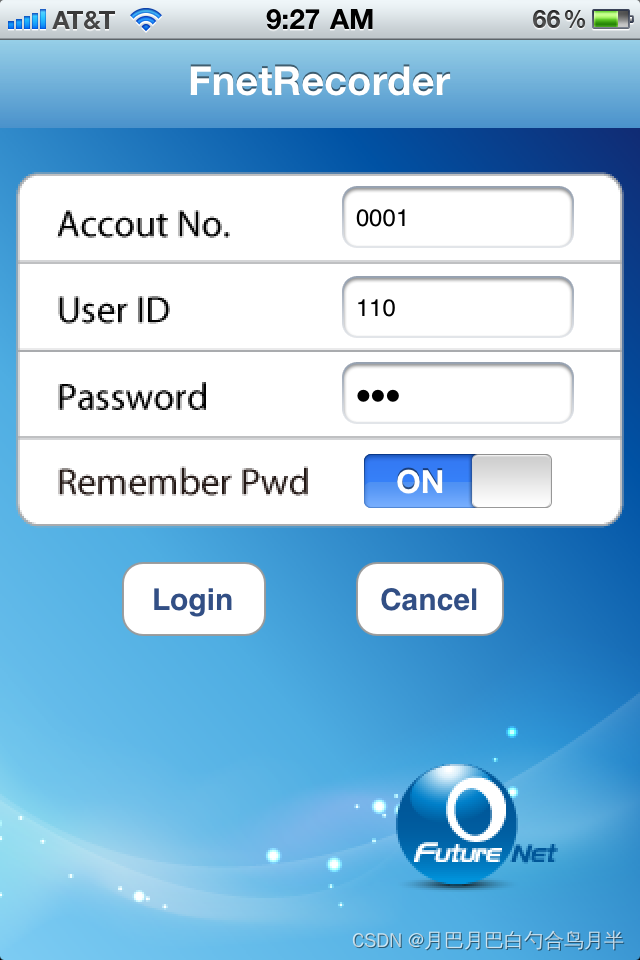
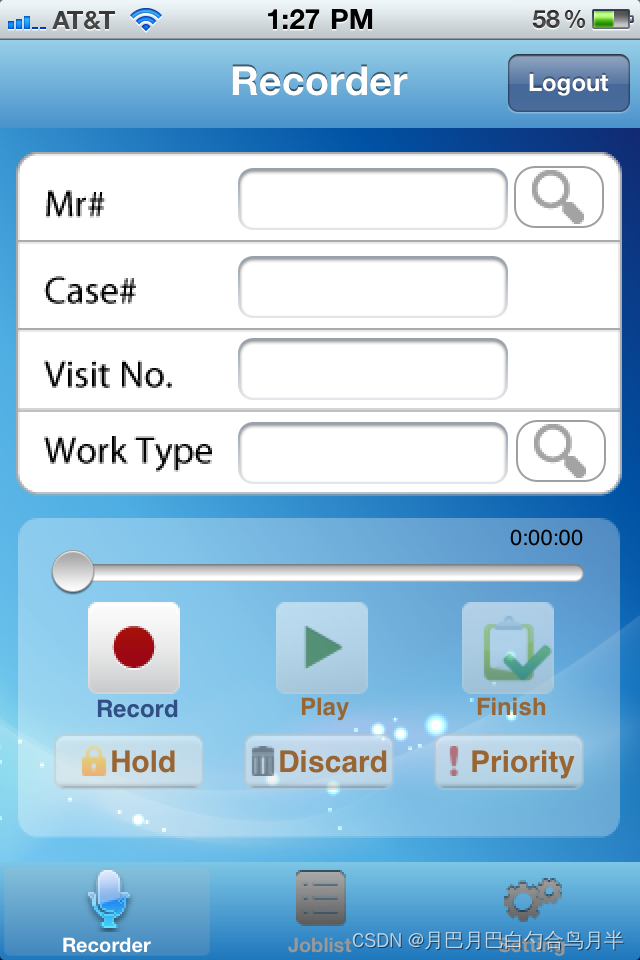
Key in patient Mr#, and select correct work type for your dictation
Please key in your patient Mr# for your dictation, if we have interfaced with your system, you can click ![]() next to Mr # to search the patient, you also need to select correct work type for your dictation by clicking the
next to Mr # to search the patient, you also need to select correct work type for your dictation by clicking the ![]() next to Work Type field
next to Work Type field
Patient Census Search Work Type Selection
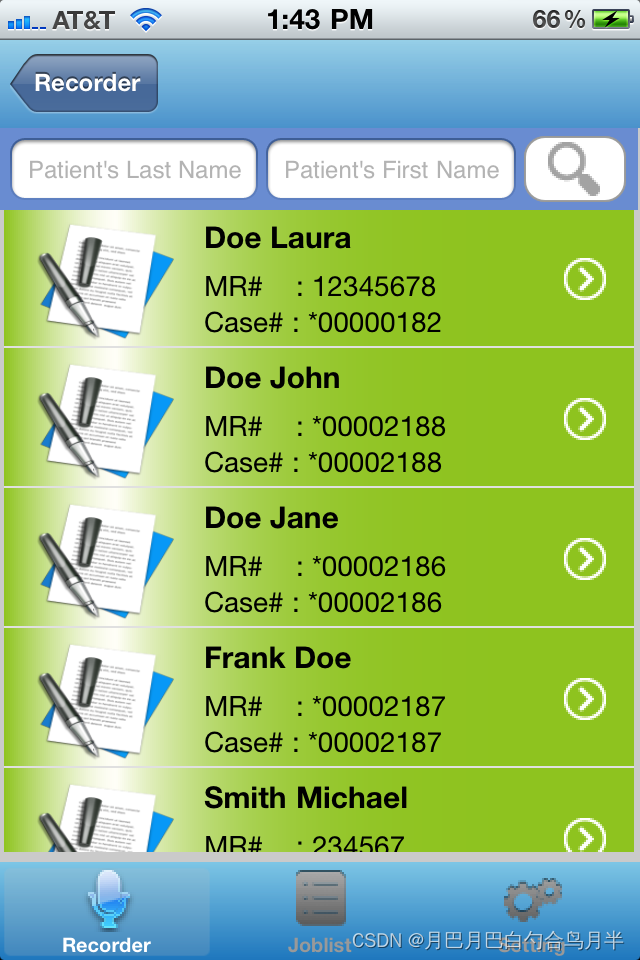
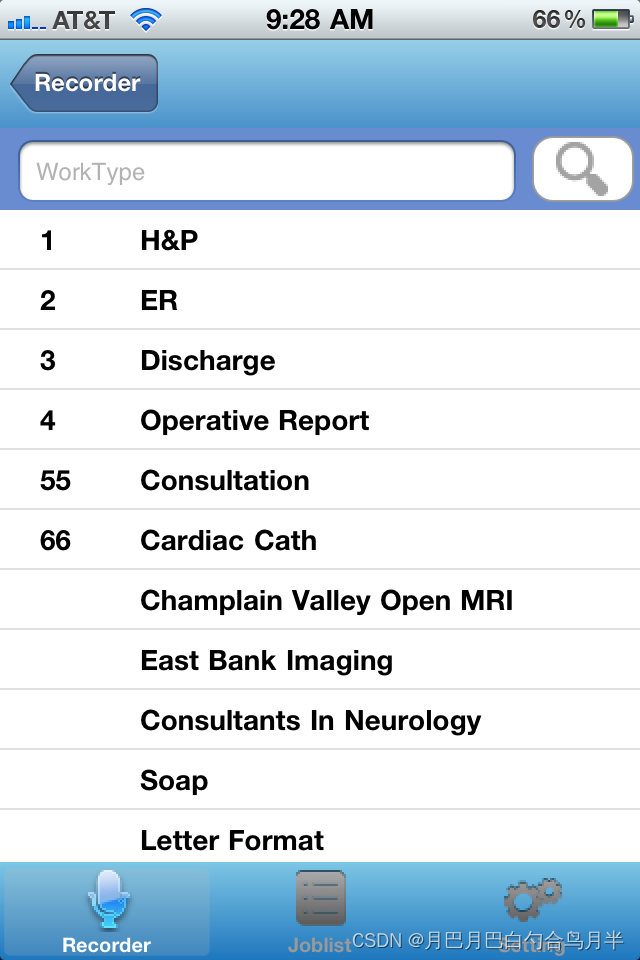
The selected information will show up, then click “Record” button to start
Once you see the select work type on screen , click ![]() to dictate. You will see the new job# and length of the dictation on screen:
to dictate. You will see the new job# and length of the dictation on screen: ![]()
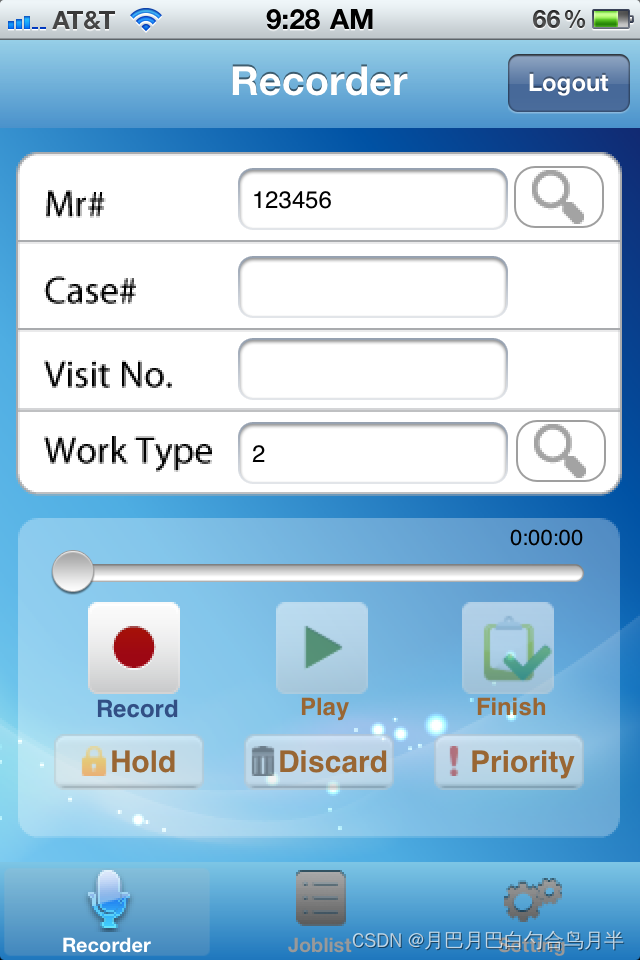
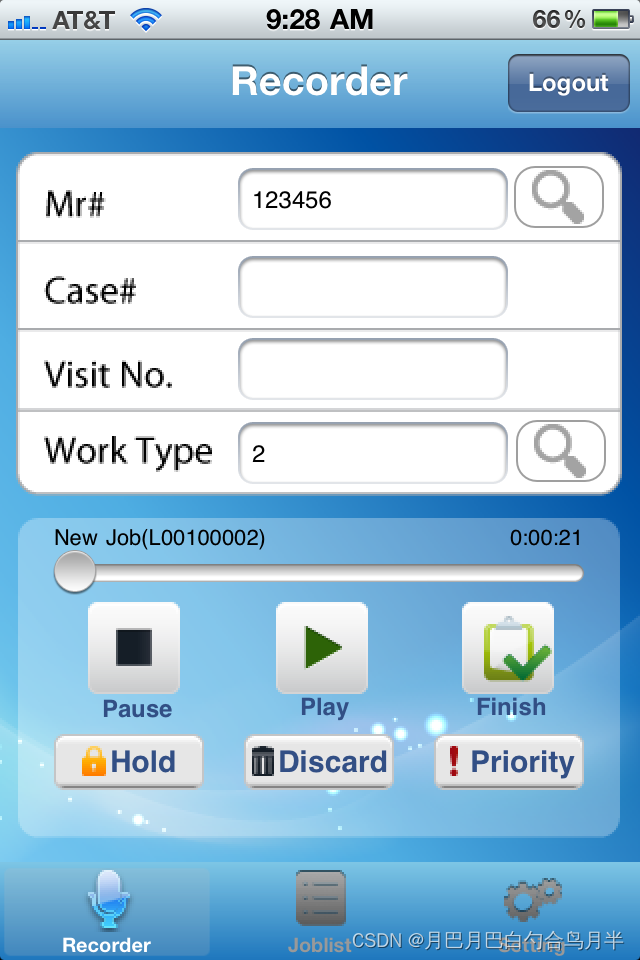
Click “Finish” button to upload the finished dictation
During the dictation, you can hold the job, or discard, and you can setup priority for it as STAT report. Once you finished, click the
![]()
button, the job will be sent to the secure web site for transcription. You will see the uploading process as indicated in the screen capture below. Once it is finished uploading the uploading indicator
![]()
will be normal as
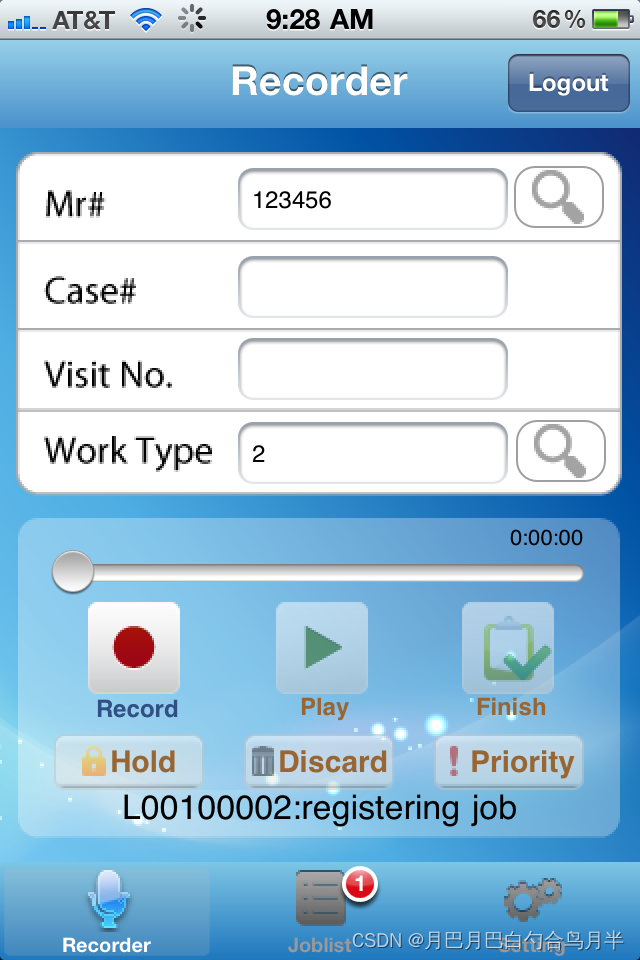
.
Prioritizing, holding for additional dictation or discarding dictation
Dictator can easily prioritizing the job before click “Finish” button, and can also holding jobs for further processing, or totally discarding: ![]()
The hold job will be in the job list, can be accessed by clicking ![]()
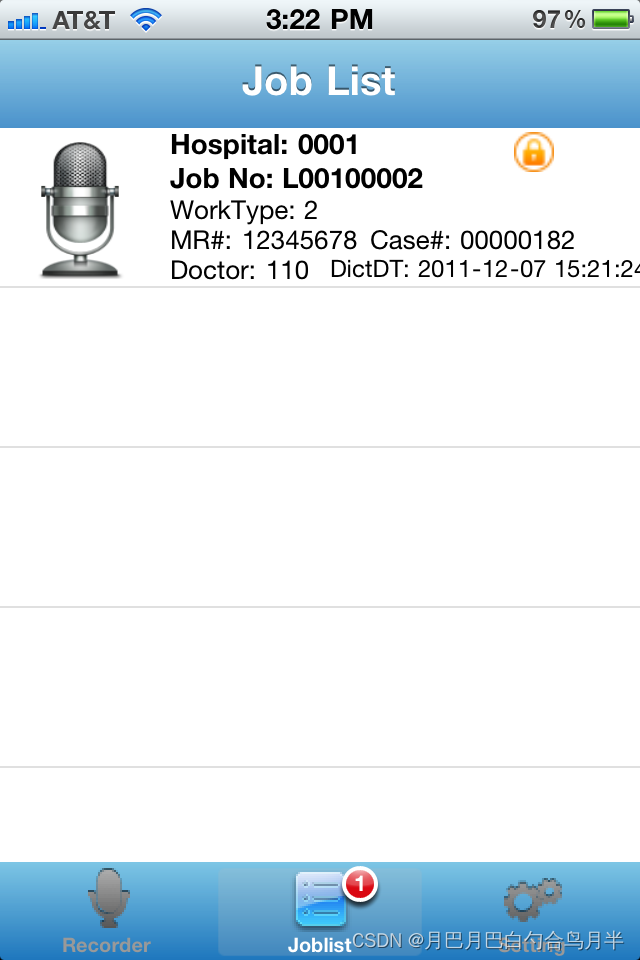
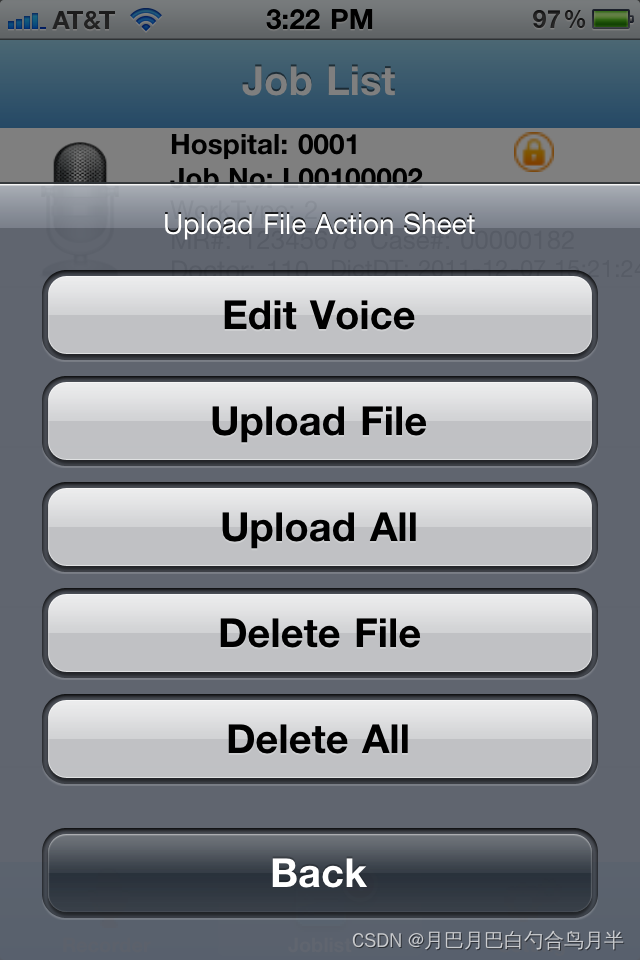
Editing dictation from the job list
You can click the “Edit Voice” button to open the job you selected, and add more dictation or edit your original voice file
After editing, please click “Finish” button to upload the dictation
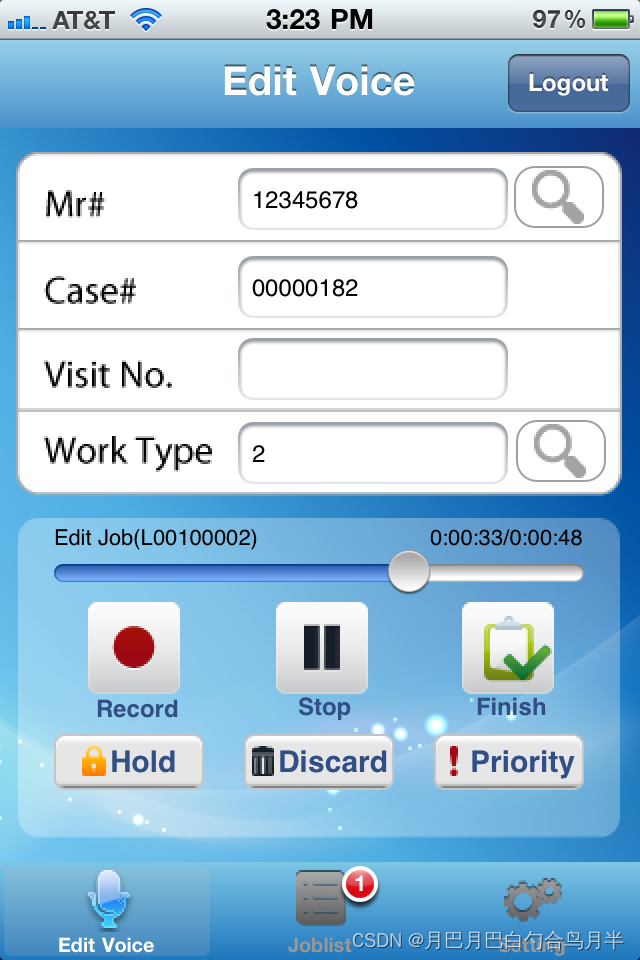

Key in patient MR# again to start another dictation
Once the uploading down, you can start another dictation from the App
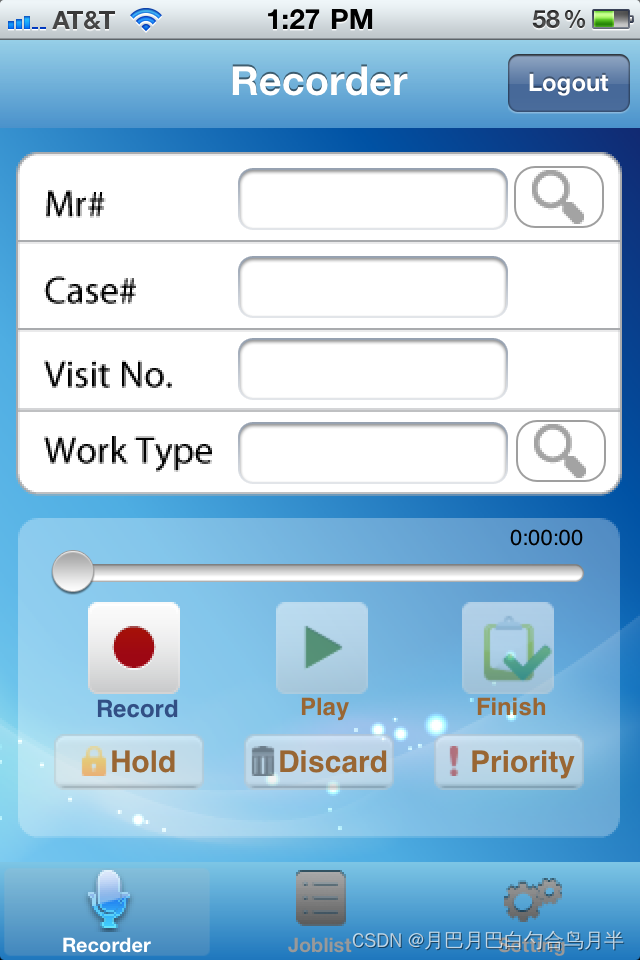











 基本概念 入门篇【C#】版)
商品支付)
- 逻辑回归)
)

)

删除后兼容Qt6 的解决方法)
