昨天学习了selenium自动化测试工具的入门,知道了Selenium是用于自动化控制浏览器做各种操作,打开网页,点击按钮,输入表单等等。
今天学习通过selenium自动化测试工具自动登录某网站用户操作。
第一步:确定目标网址
比如:天天基金网站登录页面"https://login.1234567.com.cn/login"
第二步:确定登录表单元素位置
通过谷歌浏览器F12调试功能可以很快的定位页面元素位置,这也是开发常用谷歌浏览器的原因吧!
比如:用户账号输入框位置

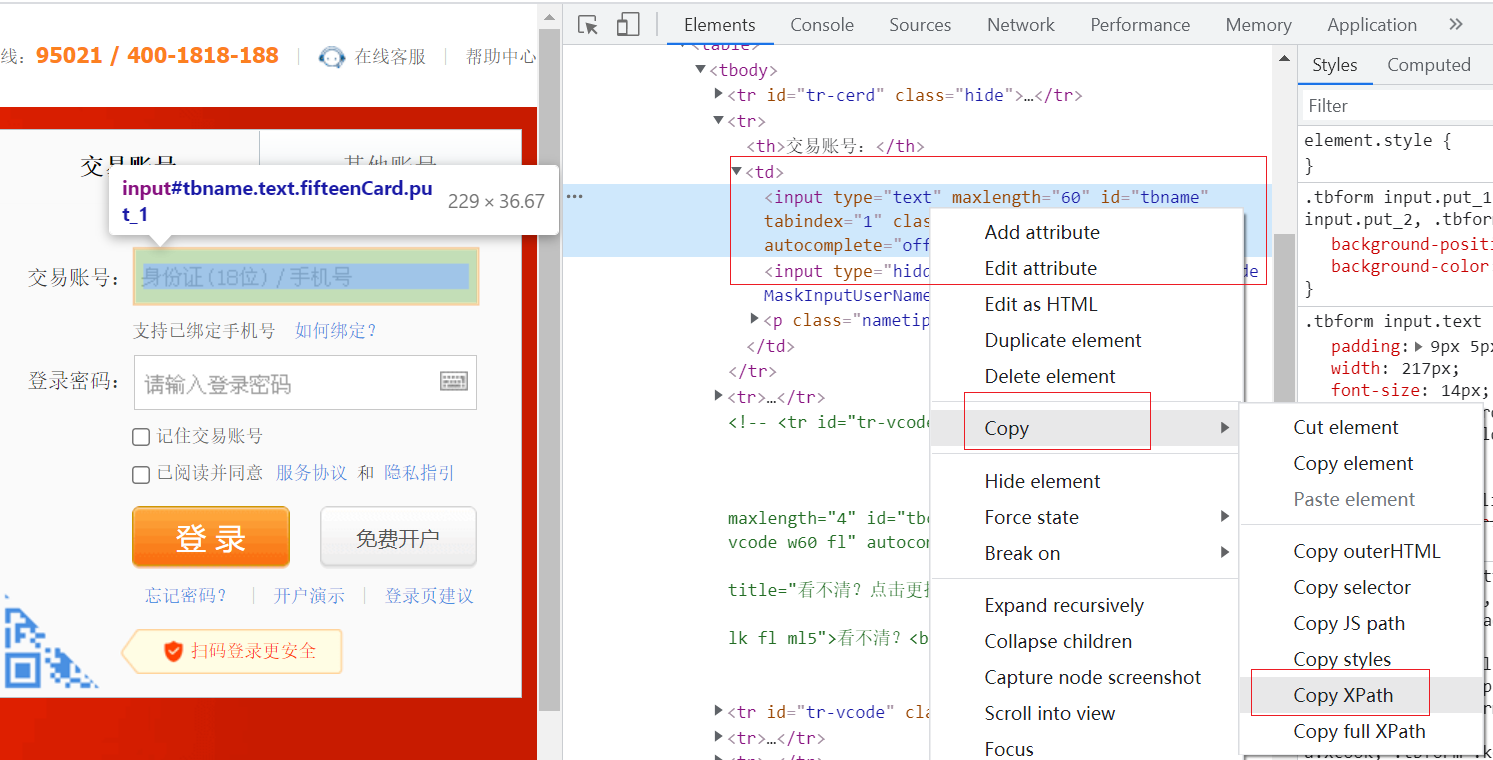
通过 F12 调试确定元素位置,然后右键--》Copy--》Copy XPath: 获得账号输入框位置: //*[@id="tbname"]
在后面写代码操作该元素使用该方法即可: driver.find_element(By.ID, "tbname")
依次类推,获取密码,记住交易账号单选框,已阅读单选框,登录按钮等等表单元素位置。
第三步:编写代码
采用拆分步骤细化功能模块封装方法编写代码,便于后续扩展功能模块。
ttjj_webdriver.py:
# -*- coding: UTF-8 -*-
# selenium 自动化测试工具
import time
import random
from selenium import webdriver
from selenium.webdriver.chrome.options import Options
from selenium.webdriver.common.by import By# 打开驱动
def open_driver():try:# 连接浏览器web驱动全局变量global driver# Linux系统下浏览器驱动无界面显示,需要设置参数# “–no-sandbox”参数是让Chrome在root权限下跑# “–headless”参数是不用打开图形界面'''chrome_options = Options()# 设为无头模式chrome_options.add_argument('--headless')chrome_options.add_argument('--no-sandbox')chrome_options.add_argument('--disable-gpu')chrome_options.add_argument('--disable-dev-shm-usage')# 连接Chrome浏览器驱动,获取驱动driver = webdriver.Chrome(chrome_options=chrome_options)'''# 此步骤很重要,设置chrome为开发者模式,防止被各大网站识别出来使用了Seleniumoptions = Options()# 去掉提示:Chrome正收到自动测试软件的控制# options.add_argument('disable-infobars')# 以键值对的形式加入参数,打开浏览器开发者模式# options.add_experimental_option('excludeSwitches', ['enable-automation'])# 打开浏览器开发者模式# options.add_argument("--auto-open-devtools-for-tabs")driver = webdriver.Chrome(chrome_options=options)# driver = webdriver.Chrome()print('连接Chrome浏览器驱动')# 浏览器窗口最大化driver.maximize_window()'''1, 隐式等待方法driver.implicitly_wait(最大等待时间, 单位: 秒)2, 隐式等待作用在规定的时间内等待页面所有元素加载;3,使用场景:在有页面跳转的时候, 可以使用隐式等待。'''driver.implicitly_wait(3)# 强制等待,随机休眠 暂停0-3秒的整数秒,时间区间:[0,3]time.sleep(random.randint(0, 3))except Exception as e:driver = Noneprint(str(e))# 关闭驱动
def close_driver():driver.quit()print('关闭Chrome浏览器驱动')# 检查元素是否存在
def check_element_exists(condition, element):'''@方法名称: 校验判断网页元素是否存在@中文注释: 校验判断网页元素是否存在@入参:@param condition str 网页元素定位条件@param element str 网页元素定位坐标@出参:@返回状态:@return 0 失败@return 1 成功@return 2 异常@返回错误码@返回错误信息@作 者: PandaCode辉@创建时间: 2023-09-21@使用范例: check_element_exists('id', 'username')'''try:if (not type(condition) is str):print('条件参数错误,不是字符串:' + element)return [0, "111111", "条件参数错误,不是字符串", [None]]if (not type(element) is str):print('元素参数错误,不是字符串:' + element)return [0, "111112", "元素参数错误,不是字符串", [None]]# 根据条件定位元素if condition == 'class':driver.find_element(By.CLASS_NAME, element)elif condition == 'id':driver.find_element(By.ID, element)elif condition == 'xpath':driver.find_element(By.XPATH, element)return [1, '000000', "判断网页元素成功", [None]]except Exception as e:return [0, '999999', "判断网页元素是否存在异常," + str(e), [None]]def pc_ttjj_login(username, password):'''@方法名称: 登录天天基金用户@中文注释: 登录天天基金用户@入参:@param username str 登录用户@param password str 登录密码@出参:@返回状态:@return 0 失败或异常@return 1 成功@返回错误码@返回错误信息@作 者: PandaCode辉@创建时间: 2023-09-21@使用范例: ['user123','pwd123']'''try:if (not type(username) is str):return [0, "111111", "登录用户参数类型错误,不为字符串", [None]]if (not type(password) is str):return [0, "111112", "登录密码参数类型错误,不为字符串", [None]]print('开始打开Chrome浏览器驱动')open_driver()print('随机休眠')# 随机休眠 暂停0-2秒的整数秒time.sleep(random.randint(0, 2))print('username:' + username + '/password:' + password)# 登录时请求的urllogin_url = 'https://login.1234567.com.cn/login'driver.get(login_url)print('随机休眠')# 随机休眠 暂停0-2秒的整数秒time.sleep(random.randint(0, 2))# 清空登录框# 通过webdriver对象的find_element_by_xx(" "),在selenium的4.0版本中此种用法已经抛弃。# driver.find_element_by_xpath("./*//input[@id='tbname']").clear()'''通过webdriver模块中的By,以指定方式定位元素导入模块:from selenium.webdriver.common.by import Bydriver.find_element(By.ID,"username")driver.find_element(By.CLASS_NAME,"passwors")driver.find_element(By.TAG_NAME,"imput"'''driver.find_element(By.ID, "tbname").clear()print('输入用户名')# 自动填入登录用户名# driver.find_element_by_xpath("./*//input[@id='tbname']").send_keys(username)driver.find_element(By.ID, "tbname").send_keys(username)print('随机休眠')# 随机休眠 暂停0-2秒的整数秒time.sleep(random.randint(0, 2))# 清空密码框driver.find_element(By.ID, "tbpwd").clear()print('输入密码')# 自动填入登录密码driver.find_element(By.ID, "tbpwd").send_keys(password)print('随机休眠')# 随机休眠 暂停0-2秒的整数秒time.sleep(random.randint(0, 2))# 点击#记住交易帐号driver.find_element(By.ID, "tbcook").click()print('点击记住交易帐号')# 点击#同意服务协议driver.find_element(By.ID, "protocolCheckbox").click()print('点击同意服务协议')# 点击登录按钮进行登录driver.find_element(By.ID, "btn_login").click()print('点击登录按钮')# 等待3秒启动完成driver.implicitly_wait(3)time.sleep(3)print('随机休眠')# 随机休眠 暂停0-2秒的整数秒time.sleep(random.randint(0, 2))# 检查元素是否存在,查看持仓明细元素,用来判断是否登录成功check_rsp = check_element_exists('id', "myassets_hold")if check_rsp[0] == 1:print("登录成功")print('开始关闭Chrome浏览器驱动')close_driver()# 返回容器return [1, '000000', "登录成功", [None]]else:return check_rspexcept Exception as e:print("登录账户异常," + str(e))print('开始关闭Chrome浏览器驱动')close_driver()return [0, '999999', "登录账户异常," + str(e), [None]]# 主方法
if __name__ == '__main__':username = "123456789"password = "password123"# 登录用户rst = pc_ttjj_login(username, password)
第四步:运行测试效果
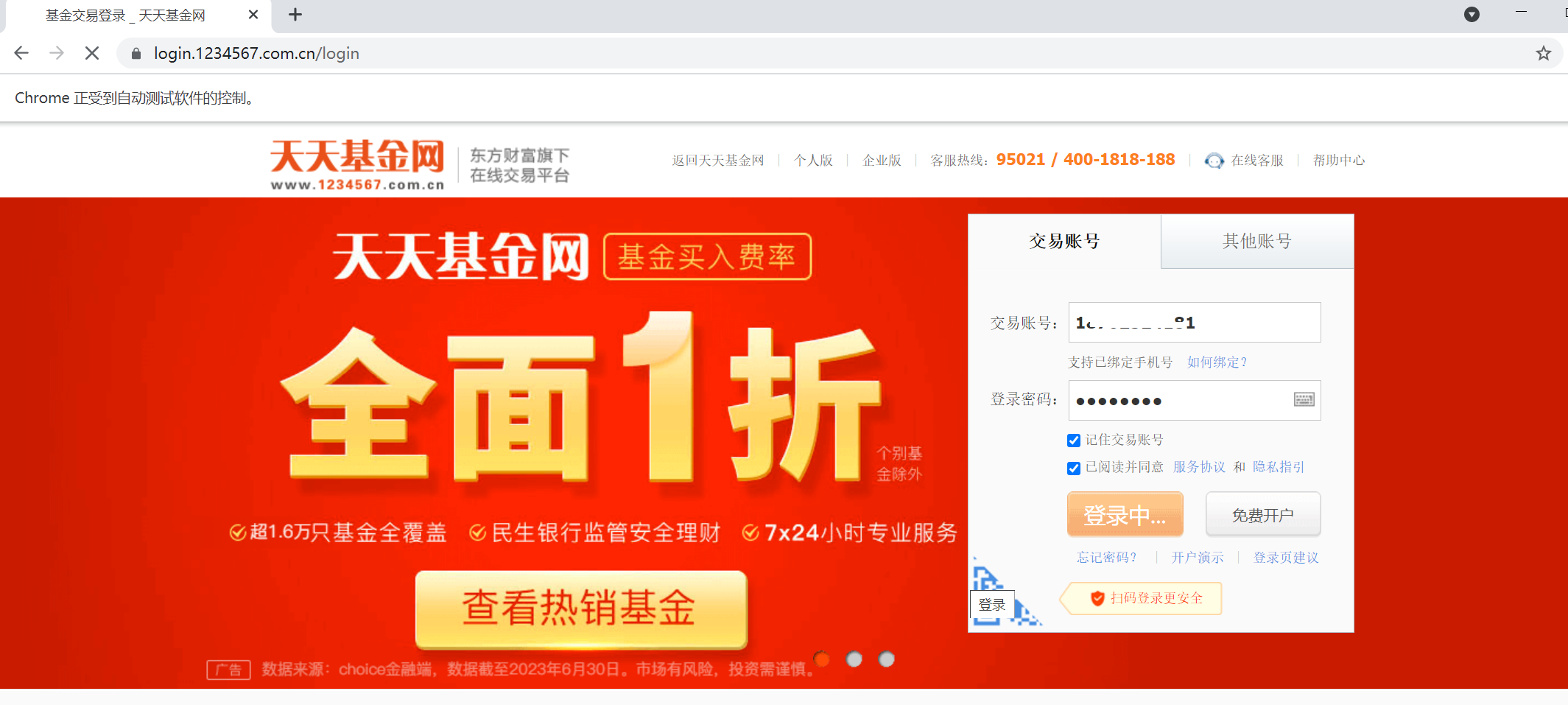
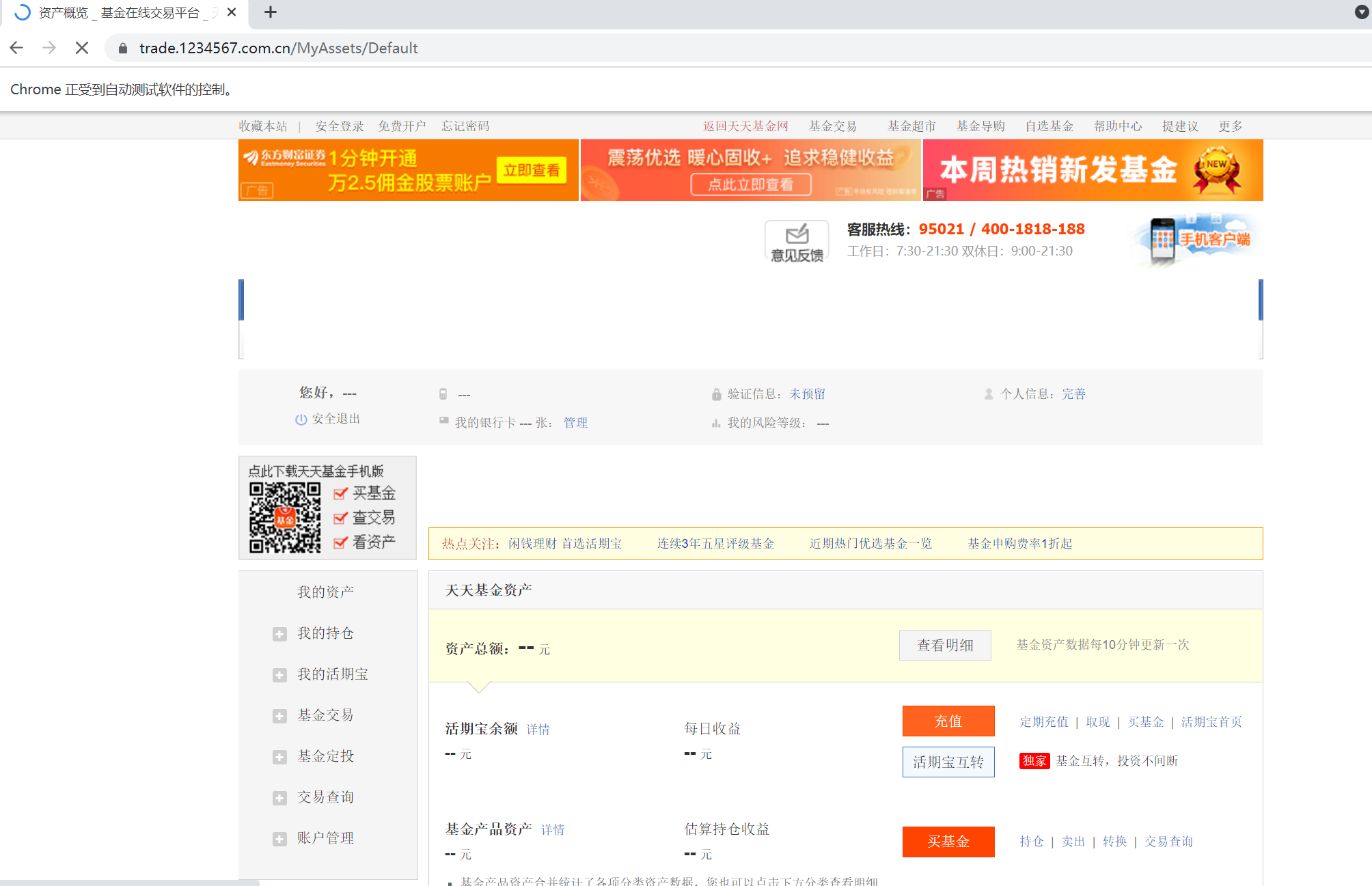
-------------------------------------------end---------------------------------------



)




——两个链表题例子初识裸指针)



)
)





