目录
一、虚拟机准备
二、所有节点环境准备
1.所有节点做hosts解析
2.所有节点重新命名
3.所有节点安装docker
4.所有节点为docker做linux内核转发
5.所有节点配置docker
6.所有节点关闭swap分区
7.所有节点验证网卡硬件编号是否冲突
8.所有节点配置允许iptables桥接流量
9.所有关闭防火墙和selinux
三、k8s1节点安装harbor镜像仓库
1.安装harbor
2.验证是否成功
四、kubeadm方式部署k8s
1.所有节点安装部署组件
2.初始化master节点(k8s1)
3.验证下master节点组件
4.worker节点加入k8s集群
5.此时查看节点
6.master节点部署网络组件
7.查看节点状态,是否从notready变为ready
8.小彩蛋,命令补全
五、报错解决
报错1
k8s多种搭建方式汇总:k8s搭建-多种方式汇总-CSDN博客
一、虚拟机准备
搭建学习环境,使用4台虚拟机centos7系统;
| 主机名称 | ip地址 | 资源 | 备注 |
| k8s1 | 10.128.175.251 | 2核4g | master节点,harbor镜像仓库 |
| k8s2 | 10.128.173.94 | 2核4g | worker节点 |
| k8s3 | 10.128.175.196 | 2核4g | worker节点 |
二、所有节点环境准备
1.所有节点做hosts解析
cat >> /etc/hosts <<EOF
10.128.175.251 k8s1 harbor.oslee.com
10.128.173.94 k8s2
10.128.175.196 k8s3
EOF
2.所有节点重新命名
hostnamectl set-hostname k8s1
hostnamectl set-hostname k8s2
hostnamectl set-hostname k8s3
3.所有节点安装docker
[root@k8s1 data]# cd /data
[root@k8s1 data]# ls
docker.tar.gz
[root@k8s1 data]# tar -xvf docker.tar.gz[root@k8s1 data]# ls
docker.tar.gz download install-docker.sh
[root@k8s1 data]# sh install-docker.sh install
4.所有节点为docker做linux内核转发
因为,docker底层使用了iptables,在容器与宿主机端口映射时,需要源地址转发,共享网络,所以,需要做内核转发配置;
echo 'net.ipv4.ip_forward = 1' >> /etc/sysctl.conf
sysctl -p
5.所有节点配置docker
参数说明:
"registry-mirrors": ["https://embkz39z.mirror.aliyuncs.com"], # 阿里云镜像加速,可以自己申请;
"insecure-registries": ["http://harbor.oslee.com"], #允许拉取自建仓库harbor仓库的镜像,后面有部署harbor的教程;
"exec-opts": ["native.cgroupdriver=systemd"] #kubeadm去寻找的cgroup默认是systemd,而docker不配置的话,默认是cgroupfs,不配置这个,部署k8s时会报错;
"data-root": "/data/lib/docker" # docker存储数据目录;
sudo mkdir -p /etc/docker
sudo tee /etc/docker/daemon.json <<-'EOF'
{"registry-mirrors": ["https://embkz39z.mirror.aliyuncs.com"],"insecure-registries": ["http://harbor.oslee.com"],"exec-opts": ["native.cgroupdriver=systemd"],"data-root": "/data/lib/docker"
}
EOF
sudo systemctl daemon-reload
sudo systemctl restart docker
sudo systemctl enable docker6.所有节点关闭swap分区
[root@k8s1 data]# sed -ni '/^[^#]*swap/s@^@#@p' /etc/fstab
[root@k8s1 data]# free -h
total used free shared buff/cache available
Mem: 31G 357M 28G 9.1M 1.9G 30G
Swap: 0B 0B 0B
7.所有节点验证网卡硬件编号是否冲突
# 所有节点都执行,对比是否冲突
ifconfig eth0 |grep ether |awk '{print $2}'
cat /sys/class/dmi/id/product_uuid
8.所有节点配置允许iptables桥接流量
cat > /etc/modules-load.d/k8s.conf << EOF
br_netfilter
EOFcat > /etc/sysctl.d/k8s.conf << EOF
net.bridge.bridge-nf-call-ip6tables=1
net.bridge.bridge-nf-call-iptables=1
net.ipv4.ip_forward=1
EOFsysctl --system
9.所有关闭防火墙和selinux
#1,关闭防火墙
systemctl stop firewalld
systemctl disable firewalld#2,关闭selinux
setenforce 0
sed -i '7c SELINUX=disabled' /etc/selinux/config
三、k8s1节点安装harbor镜像仓库
1.安装harbor
#1,创建harbor工作目录
[root@k8s1 harbor]# mkdir -pv /data/harbor
[root@k8s1 harbor]# cd /data/harbor#2,上传harbor本地安装包;
[root@k8s1 harbor]# ls
harbor-offline-installer-v2.3.1.tgz#3,解压harbor安装包
[root@k8s1 harbor]# tar -xvf harbor-offline-installer-v2.3.1.tgz
#4,查看harbor的目录文件
[root@k8s1 harbor]# ll harbor
total 618124
-rw-r--r-- 1 root root 3361 Jul 19 2021 common.sh
-rw-r--r-- 1 root root 632922189 Jul 19 2021 harbor.v2.3.1.tar.gz
-rw-r--r-- 1 root root 7840 Jul 19 2021 harbor.yml.tmpl
-rwxr-xr-x 1 root root 2500 Jul 19 2021 install.sh
-rw-r--r-- 1 root root 11347 Jul 19 2021 LICENSE
-rwxr-xr-x 1 root root 1881 Jul 19 2021 prepare#5,复制修改harbor的配置文件名称
[root@k8s1 harbor]# cp harbor/harbor.yml.tmpl harbor/harbor.yml#6,修改配置文件信息
[root@harbor harbor]# vim harbor/harbor.yml
...
hostname: harbor.oslee.com
...
################################################
#注释掉下面的信息
# https related config
# https:
# # https port for harbor, default is 443
# port: 443
# # The path of cert and key files for nginx
# certificate: /your/certificate/path
# private_key: /your/private/key/path################################################
harbor_admin_password: harbor123
# 启动harbor脚本
[root@k8s1 harbor]# ./harbor/install.sh
2.验证是否成功
[root@k8s1 harbor]# pwd
/data/harbor/harbor
[root@k8s1 harbor]# ls
common common.sh docker-compose.yml harbor.v2.3.1.tar.gz harbor.yml harbor.yml.tmpl install.sh LICENSE prepare
[root@k8s1 harbor]# docker-compose ps
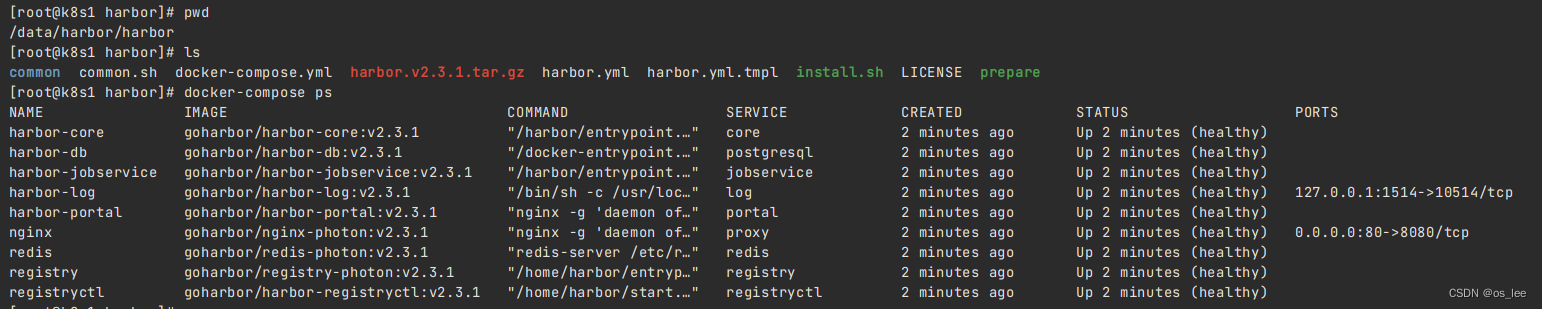
本地windows浏览器访问;
注意:先配置windows本地hosts;
10.128.175.251 harbor.oslee.com
四、kubeadm方式部署k8s
1.所有节点安装部署组件
# 本地离线安装
#1,上传并解压软件包
[root@k8s1 data]# tar -xvf kubeadm-kubelet-kubectl.tar.gz
#2,所有节点本地安装
yum -y localinstall kubeadm-kubelet-kubectl/*.rpm
#3,设置启动及开机自启动k8s
systemctl enable --now kubelet.service
#4,查看状态(此时启动失败,不用管,因为还没配置完成,配置完之后自动回启动)
systemctl status kubelet.service
2.初始化master节点(k8s1)
如果你的初始化失败,想要重新初始化:kubeadm reset -f
rm -rf /etc/kubernetes/manifests/kube-apiserver.yaml
rm -rf /etc/kubernetes/manifests/kube-controller-manager.yaml
rm -rf /etc/kubernetes/manifests/kube-scheduler.yaml
rm -rf /etc/kubernetes/manifests/etcd.yaml
rm -rf /var/lib/etcd/*
[root@k8s1 data]# kubeadm init --kubernetes-version=v1.23.17 --image-repository registry.aliyuncs.com/google_containers --pod-network-cidr=10.100.0.0/16 --service-cidr=10.200.0.0/16 --service-dns-domain=oslee.com
参数释义:
--pod-network-cidr=10.100.0.0/16 #pod的网段
--service-cidr=10.200.0.0/16 #service资源的网段
--service-dns-domain=oslee.com #service集群的dns解析名称
Your Kubernetes control-plane has initialized successfully!To start using your cluster, you need to run the following as a regular user:mkdir -p $HOME/.kubesudo cp -i /etc/kubernetes/admin.conf $HOME/.kube/configsudo chown $(id -u):$(id -g) $HOME/.kube/configAlternatively, if you are the root user, you can run:export KUBECONFIG=/etc/kubernetes/admin.confYou should now deploy a pod network to the cluster.
Run "kubectl apply -f [podnetwork].yaml" with one of the options listed at:https://kubernetes.io/docs/concepts/cluster-administration/addons/Then you can join any number of worker nodes by running the following on each as root:kubeadm join 10.35.8.50:6443 --token 19g89m.8susoikd7tl2c2n8 \--discovery-token-ca-cert-hash sha256:a4342264f0142b43a1ac1f7a1b66aafd04f915194d5298eb96b7b2d5bc292687
#拷贝整数到家目录下
[root@k8s1 data]# mkdir -p $HOME/.kube
[root@k8s1 data]# sudo cp -i /etc/kubernetes/admin.conf $HOME/.kube/config
[root@k8s1 data]# sudo chown $(id -u):$(id -g) $HOME/.kube/config
3.验证下master节点组件
#1,查看master组件
[root@k8s1 data]# kubectl get cs
Warning: v1 ComponentStatus is deprecated in v1.19+
NAME STATUS MESSAGE ERROR
scheduler Healthy ok
controller-manager Healthy ok
etcd-0 Healthy {"health":"true","reason":""}
4.worker节点加入k8s集群
# 上面初始化master节点时生成的
kubeadm join 10.35.8.50:6443 --token 19g89m.8susoikd7tl2c2n8 \
--discovery-token-ca-cert-hash sha256:a4342264f0142b43a1ac1f7a1b66aafd04f915194d5298eb96b7b2d5bc292687# 如果过期了,可重新生成
kubeadm token create --print-join-command
5.此时查看节点
[root@k8s1 ~]# kubectl get nodes
NAME STATUS ROLES AGE VERSION
k8s1 NotReady control-plane,master 22m v1.23.17
k8s2 NotReady <none> 4m10s v1.23.17
k8s3 NotReady <none> 15s v1.23.17################
此时发现,状态显示“没准备好”,是因为未有CNI网络组件
6.master节点部署网络组件
#1,本地上传网络组建文件
[root@k8s1 data]# ls kube-flannel.yml
kube-flannel.yml
[root@k8s231 ~]# vim kube-flannel.ymlnet-conf.json: |
{
"Network": "10.100.0.0/16",
"Backend": {
"Type": "vxlan"
}
}
#3,部署flannel组件
[root@k8s231 ~]# kubectl apply -f kube-flannel.yml
#4,查看flannel组件是否成功创建pod(每个节点是否都有)
[root@k8s231 ~]# kubectl get pods -A -o wide | grep flannel
7.查看节点状态,是否从notready变为ready
[root@k8s1 data]# watch -n 2 kubectl get nodes
NAME STATUS ROLES AGE VERSION
k8s1 Ready control-plane,master 7m41s v1.23.17
k8s2 Ready <none> 4m33s v1.23.17
k8s3 Ready <none> 3m13s v1.23.17
8.小彩蛋,命令补全
yum -y install bash-completion
kubectl completion bash > ~/.kube/completion.bash.inc
echo "source '$HOME/.kube/completion.bash.inc'" >> $HOME/.bash_profile
source $HOME/.bash_profile
五、报错解决
报错1
[preflight] Running pre-flight checks
[WARNING Hostname]: hostname "k8s2" could not be reached
[WARNING Hostname]: hostname "k8s2": lookup k8s2 on 10.128.86.49:53: no such host
error execution phase preflight: [preflight] Some fatal errors occurred:
[ERROR FileContent--proc-sys-net-bridge-bridge-nf-call-iptables]: /proc/sys/net/bridge/bridge-nf-call-iptables contents are not set to 1
[preflight] If you know what you are doing, you can make a check non-fatal with `--ignore-preflight-errors=...`
To see the stack trace of this error execute with --v=5 or higher
# 临时解决
echo "1">/proc/sys/net/bridge/bridge-nf-call-iptables
echo "1">/proc/sys/net/bridge/bridge-nf-call-ip6tables
# 永久解决
## 在/etc/sysctl.conf中添加:
net.bridge.bridge-nf-call-ip6tables = 1
net.bridge.bridge-nf-call-iptables = 1## 执行sysctl -p
如果出现 缺少文件的现象sysctl: cannot stat /proc/sys/net/bridge/bridge-nf-call-iptables: 没有那个文件或目录
则确认是否驱动加载完成
## 驱动加载
modprobe br_netfilter
bridge


 实现原理)


)
)












