大纲
- 数据生产方
- 安装和运行
- 验证
- 数据收集、存储和分发方
- 下载和解压
- 修改配置
- 运行
- 验证
- 数据消费方
- 下载和运行
- 验证
- 新增数据源
- 新增看板
- 关联看板和数据源
- 效果展现
- 参考资料
在一个监控系统中,一定会有“数据生产方”和“数据消费方”存在。“数据生产方”用于产出需要监控的相关指标数据;“数据消费方”使用这些数据产生额外的信息和功能,比如数据图表化表达、异常数据预警等。
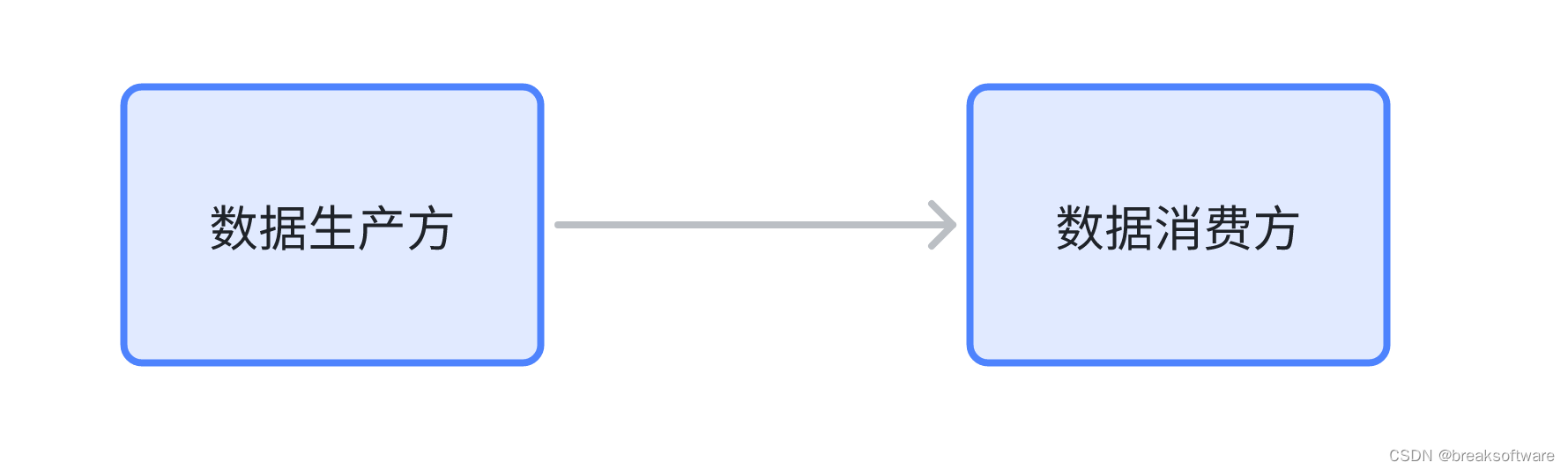
当“数据生产方”变多时,系统往往会演化出“数据收集方”用于统一收集数据。这个时候“数据消费方”可以通过“数据收集方”获得全部数据。
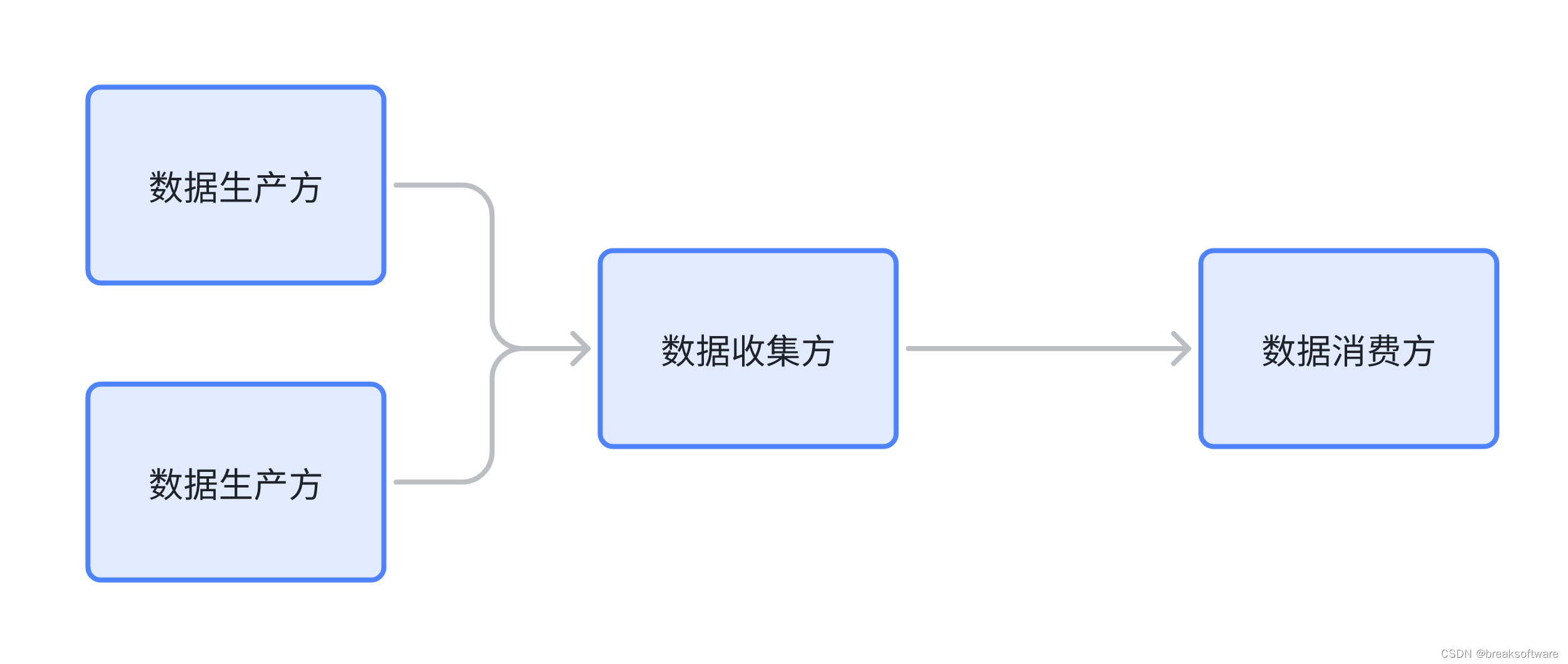
当“数据消费方”变多时,不同的“数据消费方”会有不同诉求。比如有的只要A“数据生产方”的数据;有的既要A的、也要B的数据。于是整个系统又会演化出“数据分发方”,用于满足消费方的不同诉求。
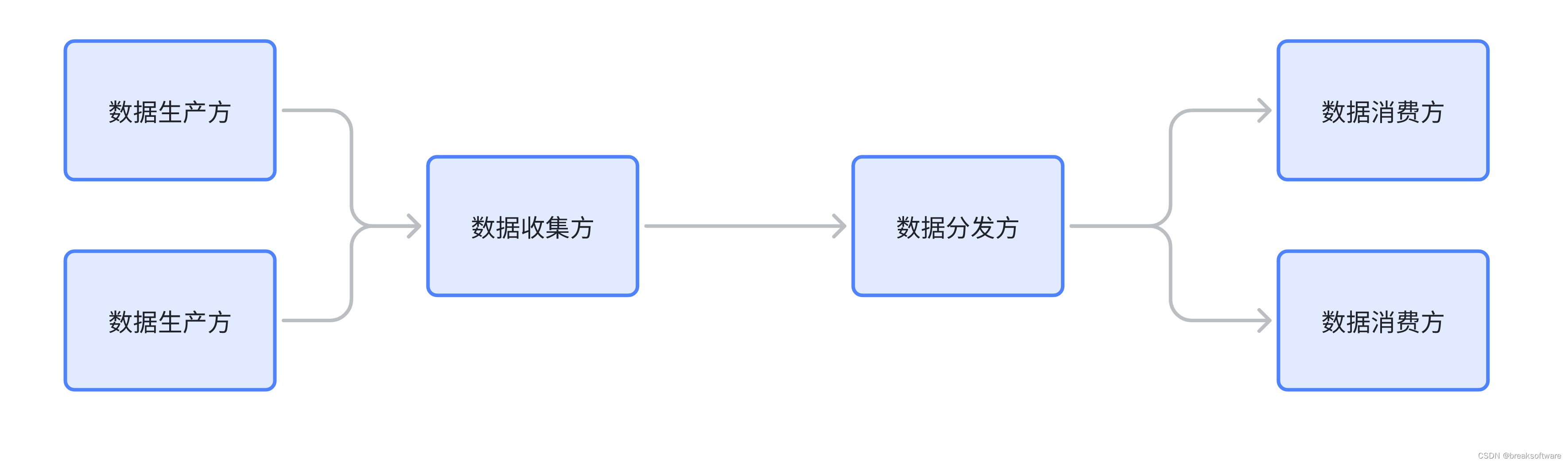
随着数据越来越多,且生产和消费并非一定要紧密连接,在“数据收集方”和“数据分发方”之间就会演化出“数据仓储方”。它的出现让“数据收集方”和“数据分发方”实现了解耦,且提升了系统的健壮性。
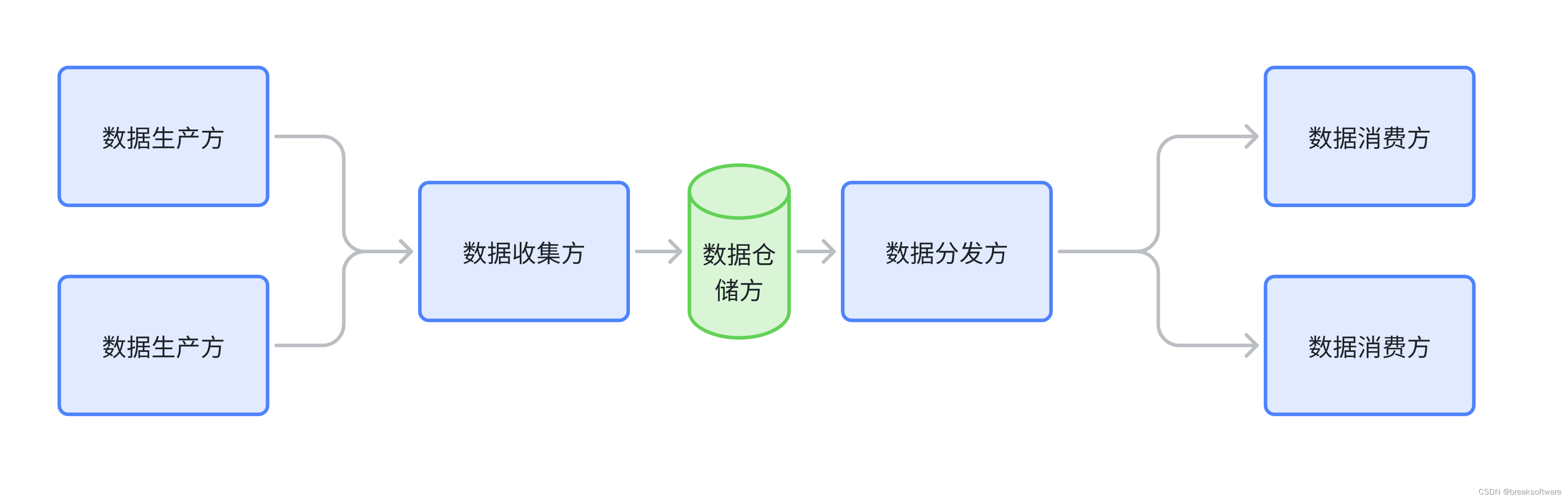
在实际生产中,我们往往使用prometheus和grafana来实现该系统中重要的两部分。
prometheus主要用于收集、存储和分发数据。虽然prometheus可以展现数据,但是功能并不强大,所以将其限定在非消费区域。
grafana主要用于消费数据。主要体现就是各种报表形式展现数据,以及提供一些基于规则数据告警。
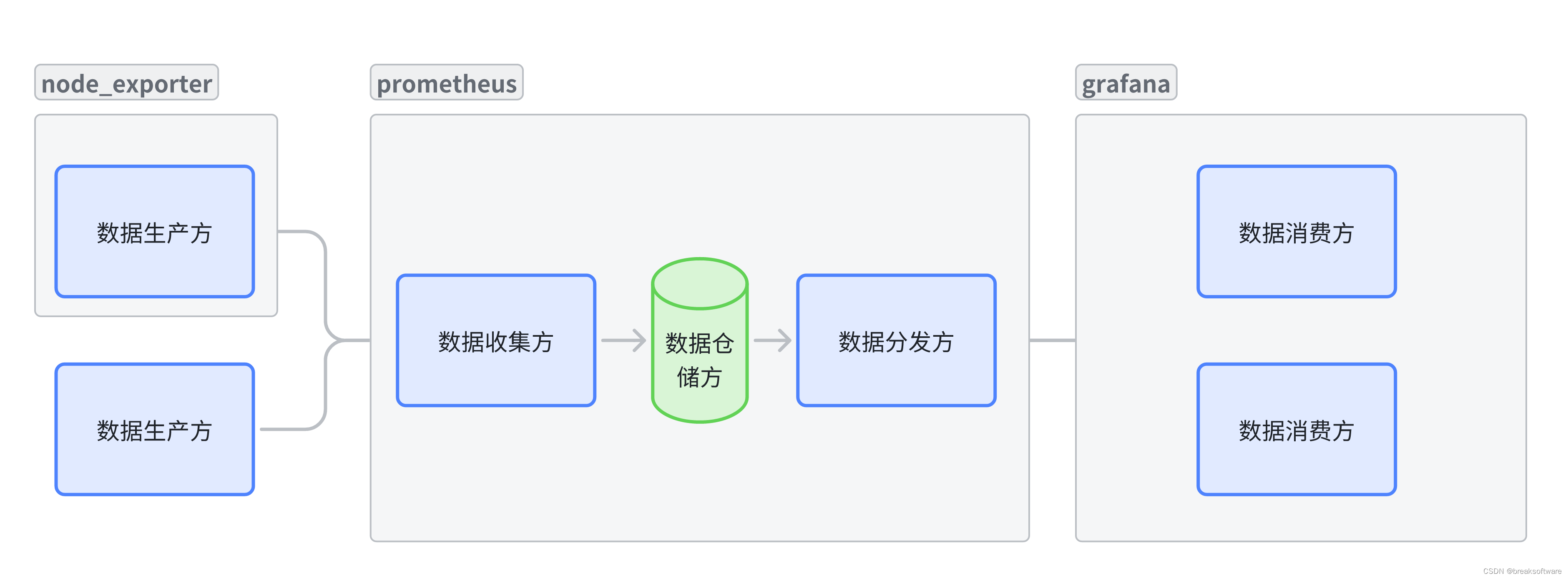
“数据生产方”需要给prometheus提供规定协议的数据。本文我们并不对此进行介绍,而是专注于将系统搭建和验证。为了简单起见,我们选用了prometheus开源项node_exporter作为“数据生产方”。
数据生产方
安装和运行
下载并解压node_exporter。(可以从https://prometheus.io/download/#node_exporter找到最新的版本)
wget https://github.com/prometheus/node_exporter/releases/download/v1.7.0/node_exporter-1.7.0.linux-amd64.tar.gz
tar xvfz node_exporter-1.7.0.linux-amd64.tar.gz
运行node_exporter
cd node_exporter-1.7.0.linux-amd64/
./node_exporter
验证
在本机上使用localhost:9100/metrics(跨环境使用,则配置IP)访问node_exporter产生的数据。
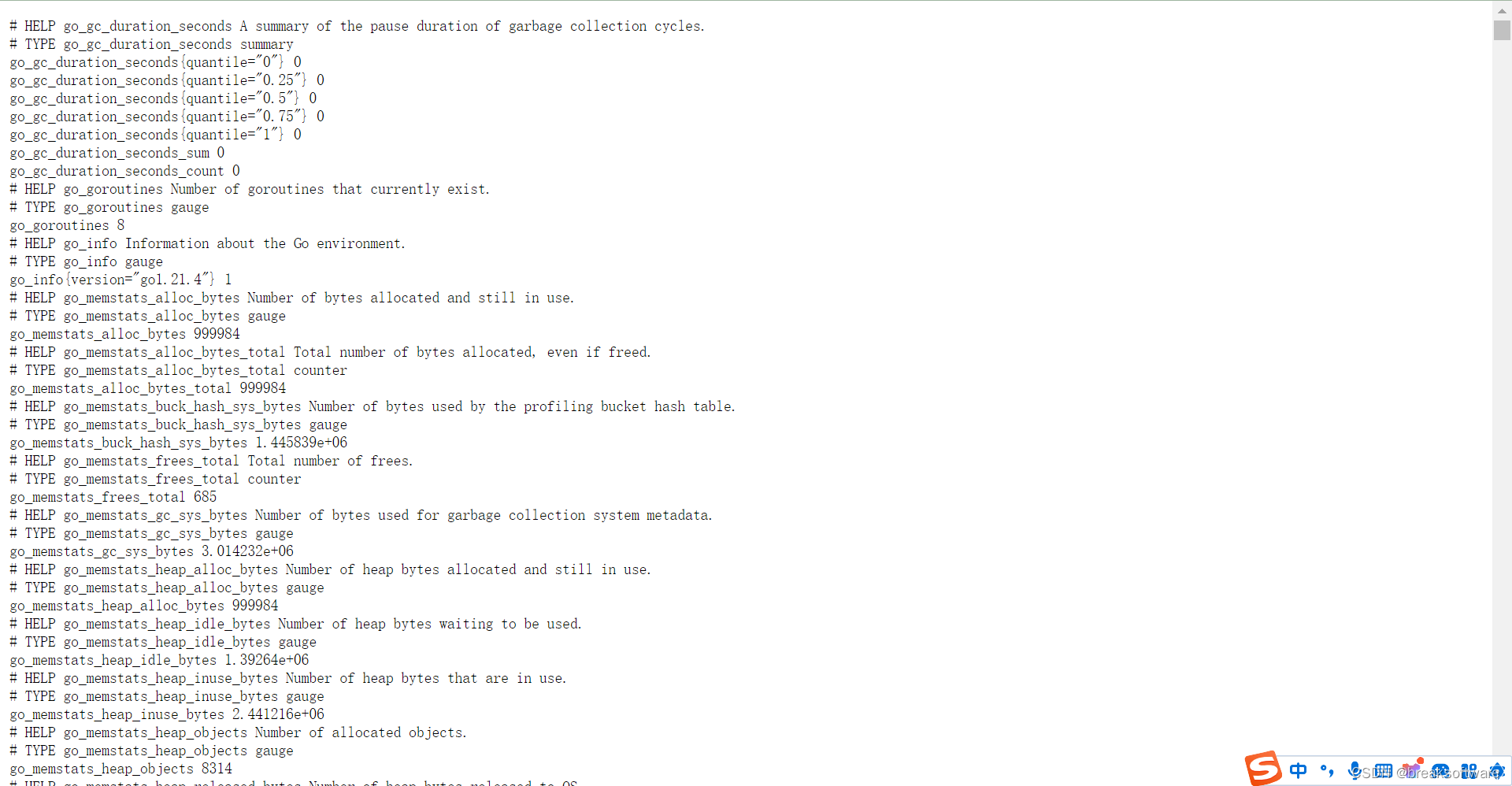
数据收集、存储和分发方
下载和解压
下载并解压prometheus。(可以在https://prometheus.io/download/#prometheus找到最新版)
wget https://github.com/prometheus/prometheus/releases/download/v2.51.0/prometheus-2.51.0.linux-amd64.tar.gz .
tar -zvxf prometheus-2.51.0.linux-amd64.tar.gz
修改配置
进入prometheus目录下可以找到prometheus.yml
cd prometheus-2.51.0.linux-amd64/
修改prometheus.yml文件,新增对node_exporter的监控。
原来的部分配置
scrape_configs:# The job name is added as a label `job=<job_name>` to any timeseries scraped from this config.- job_name: "prometheus"# metrics_path defaults to '/metrics'# scheme defaults to 'http'.static_configs:- targets: ["localhost:9090"]
修改后的配置
scrape_configs:# The job name is added as a label `job=<job_name>` to any timeseries scraped from this config.- job_name: "prometheus"# metrics_path defaults to '/metrics'# scheme defaults to 'http'.static_configs:- targets: ["localhost:9090"]- job_name: "node_exporter"static_configs:- targets: ["localhost:9100"]
运行
通过指定配置的方式启动prometheus。
./prometheus --config.file=./prometheus.yml
验证
在本机上使用localhost:9090(跨环境使用,则配置IP)访问prometheus后台页面。
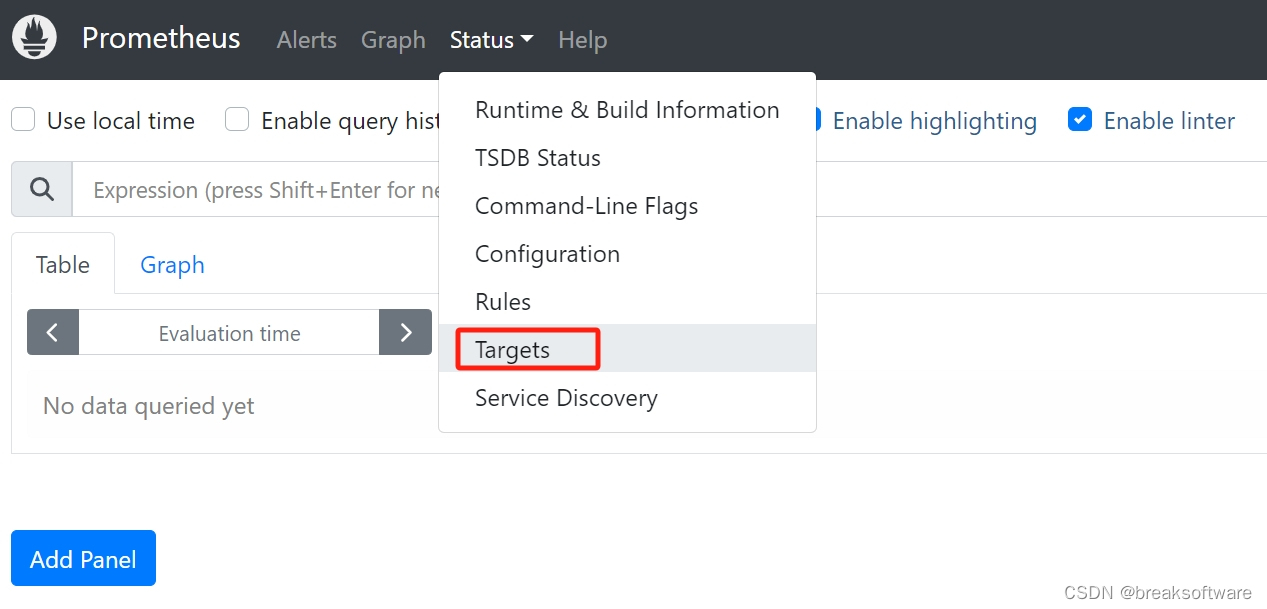
可以看到node_exporter已经被监控。
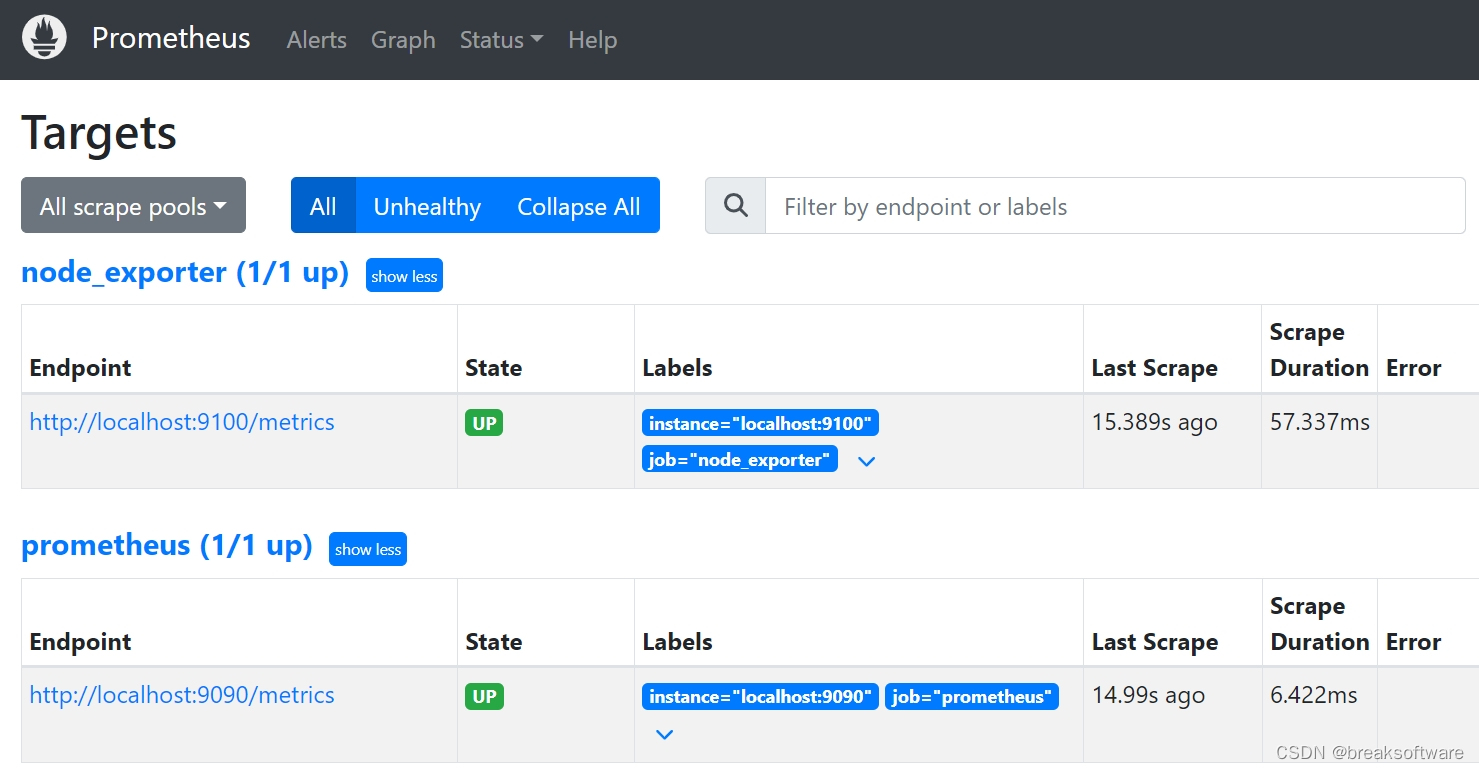
我们还可以在图形化(Graph)的输入框中输入以下指令查看数据图表展现效果。
| Metric | Meaning |
|---|---|
| rate(node_cpu_seconds_total{mode=“system”}[1m]) | 在最后一分钟内,每秒在系统模式下花费的平均CPU时间(以秒为单位) |
| node_filesystem_avail_bytes | 非root用户可用的文件系统空间(以字节为单位) |
| rate(node_network_receive_bytes_total[1m]) | 最后一分钟内每秒接收的平均网络流量(以字节为单位) |
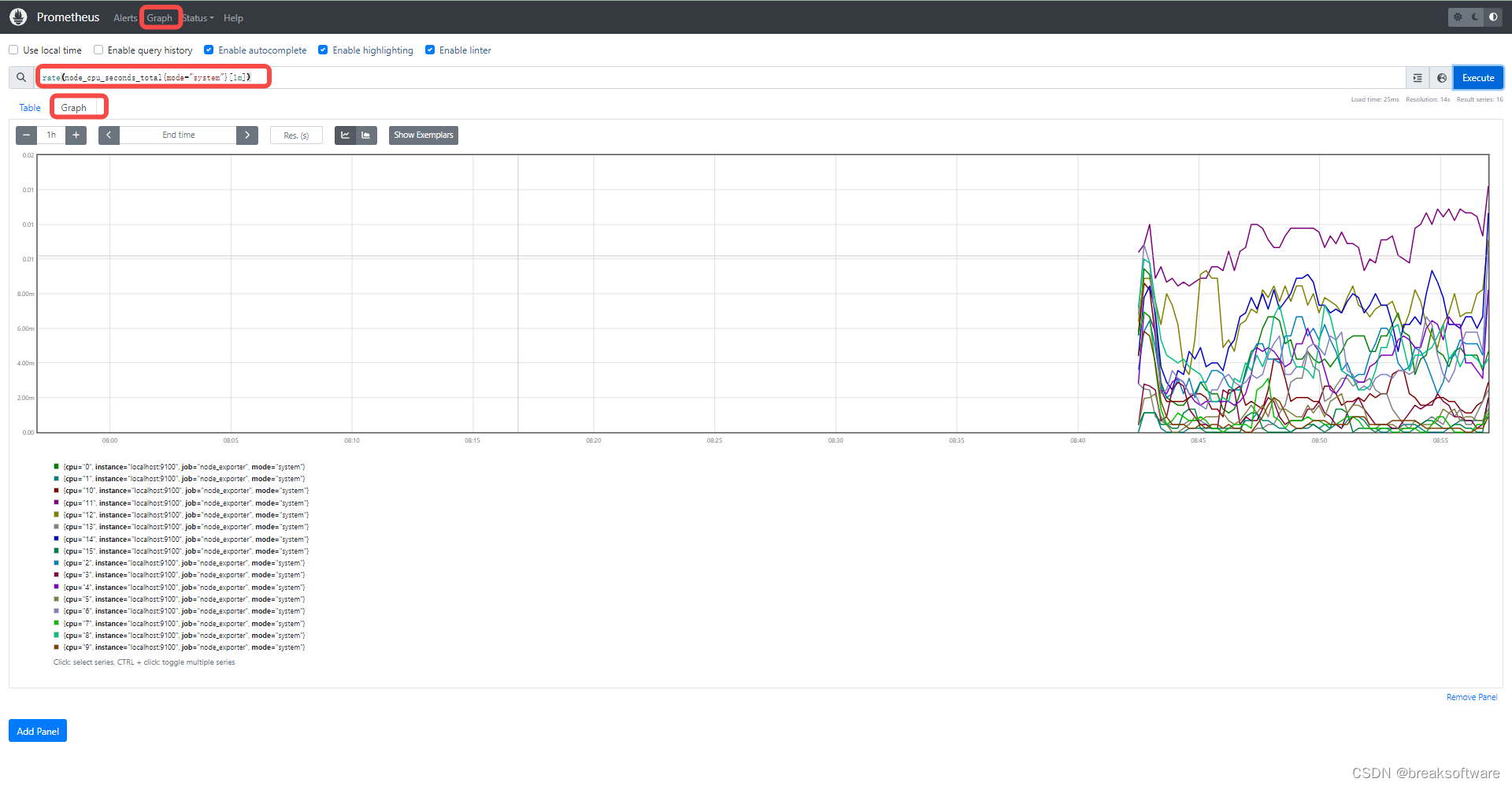
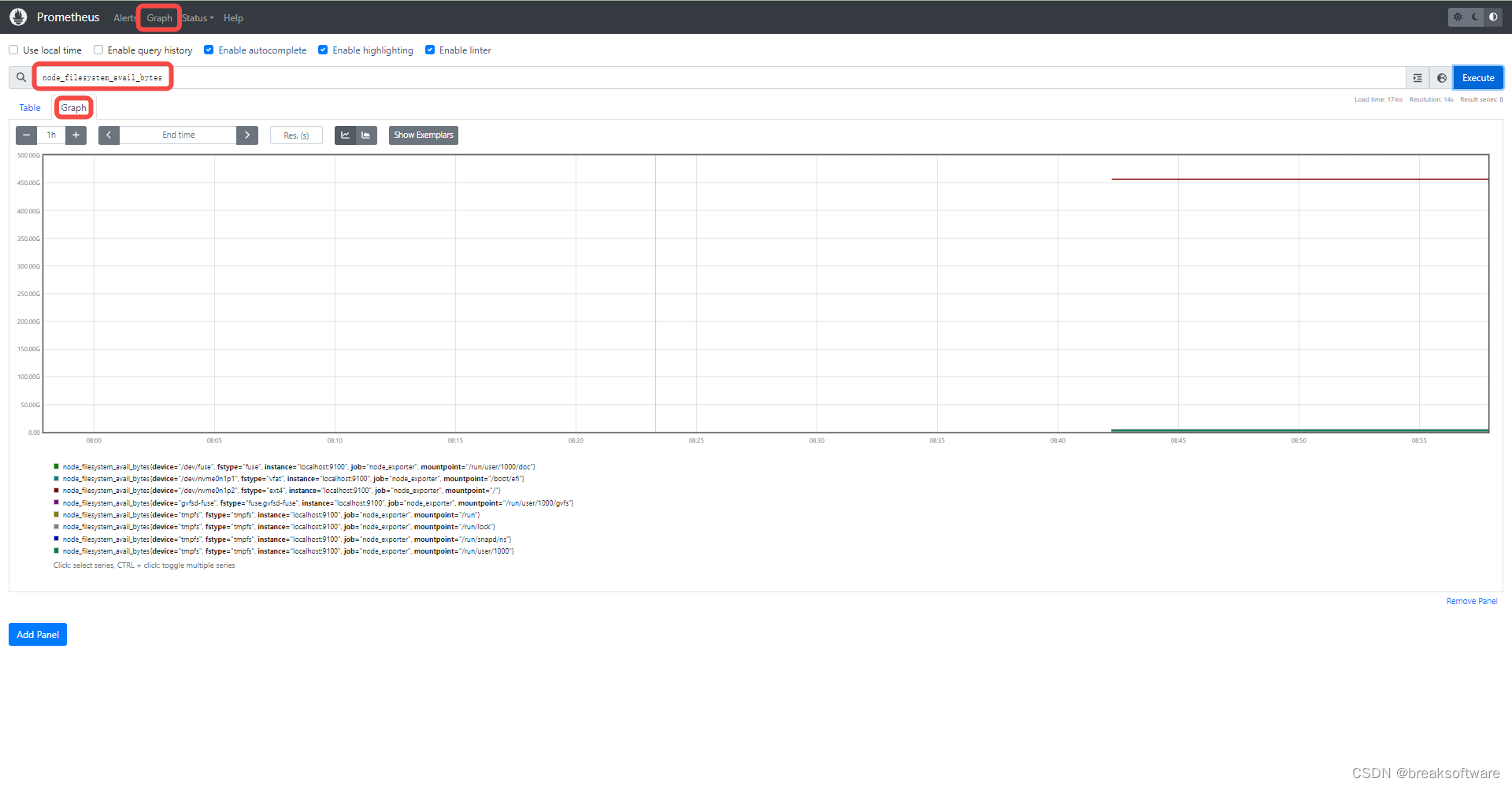
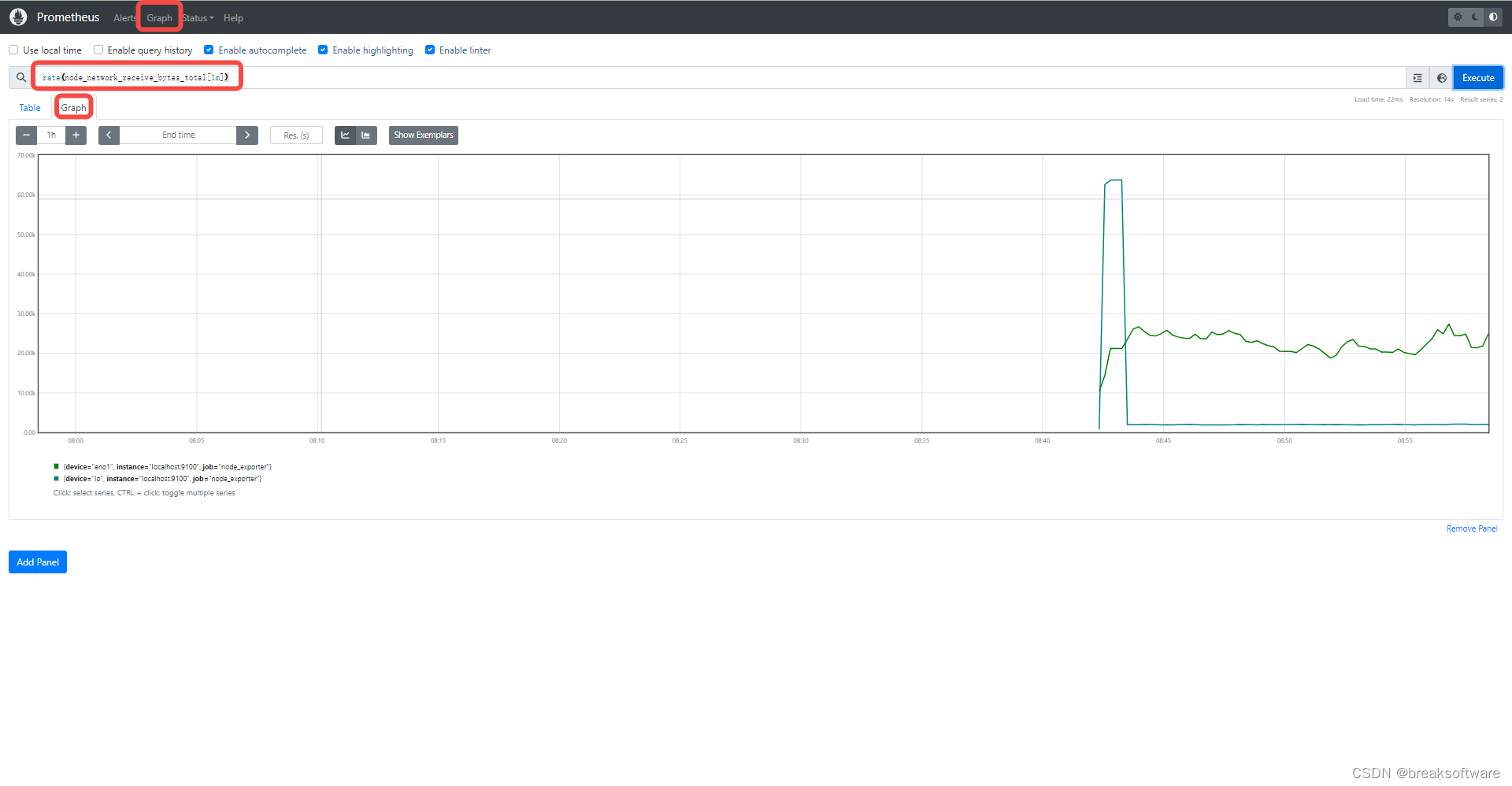
数据消费方
prometheus虽然可以配置一些看板和告警,但是可视化并不是它的核心。于是我们引入效果更好的grafana来做“数据消费方”。
下载和运行
下载并解压grafana。(可以在https://grafana.com/grafana/download找到最新版)
wget https://dl.grafana.com/enterprise/release/grafana-enterprise-10.4.1.linux-amd64.tar.gz
tar -zxvf grafana-enterprise-10.4.1.linux-amd64.tar.gz
cd grafana-v10.4.1/
./bin/grafana server
验证
在本机上使用localhost:3000(跨环境使用,则配置IP)访问grafana后台页面。
第一次登录时,我们可以使用admin名称登录,密码也是admin。进入这个账号后会提示修改初始密码,我们还是设置为admin以方便记忆。
新增数据源
我们要让grafana连接prometheus,以提供数据。具体操作如下
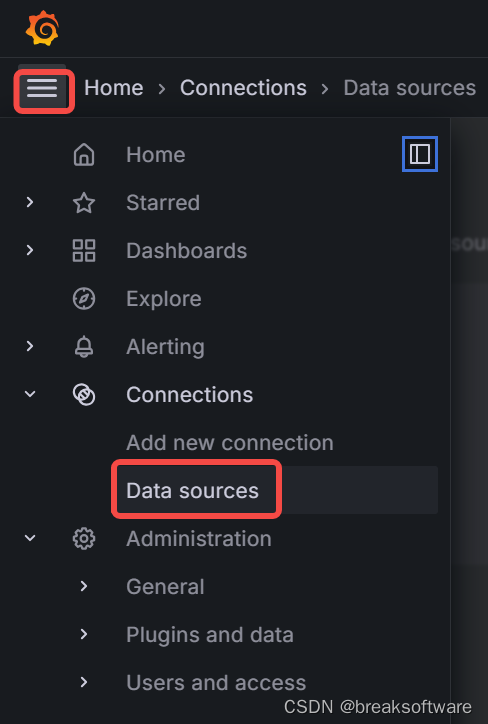
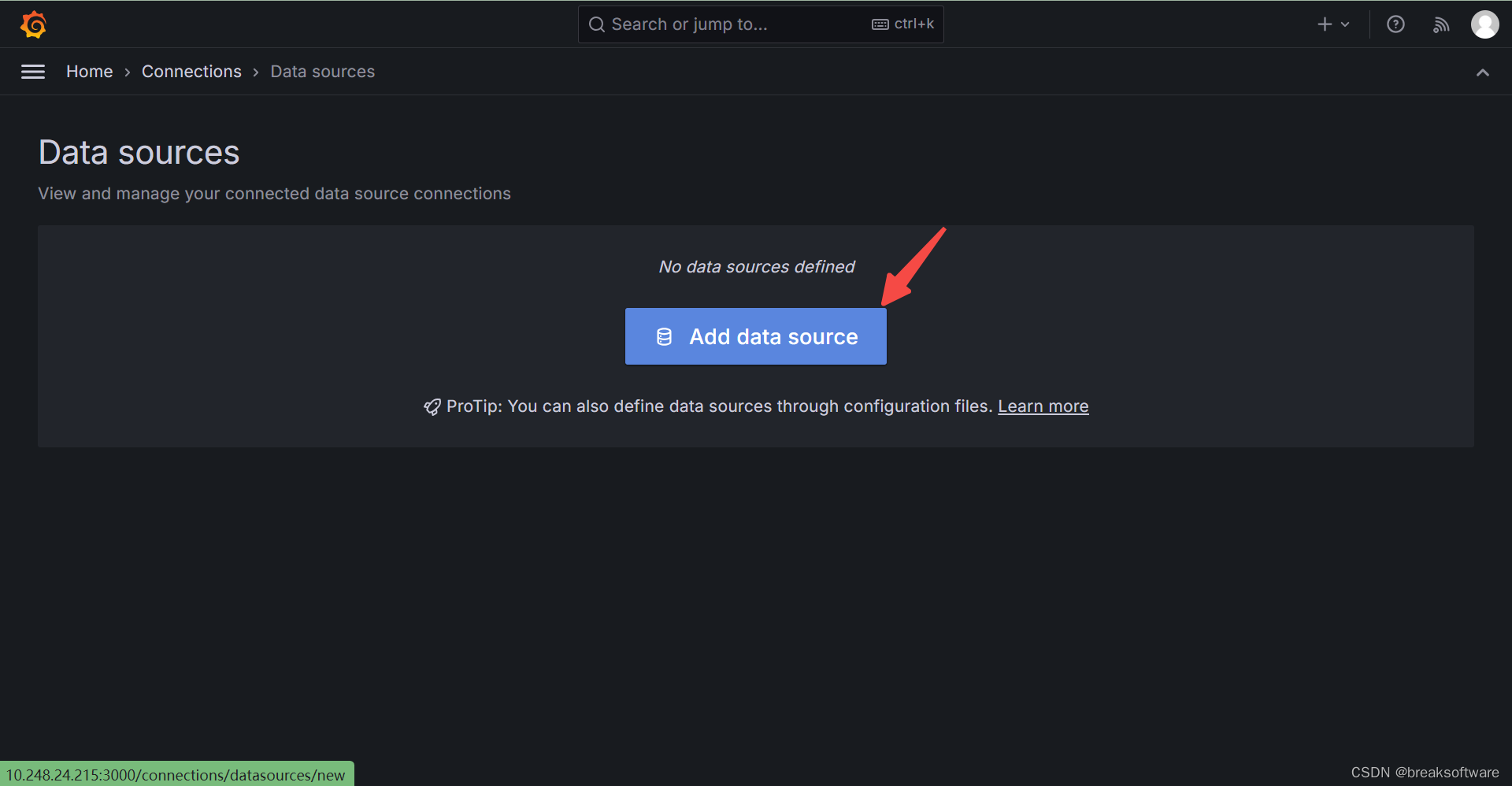
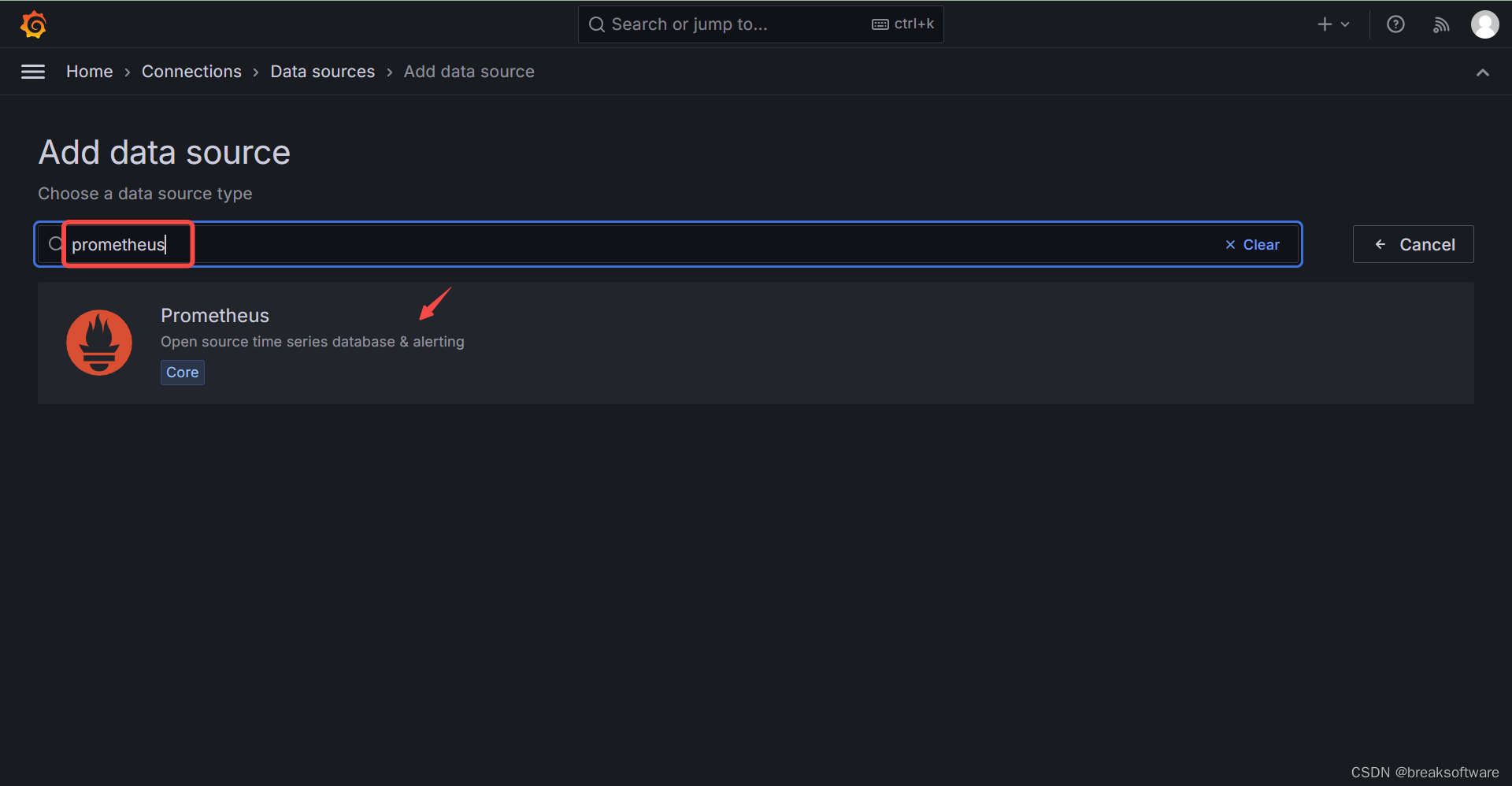
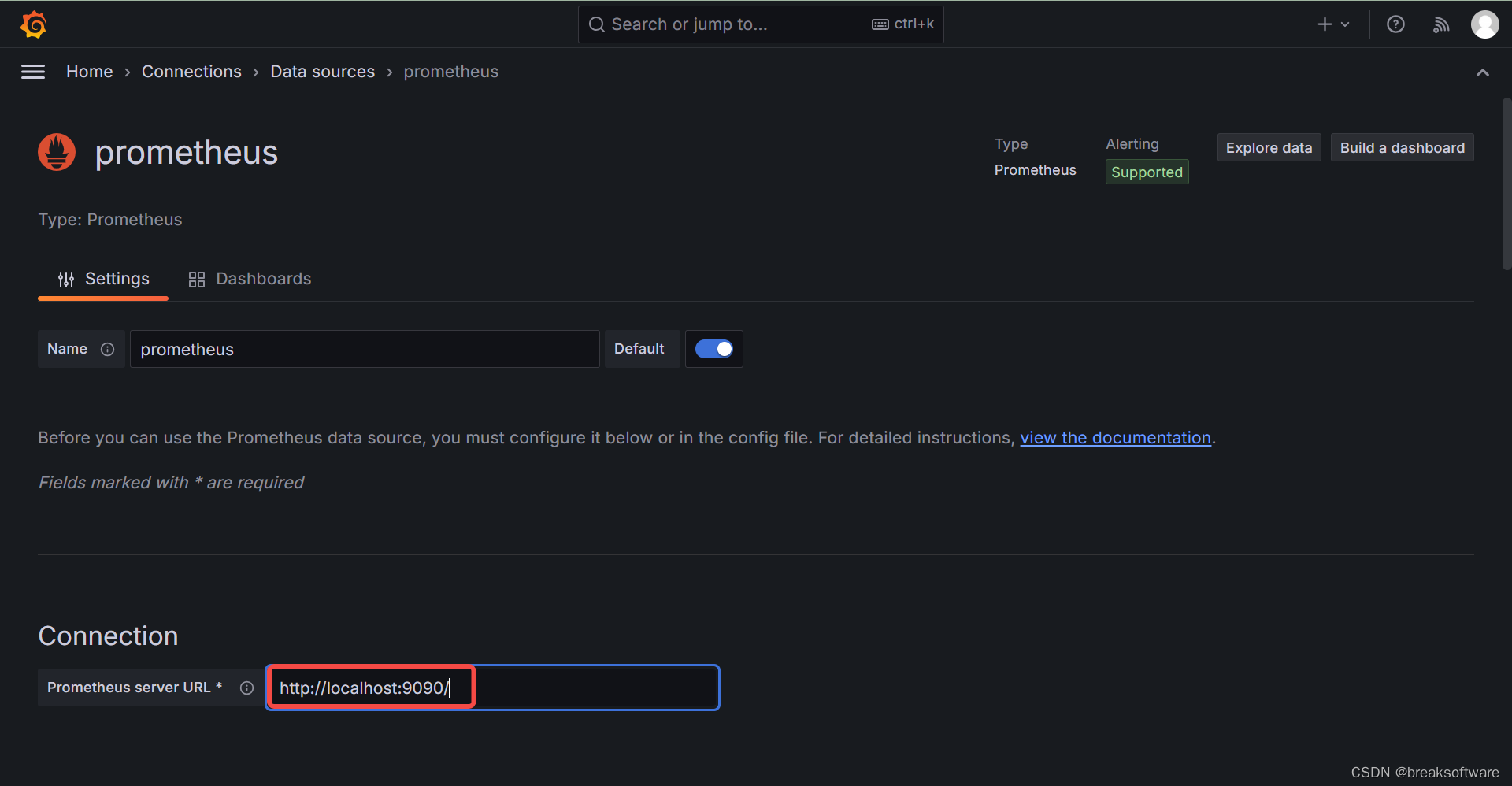

新增看板
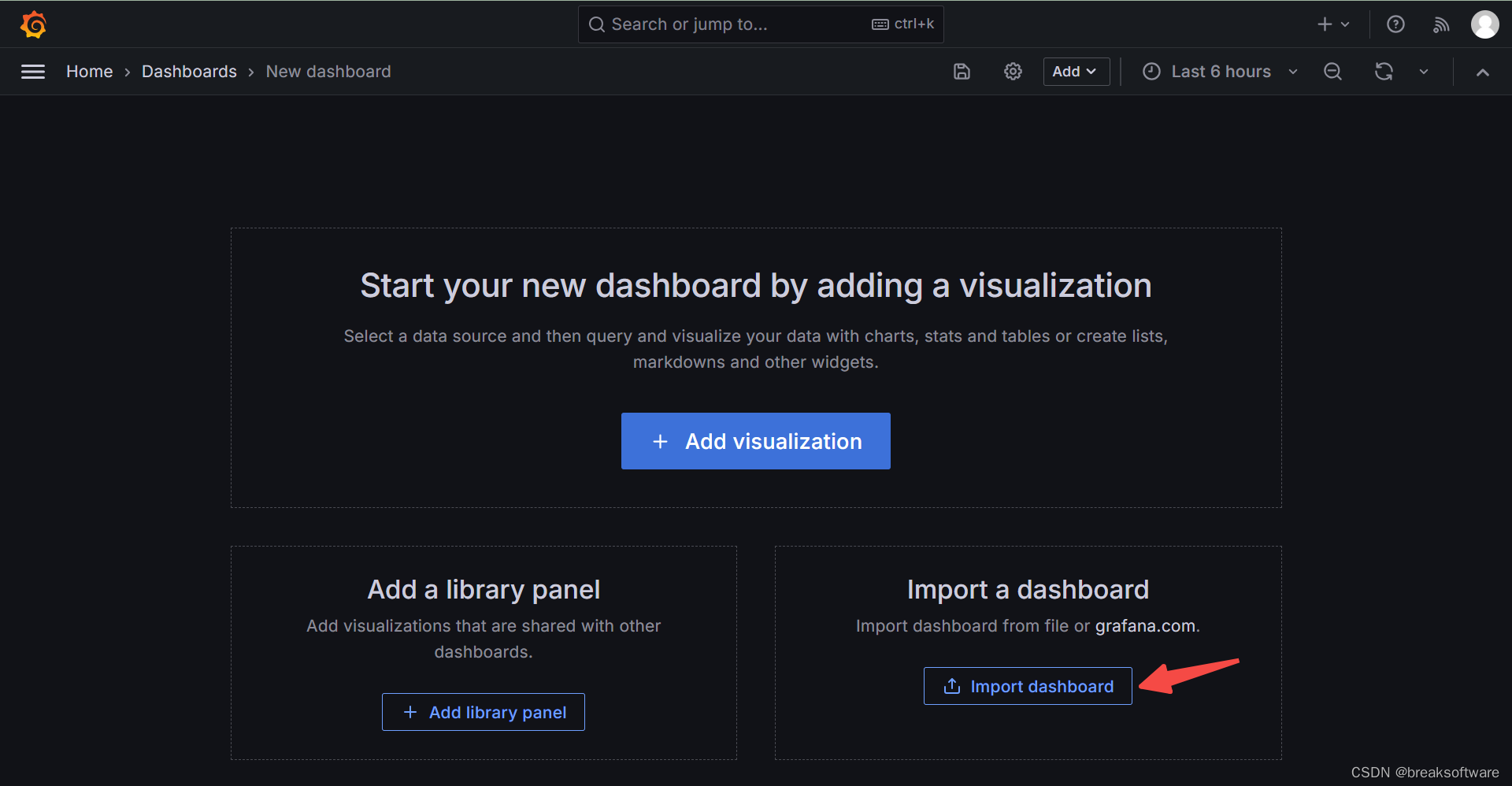
我们到grafana官网上找为node_exporter定制的开源看板。
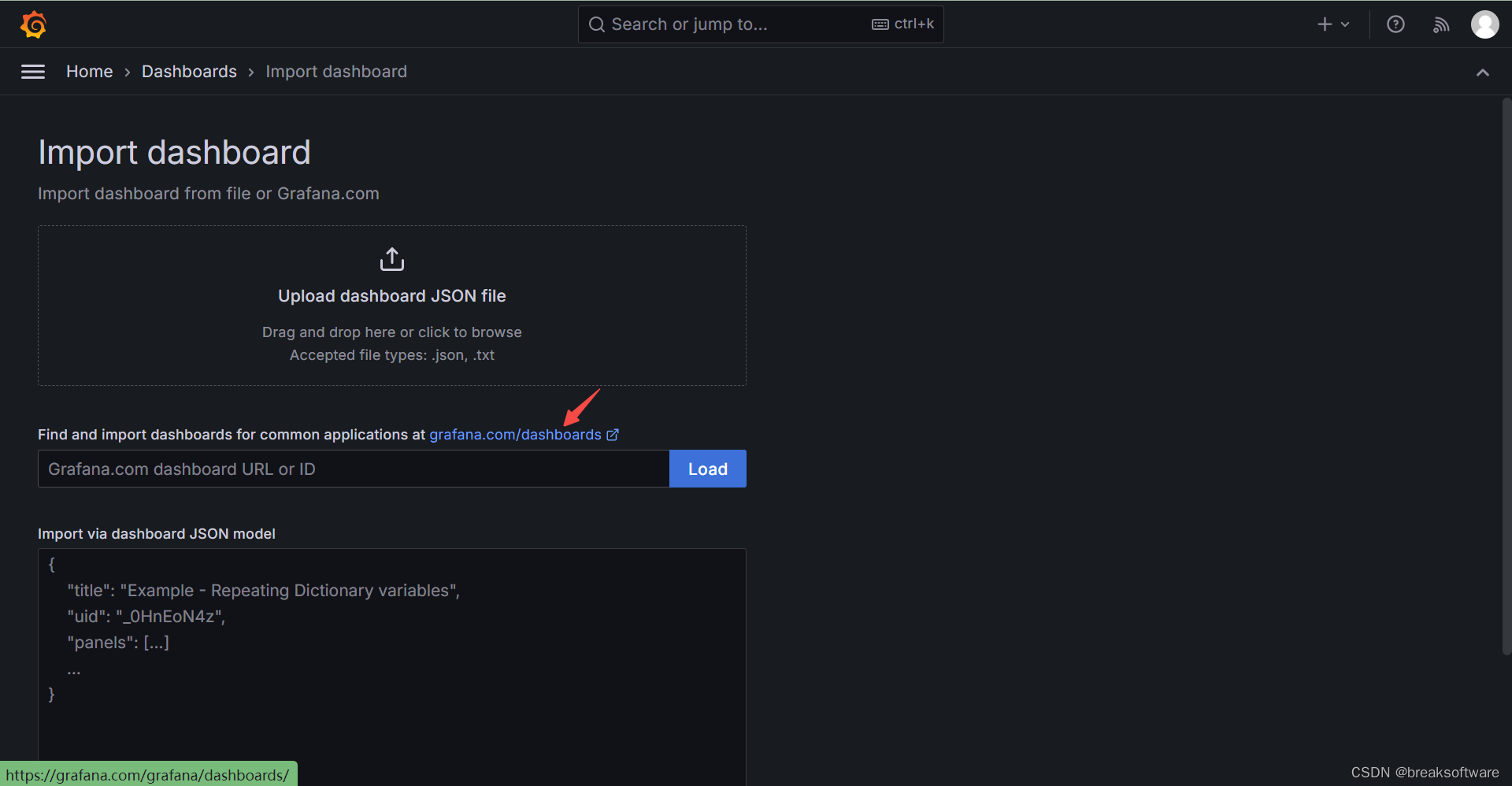
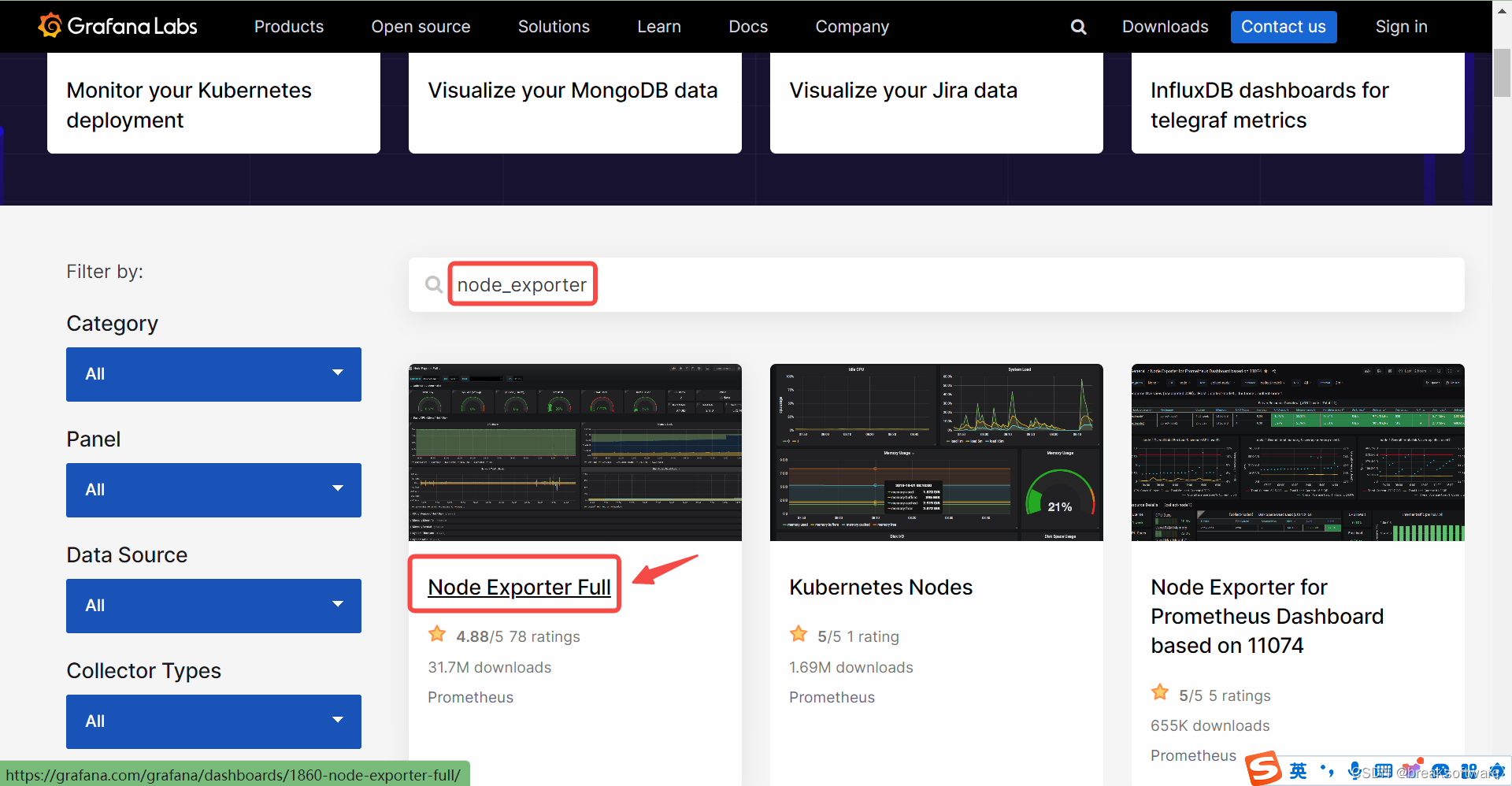
把上一步看板网页地址https://grafana.com/grafana/dashboards/1860-node-exporter-full/复制到下图的输入框中,以加载它。
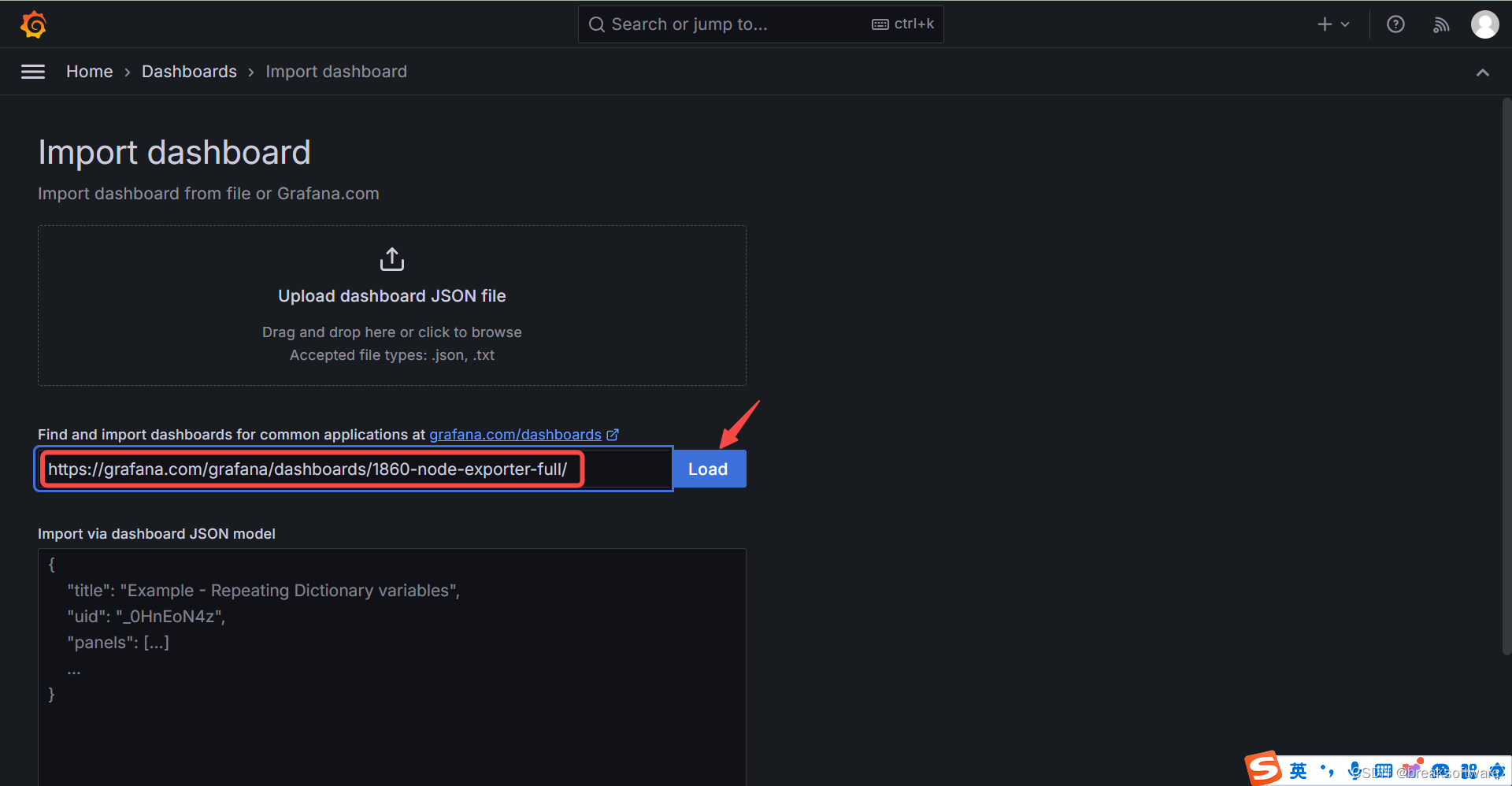
关联看板和数据源
上个页面往下滚动,可以看到输入数据源的地方。我们选择之前步骤创建的prometheus。
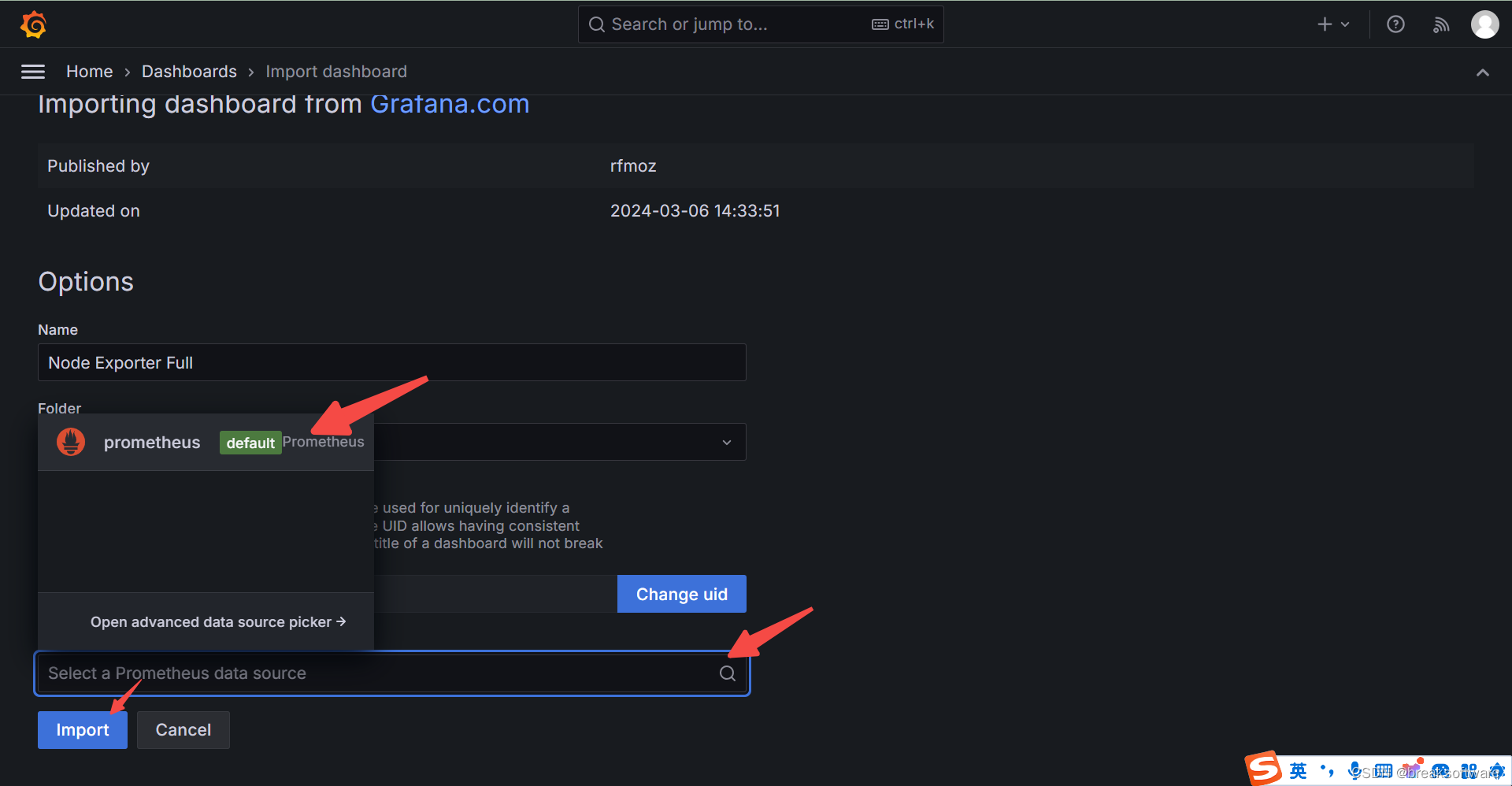
效果展现
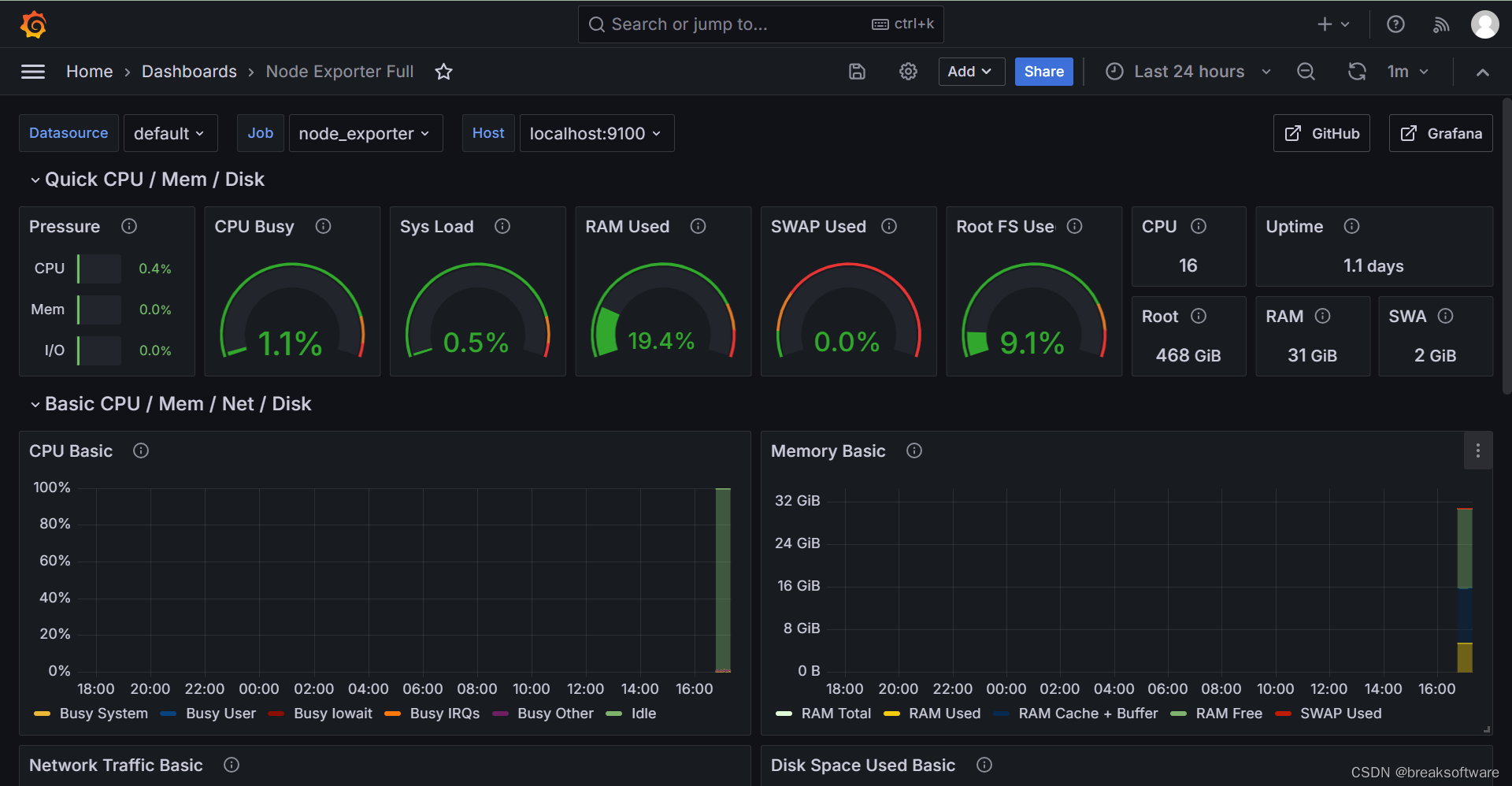
参考资料
- https://github.com/prometheus/node_exporter
- https://prometheus.io/docs/guides/node-exporter/
- https://prometheus.io/download/
- https://grafana.com/grafana/download
- https://grafana.com/docs/grafana/latest/setup-grafana/sign-in-to-grafana/



:session相关流程)





)


![[Godot] 3D拾取](http://pic.xiahunao.cn/[Godot] 3D拾取)


)
以及内部实现原理)


