kvm虚拟化
1. 虚拟化介绍
虚拟化是云计算的基础。简单的说,虚拟化使得在一台物理的服务器上可以跑多台虚拟机,虚拟机共享物理机的 CPU、内存、IO 硬件资源,但逻辑上虚拟机之间是相互隔离的。
物理机我们一般称为宿主机(Host),宿主机上面的虚拟机称为客户机(Guest)。
那么 Host 是如何将自己的硬件资源虚拟化,并提供给 Guest 使用的呢?
这个主要是通过一个叫做 Hypervisor 的程序实现的。
根据 Hypervisor 的实现方式和所处的位置,虚拟化又分为两种:
- 全虚拟化
- 半虚拟化
全虚拟化:
Hypervisor 直接安装在物理机上,多个虚拟机在 Hypervisor 上运行。Hypervisor 实现方式一般是一个特殊定制的 Linux 系统。Xen 和 VMWare 的 ESXi 都属于这个类型
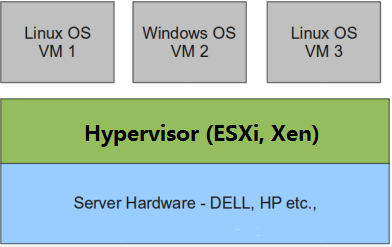
半虚拟化:
物理机上首先安装常规的操作系统,比如 Redhat、Ubuntu 和 Windows。Hypervisor 作为 OS 上的一个程序模块运行,并对管理虚拟机进行管理。KVM、VirtualBox 和 VMWare Workstation 都属于这个类型
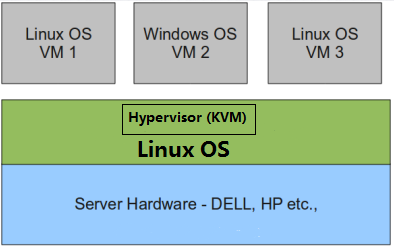
理论上讲:
全虚拟化一般对硬件虚拟化功能进行了特别优化,性能上比半虚拟化要高;
半虚拟化因为基于普通的操作系统,会比较灵活,比如支持虚拟机嵌套。嵌套意味着可以在KVM虚拟机中再运行KVM。
2. kvm介绍
kVM 全称是 Kernel-Based Virtual Machine。也就是说 KVM 是基于 Linux 内核实现的。
KVM有一个内核模块叫 kvm.ko,只用于管理虚拟 CPU 和内存。
那 IO 的虚拟化,比如存储和网络设备则是由 Linux 内核与Qemu来实现。
作为一个 Hypervisor,KVM 本身只关注虚拟机调度和内存管理这两个方面。IO 外设的任务交给 Linux 内核和 Qemu。
大家在网上看 KVM 相关文章的时候肯定经常会看到 Libvirt 这个东西。
Libvirt 就是 KVM 的管理工具。
其实,Libvirt 除了能管理 KVM 这种 Hypervisor,还能管理 Xen,VirtualBox 等。
Libvirt 包含 3 个东西:后台 daemon 程序 libvirtd、API 库和命令行工具 virsh
- libvirtd是服务程序,接收和处理 API 请求;
- API 库使得其他人可以开发基于 Libvirt 的高级工具,比如 virt-manager,这是个图形化的 KVM 管理工具;
- virsh 是我们经常要用的 KVM 命令行工具
3. kvm部署
环境说明:
| 系统类型 | IP |
|---|---|
| 统信uso | 192.168.159.148 |
3.1 kvm安装
部署前请确保你的CPU虚拟化功能已开启。分为两种情况:
- 虚拟机要关机设置CPU虚拟化
- 物理机要在BIOS里开启CPU虚拟化
关闭防火墙与SELINUX
[root@cjy ~]# systemctl disable --now firewalld
Removed /etc/systemd/system/multi-user.target.wants/firewalld.service.
Removed /etc/systemd/system/dbus-org.fedoraproject.FirewallD1.service.
[root@cjy ~]# getenforce
Disabled[root@kvm ~]# yum -y install vim wget net-tools unzip zip gcc gcc-c++
安装过程略.....验证CPU是否支持KVM;如果结果中有vmx(Intel)或svm(AMD)字样,就说明CPU的支持的
[root@cjy ~]# egrep -o 'vmx|svm' /proc/cpuinfo
vmx
vmx
vmx
vmxkvm安装
[root@kvm ~]# yum -y install qemu-kvm qemu-img virt-manager libvirt libvirt-python libvirt-client virt-install virt-viewer bridge-utils libguestfs-tools
安装过程略......因为虚拟机中网络,我们一般都是和公司的其他服务器是同一个网段,所以我们需要把
KVM服务器的网卡配置成桥接模式。这样的话KVM的虚拟机就可以通过该桥接网卡和公司内部
其他服务器处于同一网段
此处我的网卡是ens33,所以用br0来桥接ens33网卡
[root@cjy ~]# cd /etc/sysconfig/network-scripts/
[root@cjy network-scripts]# ls
ifcfg-ens33
[root@cjy network-scripts]# cp ifcfg-ens33 ifcfg-br0
[root@cjy network-scripts]# vim ifcfg-br0
[root@cjy network-scripts]# cat ifcfg-br0
TYPE=Bridge
BOOTPROTO=static
NAME=br0
DEVICE=br0
ONBOOT=yes
IPADDR=192.168.159.148
NETMASK=255.255.255.0
GATEWAY=192.168.159.2
DNS1=114.114.114.114
[root@cjy network-scripts]# ls
ifcfg-br0 ifcfg-ens33
[root@cjy network-scripts]# vim ifcfg-ens33
[root@cjy network-scripts]# cat ifcfg-ens33
TYPE=Ethernet
BOOTPROTO=none
NAME=ens33
DEVICE=ens33
ONBOOT=yes
BRIDGE=br0重启网络
[root@cjy ~]# systemctl restart NetworkManager
[root@cjy ~]# ip a
1: lo: <LOOPBACK,UP,LOWER_UP> mtu 65536 qdisc noqueue state UNKNOWN group default qlen 1000link/loopback 00:00:00:00:00:00 brd 00:00:00:00:00:00inet 127.0.0.1/8 scope host lovalid_lft forever preferred_lft foreverinet6 ::1/128 scope host valid_lft forever preferred_lft forever
2: ens33: <BROADCAST,MULTICAST,UP,LOWER_UP> mtu 1500 qdisc fq_codel state UP group default qlen 1000link/ether 00:0c:29:b2:5e:a1 brd ff:ff:ff:ff:ff:ffinet 192.168.159.148/24 brd 192.168.159.255 scope global dynamic noprefixroute ens33valid_lft 1657sec preferred_lft 1657secinet6 fe80::eaae:23f9:fc13:fe82/64 scope link noprefixroute valid_lft forever preferred_lft forever
3: br0: <NO-CARRIER,BROADCAST,MULTICAST,UP> mtu 1500 qdisc noqueue state DOWN group default qlen 1000link/ether ae:2e:12:c4:43:d2 brd ff:ff:ff:ff:ff:ffinet 192.168.159.148/24 brd 192.168.159.255 scope global noprefixroute br0valid_lft forever preferred_lft forever下载ifdown去刷新网卡
[root@localhost ~]# yum provides *bin/ifdown
[root@localhost ~]# ifdouwn ens33;ifup ens33启动服务
[root@cjy ~]# systemctl enable --now libvirtd
Created symlink /etc/systemd/system/multi-user.target.wants/libvirtd.service → /usr/lib/systemd/system/libvirtd.service.
Created symlink /etc/systemd/system/sockets.target.wants/virtlockd.socket → /usr/lib/systemd/system/virtlockd.socket.
Created symlink /etc/systemd/system/sockets.target.wants/libvirtd.socket → /usr/lib/systemd/system/libvirtd.socket.
Created symlink /etc/systemd/system/sockets.target.wants/libvirtd-ro.socket → /usr/lib/systemd/system/libvirtd-ro.socket.验证安装结果
[root@cjy ~]# lsmod|grep kvm
kvm_intel 241664 0
kvm 774144 1 kvm_intel
irqbypass 20480 1 kvm测试并验证安装结果
[root@cjy ~]# virsh -c qemu:///system listId 名称 状态
-------------------[root@cjy ~]# virsh --version
8.0.0
[root@cjy ~]# virt-install --version
4.1.0
[root@cjy ~]# ln -s /usr/libexec/qemu-kvm /usr/bin/
[root@cjy ~]# which qemu-kvm
/usr/bin/qemu-kvm查看网桥信息
[root@cjy ~]# brctl show
bridge name bridge id STP enabled interfaces
br0 8000.000c29b25ea1 no ens33
virbr0 8000.525400705702 yes 3.2 kvm web管理界面安装
kvm 的 web 管理界面是由 webvirtmgr 程序提供的。
安装依赖包
没有的需要去pkg.org里面找
[root@kvm ~]# yum -y install git python2-pip libvirt-python libxml2-python python-websockify supervisor nginx python2-devel从github上下载webvirtmgr代码
[root@cjy ~]# cd /usr/local/src/
[root@cjy src]# ls
[root@cjy src]# git clone https://github.com/retspen/webvirtmgr.git
正克隆到 'webvirtmgr'...
remote: Enumerating objects: 5614, done.
remote: Total 5614 (delta 0), reused 0 (delta 0), pack-reused 5614
接收对象中: 100% (5614/5614), 2.97 MiB | 170.00 KiB/s, 完成.
处理 delta 中: 100% (3606/3606), 完成.
[root@cjy src]# ls
webvirtmgr
[root@cjy src]# cd webvirtmgr/
[root@cjy webvirtmgr]# ls
conf dev-requirements.txt interfaces networks serverlog templates
console hostdetail locale README.rst servers Vagrantfile
create images manage.py requirements.txt setup.py vrtManager
deploy instance MANIFEST.in secrets storages webvirtmgr安装webvirtmgr
[root@cjy webvirtmgr]# git clone https://github.com/retspen/webvirtmgr.git
[root@cjy webvirtmgr]# pip2 install -r requirements.txt
WARNING: Running pip install with root privileges is generally not a good idea. Try `pip2 install --user` instead.
Collecting django==1.5.5 (from -r requirements.txt (line 1))Downloading https://files.pythonhosted.org/packages/38/49/93511c5d3367b6b21fc2995a0e53399721afc15e4cd6eb57be879ae13ad4/Django-1.5.5.tar.gz (8.1MB)100% |████████████████████████████████| 8.1MB 136kB/s
Collecting gunicorn==19.5.0 (from -r requirements.txt (line 2))Downloading https://files.pythonhosted.org/packages/f9/4e/f4076a1a57fc1e75edc0828db365cfa9005f9f6b4a51b489ae39a91eb4be/gunicorn-19.5.0-py2.py3-none-any.whl (113kB)100% |████████████████████████████████| 122kB 3.2MB/s
Collecting lockfile>=0.9 (from -r requirements.txt (line 5))Downloading https://files.pythonhosted.org/packages/c8/22/9460e311f340cb62d26a38c419b1381b8593b0bb6b5d1f056938b086d362/lockfile-0.12.2-py2.py3-none-any.whl
Installing collected packages: django, gunicorn, lockfileRunning setup.py install for django ... done
Successfully installed django-1.5.5 gunicorn-19.5.0 lockfile-0.12.2检查sqlite3是否安装
[root@cjy webvirtmgr]# python2
Python 2.7.18 (default, Jul 5 2023, 16:00:44)
[GCC 8.5.0 20210514 (UnionTech 8.5.0-10.0.3)] on linux2
Type "help", "copyright", "credits" or "license" for more information.
>>> import sqlite3
>>> exit()初始化帐号信息
[root@cjy webvirtmgr]# ls
conf dev-requirements.txt interfaces networks serverlog templates
console hostdetail locale README.rst servers Vagrantfile
create images manage.py requirements.txt setup.py vrtManager
deploy instance MANIFEST.in secrets storages webvirtmgr
[root@cjy webvirtmgr]# python2 manage.py syncdb
WARNING:root:No local_settings file found.
Creating tables ...
Creating table auth_permission
Creating table auth_group_permissions
Creating table auth_group
Creating table auth_user_groups
Creating table auth_user_user_permissions
Creating table auth_user
Creating table django_content_type
Creating table django_session
Creating table django_site
Creating table servers_compute
Creating table instance_instance
Creating table create_flavorYou just installed Django's auth system, which means you don't have any superusers defined.
Would you like to create one now? (yes/no): yes 问你是否创建超级管理员帐号
Username (leave blank to use 'root'): admin 指定超级管理员帐号用户名,默认留空为root
Email address: 1@2.com 设置超级管理员邮箱
Password: 设置超级管理员密码
Password (again): 再次输入超级管理员密码
Superuser created successfully.
Installing custom SQL ...
Installing indexes ...
Installed 6 object(s) from 1 fixture(s)拷贝web网页至指定目录
[root@cjy webvirtmgr]# mkdir -p /var/www
[root@cjy webvirtmgr]# cd ..
[root@cjy src]# ls
webvirtmgr
[root@cjy src]# pwd
/usr/local/src
[root@cjy src]# cp -a /usr/local/src/webvirtmgr /var/www/
[root@cjy src]# ll /var/www/
总用量 4
drwxr-xr-x 20 root root 4096 12月 18 17:34 webvirtmgr
[root@cjy src]# chown -R nginx.nginx /var/www/webvirtmgr/
[root@cjy src]# ll /var/www/
总用量 4
drwxr-xr-x 20 nginx nginx 4096 12月 18 17:34 webvirtmgr生成密钥
[root@cjy ~]# ssh-keygen -t rsa
Generating public/private rsa key pair.
Enter file in which to save the key (/root/.ssh/id_rsa):
Created directory '/root/.ssh'.
Enter passphrase (empty for no passphrase):
Enter same passphrase again:
Your identification has been saved in /root/.ssh/id_rsa
Your public key has been saved in /root/.ssh/id_rsa.pub
The key fingerprint is:
SHA256:9Dlg9j5T/dpwcgRvD+d1Z5wbreO2DUDfZuG65FLdsZA root@cjy
The key's randomart image is:
+---[RSA 3072]----+
| |
| |
| = . o. |
| + + o E.*+|
| S = o *+^|
| . o o.#O|
| + .o*.*|
| +o.o@ |
| .++.o|
+----[SHA256]-----+由于这里webvirtmgr和kvm服务部署在同一台机器,所以这里本地信任。如果kvm部署在其他机器,那么这个是它的ip
[root@cjy ~]# ssh-copy-id root@192.168.159.148
/usr/bin/ssh-copy-id: INFO: Source of key(s) to be installed: "/root/.ssh/id_rsa.pub"
The authenticity of host '192.168.159.148 (192.168.159.148)' can't be established.
ECDSA key fingerprint is SHA256:b1SnazMwrEXGaRCuAg1GzSrIZi+InVn0mYPH2dm4Y/Y.
Are you sure you want to continue connecting (yes/no/[fingerprint])? yes
/usr/bin/ssh-copy-id: INFO: attempting to log in with the new key(s), to filter out any that are already installed
/usr/bin/ssh-copy-id: INFO: 1 key(s) remain to be installed -- if you are prompted now it is to install the new keys
UOS Server 20 1060a
root@192.168.159.148's password: Number of key(s) added: 1Now try logging into the machine, with: "ssh 'root@192.168.159.148'"
and check to make sure that only the key(s) you wanted were added.配置端口转发
[root@cjy ~]# ssh 192.168.159.148 -L localhost:8000:localhost:8000 -L localhost:6080:localhost:60
UOS Server 20 1060a
Welcome to UOS Server 20Last login: Mon Dec 18 17:39:11 2023 from 192.168.159.148
Welcome to 4.19.0-91.82.152.uelc20.x86_64[root@cjy ~]# ss -antl
State Recv-Q Send-Q Local Address:Port Peer Address:Port Process
LISTEN 0 128 0.0.0.0:111 0.0.0.0:*
LISTEN 0 32 192.168.122.1:53 0.0.0.0:*
LISTEN 0 128 0.0.0.0:22 0.0.0.0:*
LISTEN 0 5 127.0.0.1:631 0.0.0.0:*
LISTEN 0 128 127.0.0.1:6080 0.0.0.0:*
LISTEN 0 128 127.0.0.1:8000 0.0.0.0:*
LISTEN 0 128 [::]:111 [::]:*
LISTEN 0 128 [::]:22 [::]:*
LISTEN 0 5 [::1]:631 [::]:*
LISTEN 0 128 [::1]:6080 [::]:*
LISTEN 0 128 [::1]:8000 [::]:* 配置nginx
[root@cjy ~]# cd /etc/nginx/
[root@cjy nginx]# ls
conf.d fastcgi_params.default nginx.conf uwsgi_params.default
default.d koi-utf nginx.conf.default win-utf
fastcgi.conf koi-win scgi_params
fastcgi.conf.default mime.types scgi_params.default
fastcgi_params mime.types.default uwsgi_params
[root@cjy nginx]# mv nginx.conf /opt/
[root@cjy nginx]# vim nginx.conf
[root@cjy nginx]# vim /etc/nginx/conf.d/webvirtmgr.conf
[root@cjy nginx]# cat nginx.conf
user nginx;
worker_processes auto;
error_log /var/log/nginx/error.log;
pid /run/nginx.pid;include /usr/share/nginx/modules/*.conf;events {worker_connections 1024;
}http {log_format main '$remote_addr - $remote_user [$time_local] "$request" ''$status $body_bytes_sent "$http_referer" ''"$http_user_agent" "$http_x_forwarded_for"';access_log /var/log/nginx/access.log main;sendfile on;tcp_nopush on;tcp_nodelay on;keepalive_timeout 65;types_hash_max_size 2048;include /etc/nginx/mime.types;default_type application/octet-stream;include /etc/nginx/conf.d/*.conf;server {listen 80;server_name localhost;include /etc/nginx/default.d/*.conf;location / {root html;index index.html index.htm;}error_page 404 /404.html;location = /40x.html {}error_page 500 502 503 504 /50x.html;location = /50x.html {}}
}
[root@cjy nginx]# cat /etc/nginx/conf.d/webvirtmgr.conf
server {listen 80 default_server;server_name $hostname;#access_log /var/log/nginx/webvirtmgr_access_log;location /static/ {root /var/www/webvirtmgr/webvirtmgr;expires max;}location / {proxy_pass http://127.0.0.1:8000;proxy_set_header X-Real-IP $remote_addr;proxy_set_header X-Forwarded-for $proxy_add_x_forwarded_for;proxy_set_header Host $host:$server_port;proxy_set_header X-Forwarded-Proto $remote_addr;proxy_connect_timeout 600;proxy_read_timeout 600; proxy_send_timeout 600; client_max_body_size 1024M;}
}确保bind绑定的是本机的8000端口
[root@cjy ~]# vim /var/www/webvirtmgr/conf/gunicorn.conf.py
.....此处省略N行
bind = '0.0.0.0:8000' 确保此处绑定的是本机的8000端口,这个在nginx配置中定义了,被代理的端口
backlog = 2048
.....此处省略N行重启nginx
[root@cjy nginx]# systemctl enable --now nginx
Created symlink /etc/systemd/system/multi-user.target.wants/nginx.service → /usr/lib/systemd/system/nginx.service.
[root@cjy nginx]# systemctl status nginx
● nginx.service - The nginx HTTP and reverse proxy serverLoaded: loaded (/usr/lib/systemd/system/nginx.service; enabled; vendor preset: disabled)Active: active (running) since Mon 2023-12-18 17:59:28 CST; 13s agoProcess: 10101 ExecStartPre=/usr/bin/rm -f /run/nginx.pid (code=exited, status=0/SUCCESS)Process: 10103 ExecStartPre=/usr/sbin/nginx -t (code=exited, status=0/SUCCESS)Process: 10106 ExecStart=/usr/sbin/nginx (code=exited, status=0/SUCCESS)Main PID: 10107 (nginx)Tasks: 5Memory: 9.3MCGroup: /system.slice/nginx.service├─10107 nginx: master process /usr/sbin/nginx├─10108 nginx: worker process├─10109 nginx: worker process├─10110 nginx: worker process└─10111 nginx: worker process12月 18 17:59:28 cjy systemd[1]: Starting The nginx HTTP and reverse proxy server...
12月 18 17:59:28 cjy nginx[10103]: nginx: the configuration file /etc/nginx/nginx.conf syn>
12月 18 17:59:28 cjy nginx[10103]: nginx: configuration file /etc/nginx/nginx.conf test is>
12月 18 17:59:28 cjy systemd[1]: Started The nginx HTTP and reverse proxy server.设置supervisor
[root@cjy ~]# vim /etc/supervisord.conf
.....此处省略上面的内容,在文件最后加上以下内容
[program:webvirtmgr]
command=/usr/bin/python2 /var/www/webvirtmgr/manage.py run_gunicorn -c /var/www/webvirtmgr/conf/gunicorn.conf.py
directory=/var/www/webvirtmgr
autostart=true
autorestart=true
logfile=/var/log/supervisor/webvirtmgr.log
log_stderr=true
user=nginx[program:webvirtmgr-console]
command=/usr/bin/python2 /var/www/webvirtmgr/console/webvirtmgr-console
directory=/var/www/webvirtmgr
autostart=true
autorestart=true
stdout_logfile=/var/log/supervisor/webvirtmgr-console.log
redirect_stderr=true
user=nginx启动supervisor并设置开机自启
[root@cjy nginx]# vim /etc/supervisord.conf
[root@cjy nginx]# systemctl enable --now supervisord
Created symlink /etc/systemd/system/multi-user.target.wants/supervisord.service → /usr/lib/systemd/system/supervisord.service.
[root@cjy nginx]# systemctl status supervisord
● supervisord.service - Process Monitoring and Control DaemonLoaded: loaded (/usr/lib/systemd/system/supervisord.service; enabled; vendor preset: di>Active: active (running) since Mon 2023-12-18 18:01:38 CST; 15s agoProcess: 10155 ExecStart=/usr/bin/supervisord -c /etc/supervisord.conf (code=exited, sta>Main PID: 10158 (supervisord)Tasks: 2Memory: 37.3MCGroup: /system.slice/supervisord.service├─10158 /usr/libexec/platform-python /usr/bin/supervisord -c /etc/supervisord.c>└─10176 /usr/bin/python2 /var/www/webvirtmgr/manage.py run_gunicorn -c /var/www>12月 18 18:01:38 cjy systemd[1]: Starting Process Monitoring and Control Daemon...
12月 18 18:01:38 cjy systemd[1]: Started Process Monitoring and Control Daemon.
[root@cjy nginx]# ss -antl
State Recv-Q Send-Q Local Address:Port Peer Address:Port Process
LISTEN 0 128 0.0.0.0:111 0.0.0.0:*
LISTEN 0 511 0.0.0.0:80 0.0.0.0:*
LISTEN 0 32 192.168.122.1:53 0.0.0.0:*
LISTEN 0 128 0.0.0.0:22 0.0.0.0:*
LISTEN 0 5 127.0.0.1:631 0.0.0.0:*
LISTEN 0 128 127.0.0.1:6080 0.0.0.0:*
LISTEN 0 128 127.0.0.1:8000 0.0.0.0:*
LISTEN 0 128 [::]:111 [::]:*
LISTEN 0 128 [::]:22 [::]:*
LISTEN 0 5 [::1]:631 [::]:*
LISTEN 0 128 [::1]:6080 [::]:*
LISTEN 0 128 [::1]:8000 [::]:* 配置nginx用户
[root@cjy ~]# su - nginx -s /bin/bash
Welcome to 4.19.0-91.82.152.uelc20.x86_64[nginx@cjy ~]$ pwd
/var/lib/nginx
[nginx@cjy ~]$ ssh-keygen -t rsa
Generating public/private rsa key pair.
Enter file in which to save the key (/var/lib/nginx/.ssh/id_rsa):
Created directory '/var/lib/nginx/.ssh'.
Enter passphrase (empty for no passphrase):
Enter same passphrase again:
Your identification has been saved in /var/lib/nginx/.ssh/id_rsa
Your public key has been saved in /var/lib/nginx/.ssh/id_rsa.pub
The key fingerprint is:
SHA256:DvI7BZ3oIPOeF/CqfHElFZ+i6pVBmVXKPb7vqQP7kYM nginx@cjy
The key's randomart image is:
+---[RSA 3072]----+
| oo. |
| =.+ . |
| +++.= |
| o o.+.+o . |
| +.=++S . |
| o+==o. o |
| ..=+oEo= |
| . .=.o.. .+ . |
| oo.... .o++ |
+----[SHA256]-----+[nginx@cjy ~]$ touch ~/.ssh/config && echo -e "StrictHostKeyChecking=no\nUserKnownHostsFile=/dev/null" >> ~/.ssh/config
[nginx@cjy ~]$ cat ~/.ssh/config
StrictHostKeyChecking=no
UserKnownHostsFile=/dev/null
[nginx@cjy ~]$ chmod 600 ~/.ssh/config
[nginx@cjy ~]$ ll ~/.ssh/config
-rw------- 1 nginx nginx 54 12月 18 18:04 /var/lib/nginx/.ssh/config
[nginx@cjy ~]$ ssh-copy-id root@192.168.159.148
/usr/bin/ssh-copy-id: INFO: Source of key(s) to be installed: "/var/lib/nginx/.ssh/id_rsa.pub"
/usr/bin/ssh-copy-id: INFO: attempting to log in with the new key(s), to filter out any that are already installed
/usr/bin/ssh-copy-id: INFO: 1 key(s) remain to be installed -- if you are prompted now it is to install the new keys
Warning: Permanently added '192.168.159.148' (ECDSA) to the list of known hosts.
UOS Server 20 1060a
root@192.168.159.148's password: Number of key(s) added: 1Now try logging into the machine, with: "ssh 'root@192.168.159.148'"
and check to make sure that only the key(s) you wanted were added.[nginx@cjy ~]$ ssh root@192.168.159.148
Warning: Permanently added '192.168.159.148' (ECDSA) to the list of known hosts.
UOS Server 20 1060a
Welcome to UOS Server 20Last login: Mon Dec 18 17:41:29 2023 from 192.168.159.148
Welcome to 4.19.0-91.82.152.uelc20.x86_64[root@cjy ~]# exit
注销
Connection to 192.168.159.148 closed.[root@cjy ~]# vim /etc/polkit-1/localauthority/50-local.d/50-libvirt-remote-access.pkla
[Remote libvirt SSH access]
Identity=unix-user:root
Action=org.libvirt.unix.manage
ResultAny=yes
ResultInactive=yes
ResultActive=yes[root@cjy ~]# ll /etc/polkit-1/localauthority/50-local.d/50-libvirt-remote-access.pkla
-rw-r--r-- 1 root root 133 12月 18 18:08 /etc/polkit-1/localauthority/50-local.d/50-libvirt-remote-access.pkla[root@cjy ~]# systemctl restart nginx
[root@cjy ~]# systemctl restart libvirtd
3.3 kvm web界面管理
通过ip地址在浏览器上访问kvm,例如我这里就是:http://192.168.159.148
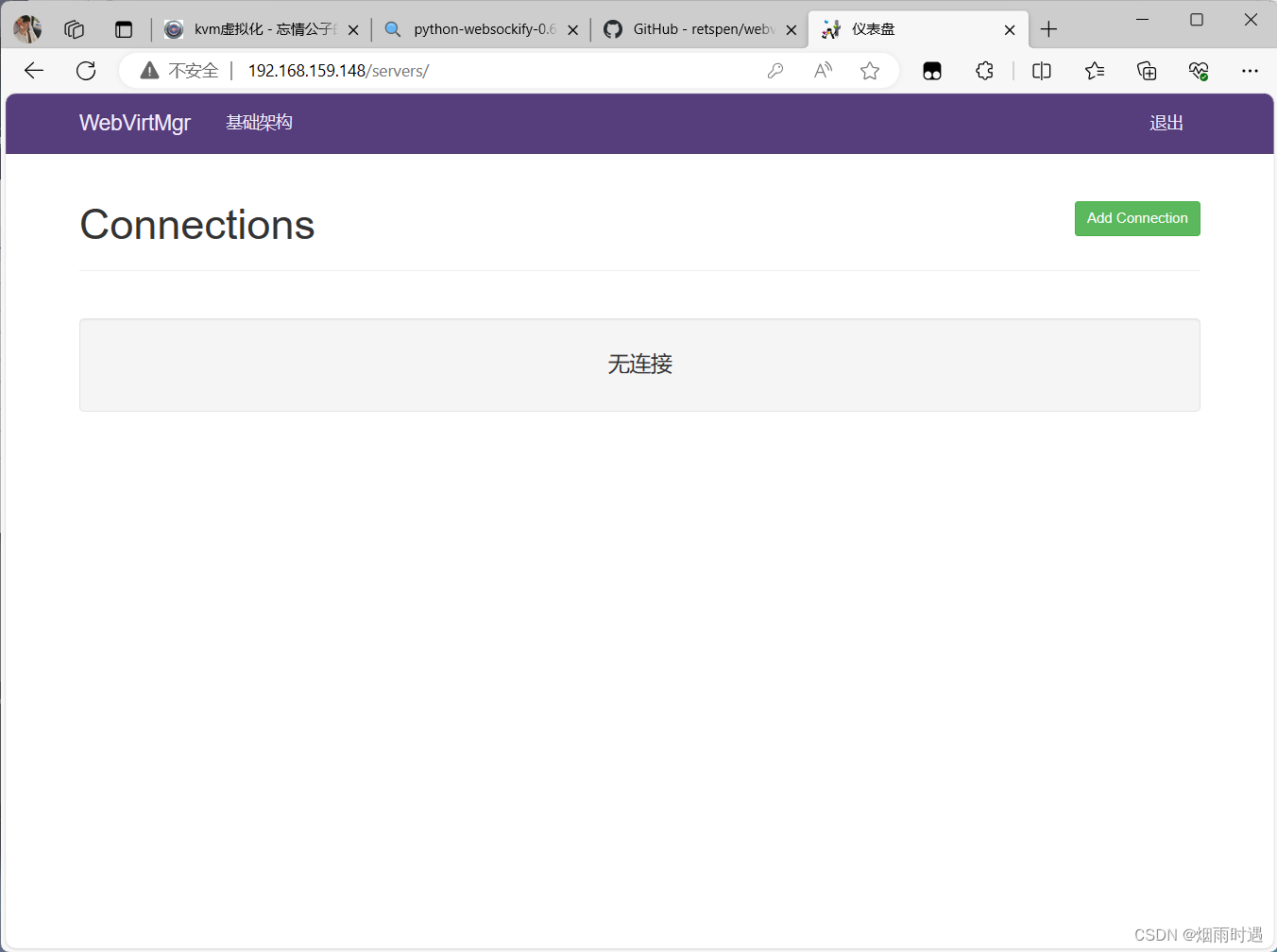
3.3.1 kvm连接管理
创建SSH连接:
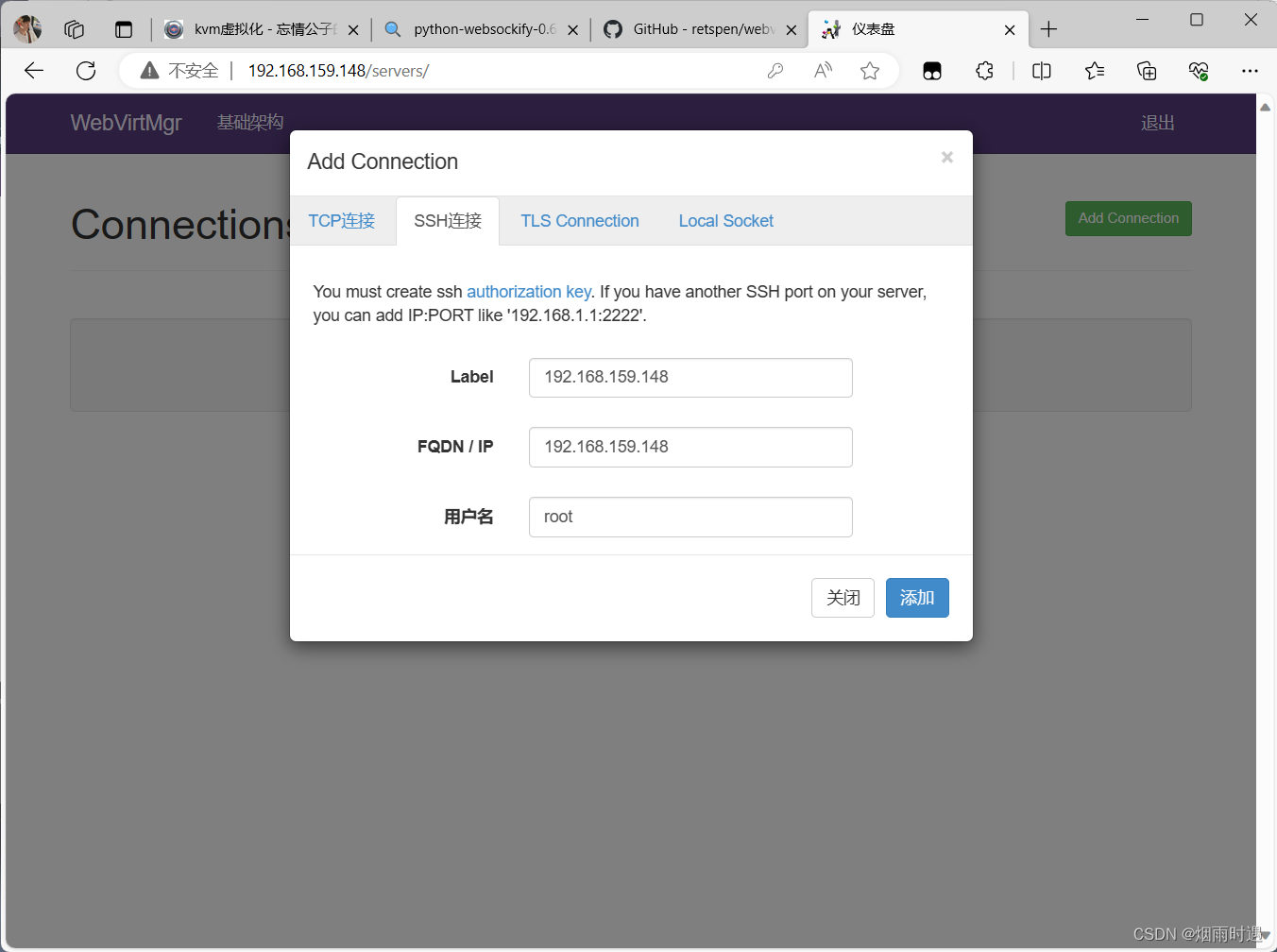
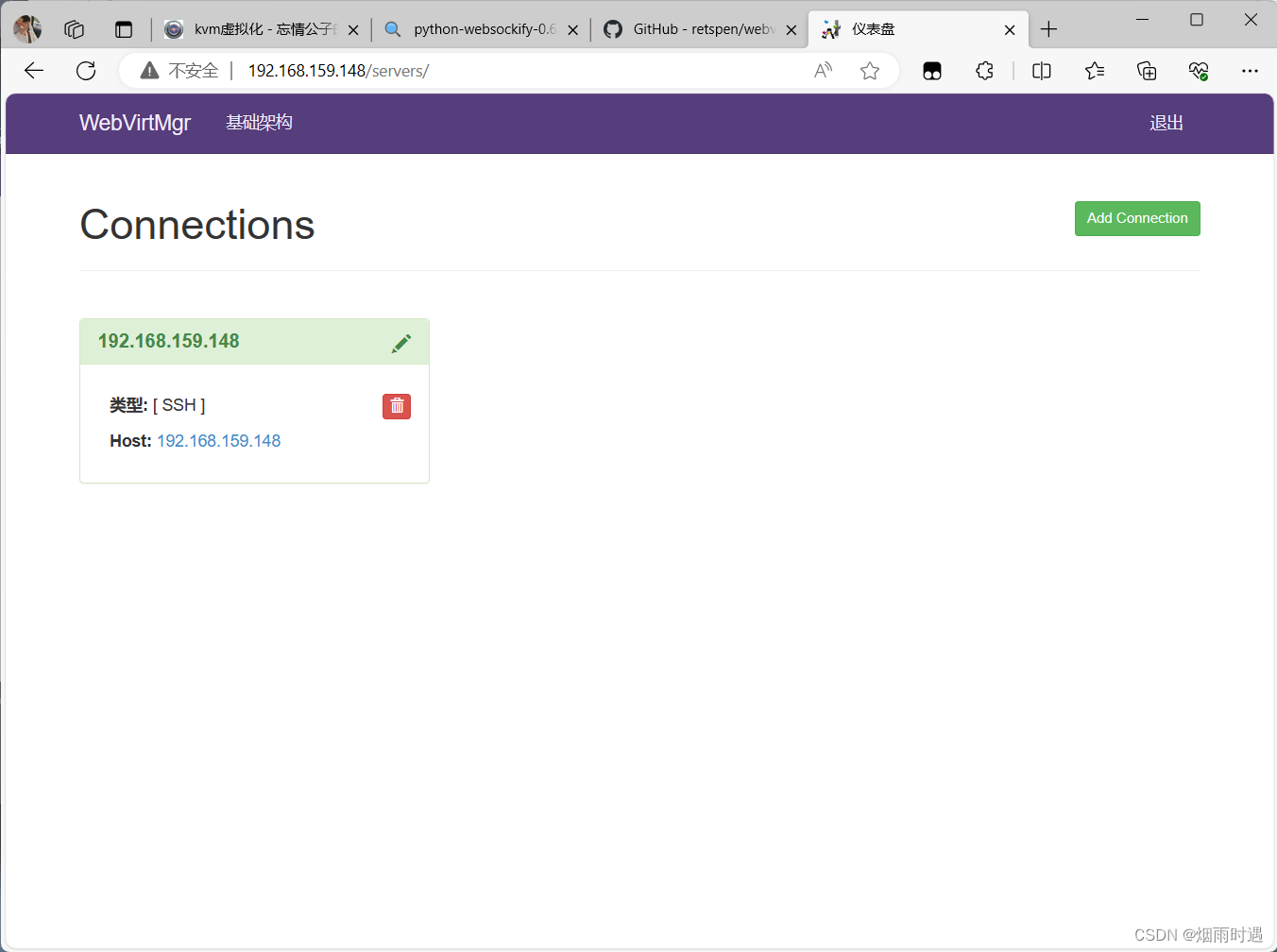
3.3.2 kvm存储管理
创建存储:
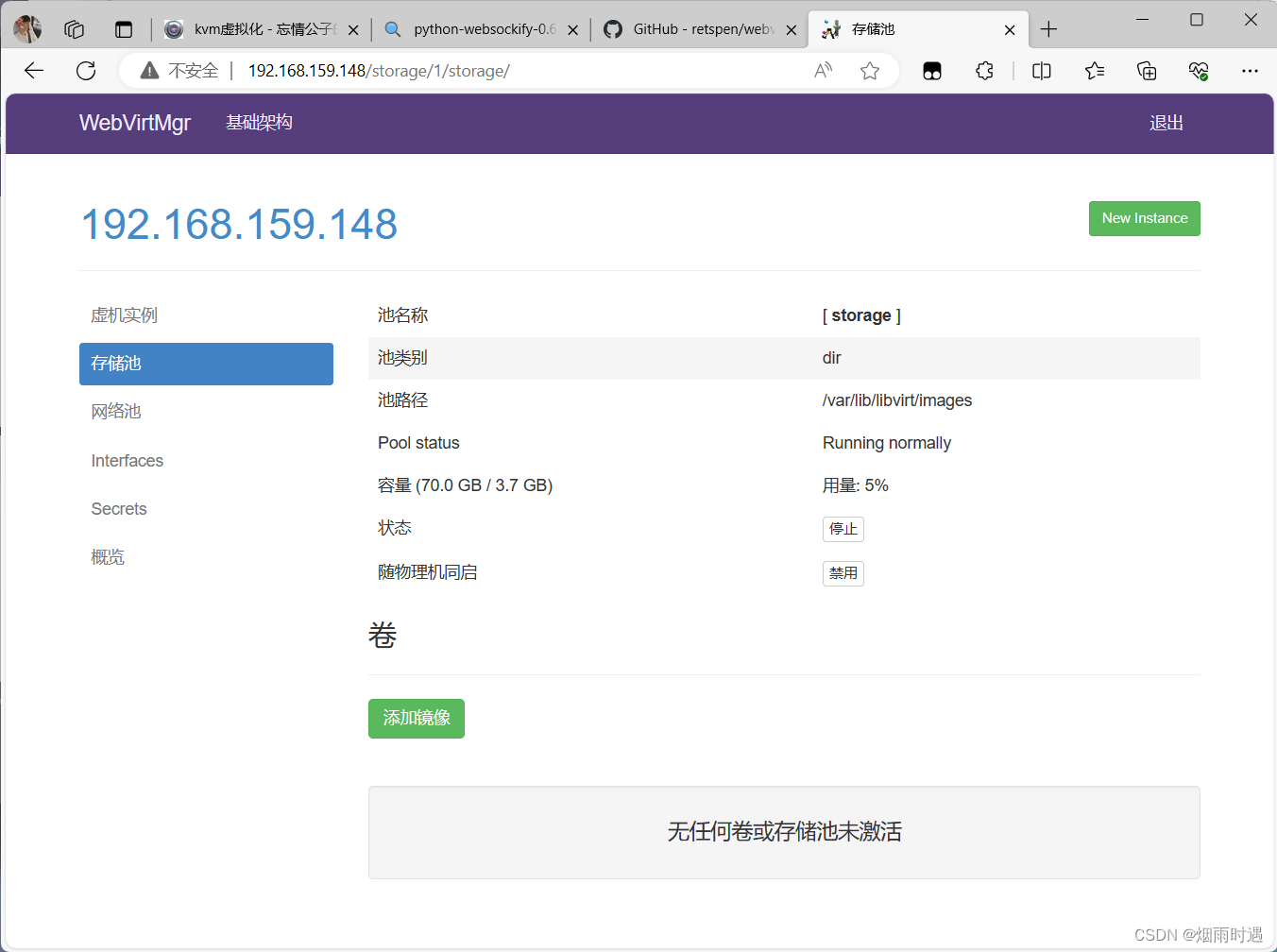
添加镜像
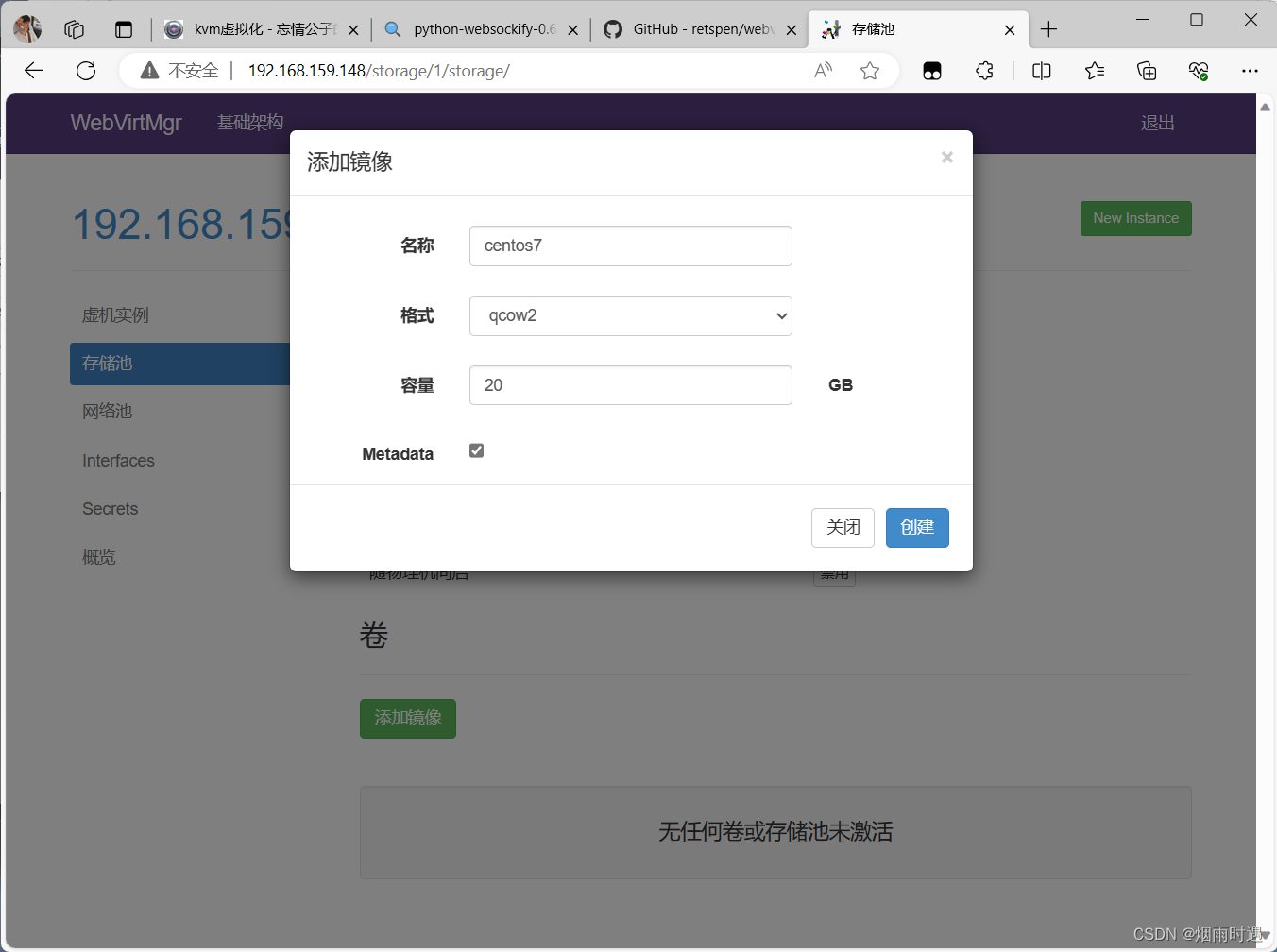
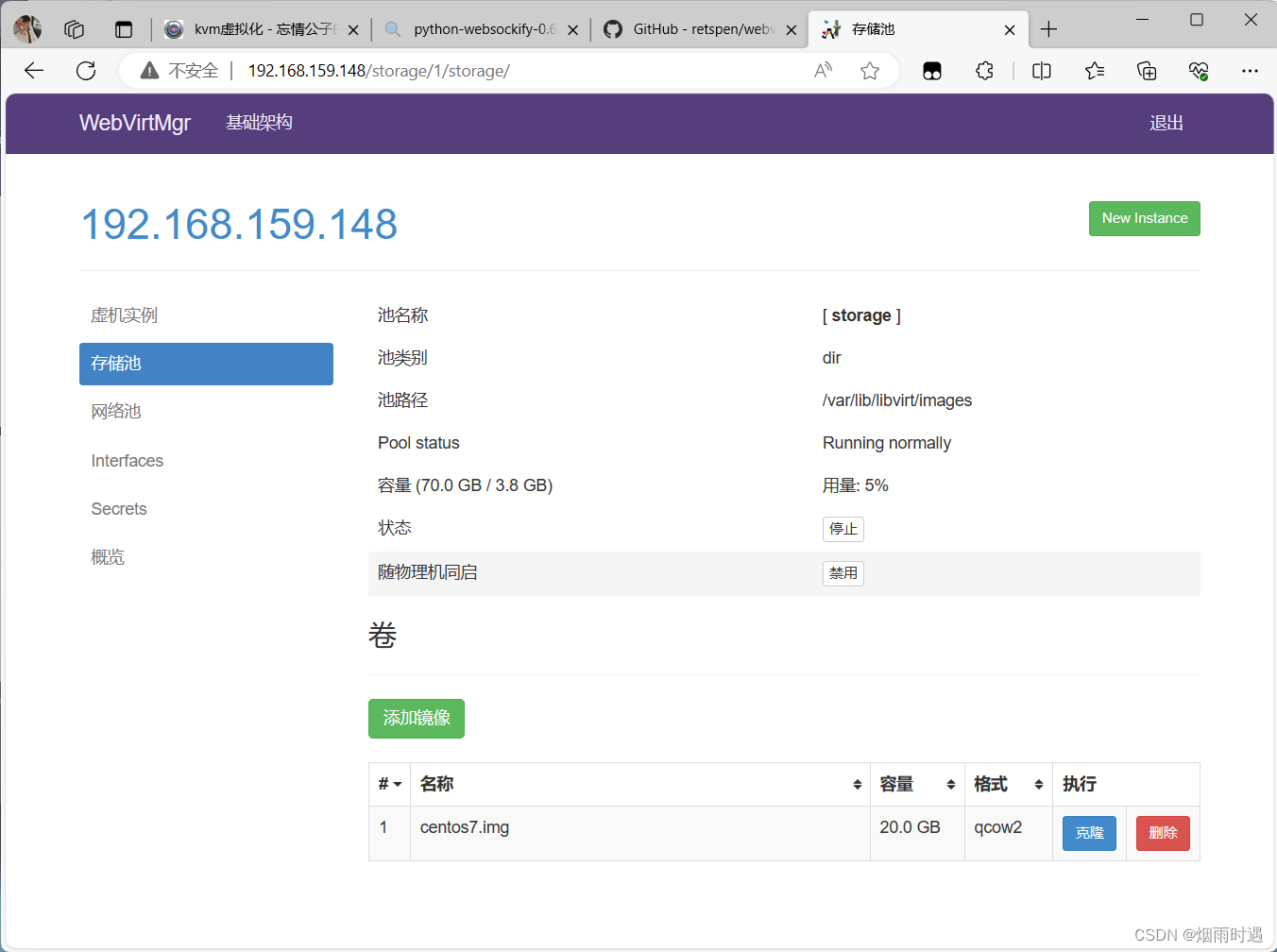
创建一个网卡
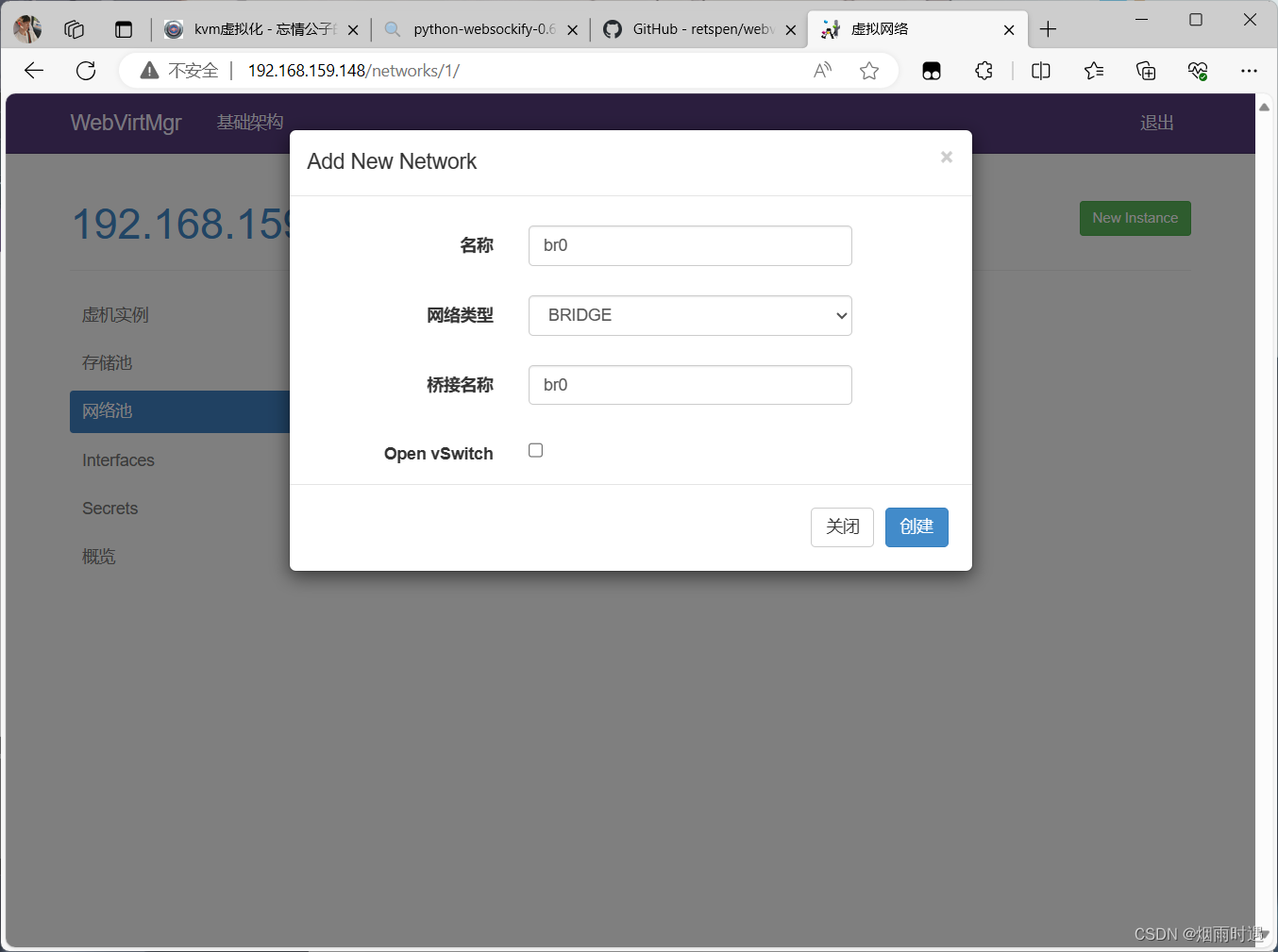
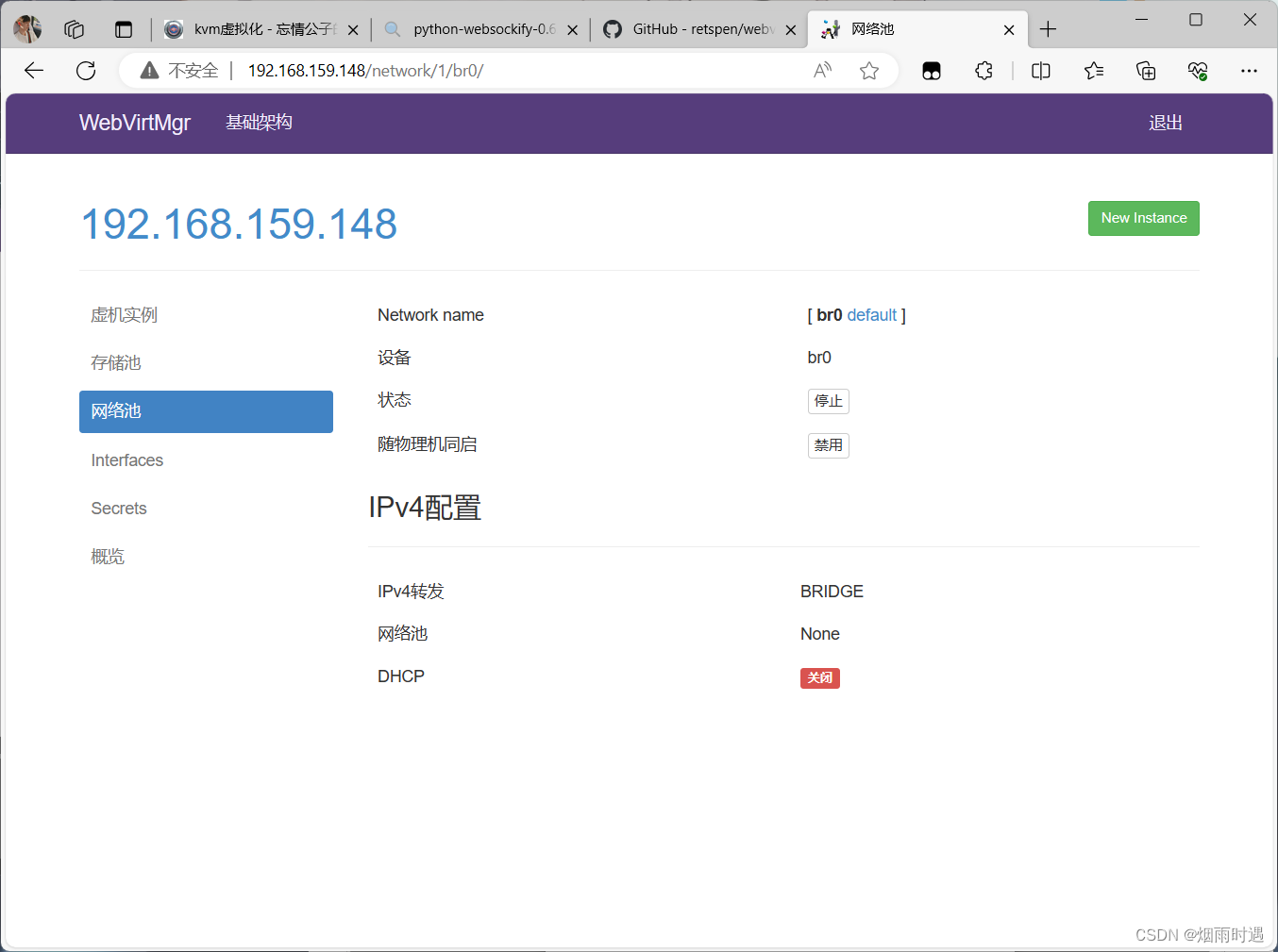
创建一台虚拟机
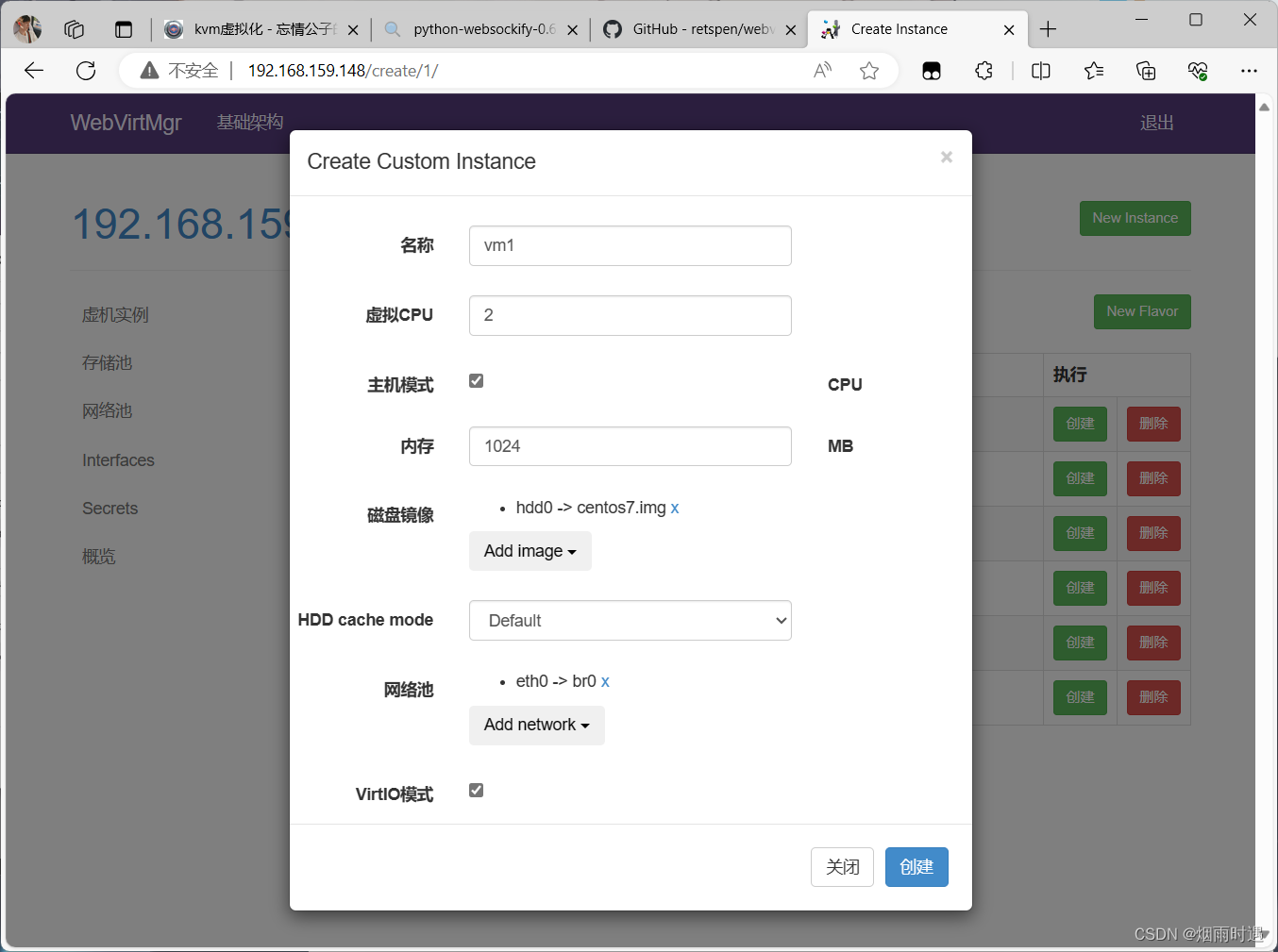
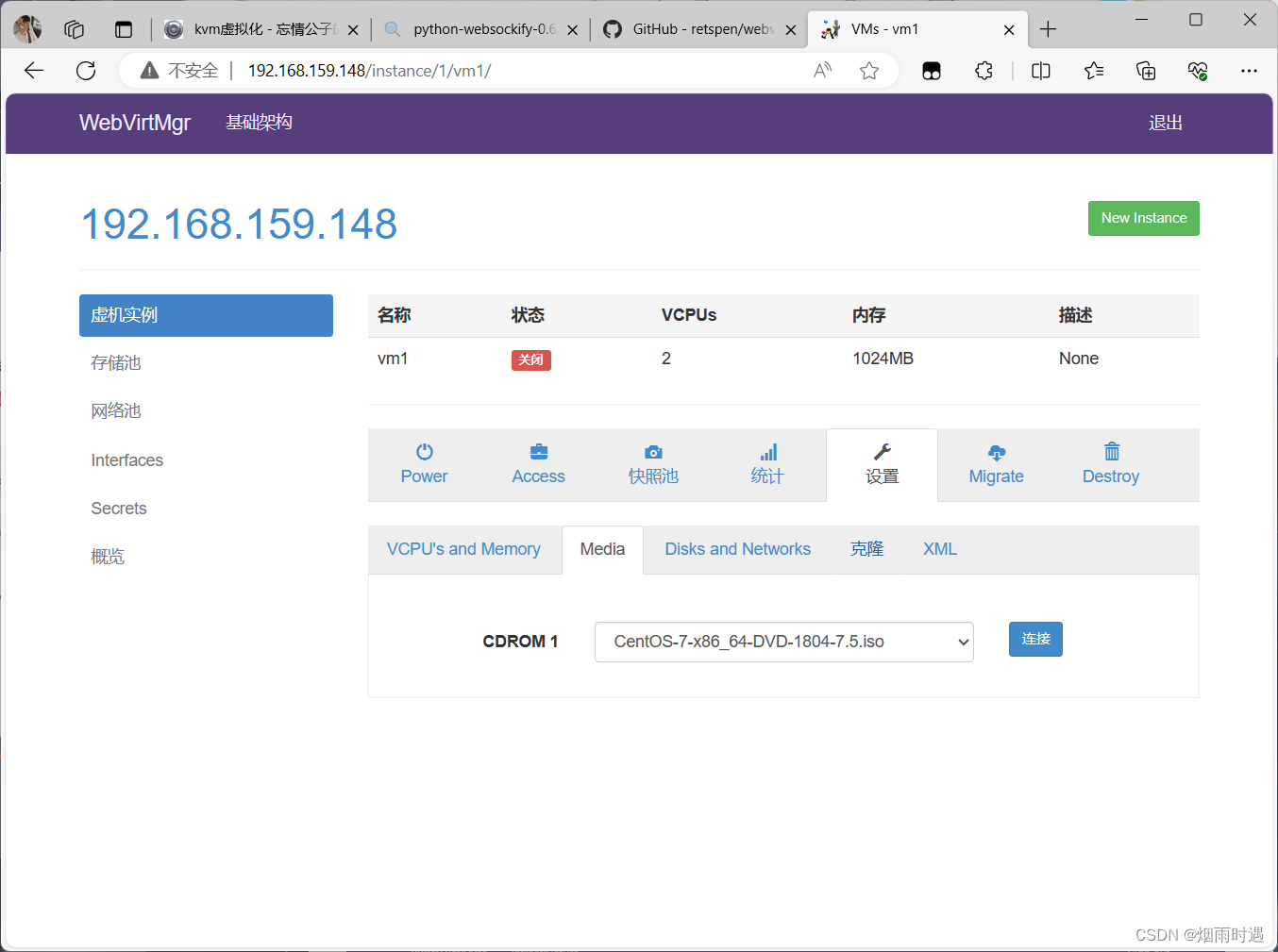
连接完镜像后开机然后安装
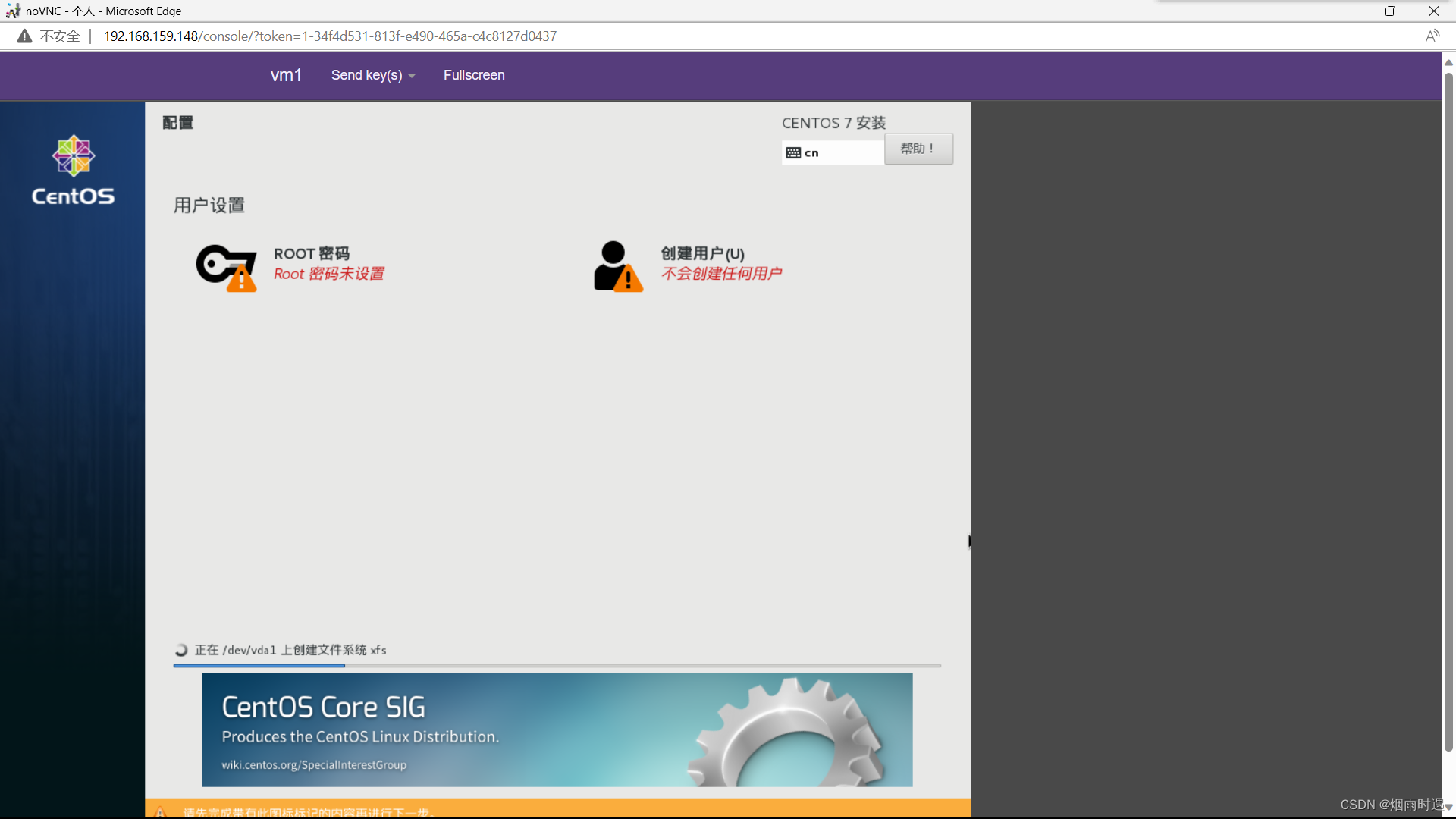
再另一台虚拟机上创建一台vm
然后在平台上连接到创建vm
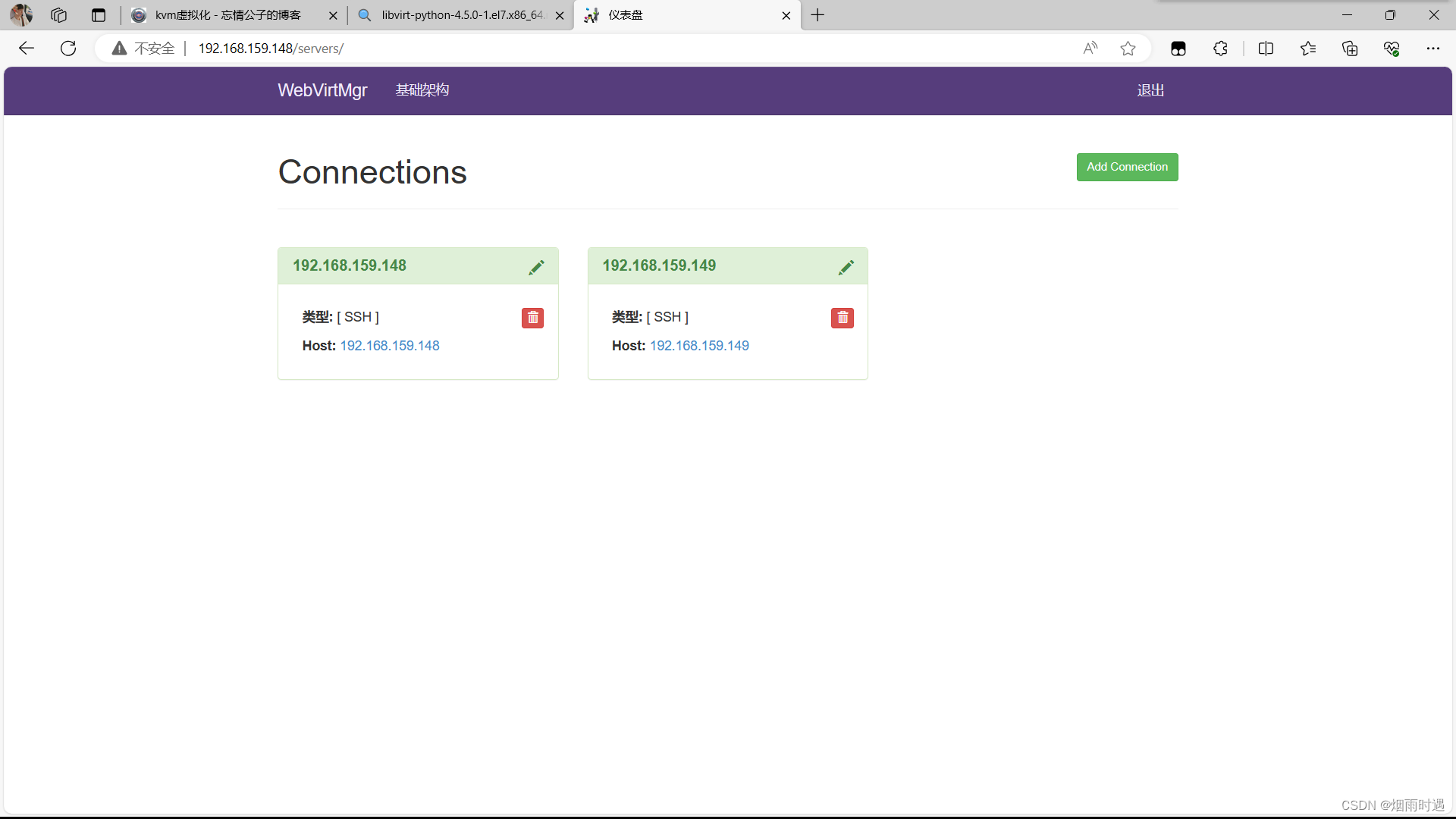
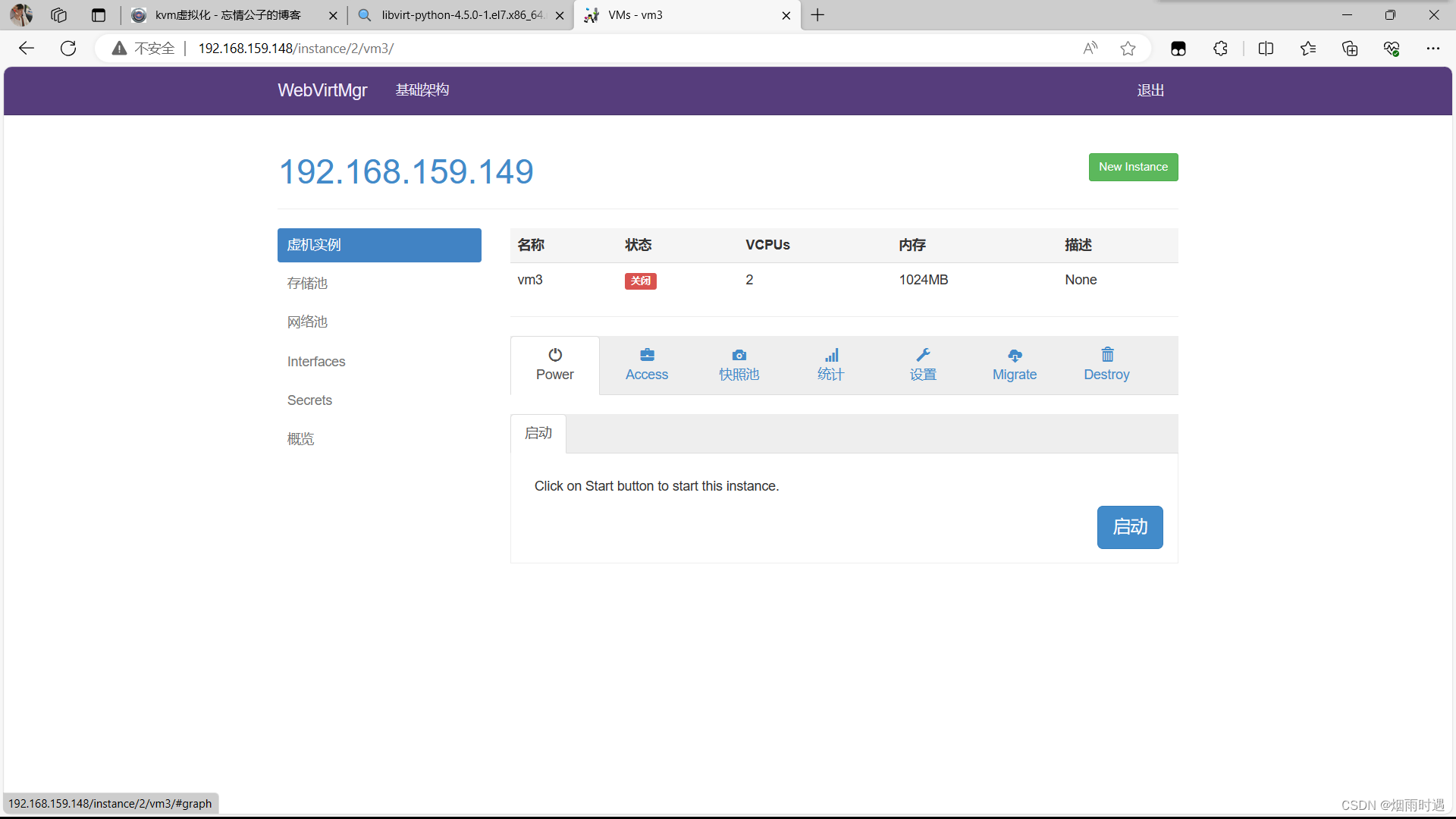
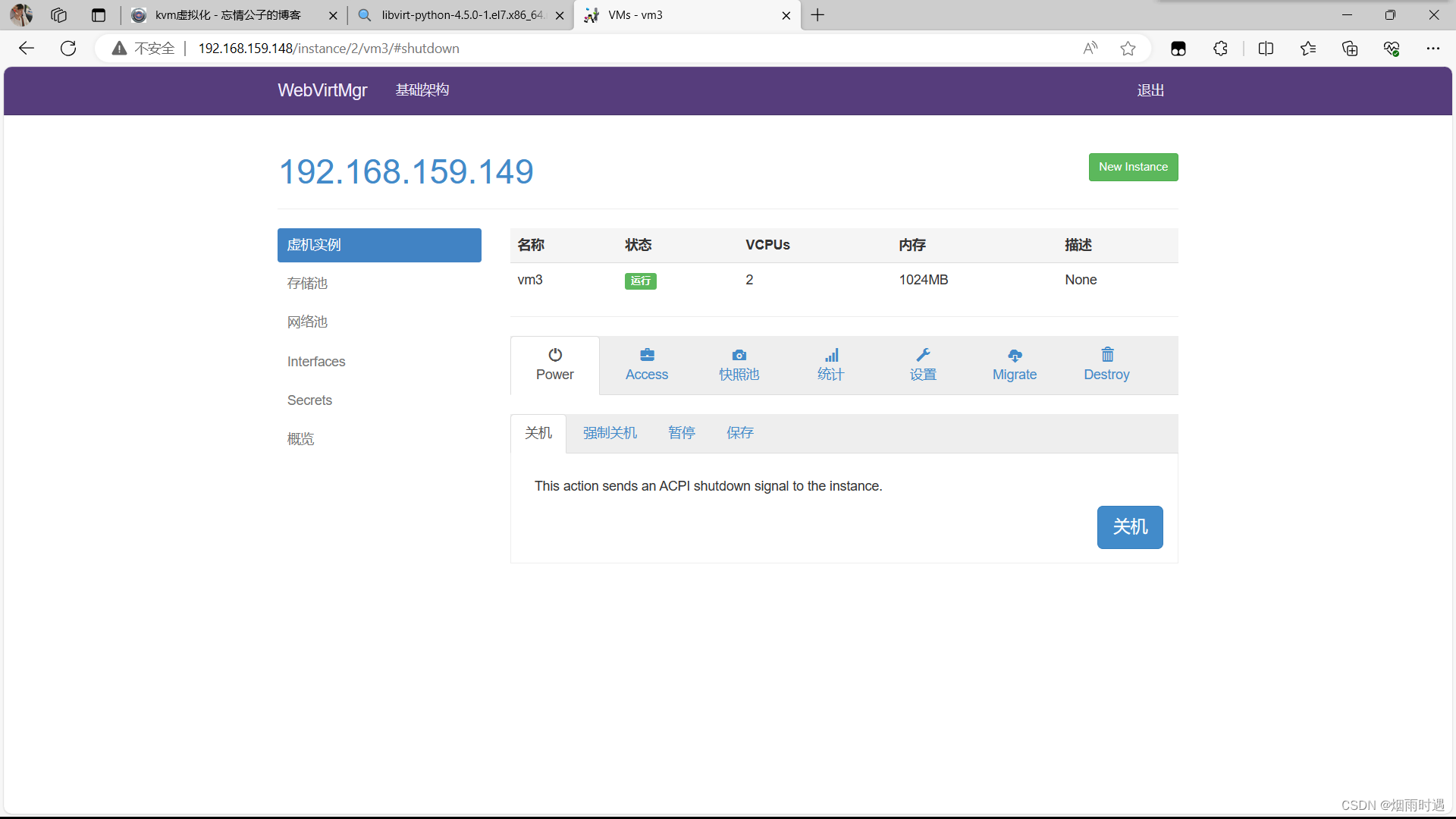
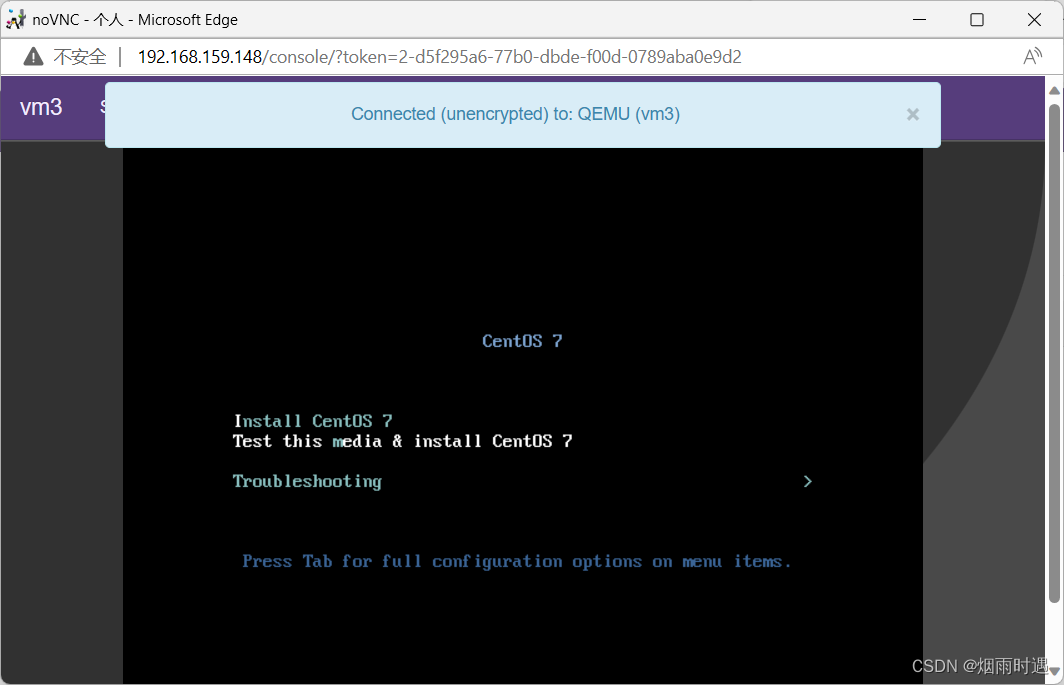
通过远程连接软件上传ISO镜像文件至存储目录/var/lib/libvirt/images/
[root@kvm ~]# cd /var/lib/libvirt/images/
[root@kvm images]# ls
[root@kvm images]#Upload SCP
CentOS-7-x86_64-DVD-1804.iso (4263.00 MB, 8:45 min = 8.12 MB/sec)[root@kvm images]# ls
CentOS-7-x86_64-DVD-1804.iso
4.故障案例
4.1 案例1
web界面配置完成后可能会出现以下错误界面
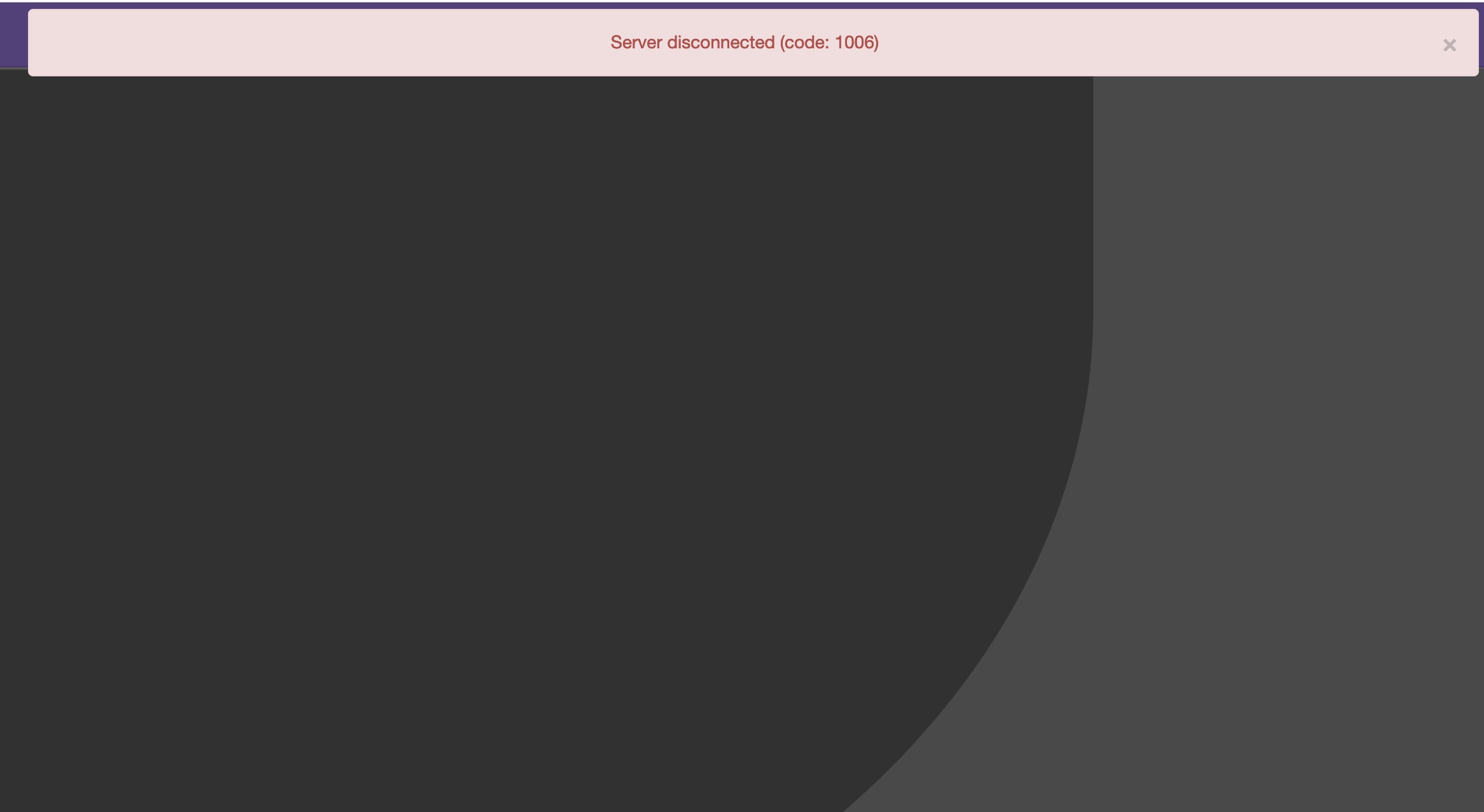
解决方法是安装novnc并通过novnc_server启动一个vnc
[root@localhost ~]# ll /etc/rc.local
lrwxrwxrwx. 1 root root 13 Aug 6 2018 /etc/rc.local -> rc.d/rc.local
[root@localhost ~]# ll /etc/rc.d/rc.local
-rw-r--r-- 1 root root 513 Mar 11 22:35 /etc/rc.d/rc.local
[root@localhost ~]# chmod +x /etc/rc.d/rc.local
[root@localhost ~]# ll /etc/rc.d/rc.local
-rwxr-xr-x 1 root root 513 Mar 11 22:35 /etc/rc.d/rc.local[root@localhost ~]# vim /etc/rc.d/rc.local
......此处省略N行
# that this script will be executed during boot.touch /var/lock/subsys/local
nohup novnc_server 172.16.12.128:5920 &[root@localhost ~]# . /etc/rc.d/rc.local
做完以上操作后再次访问即可正常访问
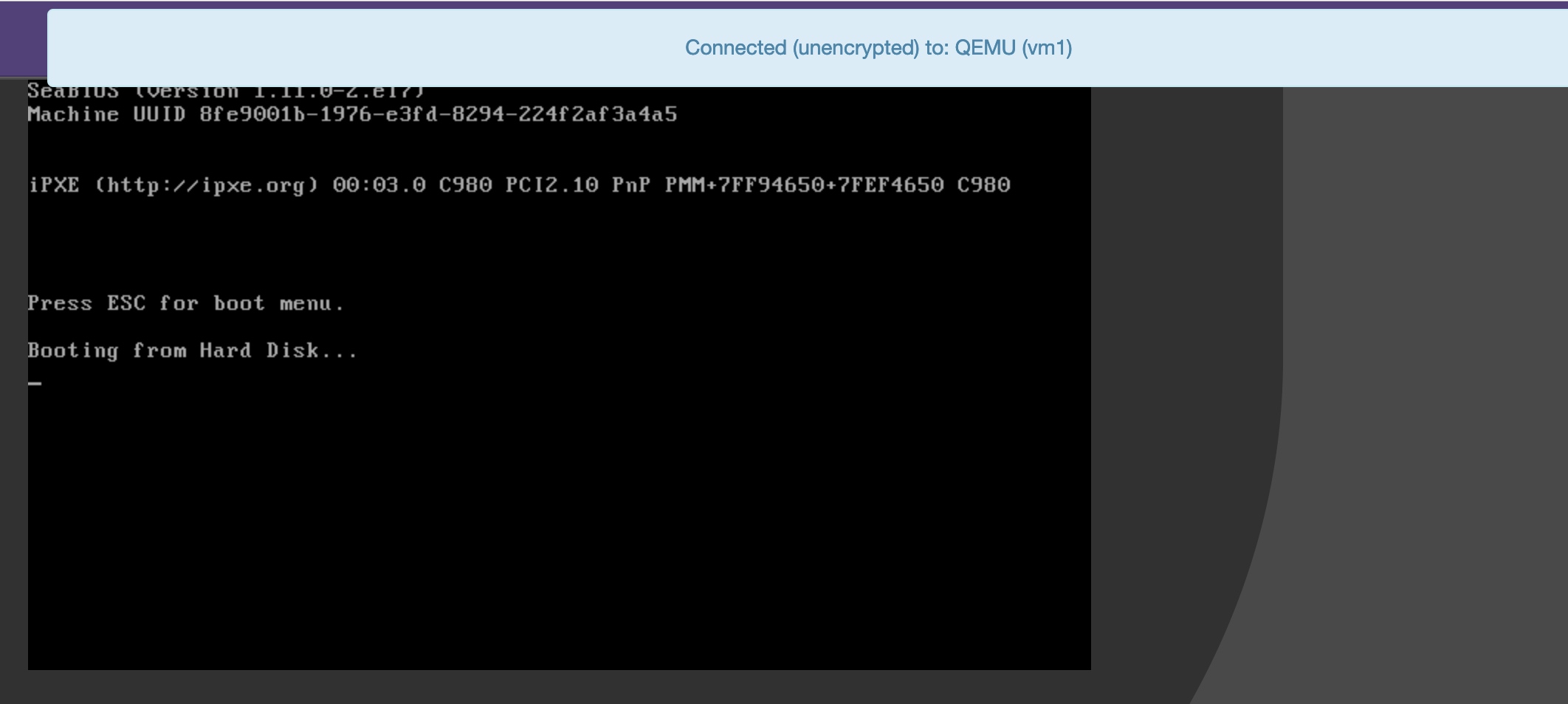
4.2 案例2
第一次通过web访问kvm时可能会一直访问不了,一直转圈,而命令行界面一直报错(too many open files)
此时需要对nginx进行配置
[root@localhost ~]# vim /etc/nginx/nginx.conf
....此处省略N行
user nginx;
worker_processes auto;
error_log /var/log/nginx/error.log;
pid /run/nginx.pid;
worker_rlimit_nofile 655350; //添加此行配置# Load dynamic modules. See /usr/share/nginx/README.dynamic.
....此处省略N行[root@localhost ~]# systemctl restart nginx
然后对系统参数进行设置
[root@localhost ~]# vim /etc/security/limits.conf
....此处省略N行
# End of file
* soft nofile 655350
* hard nofile 655350
到此问题即可解决
)

--快速幂)











)




![系统学习Python——装饰器:“私有“和“公有“属性案例-[为Python3.X重定义运算符重载方法的途径:路由器、描述符、自动化]](http://pic.xiahunao.cn/系统学习Python——装饰器:“私有“和“公有“属性案例-[为Python3.X重定义运算符重载方法的途径:路由器、描述符、自动化])