基础组件
索引组件—AlphabetIndexer(相当于安卓的seedbar)
使用:AlphabetIndexer(value: {arrayValue: Array<string>, selected: number})

空白填充组件—Blank(占位使用,当父组件为Row/Column/Flex时生效)
使用:Blank(min?: number | string)

按钮组件—Button
使用:Button(options?: {type?: ButtonType, stateEffect?: boolean})-有子组件Button(label?: ResourceStr, options?: { type?: ButtonType, stateEffect?: boolean })-无子组件

多选框组件—Checkbox
使用:Checkbox(options?: {name?: string, group?: string })

多选框组组件—CheckboxGroup
使用:CheckboxGroup(options?: { group?: string })

单选框—Radio
https://developer.harmonyos.com/cn/docs/documentation/doc-references-V3/ts-basic-components-radio-0000001478181405-V3
使用:Radio(options: {value: string, group: string})
例如:Radio({ value: 'Radio3', group: 'radioGroup' }).checked(false).height(50).width(50).onChange((isChecked: boolean) => {console.log('Radio3 status is ' + isChecked)})

开关/状态按钮----Toggle
https://developer.harmonyos.com/cn/docs/documentation/doc-references-V3/ts-basic-components-toggle-0000001478061705-V3
使用:Toggle(options: { type: ToggleType, isOn?: boolean })(仅当ToggleType为Button时可包含子组件)
例如:Toggle({ type: ToggleType.Switch, isOn: false }).selectedColor('#007DFF').switchPointColor('#FFFFFF').onChange((isOn: boolean) => {console.info('Component status:' + isOn)})

数据面板组件—DataPanel(百分比图标组件,可作为进度条使用)
使用:DataPanel(options:{values: number[], max?: number, type?: DataPanelType})

日期选择器组件—DatePicker
使用:DatePicker(options?: {start?: Date, end?: Date, selected?: Date})

分隔器组件—Divider(安卓中的分割线,包含什么列表或者模块中间的线)
使用:Divider()

数据量规图表组件—Gauge(环形图表)
使用:Gauge({ value: 75 }).width(200).height(200).colors([[0x317AF7, 1], [0x5BA854, 1], [0xE08C3A, 1], [0x9C554B, 1]])

图片组件—Image
使用:Image(src: string | PixelMap | Resource)
例如: // 加载gif格式图片Image($r('app.media.loading')).width(110).height(110).margin(15).overlay('gif', { align: Alignment.Bottom, offset: { x: 0, y: 20 } })

帧动画组件—ImageAnimator(类似于无法左右滑动但是可以切换的banner)
使用:ImageAnimator()
例如:ImageAnimator().images([{src: $r('app.media.img1')},{src: $r('app.media.img2')},{src: $r('app.media.img3')},{src: $r('app.media.img4')}]).duration(2000).state(this.state).reverse(this.reverse).fillMode(FillMode.None).iterations(this.iterations).width(340).height(240).margin({ top: 100 }).onStart(() => {console.info('Start')}).onPause(() => {console.info('Pause')}).onRepeat(() => {console.info('Repeat')}).onCancel(() => {console.info('Cancel')}).onFinish(() => {console.info('Finish')this.state = AnimationStatus.Stopped})

显示加载动效的组件—LoadingProgress
使用:LoadingProgress().color(Color.Blue)

跑马灯—Marquee
https://developer.harmonyos.com/cn/docs/documentation/doc-references-V3/ts-basic-components-marquee-0000001478181401-V3
使用:Marquee(value: { start: boolean, step?: number, loop?: number, fromStart?: boolean, src: string })
例如:Marquee({
start: this.start,
step: this.step,
loop: this.loop,
fromStart: this.fromStart,
src: this.src
})

垂直列表形式显示的菜单—Menu
https://developer.harmonyos.com/cn/docs/documentation/doc-references-V3/ts-basic-components-menu-0000001493903960-V3
使用:Menu()
例如:Menu() {MenuItem({ startIcon: $r("app.media.icon"), content: "菜单选项" })MenuItem({ startIcon: $r("app.media.icon"), content: "菜单选项" }).enabled(false)MenuItem({startIcon: this.iconStr,content: "菜单选项",endIcon: $r("app.media.arrow_right_filled"),builder: this.SubMenu.bind(this)})MenuItemGroup({ header: '小标题' }) {MenuItem({ content: "菜单选项" }).selectIcon(true).selected(this.select).onChange((selected) => {console.info("menuItem select" + selected);this.iconStr2 = $r("app.media.icon");})MenuItem({startIcon: $r("app.media.view_list_filled"),content: "菜单选项",endIcon: $r("app.media.arrow_right_filled"),builder: this.SubMenu.bind(this)})}MenuItem({startIcon: this.iconStr2,content: "菜单选项",endIcon: $r("app.media.arrow_right_filled")})
}

展示菜单Menu中具体的item菜单项—MenuItem
使用:MenuItem(value?: MenuItemOptions| CustomBuilder)
展示菜单MenuItem的分组—MenuItemGroup
使用:MenuItemGroup(value?: MenuItemGroupOptions)
Page页面的根容器—Navigation(通过属性设置来展示页面的标题栏、工具栏、导航栏等)
https://developer.harmonyos.com/cn/docs/documentation/doc-references-V3/ts-basic-components-navigation-0000001478341133-V3
使用:Navigation()
例如:Navigation() {TextInput({ placeholder: 'search...' }).width('90%').height(40).backgroundColor('#FFFFFF').margin({ top: 8 })List({ space: 12, initialIndex: 0 }) {ForEach(this.arr, (item) => {ListItem() {Text('' + item).width('90%').height(72).backgroundColor('#FFFFFF').borderRadius(24).fontSize(16).fontWeight(500).textAlign(TextAlign.Center)}.editable(true)}, item => item)}.height(324).width('100%').margin({ top: 12, left: '10%' })}.title(this.NavigationTitle).menus(this.NavigationMenus).titleMode(NavigationTitleMode.Full).toolBar(this.NavigationToolbar).hideTitleBar(false).hideToolBar(false).onTitleModeChange((titleModel: NavigationTitleMode) => {console.info('titleMode' + titleModel)})

导航组件—NavRouter
https://developer.harmonyos.com/cn/docs/documentation/doc-references-V3/ts-basic-components-navrouter-0000001478061693-V3
使用:NavRouter()
例如:NavRouter() {Row() {Row().width(30).height(30).borderRadius(30).margin({ left: 3, right: 10 }).backgroundColor(Color.Pink)Text(`WLAN`).fontSize(22).fontWeight(500).textAlign(TextAlign.Center)}.width('90%').height(72)NavDestination() {Flex({ direction: FlexDirection.Row }) {Text('未找到可用WLAN').fontSize(30).padding({ left: 15 })}}.hideTitleBar(false).backgroundColor('#0c182431')}.backgroundColor(this.isActiveWLAN ? '#ccc' : '#fff').borderRadius(24).onStateChange((isActivated: boolean) => {this.isActiveWLAN = isActivated})

NavRouter组件的子组件,用于显示导航内容区—NavDestination
https://developer.harmonyos.com/cn/docs/documentation/doc-references-V3/ts-basic-components-navdestination-0000001477981193-V3
图案密码锁组件—PatternLock
https://developer.harmonyos.com/cn/docs/documentation/doc-references-V3/ts-basic-components-patternlock-0000001427902456-V3
使用:PatternLock(controller?: PatternLockController)
例如: private patternLockController: PatternLockController = new PatternLockController()
PatternLock(this.patternLockController).sideLength(200).circleRadius(9).pathStrokeWidth(18).activeColor('#B0C4DE').selectedColor('#228B22').pathColor('#90EE90').backgroundColor('#F5F5F5').autoReset(true).onPatternComplete((input: Array<number>) => {// 输入的密码长度小于5时,提示重新输入if (input === null || input === undefined || input.length < 5) {this.message = 'The password length needs to be greater than 5, please enter again.'return}// 判断密码长度是否大于0if (this.passwords.length > 0) {// 判断两次输入的密码是否相同,相同则提示密码设置成功,否则提示重新输入if (this.passwords.toString() === input.toString()) {this.passwords = inputthis.message = 'Set password successfully: ' + this.passwords.toString()} else {this.message = 'Inconsistent passwords, please enter again.'}} else {// 提示第二次输入密码this.passwords = inputthis.message = "Please enter again."}})

进度条组件—Progress
https://developer.harmonyos.com/cn/docs/documentation/doc-references-V3/ts-basic-components-progress-0000001427584856-V3
使用:Progress(options: {value: number, total?: number, type?: ProgressType})
例如: Progress({ value: 10, type: ProgressType.ScaleRing }).width(100)Progress({ value: 20, total: 150, type: ProgressType.ScaleRing }).color(Color.Grey).value(50).width(100).style({ strokeWidth: 15, scaleCount: 15, scaleWidth: 5 })

显示单个二维码的组件—QRCode
https://developer.harmonyos.com/cn/docs/documentation/doc-references-V3/ts-basic-components-qrcode-0000001427744816-V3
使用:QRCode(value: string)
例如:QRCode(this.value).color(0xF7CE00).width(200).height(200)

星星评分的组件—Rating
https://developer.harmonyos.com/cn/docs/documentation/doc-references-V3/ts-basic-components-rating-0000001478341141-V3
使用:Rating(options?: { rating: number, indicator?: boolean })
例如:Rating({ rating: this.rating, indicator: false }).stars(5).stepSize(0.5).margin({ top: 24 }).onChange((value: number) => {this.rating = value})

富文本组件,解析并显示HTML格式文本—RichText
https://developer.harmonyos.com/cn/docs/documentation/doc-references-V3/ts-basic-components-richtext-0000001477981197-V3
使用:RichText(content:string)
例如:RichText(this.data).onStart(() => {console.info('RichText onStart');}).onComplete(() => {console.info('RichText onComplete');}).width(500).height(400).backgroundColor(0XBDDB69)

滚动条组件—ScrollBar
https://developer.harmonyos.com/cn/docs/documentation/doc-references-V3/ts-basic-components-scrollbar-0000001427902460-V3
使用:ScrollBar(value: { scroller: Scroller, direction?: ScrollBarDirection, state?: BarState })
例如:ScrollBar({ scroller: this.scroller, direction: ScrollBarDirection.Vertical,state: BarState.Auto }) {Text().width(20).height(100).borderRadius(10).backgroundColor('#C0C0C0')}.width(20).backgroundColor('#ededed')

滑动条组件—Slider(用于快速调节设置值,如音量调节、亮度调节等应用场景)
https://developer.harmonyos.com/cn/docs/documentation/doc-references-V3/ts-basic-components-slider-0000001427744820-V3
使用:Slider(options?: {value?: number, min?: number, max?: number, step?: number, style?: SliderStyle, direction?: Axis, reverse?: boolean})
例如:Slider({value: this.vInSetValueOne,style: SliderStyle.InSet,direction: Axis.Vertical,reverse: true // 竖向的Slider默认是上端是min值,下端是max值,因此想要从下往上滑动,需要设置reverse为true}).showTips(true).onChange((value: number, mode: SliderChangeMode) => {this.vInSetValueOne = valueconsole.info('value:' + value + 'mode:' + mode.toString())})

搜索框组件—Search
https://developer.harmonyos.com/cn/docs/documentation/doc-references-V3/ts-basic-components-search-0000001428061740-V3
使用:Search(options?: { value?: string, placeholder?: string, icon?: string, controller?: SearchController })
例如:Search({ value: this.changeValue, placeholder: 'Type to search...', controller: this.controller }).searchButton('SEARCH').width(400).height(40).backgroundColor('#F5F5F5').placeholderColor(Color.Grey).placeholderFont({ size: 14, weight: 400 }).textFont({ size: 14, weight: 400 }).onSubmit((value: string) => {this.submitValue = value}).onChange((value: string) => {this.changeValue = value}).margin(20)

下拉选择菜单—Select
https://developer.harmonyos.com/cn/docs/documentation/doc-references-V3/ts-basic-components-select-0000001427584860-V3
使用:Select(options: Array<SelectOption>)
例如:Select([{ value: 'aaa', icon: "/common/public_icon.svg" },{ value: 'bbb', icon: "/common/public_icon.svg" },{ value: 'ccc', icon: "/common/public_icon.svg" },{ value: 'ddd', icon: "/common/public_icon.svg" }]).selected(2).value('TTTTT').font({ size: 16, weight: 500 }).fontColor('#182431').selectedOptionFont({ size: 16, weight: 400 }).optionFont({ size: 16, weight: 400 }).onSelect((index: number) => {console.info('Select:' + index)})

显示一段文本的组件----Text
https://developer.harmonyos.com/cn/docs/documentation/doc-references-V3/ts-basic-components-text-0000001477981201-V3
使用:Text(content?: string | Resource)
例如: Text('This is set textOverflow to Ellipsis text content This is set textOverflow to Ellipsis text content.'.split('').join('\u200B')).textOverflow({ overflow: TextOverflow.Ellipsis }).maxLines(1).fontSize(12).border({ width: 1 }).padding(10)

显示行内文本的组件—Span
https://developer.harmonyos.com/cn/docs/documentation/doc-references-V3/ts-basic-components-span-0000001478181409-V3
使用:Span(value: string | Resource)
例如:Span('I am Lower-span').fontSize(12).textCase(TextCase.LowerCase).decoration({ type: TextDecorationType.None })


多行文本输入框组件—TextArea(文本内容超过组件宽度时会自动换行显示)
https://developer.harmonyos.com/cn/docs/documentation/doc-references-V3/ts-basic-components-textarea-0000001427902464-V3
使用:TextArea(value?:{placeholder?: ResourceStr, text?: ResourceStr, controller?: TextAreaController})
例如:TextArea({placeholder: 'The text area can hold an unlimited amount of text. input your word...',controller: this.controller}).placeholderFont({ size: 16, weight: 400 }).width(336).height(56).margin(20).fontSize(16).fontColor('#182431').backgroundColor('#FFFFFF').onChange((value: string) => {this.text = value})
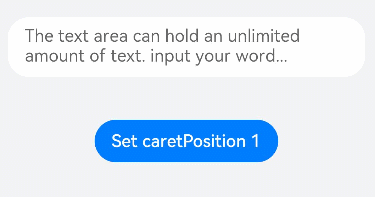
时间显示器—TextClock
https://developer.harmonyos.com/cn/docs/documentation/doc-references-V3/ts-basic-components-textclock-0000001428061744-V3
使用:TextClock(options?: { timeZoneOffset?: number, controller?: TextClockController })
例如: // 以12小时制显示东八区的系统时间,精确到秒。TextClock({ timeZoneOffset: -8, controller: this.controller }).format('hms').onDateChange((value: number) => {this.accumulateTime = value}).margin(20).fontSize(30)

单行文本输入框组件—TextInput
https://developer.harmonyos.com/cn/docs/documentation/doc-references-V3/ts-basic-components-textinput-0000001427584864-V3
使用:TextInput(value?:{placeholder?: ResourceStr, text?: ResourceStr, controller?: TextInputController})
例如:TextInput({ text: this.text, placeholder: 'input your word...', controller: this.controller }).placeholderColor(Color.Grey).placeholderFont({ size: 14, weight: 400 }).caretColor(Color.Blue).width(400).height(40).margin(20).fontSize(14).fontColor(Color.Black).inputFilter('[a-z]', (e) => {console.log(JSON.stringify(e))}).onChange((value: string) => {this.text = value})

滑动选择文本内容的组件—TextPicker(滚筒选择器)
https://developer.harmonyos.com/cn/docs/documentation/doc-references-V3/ts-basic-components-textpicker-0000001427744824-V3
使用:TextPicker(options?: {range: string[]|Resource, selected?: number, value?: string})
例如: TextPicker({ range: this.fruits, selected: this.select }).onChange((value: string, index: number) => {console.info('Picker item changed, value: ' + value + ', index: ' + index)})

文本显示计时信息并控制其计时器状态的组件—TextTimer(倒计时)
https://developer.harmonyos.com/cn/docs/documentation/doc-references-V3/ts-basic-components-texttimer-0000001478181413-V3
使用:TextTimer(options?: { isCountDown?: boolean, count?: number, controller?: TextTimerController })
例如:TextTimer({ isCountDown: true, count: 30000, controller: this.textTimerController }).format(this.format).fontColor(Color.Black).fontSize(50).onTimer((utc: number, elapsedTime: number) => {console.info('textTimer notCountDown utc is:' + utc + ', elapsedTime: ' + elapsedTime)})

时间选择器—TimePicker
https://developer.harmonyos.com/cn/docs/documentation/doc-references-V3/ts-basic-components-timepicker-0000001478341149-V3
使用:TimePicker(options?: {selected?: Date})
例如:TimePicker({selected: this.selectedTime,}).useMilitaryTime(this.isMilitaryTime).onChange((value: TimePickerResult) => {this.selectedTime.setHours(value.hour, value.minute)console.info('select current date is: ' + JSON.stringify(value))})

步骤导航器组件—Stepper(类似于引导页面)
https://developer.harmonyos.com/cn/docs/documentation/doc-references-V3/ts-basic-components-stepper-0000001478341145-V3
使用:Stepper(value?: { index?: number })
例如:Stepper({index: this.currentIndex
}) {// 第一个步骤页StepperItem() {Column() {Text('Page One').itemTextStyle()Button('change status:' + this.firstState).backgroundColor('#007dFF').onClick(() => {this.firstState = this.firstState === ItemState.Skip ? ItemState.Normal : ItemState.Skip})}.itemStyle()}.nextLabel('Next').status(this.firstState)// 第二个步骤页StepperItem() {Column() {Text('Page Two').itemTextStyle()Button('change status:' + this.secondState).backgroundColor('#007dFF').onClick(() => {this.secondState = this.secondState === ItemState.Disabled ? ItemState.Normal : ItemState.Disabled})}.itemStyle()}.nextLabel('Next').prevLabel('Previous').status(this.secondState)// 第三个步骤页StepperItem() {Column() {Text('Page Three').itemTextStyle()Button('change status:' + this.thirdState).backgroundColor('#007dFF').onClick(() => {this.thirdState = this.thirdState === ItemState.Waiting ? ItemState.Normal : ItemState.Waiting})}.itemStyle()}.status(this.thirdState)// 第四个步骤页StepperItem() {Column() {Text('Page Four').itemTextStyle()}.itemStyle()}
}
.backgroundColor('#F1F3F5')
.onFinish(() => {// 此处可处理点击最后一页的Finish时的逻辑,例如路由跳转等console.info('onFinish')
})
.onSkip(() => {// 此处可处理点击跳过时的逻辑,例如动态修改Stepper的index值使其跳转到某一步骤页等console.info('onSkip')
})
.onChange((prevIndex: number, index: number) => {this.currentIndex = index
})

Stepper组件的页面子组件—StepperItem
https://developer.harmonyos.com/cn/docs/documentation/doc-references-V3/ts-basic-components-stepperitem-0000001478061701-V3
使用:StepperItem()
具有网页显示能力的Web组件—Web
https://developer.harmonyos.com/cn/docs/documentation/doc-references-V3/ts-basic-components-web-0000001477981205-V3
使用:Web(options: { src: ResourceStr, controller: WebviewController | WebController})(访问在线网页时需添加网络权限:ohos.permission.INTERNET)
例如:Web({ src: 'www.example.com', controller: this.controller })
用于EGL/OpenGLES和媒体数据写入—XComponent
https://developer.harmonyos.com/cn/docs/documentation/doc-references-V3/ts-basic-components-xcomponent-0000001427902468-V3
使用:XComponent(value: {id: string, type: string, libraryname?: string, controller?: XComponentController})
例如: XComponent({id: 'xcomponent',type: 'surface',controller: this.xcomponentController}).onLoad(() => {this.xcomponentController.setXComponentSurfaceSize({surfaceWidth:1920,surfaceHeight:1080});this.surfaceId = this.xcomponentController.getXComponentSurfaceId()}).width('640px').height('480px')
}
容器组件
附加在单个组件上用于信息标记的容器组件—Badge(类似于数量标记或者有更新标记)
https://developer.harmonyos.com/cn/docs/documentation/doc-references-V3/ts-container-badge-0000001478181417-V3
使用:Badge(value: {count: number, position?: BadgePosition, maxCount?: number, style: BadgeStyle})(数字标记组件)Badge(value: {value: string, position?: BadgePosition, style: BadgeStyle})(字符串创建标记组件)
例如:
Badge({value: 'New',position: BadgePosition.Right,style: { badgeSize: 16, badgeColor: '#FA2A2D' }}) {Text('list2').width(27).height(19).fontSize(14).fontColor('#182431')}.width(49.5).height(19).margin({ left: 12 })
Badge({value: '',style: { badgeSize: 6, badgeColor: '#FA2A2D' }}) {Image('/common/public_icon_off.svg').width(24).height(24)}.width(24).height(24).margin({ bottom: 4 })

垂直方向布局的容器—Column
https://developer.harmonyos.com/cn/docs/documentation/doc-references-V3/ts-container-column-0000001478341157-V3
使用:Column(value?: {space?: string | number})
例如:Column({ space: 5 }) {Column().width('100%').height(30).backgroundColor(0xAFEEEE)Column().width('100%').height(30).backgroundColor(0x00FFFF)}.width('90%').height(100).border({ width: 1 })

子组件纵向布局,并在每个子组件之间插入一根横向的分割线—ColumnSplit
https://developer.harmonyos.com/cn/docs/documentation/doc-references-V3/ts-container-columnsplit-0000001478061709-V3
使用:ColumnSplit()
例如:Column(){Text('The secant line can be dragged').fontSize(9).fontColor(0xCCCCCC).width('90%')ColumnSplit() {Text('1').width('100%').height(50).backgroundColor(0xF5DEB3).textAlign(TextAlign.Center)Text('2').width('100%').height(50).backgroundColor(0xD2B48C).textAlign(TextAlign.Center)Text('3').width('100%').height(50).backgroundColor(0xF5DEB3).textAlign(TextAlign.Center)Text('4').width('100%').height(50).backgroundColor(0xD2B48C).textAlign(TextAlign.Center)Text('5').width('100%').height(50).backgroundColor(0xF5DEB3).textAlign(TextAlign.Center)}.borderWidth(1).resizeable(true) // 可拖动.width('90%').height('60%')
}.width('100%')

沿水平方向布局容器—Row
https://developer.harmonyos.com/cn/docs/documentation/doc-references-V3/ts-container-row-0000001478061717-V3
使用:Row(value?:{space?: number | string })
例如: Row() {Row().width('30%').height(50).backgroundColor(0xAFEEEE)Row().width('30%').height(50).backgroundColor(0x00FFFF)}.width('90%').alignItems(VerticalAlign.Bottom).height('15%').border({ width: 1 })

子组件横向布局,并在每个子组件之间插入一根纵向的分割线—RowSplit
https://developer.harmonyos.com/cn/docs/documentation/doc-references-V3/ts-container-rowsplit-0000001477981217-V3
使用:RowSplit()
例如:RowSplit() {Text('1').width('10%').height(100).backgroundColor(0xF5DEB3).textAlign(TextAlign.Center)Text('2').width('10%').height(100).backgroundColor(0xD2B48C).textAlign(TextAlign.Center)Text('3').width('10%').height(100).backgroundColor(0xF5DEB3).textAlign(TextAlign.Center)Text('4').width('10%').height(100).backgroundColor(0xD2B48C).textAlign(TextAlign.Center)Text('5').width('10%').height(100).backgroundColor(0xF5DEB3).textAlign(TextAlign.Center)}.resizeable(true) // 可拖动.width('90%').height(100)

计数器—Counter(物品数量加减)
https://developer.harmonyos.com/cn/docs/documentation/doc-references-V3/ts-container-counter-0000001477981209-V3
使用:Counter()
例如:Counter() {Text(this.value.toString())}.margin(100).onInc(() => {this.value++}).onDec(() => {this.value--})

弹性方式布局—Flex
https://developer.harmonyos.com/cn/docs/documentation/doc-references-V3/ts-container-flex-0000001427902472-V3
使用:Flex(value?: { direction?: FlexDirection, wrap?: FlexWrap, justifyContent?: FlexAlign, alignItems?: ItemAlign, alignContent?: FlexAlign })
例如:Flex({ direction: FlexDirection.Column }) { // 子组件在容器主轴上列布局Text('1').width('100%').height(40).backgroundColor(0xF5DEB3)Text('2').width('100%').height(40).backgroundColor(0xD2B48C)Text('3').width('100%').height(40).backgroundColor(0xF5DEB3)Text('4').width('100%').height(40).backgroundColor(0xD2B48C)}Flex({ wrap: FlexWrap.Wrap }) { // 子组件多行布局Text('1').width('50%').height(50).backgroundColor(0xF5DEB3)Text('2').width('50%').height(50).backgroundColor(0xD2B48C)Text('3').width('50%').height(50).backgroundColor(0xD2B48C)}





展示瀑布流具体item—FlowItem
https://developer.harmonyos.com/cn/docs/documentation/doc-references-V3/ts-container-flowitem-0000001532454252-V3
使用:FlowItem()
栅格容器组件—GridRow(不可滚动宫格网格)
https://developer.harmonyos.com/cn/docs/documentation/doc-references-V3/ts-container-gridrow-0000001478181425-V3
使用:GridRow(option?: {columns?: number | GridRowColumnOption, gutter?: Length | GutterOption, breakpoints?: BreakPoints, direction?: GridRowDirection})
例如:GridRow({columns: 5,gutter: { x: 5, y: 10 },breakpoints: { value: ["400vp", "600vp", "800vp"],reference: BreakpointsReference.WindowSize },direction: GridRowDirection.Row}) {ForEach(this.bgColors, (color) => {GridCol({ span: { xs: 1, sm: 2, md: 3, lg: 4 } }) {Row().width("100%").height("20vp")}.borderColor(color).borderWidth(2)})}.width("100%").height("100%").onBreakpointChange((breakpoint) => {this.currentBp = breakpoint})
栅格子组件— GridCol
https://developer.harmonyos.com/cn/docs/documentation/doc-references-V3/ts-container-gridcol-0000001427744832-V3
使用:GridCol(option?:{span?: number | GridColColumnOption, offset?: number | GridColColumnOption, order?: number | GridColColumnOption})

网格容器—Grid(可滚动宫格网格)
https://developer.harmonyos.com/cn/docs/documentation/doc-references-V3/ts-container-grid-0000001478341161-V3
使用:Grid(scroller?: Scroller)
例如:Grid() {ForEach(this.Number, (day: string) => {ForEach(this.Number, (day: string) => {GridItem() {Text(day).fontSize(16).backgroundColor(0xF9CF93).width('100%').height('100%').textAlign(TextAlign.Center)}}, day => day)}, day => day)}.columnsTemplate('1fr 1fr 1fr 1fr 1fr').rowsTemplate('1fr 1fr 1fr 1fr 1fr').columnsGap(10).rowsGap(10).width('90%').backgroundColor(0xFAEEE0).height(300)


网格容器中单项内容容器—GridItem
https://developer.harmonyos.com/cn/docs/documentation/doc-references-V3/ts-container-griditem-0000001478061713-V3
使用:GridItem()
例如:Grid() {GridItem() {Text('4').fontSize(16).backgroundColor(0xFAEEE0).width('100%').height('100%').textAlign(TextAlign.Center)}.rowStart(1).rowEnd(2).columnStart(1).columnEnd(2) // 同时设置合理的行列号ForEach(this.numbers, (item) => {GridItem() {Text(item).fontSize(16).backgroundColor(0xF9CF93).width('100%').height('100%').textAlign(TextAlign.Center)}}, item => item)GridItem() {Text('5').fontSize(16).backgroundColor(0xDBD0C0).width('100%').height('100%').textAlign(TextAlign.Center)}.columnStart(1).columnEnd(4) // 只设置列号,不会从第1列开始布局}.columnsTemplate('1fr 1fr 1fr 1fr 1fr').rowsTemplate('1fr 1fr 1fr 1fr 1fr').width('90%').height(300)

列表包含一系列相同宽度的列表项—List
https://developer.harmonyos.com/cn/docs/documentation/doc-references-V3/ts-container-list-0000001477981213-V3
使用:List(value?:{space?: number | string, initialIndex?: number, scroller?: Scroller})
例如:List({ space: 20, initialIndex: 0 }) {ForEach(this.arr, (item) => {ListItem() {Text('' + item).width('100%').height(100).fontSize(16).textAlign(TextAlign.Center).borderRadius(10).backgroundColor(0xFFFFFF)}}, item => item)}.listDirection(Axis.Vertical) // 排列方向.divider({ strokeWidth: 2, color: 0xFFFFFF, startMargin: 20, endMargin: 20 }) // 每行之间的分界线.edgeEffect(EdgeEffect.Spring) // 滑动到边缘无效果.onScrollIndex((firstIndex: number, lastIndex: number) => {console.info('first' + firstIndex)console.info('last' + lastIndex)})



列表具体item—ListItem
https://developer.harmonyos.com/cn/docs/documentation/doc-references-V3/ts-container-listitem-0000001427902476-V3
使用:ListItem(value?: string)
例如:List({ space: 20, initialIndex: 0 }) {ForEach(this.arr, (item) => {ListItem() {Text('' + item).width('100%').height(100).fontSize(16).textAlign(TextAlign.Center).borderRadius(10).backgroundColor(0xFFFFFF)}}, item => item)}.width('90%')List({space:10}) {ListItem() {Text(this.message).width('100%').height(100).fontSize(16).textAlign(TextAlign.Center).borderRadius(10).backgroundColor(0xFFFFFF)}.swipeAction({ end:this.itemEnd})ListItem() {Text(this.message).width('100%').height(100).fontSize(16).textAlign(TextAlign.Center).borderRadius(10).backgroundColor(0xFFFFFF)}.swipeAction({ start:this.itemEnd})}


列表item分组—ListItemGroup(吸顶滑动二级列表)
https://developer.harmonyos.com/cn/docs/documentation/doc-references-V3/ts-container-listitemgroup-0000001428061756-V3
使用:ListItemGroup(options?: {header?: CustomBuilder, footer?: CustomBuilder, space?: number | string})
例如:List({ space: 20 }) {ForEach(this.timetable, (item) => {ListItemGroup({ header:this.itemHead(item.title), footer:this.itemFoot(item.projects.length) }) {ForEach(item.projects, (project) => {ListItem() {Text(project).width("100%").height(100).fontSize(20).textAlign(TextAlign.Center).backgroundColor(0xFFFFFF)}}, item => item)}.borderRadius(20).divider({ strokeWidth: 1, color: Color.Blue }) // 每行之间的分界线})}

路由容器组件,提供路由跳转能力—Navigator
https://developer.harmonyos.com/cn/docs/documentation/doc-references-V3/ts-container-navigator-0000001427584884-V3
使用:Navigator(value?: {target: string, type?: NavigationType})
例如:Navigator({ target: 'pages/container/navigator/Detail', type: NavigationType.Push }) {Text('Go to ' + this.Text['name'] + ' page').width('100%').textAlign(TextAlign.Center)}.params({ text: this.Text }) // 传参数到Detail页面Navigator() {Text('Back to previous page').width('100%').textAlign(TextAlign.Center)}.active(this.active).onClick(() => {this.active = true})Navigator({ target: 'pages/container/navigator/Back', type: NavigationType.Push }) {Text('Go to back page').width('100%').height(20)}

可滑动面板—Panel(底部弹窗,分大中小)
https://developer.harmonyos.com/cn/docs/documentation/doc-references-V3/ts-container-panel-0000001427744836-V3
使用:Panel(show: boolean)
例如:Panel(this.show) { // 展示日程Column() {Text('Today Calendar')Divider()Text('1. afternoon 4:00 The project meeting')}}.type(PanelType.Foldable).mode(PanelMode.Half).dragBar(true) // 默认开启.halfHeight(500) // 默认一半.onChange((width: number, height: number, mode: PanelMode) => {console.info(`width:${width},height:${height},mode:${mode}`)})

下拉操作并显示刷新动效—Refresh
https://developer.harmonyos.com/cn/docs/documentation/doc-references-V3/ts-container-refresh-0000001478181429-V3
使用:Refresh(value: { refreshing: boolean, offset?: number | string , friction?: number | string })
例如:Refresh({ refreshing: $$this.isRefreshing, offset: 120, friction: 100 }) {Text('Pull Down and refresh: ' + this.counter).fontSize(30).margin(10)}.onStateChange((refreshStatus: RefreshStatus) => {console.info('Refresh onStatueChange state is ' + refreshStatus)}).onRefreshing(() => {setTimeout(() => {this.counter++this.isRefreshing = false}, 1000)console.log('onRefreshing test')})
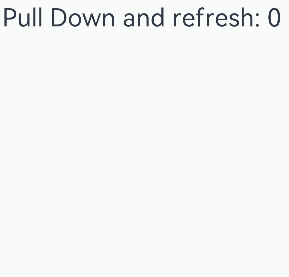
可滚动的容器组件—Scroll
https://developer.harmonyos.com/cn/docs/documentation/doc-references-V3/ts-container-scroll-0000001427902480-V3
使用:Scroll(scroller?: Scroller)
例如:Scroll(this.scrollerForScroll) {Column() {Text("Scroll Area").width("100%").height("40%").backgroundColor(0X330000FF).fontSize(16).textAlign(TextAlign.Center).onClick(() => {this.scrollerForList.scrollToIndex(5)})List({ space: 20, scroller: this.scrollerForList }) {ForEach(this.arr, (item) => {ListItem() {Text("ListItem" + item).width("100%").height("100%").borderRadius(15).fontSize(16).textAlign(TextAlign.Center).backgroundColor(Color.White)}.width("100%").height(100)}, item => item)}.width("100%").height("50%").edgeEffect(EdgeEffect.None).onReachStart(() => {this.listPosition = 0}).onReachEnd(() => {this.listPosition = 2}).onScrollFrameBegin((offset: number) => {if ((this.listPosition == 0 && offset <= 0) || (this.listPosition == 2 && offset >= 0)) {this.scrollerForScroll.scrollBy(0, offset)return { offsetRemain: 0 }}this.listPosition = 1return { offsetRemain: offset };})Text("Scroll Area").width("100%").height("40%").backgroundColor(0X330000FF).fontSize(16).textAlign(TextAlign.Center)}}

相对布局组件—RelativeContainer
https://developer.harmonyos.com/cn/docs/documentation/doc-references-V3/ts-container-relativecontainer-0000001478341165-V3
使用:RelativeContainer()
例如:RelativeContainer() {Row().width(100).height(100).backgroundColor("#FF3333").alignRules({top: {anchor: "__container__", align: VerticalAlign.Top},left: {anchor: "__container__", align: HorizontalAlign.Start}}).id("row1")Row().width(100).height(100).backgroundColor("#FFCC00").alignRules({top: {anchor: "__container__", align: VerticalAlign.Top},right: {anchor: "__container__", align: HorizontalAlign.End}}).id("row2")Row().height(100).backgroundColor("#FF6633").alignRules({top: {anchor: "row1", align: VerticalAlign.Bottom},left: {anchor: "row1", align: HorizontalAlign.End},right: {anchor: "row2", align: HorizontalAlign.Start}}).id("row3")Row().backgroundColor("#FF9966").alignRules({top: {anchor: "row3", align: VerticalAlign.Bottom},bottom: {anchor: "__container__", align: VerticalAlign.Bottom},left: {anchor: "__container__", align: HorizontalAlign.Start},right: {anchor: "row1", align: HorizontalAlign.End}}).id("row4")Row().backgroundColor("#FF66FF").alignRules({top: {anchor: "row3", align: VerticalAlign.Bottom},bottom: {anchor: "__container__", align: VerticalAlign.Bottom},left: {anchor: "row2", align: HorizontalAlign.Start},right: {anchor: "__container__", align: HorizontalAlign.End}}).id("row5")}.width(300).height(300).margin({left: 100}).border({width:2, color: "#6699FF"})

侧边栏可以显示和隐藏的侧边栏容器—SideBarContainer
https://developer.harmonyos.com/cn/docs/documentation/doc-references-V3/ts-container-sidebarcontainer-0000001428061760-V3
使用:SideBarContainer( type?: SideBarContainerType )
例如:SideBarContainer(SideBarContainerType.Embed) {Column() {ForEach(this.arr, (item, index) => {Column({ space: 5 }) {Image(this.current === item ? this.selectedIcon : this.normalIcon).width(64).height(64)Text("Index0" + item).fontSize(25).fontColor(this.current === item ? '#0A59F7' : '#999').fontFamily('source-sans-pro,cursive,sans-serif')}.onClick(() => {this.current = item})}, item => item)}.width('100%').justifyContent(FlexAlign.SpaceEvenly).backgroundColor('#19000000')Column() {Text('SideBarContainer content text1').fontSize(25)Text('SideBarContainer content text2').fontSize(25)}.margin({ top: 50, left: 20, right: 30 })
}
.controlButton({icons: {hidden: $r('app.media.drawer'),shown: $r('app.media.drawer'),switching: $r('app.media.drawer')}
})
.sideBarWidth(150)
.minSideBarWidth(50)
.maxSideBarWidth(300)
.onChange((value: boolean) => {console.info('status:' + value)
})

堆叠容器—Stack
https://developer.harmonyos.com/cn/docs/documentation/doc-references-V3/ts-container-stack-0000001427584888-V3
使用:Stack(value?: { alignContent?: Alignment })
例如:Stack({ alignContent: Alignment.Bottom }) {Text('First child, show in bottom').width('90%').height('100%').backgroundColor(0xd2cab3).align(Alignment.Top)Text('Second child, show in top').width('70%').height('60%').backgroundColor(0xc1cbac).align(Alignment.Top)
}.width('100%').height(150).margin({ top: 5 })

滑块视图容器—Swiper(轮播图容器)
https://developer.harmonyos.com/cn/docs/documentation/doc-references-V3/ts-container-swiper-0000001427744844-V3
使用:Swiper(controller?: SwiperController)
例如:Swiper(this.swiperController) {LazyForEach(this.data, (item: string) => {Text(item).width('90%').height(160).backgroundColor(0xAFEEEE).textAlign(TextAlign.Center).fontSize(30)}, item => item)}.cachedCount(2).index(1).autoPlay(true).interval(4000).indicator(true).loop(true).duration(1000).itemSpace(0).curve(Curve.Linear).onChange((index: number) => {console.info(index.toString())})

页签进行内容视图切换的容器组件—Tabs
https://developer.harmonyos.com/cn/docs/documentation/doc-references-V3/ts-container-tabs-0000001478181433-V3
使用:Tabs(value?: {barPosition?: BarPosition, index?: number, controller?: TabsController})
例如: Tabs({ barPosition: BarPosition.Start, controller: this.controller }) {TabContent() {Column().width('100%').height('100%').backgroundColor('#00CB87')}.tabBar(this.TabBuilder(0, 'green'))TabContent() {Column().width('100%').height('100%').backgroundColor('#007DFF')}.tabBar(this.TabBuilder(1, 'blue'))TabContent() {Column().width('100%').height('100%').backgroundColor('#FFBF00')}.tabBar(this.TabBuilder(2, 'yellow'))TabContent() {Column().width('100%').height('100%').backgroundColor('#E67C92')}.tabBar(this.TabBuilder(3, 'pink'))}.vertical(false).barMode(BarMode.Fixed).barWidth(360).barHeight(56).animationDuration(400).onChange((index: number) => {this.currentIndex = index}).width(360).height(296).margin({ top: 52 }).backgroundColor('#F1F3F5')

对应一个切换页签的内容视图—TabContent
https://developer.harmonyos.com/cn/docs/documentation/doc-references-V3/ts-container-tabcontent-0000001478341169-V3
使用:TabContent()
例如:TabContent() {Column() {Text('Tab1').fontSize(36).fontColor('#182431').fontWeight(500).opacity(0.4).margin({ top: 30, bottom: 56.5 })Divider().strokeWidth(0.5).color('#182431').opacity(0.05)}.width('100%')}.tabBar(this.TabBuilder(0))



瀑布流容器—WaterFlow
https://developer.harmonyos.com/cn/docs/documentation/doc-references-V3/ts-container-waterflow-0000001582933637-V3
使用:WaterFlow(options?: {footer?: CustomBuilder, scroller?: Scroller})
例如:WaterFlow({ footer: this.itemFoot.bind(this), scroller: this.scroller }) {LazyForEach(this.datasource, (item: number) => {FlowItem() {Column() {Text("N" + item).fontSize(12).height('16')Image('res/waterFlowTest(' + item % 5 + ').jpg').objectFit(ImageFit.Fill)}}.width(this.itemWidthArray[item]).height(this.itemHeightArray[item]).backgroundColor(this.colors[item % 5])}, item => item)}.columnsTemplate("1fr 1fr 1fr 1fr").itemConstraintSize({minWidth: 0,maxWidth: '100%',minHeight: 0,maxHeight: '100%'}).columnsGap(10).rowsGap(5).onReachStart(() => {console.info("onReachStart")}).onReachEnd(() => {console.info("onReachEnd")}).backgroundColor(0xFAEEE0).width('100%').height('80%').layoutDirection(FlexDirection.Column)

媒体组件
播放视频文件并控制其播放状态的组件—Video
https://developer.harmonyos.com/cn/docs/documentation/doc-references-V3/ts-media-components-video-0000001427902484-V3
使用:Video(value: {src?: string | Resource, currentProgressRate?: number | string | PlaybackSpeed, previewUri?: string | PixelMap | Resource, controller?: VideoController})
例如:Video({src: this.videoSrc,previewUri: this.previewUri,currentProgressRate: this.curRate,controller: this.controller}).width('100%').height(600).autoPlay(this.isAutoPlay).controls(this.showControls).onStart(() => {console.info('onStart')}).onPause(() => {console.info('onPause')}).onFinish(() => {console.info('onFinish')}).onError(() => {console.info('onError')}).onPrepared((e) => {console.info('onPrepared is ' + e.duration)}).onSeeking((e) => {console.info('onSeeking is ' + e.time)}).onSeeked((e) => {console.info('onSeeked is ' + e.time)}).onUpdate((e) => {console.info('onUpdate is ' + e.time)})
绘制组件(画板、自定义组件相关)
绘制圆形的组件—Circle
https://developer.harmonyos.com/cn/docs/documentation/doc-references-V3/ts-drawing-components-circle-0000001427584896-V3
使用:Circle(options?: {width?: string | number, height?: string | number})
例如:// 绘制一个直径为150的圆Circle({ width: 150, height: 150 })// 绘制一个直径为150、线条为红色虚线的圆环(宽高设置不一致时以短边为直径)Circle().width(150).height(200).fillOpacity(0).strokeWidth(3).stroke(Color.Red).strokeDashArray([1, 2])

椭圆绘制组件—Ellipse
https://developer.harmonyos.com/cn/docs/documentation/doc-references-V3/ts-drawing-components-ellipse-0000001427744848-V3
使用:Ellipse(options?: {width?: string | number, height?: string | number})
例如:// 绘制一个 150 * 80 的椭圆Ellipse({ width: 150, height: 80 })// 绘制一个 150 * 100 、线条为蓝色的椭圆环Ellipse().width(150).height(100).fillOpacity(0).stroke(Color.Blue).strokeWidth(3)

直线绘制组件—Line
https://developer.harmonyos.com/cn/docs/documentation/doc-references-V3/ts-drawing-components-line-0000001478181437-V3
使用:Line(value?: {width?: string | number, height?: string | number})
例如:Line().width(200).height(150).startPoint([50, 50]).endPoint([150, 150]).strokeWidth(5).stroke(Color.Orange).strokeOpacity(0.5).backgroundColor('#F5F5F5')



折线绘制组件—Polyline
https://developer.harmonyos.com/cn/docs/documentation/doc-references-V3/ts-drawing-components-polyline-0000001478341173-V3
使用:Polyline(value?: {width?: string | number, height?: string | number})
例如:// 在 100 * 100 的矩形框中绘制一段折线,起点(20, 0),经过(0,100),到达终点(100, 90)Polyline().width(100).height(100).fillOpacity(0).stroke(Color.Red).strokeWidth(8).points([[20, 0], [0, 100], [100, 90]])// 设置折线拐角处为圆弧.strokeLineJoin(LineJoinStyle.Round)// 设置折线两端为半圆.strokeLineCap(LineCapStyle.Round)

多边形绘制组件—Polygon
https://developer.harmonyos.com/cn/docs/documentation/doc-references-V3/ts-drawing-components-polygon-0000001478061725-V3
使用:Polygon(value?: {width?: string | number, height?: string | number})
例如: // 在 100 * 100 的矩形框中绘制一个五边形,起点(50, 0),依次经过(0, 50)、(20, 100)和(80, 100),终点(100, 50)Polygon().width(100).height(100).points([[50, 0], [0, 50], [20, 100], [80, 100], [100, 50]]).fill(Color.Red).fillOpacity(0.6)

路径绘制组件—Path(根据绘制路径生成封闭的自定义形状)
https://developer.harmonyos.com/cn/docs/documentation/doc-references-V3/ts-drawing-components-path-0000001477981225-V3
使用:Path(value?: { width?: number | string; height?: number | string; commands?: string })
例如:// 绘制弧线图形Flex({ justifyContent: FlexAlign.SpaceBetween }) {Path().commands("M0 300 S100 0 240 300 Z").fillOpacity(0).stroke(Color.Black).strokeWidth(3)Path().commands('M0 150 C0 100 140 0 200 150 L100 300 Z').fillOpacity(0).stroke(Color.Black).strokeWidth(3)Path().commands('M0 100 A30 20 20 0 0 200 100 Z').fillOpacity(0).stroke(Color.Black).strokeWidth(3)}.width('95%')

矩形绘制组件—Rect
https://developer.harmonyos.com/cn/docs/documentation/doc-references-V3/ts-drawing-components-rect-0000001427902488-V3
使用:Rect(value?: {width?: string | number,height?: string | number,radius?: string | number | Array<string | number>} |{width?: string | number,height?: string | number,radiusWidth?: string | number,radiusHeight?: string | number})
例如:// 绘制90% * 80的矩形, 圆角宽高分别为40、20Rect({ width: '90%', height: 80 }).radiusHeight(20).radiusWidth(40).fill(Color.Pink)

绘制组件的父组件—Shape
https://developer.harmonyos.com/cn/docs/documentation/doc-references-V3/ts-drawing-components-shape-0000001428061768-V3
使用:Shape(value?: PixelMap)
例如:Shape() {Rect().width(300).height(50)Ellipse().width(300).height(50).offset({ x: 0, y: 60 })Path().width(300).height(10).commands('M0 0 L900 0').offset({ x: 0, y: 120 })}.viewPort({ x: -2, y: -2, width: 304, height: 130 }).fill(0x317AF7).stroke(Color.Black).strokeWidth(4).strokeDashArray([20]).strokeDashOffset(10).strokeLineCap(LineCapStyle.Round).strokeLineJoin(LineJoinStyle.Round).antiAlias(true)

画布组件(自定义组件相关)
画布组件—Canvas
https://developer.harmonyos.com/cn/docs/documentation/doc-references-V3/ts-components-canvas-canvas-0000001427744852-V3
使用:Canvas(context?: CanvasRenderingContext2D)
例如: Canvas(this.context).width('100%').height('100%').backgroundColor('#ffff00').onReady(() => {this.context.fillRect(0, 30, 100, 100)})

Canvas组件绘制对象—CanvasRenderingContext2D
https://developer.harmonyos.com/cn/docs/documentation/doc-references-V3/ts-canvasrenderingcontext2d-0000001478181441-V3
使用:https://developer.harmonyos.com/cn/docs/documentation/doc-references-V3/ts-canvasrenderingcontext2d-0000001478181441-V3
例如:private settings: RenderingContextSettings = new RenderingContextSettings(true)private context: CanvasRenderingContext2D = new CanvasRenderingContext2D(this.settings)

























































渐变对象—CanvasGradient
https://developer.harmonyos.com/cn/docs/documentation/doc-references-V3/ts-components-canvas-canvasgradient-0000001478341177-V3
使用:context.createLinearGradient(50, 0, 300, 100)
例如:var grad = this.context.createLinearGradient(50, 0, 300, 100)

存储canvas渲染的像素数据—ImageBitmap
https://developer.harmonyos.com/cn/docs/documentation/doc-references-V3/ts-components-canvas-imagebitmap-0000001478061729-V3
使用:ImageBitmap(src: string)
例如:private img:ImageBitmap = new ImageBitmap("common/images/example.jpg")this.context.drawImage(this.img,0,0,130,130)或以上且含var imagedata = this.context.getImageData(50,50,130,130)this.context.putImageData(imagedata,150,150)


离屏绘制—OffscreenCanvasRenderingContext2D
https://developer.harmonyos.com/cn/docs/documentation/doc-references-V3/ts-offscreencanvasrenderingcontext2d-0000001427902492-V3
使用OffscreenCanvasRenderingContext2D在Canvas上进行离屏绘制,绘制对象可以是矩形、文本、图片等。离屏绘制是指将需要绘制的内容先绘制在缓存区,然后将其转换成图片,一次性绘制到canvas上,加快了绘制速度。
使用:OffscreenCanvasRenderingContext2D(width: number, height: number, settings: RenderingContextSettings)
使用:
struct LineWidthExample {private settings: RenderingContextSettings = new RenderingContextSettings(true)private context: CanvasRenderingContext2D = new CanvasRenderingContext2D(this.settings)private offContext: OffscreenCanvasRenderingContext2D = new OffscreenCanvasRenderingContext2D(600, 600, this.settings)build() {Flex({ direction: FlexDirection.Column, alignItems: ItemAlign.Center, justifyContent: FlexAlign.Center }) {Canvas(this.context).width('100%').height('100%').backgroundColor('#ffff00').onReady(() =>{this.offContext.lineWidth = 5this.offContext.strokeRect(25, 25, 85, 105)var image = this.offContext.transferToImageBitmap()this.context.transferFromImageBitmap(image)})}.width('100%').height('100%')}
}
路径对象,支持通过对象的接口进行路径—Path2D
https://developer.harmonyos.com/cn/docs/documentation/doc-references-V3/ts-components-canvas-path2d-0000001428061772-V3
使用:addPath(path: path2D, transform?:Matrix2D): void
例如:this.path2Db.addPath(this.path2Da)












中的/usr/bin/env原理(#!/usr/bin/env python3)(定位系统安装Python解释器的位置))




---Python3--开源)


)


)
)




