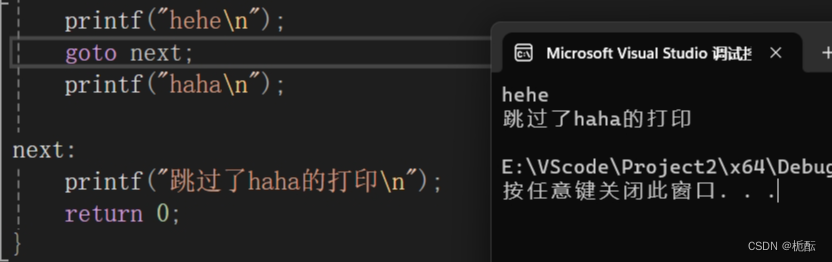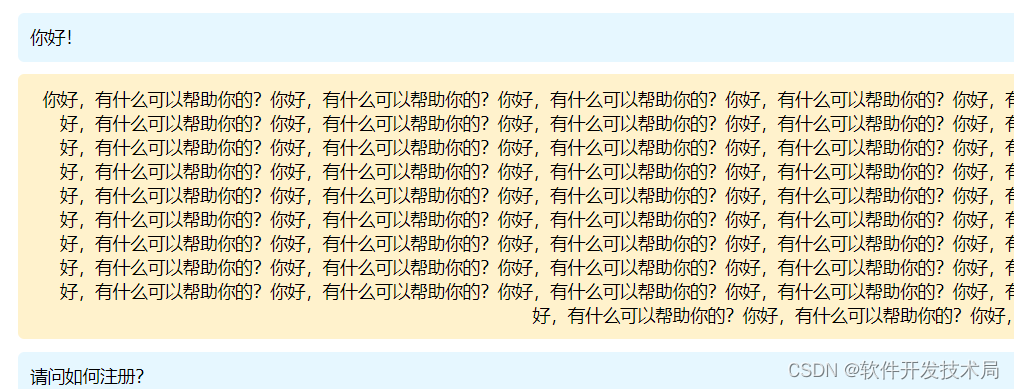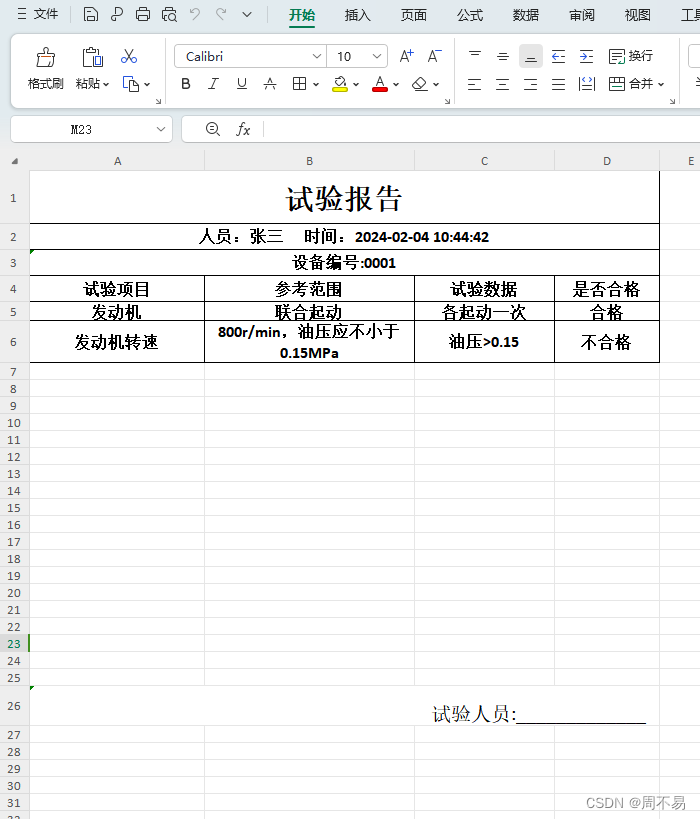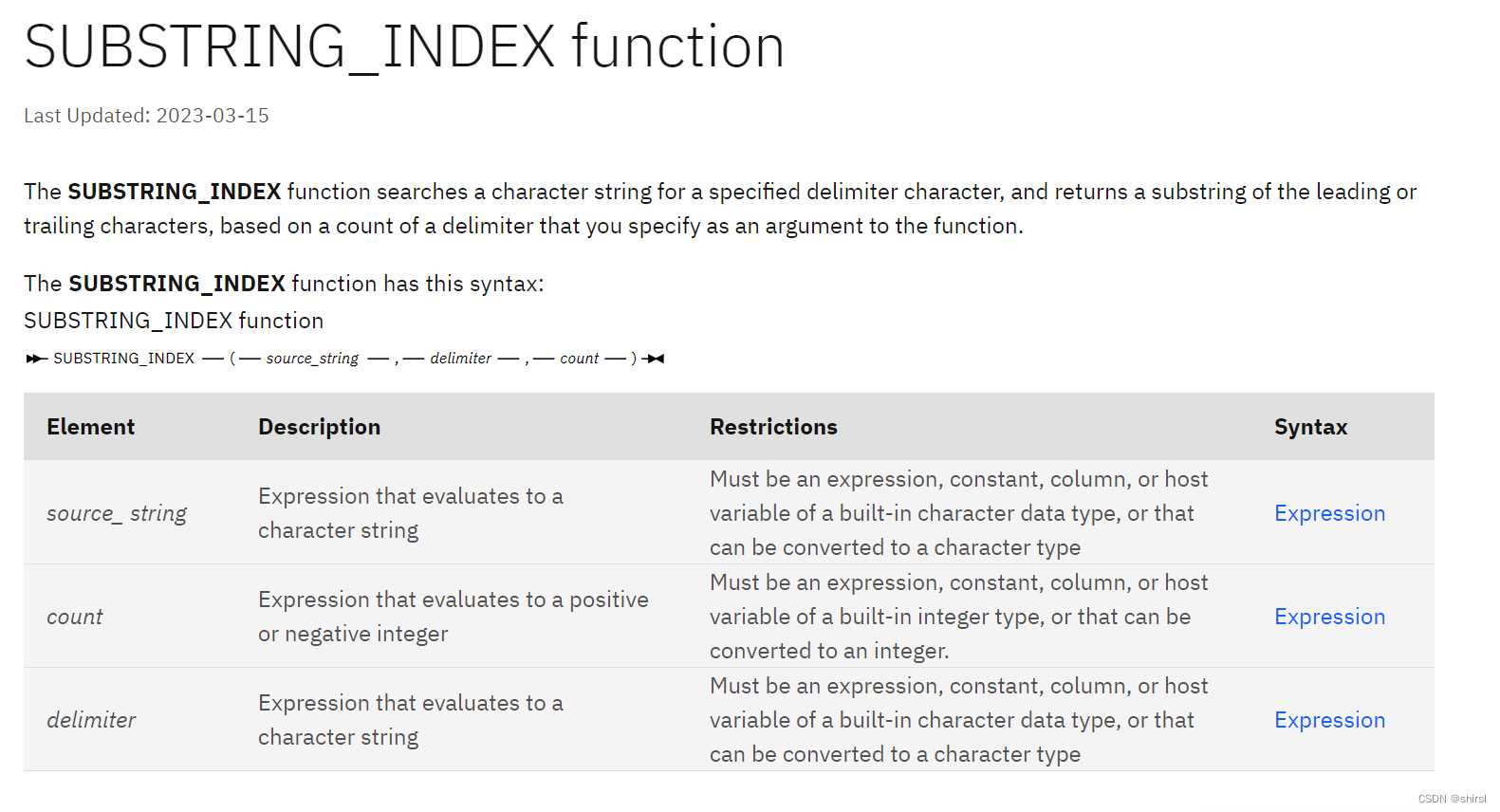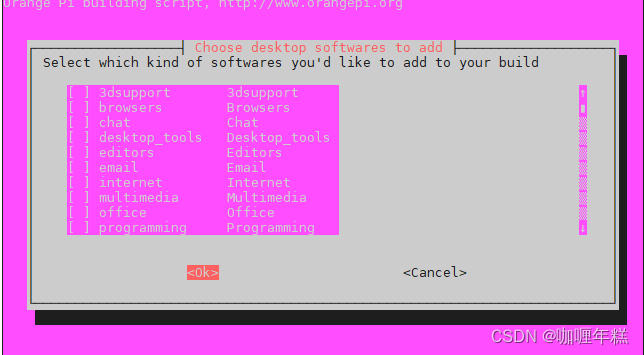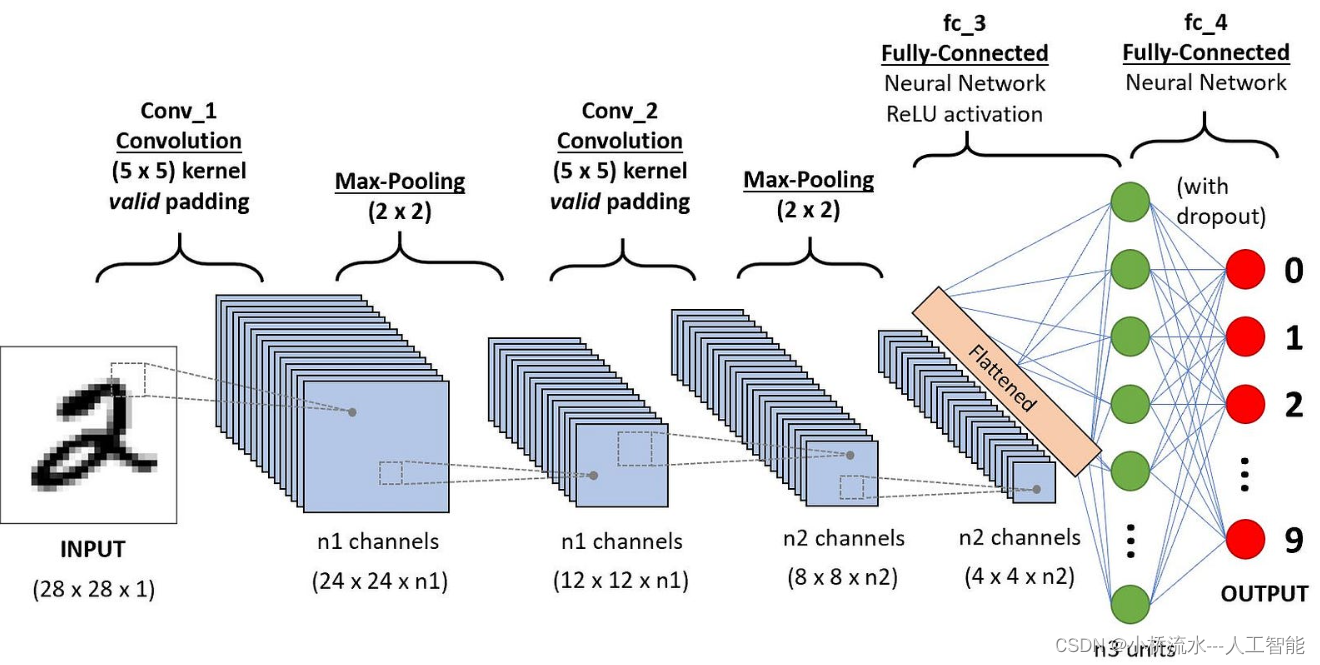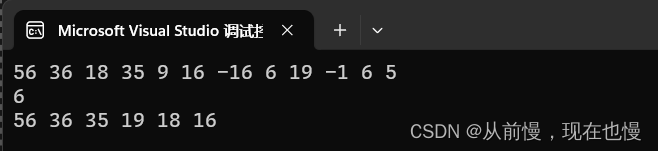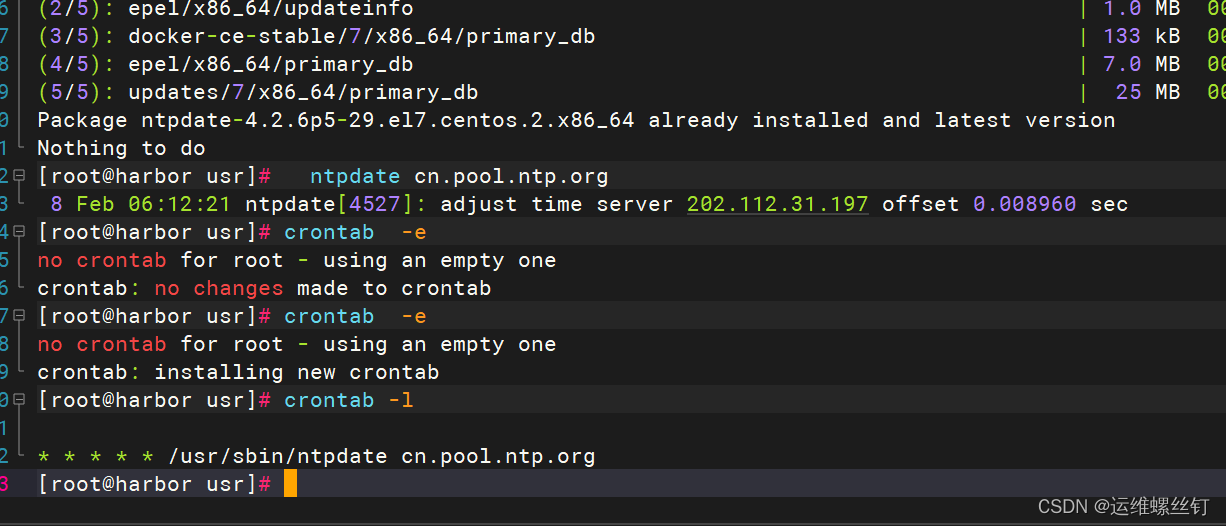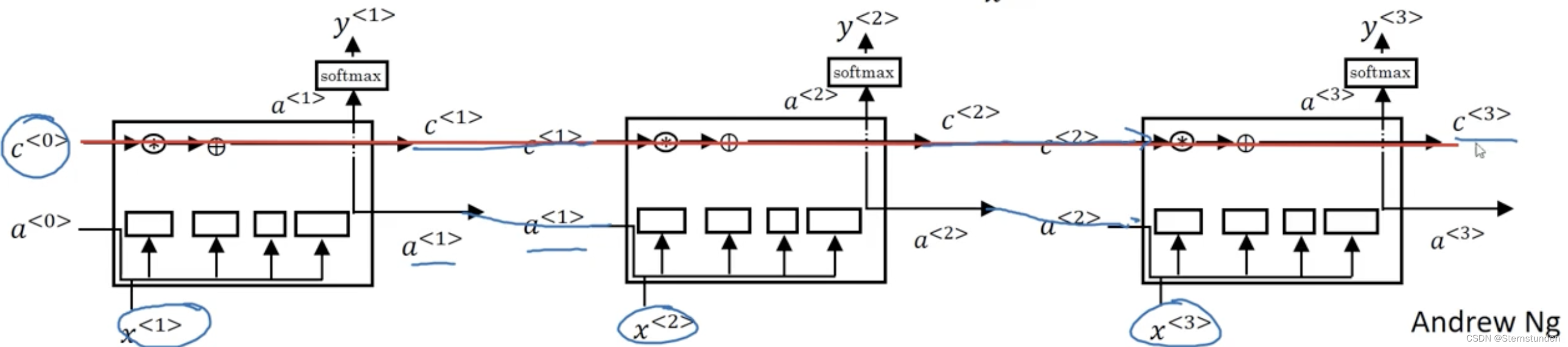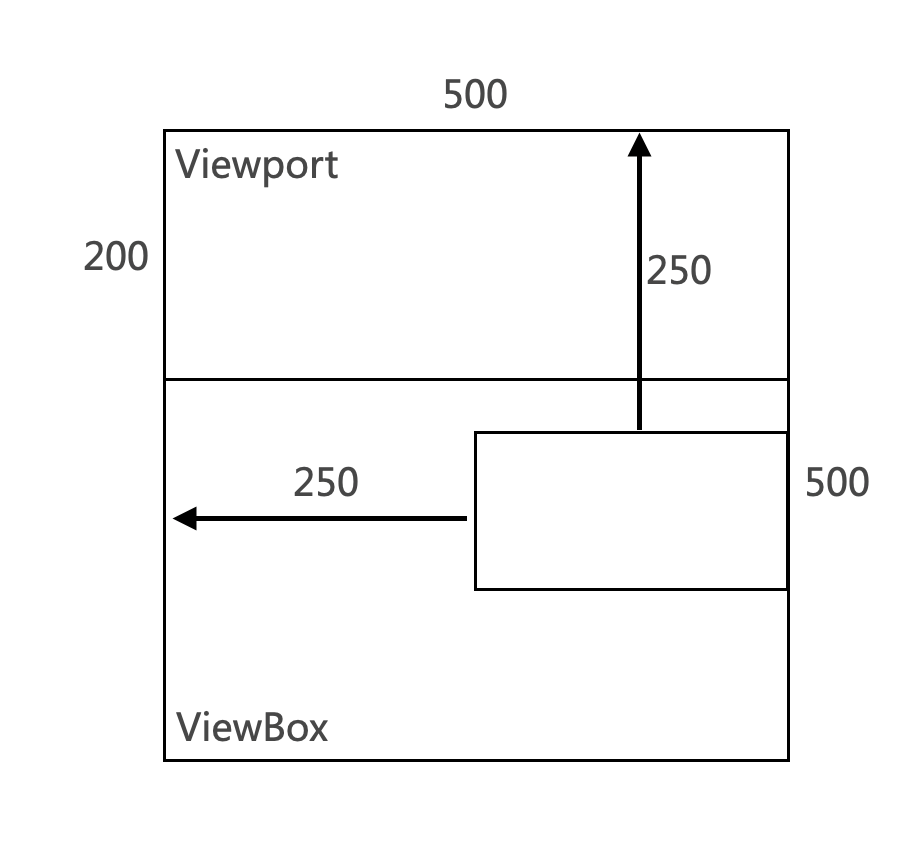1、安装依赖
编辑器插件需要安装 @wangeditor/editor 和 @wangeditor/editor-for-vue 两个插件
npm install @wangeditor/editor --save
vue3运行如下命令安装
npm install @wangeditor/editor-for-vue@next --save
vue2运行如下命令安装
npm install @wangeditor/editor-for-vue --save
安装后可在 Vue 项目的 package.json 中查看安装依赖项

2、插件使用
本文章针对 Vue3 项目,在 Vue 组件中使用方式如下:
<script setup>
import '@wangeditor/editor/dist/css/style.css' // 引入 css
import {DomEditor} from '@wangeditor/editor'
import {computed, onBeforeUnmount, ref, shallowRef} from 'vue'
import {Editor, Toolbar} from '@wangeditor/editor-for-vue'const emit = defineEmits(["update:modelValue"])
const props = defineProps({modelValue: {type: String,default: ''},placeholder: {type: String,default: '请输入...'}
})
const inputValue = computed({get() {return props.modelValue},set(value) {emit("update:modelValue", value)}
})
// 编辑器实例,必须用 shallowRef
const editorRef = shallowRef()
const mode = ref('default')
const test = ref(false)
const editorConfig = {placeholder: props.placeholder}
// 默认工具栏配置
const toolbarConfig = {}/** 排除菜单组,写菜单组 key 的值即可 */
toolbarConfig.excludeKeys = ['group-image','group-video','fullScreen'
]/** 组件销毁时,也及时销毁编辑器 */
onBeforeUnmount(() => {const editor = editorRef.valueif (editor == null) returneditor.destroy()
})/** 记录 editor 实例,重要!*/
const handleCreated = (editor) => {editorRef.value = editor
}
const print = () => {const toolbar = DomEditor.getToolbar(editorRef.value)const curToolbarConfig = toolbar.getConfig()console.log(curToolbarConfig.toolbarKeys) // 当前菜单排序和分组// const menu = editorRef.value.getAllMenuKeys()// console.log(menu)// console.log(editorRef.value.getMenuConfig('bgColor'))// console.log(valueHtml.value)
}/** 获取HTML格式内容方法 */
const getHtml = () => {return editorRef.value.getHtml()
}/** 获取原始文本内容方法 */
const getText = () => {return editorRef.value.getText()
}/** 暴露方法 */
defineExpose({getHtml, getText})
</script><template><el-button v-if="test" @click="print">打印</el-button><div style="border: 1px solid #ccc"><Toolbarstyle="border-bottom: 1px solid #ccc":editor="editorRef":defaultConfig="toolbarConfig":mode="mode"/><Editorstyle="height: 500px; overflow-y: hidden;"v-model="inputValue":defaultConfig="editorConfig":mode="mode"@onCreated="handleCreated"/></div>
</template><style scoped lang="less">
.el-button {margin: 1%;
}
</style>
效果
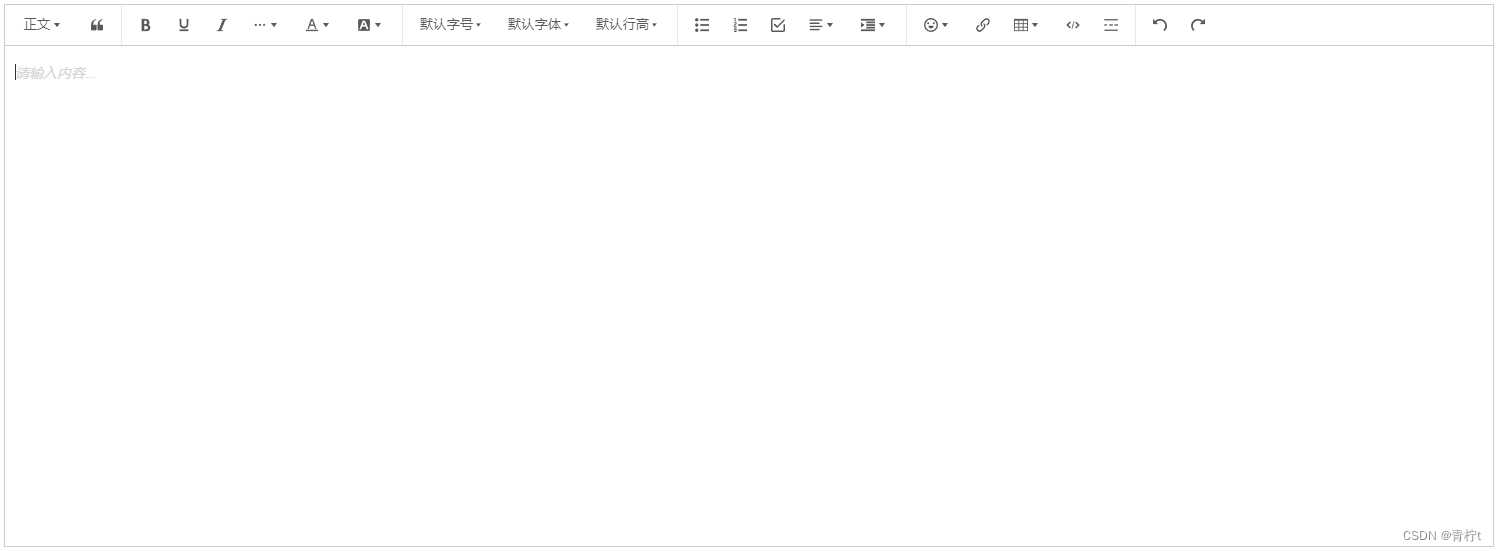
更多
插件详细使用说明请查阅官网文档:
https://www.wangeditor.com/
提示:
官网示例当中的 editor 在 Vue3 中需要通过 ref 方式获取组件实例,官网示例中组件方法调用需要加上 .value,如管网 “编辑器配置” 一说明文档中,editor.getConfig() 对应 Vue3 写法是 editor.value.getConfig()
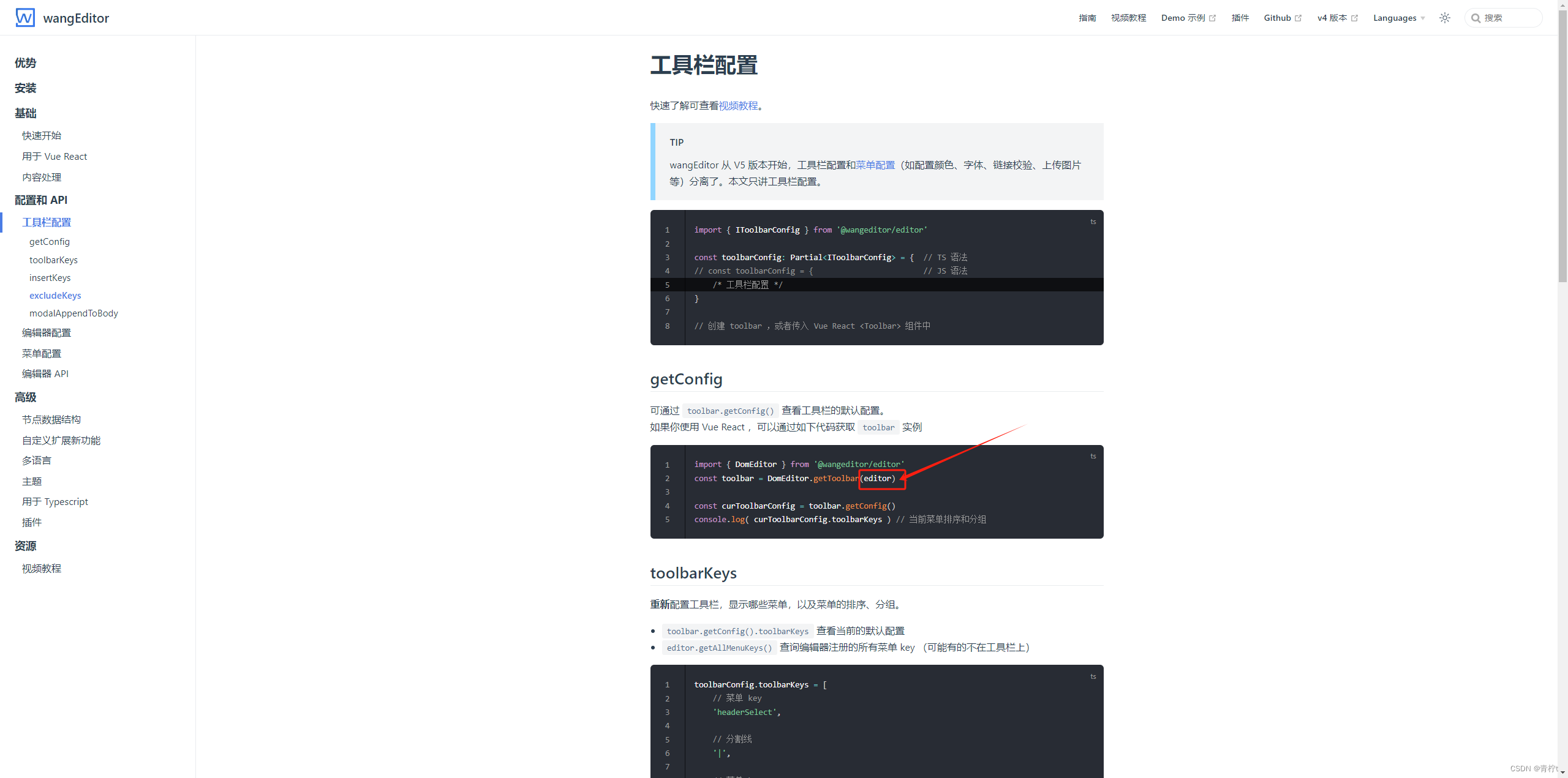
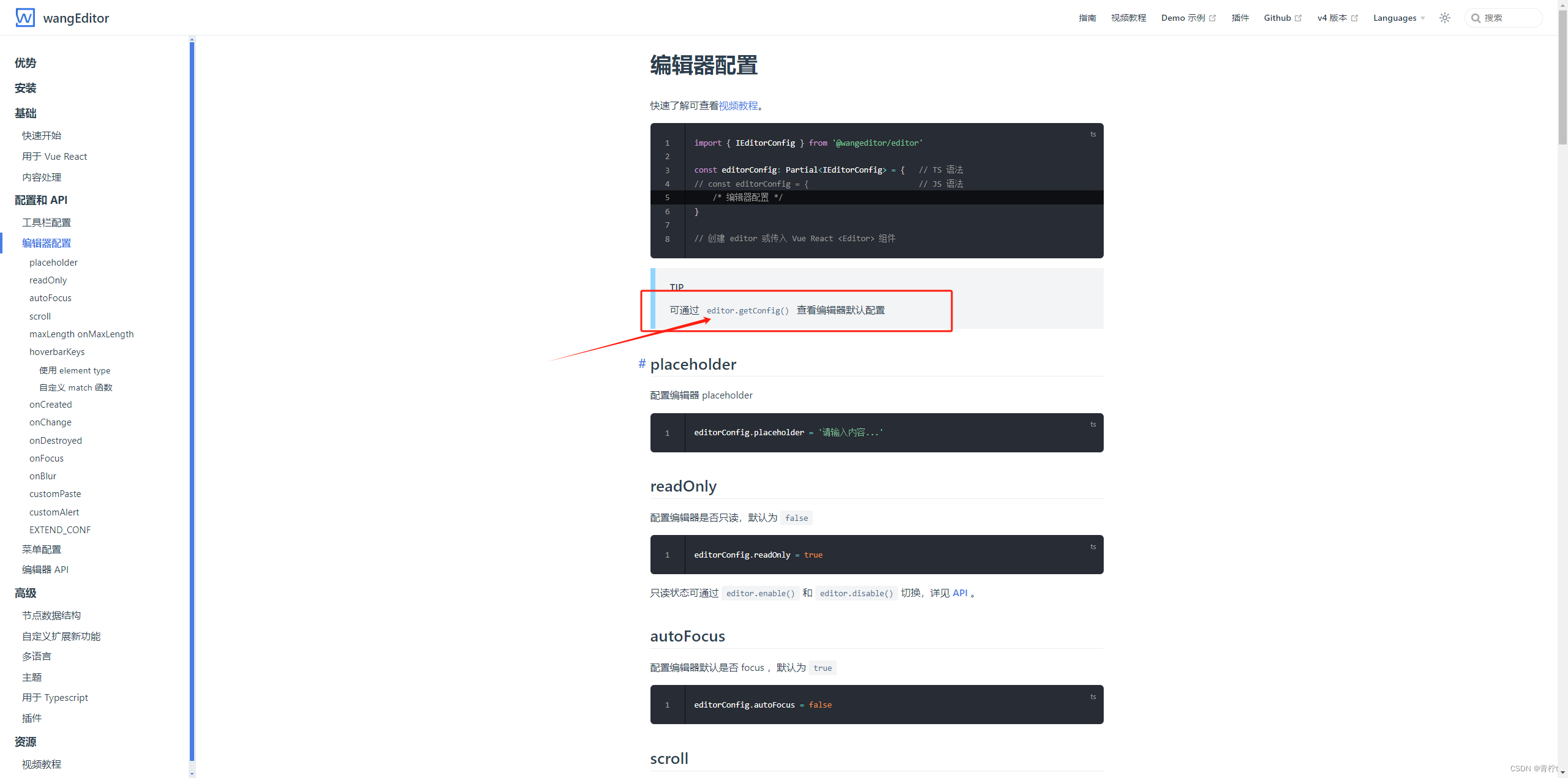
组件实例获取方式如下:
<script setup>
import '@wangeditor/editor/dist/css/style.css' // 引入 css
import {DomEditor} from '@wangeditor/editor'
import {computed, onBeforeUnmount, ref, shallowRef} from 'vue'
import {Editor, Toolbar} from '@wangeditor/editor-for-vue'//
/** * 编辑器实例,必须用 shallowRef* 此处的 editor 对应官网的 editor * 后续组件方法调用可能也是此处的 editor* 如:editor.getConfig() 对应 Vue3 写法是 editor.value.getConfig()* **/
const editor = shallowRef()
const mode = ref('default')
const editorConfig = {placeholder: props.placeholder}
// 默认工具栏配置
const toolbarConfig = {}const test= () => {const toolbar = DomEditor.getToolbar(editor.value)const curToolbarConfig = toolbar.getConfig()console.log(curToolbarConfig.toolbarKeys) // 当前菜单排序和分组// const menu = editor.value.getAllMenuKeys()// console.log(menu)// console.log(editor.value.getMenuConfig('bgColor'))// console.log(valueHtml.value)
}
</script>
<template><Toolbarstyle="border-bottom: 1px solid #ccc":editor="editor":defaultConfig="toolbarConfig":mode="mode"/><Editorstyle="height: 500px; overflow-y: hidden;"v-model="inputValue":defaultConfig="editorConfig":mode="mode"@onCreated="handleCreated"/>
</template>