目录
0 说明
1 步骤
1.1 简介
1.2 创建新文件
1.3 创建printhelloworld.c、printhelloworld.inf:
1.4 修改MdeModulePkg\MdeModulePkg.dsc
1.5 修改EmulatorPkg\EmulatorPkg.dsc
1.6 运行
0 说明
上篇文章记录了如何安装UEFI环境,在这里将会写下如何向MdeModulePkg\Application下添加一个printhelloworld,输出自己的相关信息。(可以参考MdeModulePkg\Application下的其他工程编写,这里主要是参考HelloWorld)
1 步骤
1.1 简介
添加helloworld到MdeModulePkg\Application下,并输出学号和姓名。
1.2 创建新文件
由于EDKII下的MdeModulePkg\Application里自带了一个HelloWorld示例工程,为了和其区分命名为printhelloworld。
在%workspace%\edk2\MdeModulePkg\Application\创建文件夹printhelloworld,
1.3 创建printhelloworld.c、printhelloworld.inf:
printhelloworld.c
#include <Uefi.h>
#include <Library/UefiLib.h>
#include <Library/UefiApplicationEntryPoint.h>//ShellCEntryLib call user interface ShellAppMain
EFI_STATUS
EFIAPI
HelloWorldEnrty(IN EFI_HANDLE ImageHandle,IN EFI_SYSTEM_TABLE *SystemTable
)
{ EFI_STATUS Status = EFI_SUCCESS;Print (L"[Console] Print HelloWorld \n"); Print (L"[Console] number \n");Print (L"[Console] name\n");return Status;
}printhelloworld.inf
# 写代码时把注释删掉
[Defines]
INF_VERSION = 0x00010005 # 注意
BASE_NAME = printhelloworld # 注意
# 唯一,可以随便写个,不放心的话可以去guidgen.com生成
FILE_GUID = 2d61d1f1-52c5-3617-85c4-39d5edc02bb7
MODULE_TYPE = UEFI_APPLICATION
VERSION_STRING = 1.0
ENTRY_POINT =HelloWorldEnrty # 注意
[Sources]printhelloworld.c # 注意[Packages]MdePkg/MdePkg.decMdeModulePkg/MdeModulePkg.dec[LibraryClasses]UefiApplicationEntryPointUefiLib1.4 修改MdeModulePkg\MdeModulePkg.dsc
找到MdeModulePkg\MdeModulePkg.dsc,在其[components]里添加:
MdeModulePkg\Application\printhelloworld.inf\printhelloworld.inf1.5 修改EmulatorPkg\EmulatorPkg.dsc
找到EmulatorPkg\EmulatorPkg.dsc,在其[components]里添加:(参照其他的就知道在那个位置添加了),其实这个地方我也不清楚为什么但是在target.txt里面的ACTIVE_PLATFORM就是EmulatorPkg\EmulatorPkg.dsc
MdeModulePkg\Application\printhelloworld.inf\printhelloworld.inf1.6 运行
再次build即可(不放心可以先edksetup.bat rebuild)
之后即可以在文件夹中找到printhelloworld.efi
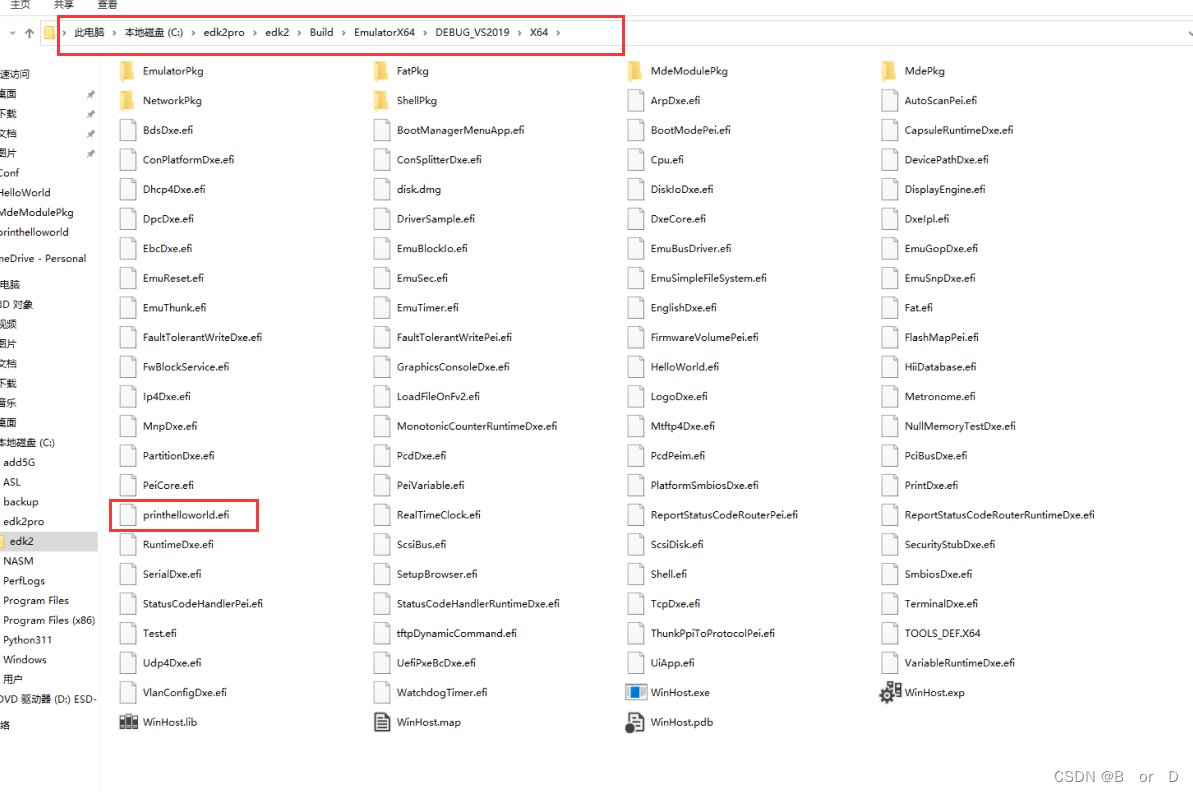
点击WinHost.exe,运行即可。







)




)



![[SWPUCTF 2021 新生赛]sql](http://pic.xiahunao.cn/[SWPUCTF 2021 新生赛]sql)


