Installing and Running WebKit in Linux Using Qt
I’m
coming to appreciate more and more all of the hard work software
developers perform. I wouldn’t consider myself an open source elitist,
but there’s something special about the associated ideologies. When a
large community of people band together to work on a project, a lot of
fantastic products can be created.
One such product is WebKit, the open source Web browser rendering engine used by Safari
(as well as a number of other products). It’s very important to keep in
mind that Safari and WebKit are two very different things. Safari is a
Web browser that uses WebKit as it’s rendering engine.
The WebKit developers put forth the effort to port WebKit to Qt, which is, as stated by the developers:
Qt
is a comprehensive development framework that includes an extensive
array of features, capabilities and tools that enable development of
high-performance, cross-platform rich-client and server-side
applications.
Qt is truly cross-platform and allows deployment on a wide range of
hardware configurations, as opposed to other “cross-platform” products
that are restricted to Windows and Mac OS X. The fact that the WebKit developers put forth the effort of porting to Qt4
gives users the ability to run their rendering engine on any platform.
Thanks to their hard work, it’s quite easy to run a WebKit-based
browser in Linux.
Preparing your Linux system for WebKit
I’d like to be explicit in saying that the following instructions are geared towards a fresh install of Ubuntu 7.04, but should be applicable to a wide variety of Linux distributions. First and foremost you’ll need to add extra repositories. After you have followed those steps we can begin.
There are a number of packages you’ll need to successfully build a Qt4 Web browser that uses WebKit.
sudo apt-get install libqt4-dev libxslt-dev gperf bison libsqlite3-dev flex build-essential subversion
There will be a lot of additional packages to install, so don’t be
surprised if the list of packages for installation is significantly
large.
Obtaining a nightly build of WebKit
Next, we’ll need to use Subversion to check out the WebKit source. The following command will check out files to a folder titled WebKit within your working directory, so be sure your working directory is appropriate (I used my home directory).
svn checkout http://svn.webkit.org/repository/webkit/trunk WebKit
You will be able to monitor the checkout process as each file is listed in your terminal.
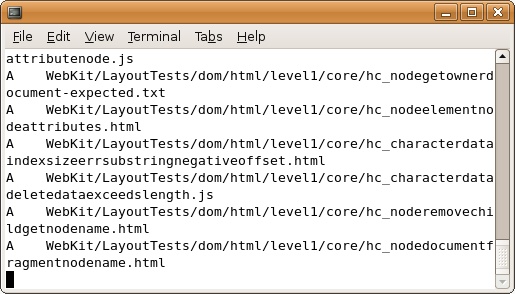
The checkout will take some time, as there are quite a few files to
download. When the checkout is complete, you’ll see the following
message:
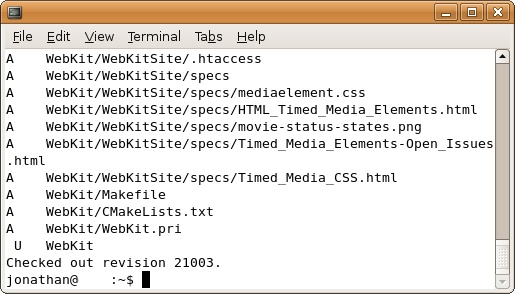
Building your Qt4 WebKit browser
When the checkout is complete, you can initiate the build of your Qt4 WebKit browser using the following command:
QTDIR=/usr/share/qt4/ WebKit/WebKitTools/Scripts/build-webkit
The script will take a minute to prepare the build, and then the process will begin.
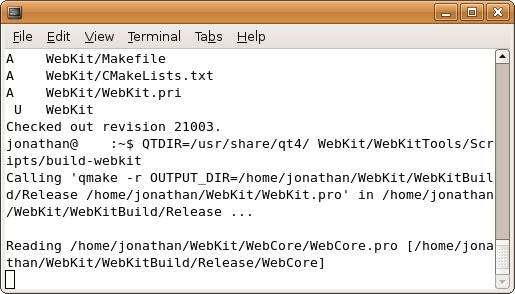
This step can take quite a bit of time depending on your hardware
configuration, so take a few minutes to have a cup of coffee and relax
while your browser is being built. Your terminal will scroll with
hundreds of lines of build commands and more, so don’t feel the need to
sit and watch it build (unless you’re interested — I was).
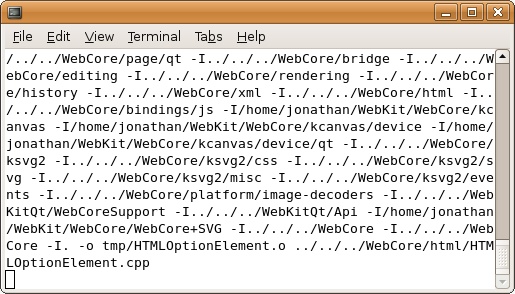
When your build is complete, you’ll see the following message:
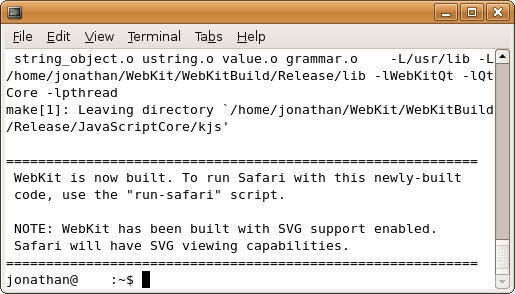
Running the browser
A successful build means you can run your Qt4 WebKit browser using the following command:
WebKit/WebKitBuild/Release/WebKitQt/QtLauncher/QtLauncher about:blank
A very basic browser window will appear with limited controls and an
address bar. There will be some information scrolling in your terminal,
but it can generally be disregarded.
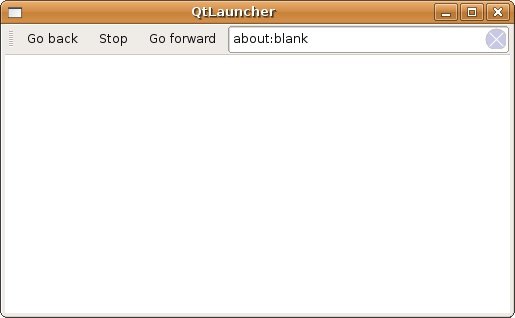
You’ve now got a native WebKit browser to play around with in Linux.
I took a second to attach the launch command to an entry in an panel
using the WebKit icon. It’s more convenient than keeping the command
saved somewhere to copy and paste when I’d like to test in WebKit.

You can also add your WebKit browser as an entry in your Applications menu using the menu editor if you prefer.
Some quirks I’ve come across so far
There are a few things that will appear out of place. First and
foremost, you’ll notice that form inputs will have, what seem to be, a
random background-color. I may be completely mistaken,
but I haven’t looked into things deep enough to find the rhyme or
reason behind the discrepancy. From what I can tell, if the input is styled with CSS, the style takes precedence over any ‘default’ colorization.
The next issue I’ve come across is that you’re not able to work with xHttpRequest.
This is another issue I have not researched in enough detail, but if
anyone has any insight regarding an inability to make use of XHR, I’d be interested in reading about it.
Finally, the only other quirk I’ve come across so far is that you’ll need to include http:// in any URL
you enter in the address bar. While this may seem like a small detail
to write about, after my first successful build I spent a few minutes
thinking that something went wrong.
Things to keep in mind
Perhaps the most important thing to keep in mind is that you’re
running a nightly build of WebKit, not the build Safari is using. The
nightly versions are much more advanced than Safari’s WebKit, so some
of the quirks that appear in Safari may be handled in your Qt4 browser.
Due to the version discrepancy, you can’t depend on a nightly build
of WebKit sufficing for a legitimate test in Safari. It is useful,
however, to take a quick look at overall structural elements of your
designs before making the effort of moving to an OS X machine.
Footnotes and inspiration
I was originally drawn to working with WebKit on Linux by a post on the same subject at as days pass by. I had followed his instructions and ran into a few issues. Going on his advice, I joined #webkit on irc.freenode.net and started discussing a few issues with one of the developers there. He (or she) was extremely helpful in assisting me to successfully build WebKit. I was also directed to a Wiki page which included similar instructions to the post on as days pass by.
I felt compelled to write this post based on specific instructions
surrounding Ubuntu Feisty but would like to give much credit to the
hard work of others.

















)
pushbutton)
