前后端(react+springboot)服务器部署
- 1_前端react+umi服务器部署
- 1.1_前端生成dist目标文件
- 1.2_准备连接服务器的工具
- 1.3_安装nginx
- 1.4_部署项目
- 1.4.1_传输dist文件
- 1.4.2_配置配置文件
- 1.4.3_启动nginx
- 2_后端springboot项目部署服务器
- 2.1_后端生成目标文件
- 2.2_准备连接服务器的工具(同1.2)
- 2.3_在服务器上安装jdk环境
- 2.4_部署项目
1_前端react+umi服务器部署
1.1_前端生成dist目标文件
在控制台输入:umi build生成dist文件
1.2_准备连接服务器的工具
准备XShell(用于控制服务器控制台)以及Xftp(用于和服务器传输文件)
阿里云盘下载链接
1.3_安装nginx
见此大神博客
1.4_部署项目
1.4.1_传输dist文件
将前端目标文件dist重命名为自己喜欢的名字如webClient(比如现在需要部署两个项目,在本例中前端的两个目标文件分别命名为webClient1,webClient2),放到服务器中安装好的nginx文件目录下。
目录结构:
+usr
+++nginx //安装的nginx
+++conf //配置文件目录
+++sbin //启动nginx时需要前往的文件
+++webClient1 //前端1的目标文件
+++webClient2 //前端2的目标文件
1.4.2_配置配置文件
配置配置文件nginx.conf
原文件(别看这个)
#user nobody;
worker_processes 1;#error_log logs/error.log;
#error_log logs/error.log notice;
#error_log logs/error.log info;#pid logs/nginx.pid;events {worker_connections 1024;
}http {include mime.types;default_type application/octet-stream;#log_format main '$remote_addr - $remote_user [$time_local] "$request" '# '$status $body_bytes_sent "$http_referer" '# '"$http_user_agent" "$http_x_forwarded_for"';#access_log logs/access.log main;sendfile on;#tcp_nopush on;#keepalive_timeout 0;keepalive_timeout 65;#gzip on;server {listen 80;server_name localhost;#charset koi8-r;#access_log logs/host.access.log main;location / {root html;index index.html index.htm;}#error_page 404 /404.html;# redirect server error pages to the static page /50x.html#error_page 500 502 503 504 /50x.html;location = /50x.html {root html;}# proxy the PHP scripts to Apache listening on 127.0.0.1:80##location ~ \.php$ {# proxy_pass http://127.0.0.1;#}# pass the PHP scripts to FastCGI server listening on 127.0.0.1:9000##location ~ \.php$ {# root html;# fastcgi_pass 127.0.0.1:9000;# fastcgi_index index.php;# fastcgi_param SCRIPT_FILENAME /scripts$fastcgi_script_name;# include fastcgi_params;#}# deny access to .htaccess files, if Apache's document root# concurs with nginx's one##location ~ /\.ht {# deny all;#}}# another virtual host using mix of IP-, name-, and port-based configuration##server {# listen 8000;# listen somename:8080;# server_name somename alias another.alias;# location / {# root html;# index index.html index.htm;# }#}# HTTPS server##server {# listen 443 ssl;# server_name localhost;# ssl_certificate cert.pem;# ssl_certificate_key cert.key;# ssl_session_cache shared:SSL:1m;# ssl_session_timeout 5m;# ssl_ciphers HIGH:!aNULL:!MD5;# ssl_prefer_server_ciphers on;# location / {# root html;# index index.html index.htm;# }#}}删减后并加了注释的原文件
worker_processes 1;events {worker_connections 1024;
}http {include mime.types;default_type application/octet-stream;#配置一个server接口,此例的访问路径为localhost:80/,因为接口的默认端口是80,所以也可以这样访问localhost#上一行中的localhost代表此服务器的IP地址server {listen 80;#监听的端口号server_name localhost;# localhost后面的 '/' 是访问的接口路径location / {root html;#html是nginx下的前端目标文件的相对路径index index.html index.htm;#不用动}}
}在本例中应该如此配置
worker_processes 1;events {worker_connections 1024;
}http {include mime.types;default_type application/octet-stream;#配置webClient1的接口,访问路径是localhost:8080/webClientserver {listen 8080;server_name localhost;location /webClient {root webClient1;index index.html index.htm;}}#配置webClient2的接口,访问路径是localhost:8081/webClientserver {listen 8081;server_name localhost;location /webClient {root webClient2;index index.html index.htm;}}
}
1.4.3_启动nginx
- 启动nginx
启动代码格式:nginx安装目录地址 -c nginx配置文件地址
例如:
[root@localhost ~]# /usr/local/nginx/sbin/nginx -c /usr/local/nginx/conf/nginx.conf
- 重启nginx
[root@localhost sbin]# ./nginx -s reload
nginx命令大全
2_后端springboot项目部署服务器
这里只讲解其中一种比较简单的方式
详情见此大神博客
2.1_后端生成目标文件
- 在pom文件中加入代码
<packaging>jar</packaging>
- 生成jar目标文件(生成文件的位置在target目录下)
点击package运行即可
2.2_准备连接服务器的工具(同1.2)
2.3_在服务器上安装jdk环境
- 下载jdk
jdk下载官网:https://www.oracle.com/java/technologies/javase/javase-jdk8-downloads.html,博主使用的版本是jdk-8u261-linux-x64.tar.gz。
上传到服务器中并解压
(1)在opt目录下创建jdk文件夹
(2)解压 jdk-8u261-linux-x64.tar.gz
tar -zxvf jdk-8u261-linux-x64.tar.gz解压完成之后会出现jdk1.8文件夹。
配置环境变量
(1)打开profile配置文件
vi /etc/profile(2)添加以下代码(注意:JAVA_HOME就是jdk1.8的文件路径。其他不用变)
export JAVA_HOME=/opt/jdk/jdk1.8 export JRE_HOME=${JAVA_HOME}/jre export CLASSPATH=.:${JAVA_HOME}/lib:${JRE_HOME}/lib export PATH=${JAVA_HOME}/bin:$PATH(3)使配置文件生效
source /etc/profile(4)查看jdk安装成功与否
java -version
2.4_部署项目
- 将目标jar文件放到opt目录下的新建文件夹下,比如新建的文件名为webServer
- 改写start.sh运行脚本文件
#!/bin/bash#变量,将APP_NAME改为自己的jar包名,APP_LOCAL改为自己项目的路径 APP_NAME=serve-0.0.1-SNAPSHOT.jar APP_LOCAL=/opt/mySpringboot/ APP_ALL=$APP_LOCAL$APP_NAME#线程已经存在则 先kill tpid=`ps -ef|grep $APP_ALL|grep -v grep|grep -v kill|awk '{print $2}'` if [ ${tpid} ]; thenecho 'Stopping' $APP_ALL '...'kill -15 $tpid fi sleep 5 tpid=`ps -ef|grep $APP_ALL|grep -v grep|grep -v kill|awk '{print $2}'` if [ ${tpid} ]; thenecho 'Kill' $APP_ALL 'Process!'kill -9 $tpid elseecho $APP_ALL 'Stoped Success!' fi#启动 rm -f tpidnohup java -Dfile.encoding=UTF-8 -jar $APP_ALL > $APP_LOCAL"out.log" 2>&1 & echo $! > $APP_ALL".tpid" echo $APP_ALL Start Success!
将start.sh脚本文件放入webServer项目目录下并在当前目录下运行
bash start.sh
查看运行日志
运行成功后会在当前目录下生成一个out.log日志,可以进行查看
重启
(1)杀死之前的进程
#查看所占用的进程号 ps -ef | grep jar包的名字.jar #杀死进程 kill -9 进程id(2)启动
bash start.sh
![[(img-NaGobuYK-1668481227479)(C:\Users\Administrator\AppData\Roaming\Typora\typora-user-images\image-20221115103659948.png)]](https://img-blog.csdnimg.cn/f86aaf8dafc7446f965a770a88a08efc.png)
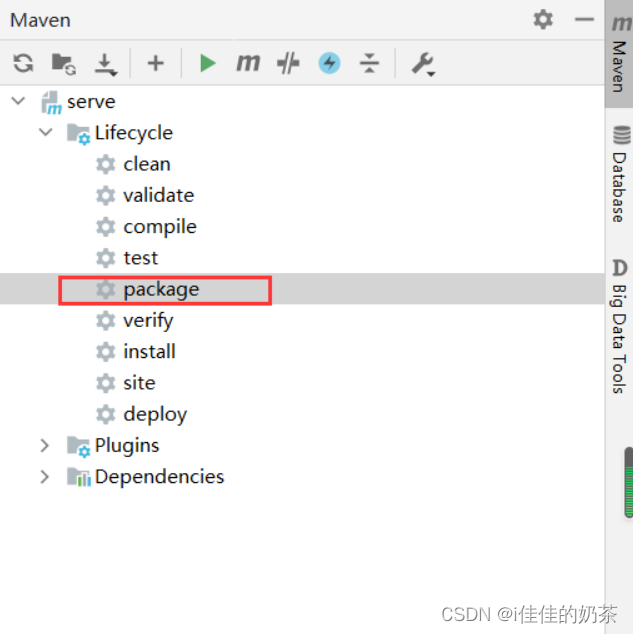

)



安装apache(httpd),其他电脑无法访问的原因 【iptables打开某端口】)




)







)
