CSS | 调整属性 (CSS | resize Property)
Starting note:
开始说明:
We deal with various elements regularly while we are developing a website or a web page and to organize, edit and format those elements is a very crucial task as those elements are the basic building blocks of our website.
在开发网站或网页时,我们会定期处理各种元素,并且组织,编辑和格式化这些元素是一项非常关键的任务,因为这些元素是我们网站的基本组成部分。
So how as we all know there are numerous ways to style the elements of a web page or to change the functionality of those elements? This section is all about discussing one such property known as resize property in CSS.
那么,众所周知,有多种方式可以设置网页元素的样式或更改这些元素的功能? 本节将讨论一种这样的属性, 在CSS中称为resize属性 。
Definition:
定义:
The resize property in CSS is used to resize the size of the element according to the user's need and also in which directions. The resize property can take 4 values.
CSS中的resize属性用于根据用户需要以及在哪个方向上调整元素的大小。 resize属性可以采用4个值。
Syntax:
句法:
Element{
Resize : none|both|vertical|horizontal;
}
Let's look at each property...
让我们看一下每个属性...
1)调整大小:无 (1) resize : none)
none value is applied to the resize property when the user doesn't want to resize the element. It is also the default value.
当用户不想调整元素的大小时, none值不会应用于resize属性 。 也是默认值。
Syntax:
句法:
Element{
resize:none;
}
Example:
例:
<!DOCTYPE html>
<html>
<head>
<style>
div {
border: 3px solid;
padding: 15px;
width: 300px;
resize: none;
}
</style>
</head>
<body>
<h1>The resize Property</h1>
<div>
<p>None value doesn’t allow resizing of this div element.</p>
</div>
</body>
</html>
Output
输出量
In the above example, you cannot resize the div element. It is static.
在上面的示例中,您无法调整div元素的大小。 它是静态的。
2)调整大小:两者 (2) resize : both)
both value is applied to the resize property when the user wants its element to be resizable on both sides that is width and height.
当用户希望其元素在宽度和高度的两侧都可调整大小时, 两个值都将应用于resize属性 。
Syntax:
句法:
Element{
resize:both;
}
Example:
例:
<!DOCTYPE html>
<html>
<head>
<style>
div {
border: 3px solid;
padding: 15px;
width: 300px;
resize: both;
overflow: auto;
}
</style>
</head>
<body>
<h1>The resize Property</h1>
<div>
<p>click and drag the bottom right corner to resize the height and width of this div element.</p>
</div>
</body>
</html>
Output
输出量
In the above example, to resize click and drag the bottom right corner of this div element.
在上面的示例中,要调整大小,请单击并拖动此div元素的右下角。
3)调整大小:垂直 (3) resize : vertical)
vertical value is applied to the resize property when the user wants to resize the height of the element according to its need.
当用户要根据需要调整元素的高度时,将垂直值应用于resize属性 。
Syntax:
句法:
Element{
resize:vertical;
}
Example:
例:
<!DOCTYPE html>
<html>
<head>
<style>
div {
border: 3px solid;
padding: 15px;
width: 300px;
resize: vertical;
overflow: auto;
}
</style>
</head>
<body>
<h1>The resize Property</h1>
<div>
<p>click and drag the bottom right corner to resize the height of this div element.</p>
</div>
</body>
</html>
Output
输出量
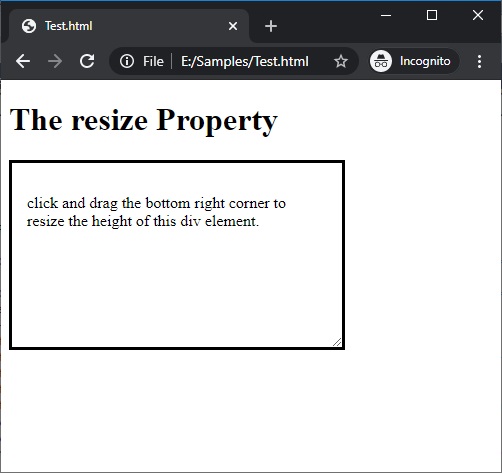
In the above example, the user can click and drag the bottom right corner of this div element to resize its height.
在上面的示例中,用户可以单击并拖动此div元素的右下角以调整其高度。
4)调整大小:水平 (4) resize : horizontal)
horizontal value is applied to the resize property when the user wants to resize the width of the element according to its need.
当用户要根据需要调整元素的宽度大小时,将水平值应用于resize属性 。
Syntax:
句法:
Element{
resize:horizontal;
}
Example:
例:
<!DOCTYPE html>
<html>
<head>
<style>
div {
border: 3px solid;
padding: 15px;
width: 300px;
resize: horizontal;
overflow: auto;
}
</style>
</head>
<body>
<h1>The resize Property</h1>
<div>
<p>click and drag the bottom right corner to resize the width of this div element.</p>
</div>
</body>
</html>
Output
输出量
In the above example, the user can click and drag the bottom right corner of this div element to resize its width.
在上面的示例中,用户可以单击并拖动此div元素的右下角以调整其宽度。
翻译自: https://www.includehelp.com/code-snippets/the-resize-property-in-css.aspx









)



)



(C语言))

