我的第一篇博客,咱们直奔主题。先上个效果图
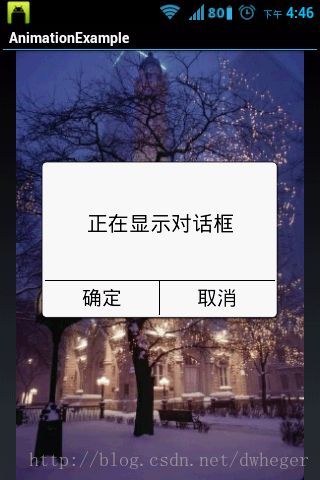
在android中自定义PopupWindow:
1、首先定义好你想要显示的窗口的布局文件,再实例化一个View对象:窗口布局可灵活变化,dialog_layout.xml代码如下:
android:id="@+id/dialog_layout"
android:layout_width="fill_parent"
android:layout_height="fill_parent"
android:background="@drawable/dialog_bg"
android:orientation="vertical"
android:padding="5dp" >
android:layout_width="fill_parent"
android:layout_height="0dp"
android:text="@string/tip"
android:gravity="center"
android:textSize="21sp"
android:layout_weight="0.7"
android:textColor="#000000"/>
android:id="@+id/horiz"
android:layout_width="fill_parent"
android:layout_height="0.5dp"
android:background="#000000" />
android:layout_width="fill_parent"
android:layout_height="0dp"
android:layout_weight="0.2"
android:orientation="horizontal" >
android:id="@+id/btn_sure"
android:layout_width="0dp"
android:layout_height="fill_parent"
android:background="@drawable/dialog_btn"
android:gravity="center"
android:text="@string/sure"
android:textColor="#000000"
android:layout_weight="1"
android:textSize="20sp" />
android:id="@+id/vertical"
android:layout_width="0.5dp"
android:layout_height="fill_parent"
android:background="#000000" />
android:id="@+id/btn_cancel"
android:layout_width="0dp"
android:layout_height="fill_parent"
android:background="@drawable/dialog_btn"
android:gravity="center"
android:text="@string/cancel"
android:textColor="#000000"
android:layout_weight="1"
android:textSize="20sp" />
当然这个仅供参考,我在布局的时候之所以用了很多 android:layout_weight 属性,主要是为了在不同分辨率屏幕上有相同的显示效果。
实例化 View 的代码如下:
LayoutInflater inflater = LayoutInflater.from(AnimationAlphaActivity.this);
View view = inflater.inflate(R.layout.dialog_layout,(ViewGroup) findViewById(R.id.dialog_layout));
2、接着实例化一个PopupWindow,代码如下:
DisplayMetrics dm = new DisplayMetrics();
getWindowManager().getDefaultDisplay().getMetrics(dm);
popupWindow = new PopupWindow(view, dm.widthPixels/4*3, dm.widthPixels/2);
这里会根据不同屏幕确定对话框的大小。
3、设置动画效果,首先定义对话框显示的动画效果,在 res 文件夹下面新建一个名为 anim 的文件夹(养成良好的习惯),在里面定义对话框显示时的动画 dialog_show_anim.xml ,参考代码如下:
android:duration="200"
android:fromXScale="0.0"
android:fromYScale="0.0"
android:toXScale="1.0"
android:toYScale="1.0"
android:pivotX="50%"
android:pivotY="50%"/>
附加说明:安卓提供的动画有四种,分别是translate(位移变换),alpha(透明渐变),rotate(旋转变换),scale(大小变换)。
fromYScale[float] 为动画起始时,X、Y坐标上的伸缩尺寸;0.0表示收缩到没有 ;1.0表示正常无伸缩. 值小于1.0表示收缩. 值大于1.0表示放大toXScale [float];
toYScale[float] 为动画结束时,X、Y坐标上的伸缩尺寸pivotX[float];
pivotY[float] 为动画相对于物件的X、Y坐标的开始位置属性值说明:从0%-100%中取值,50%为物件的X或Y方向坐标上的中点位置;
类似的,我们还要定义一个让对话框消失的动画,效果跟上面的相反,上面是从 0 的比例放大到 1 的比例。消失则是从1 的比例缩小到 0(消失)。
dialog_dissmiss_anim.xml 代码如下:
android:duration="200"
android:fromXScale="1.0"
android:fromYScale="1.0"
android:pivotX="50%"
android:pivotY="50%"
android:toXScale="0.0"
android:toYScale="0.0" />
两个都写好之后我们要在 value 目录下的style.xml(没有的话新建一个)定义对话框的动画类型,以便于代码引用,style.xml 参考代码如下:
4、代码中调用PopupWindow 的setAnimationStyle 方法即可设定动画。参考代码如下:
popupWindow.setAnimationStyle(R.style.dialog_anim);
总结:1、对于PopupWindow 自定义显示的内容我们可以在实例化 PopupWindow 的时候传入自己做好的界面布局。
2、对于动画,我们先定义两个xml文件分别控制显示动画及消失动画,最后在style.xml文件中将两个动画合二为一给代码调用。
3、对于PopupWindow显示的位置可以参考PopupWindow的 show** 方法。
转载请注明出处。
技术因分享而强大。





)

![BZOJ 1045 [HAOI2008]糖果传递 ★(环形等分:中位数)](http://pic.xiahunao.cn/BZOJ 1045 [HAOI2008]糖果传递 ★(环形等分:中位数))











