我写的
1.编辑网卡
vim /etc/sysconfig/network-scripts/ifcfg-ens33
2.增加这三行
DNS1=8.8.8.8
DNS2=114.114.114.114
PEERDNS=no
3.最后重启网络service network restart 即可。不行就重启虚拟机
4.设置稳定的源
yum-config-manager \
--add-repo \
https://download.docker.com/linux/centos/docker-ce.repo
上面这步网络不稳定会设置失败,需要多试几次
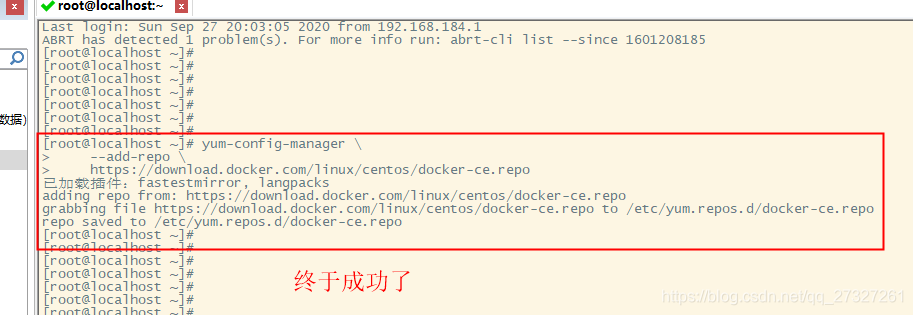
有可能还需要看这篇自己的博客
https://blog.csdn.net/qq_27327261/article/details/108834992
https://blog.csdn.net/weixin_43275277/article/details/108321681
解决:Could not resolve host: download.docker.com; 未知的错误

码农小麦 2020-08-31 15:11:01  370
370  收藏 2
收藏 2
分类专栏: 解决方案 文章标签: docker 网络
版权
虚拟机添加docker的repo时报此错误:Could not resolve host: download.docker.com; 未知的错误
可以看出是无法解析域名,在网卡中添加DNS1=8.8.8.8,DNS2=114.114.114.114,并设置PEERDNS=“no”。
然后重启网络即可,systemctl restart network。
https://blog.csdn.net/qq_41833455/article/details/106324492
docker在线安装错误提示:Could not resolve host.....

渣渣毛 2020-05-25 00:33:44  1000
1000  收藏
收藏
分类专栏: 异常处理 文章标签: yum docker linux centos java
版权
1.问题描述
参考docker官方安装手册安装时,执行此yum安装工具命令
出现以下报错:
Delta RPMs disabled because /usr/bin/applydeltarpm not installed.
device-mapper-1.02.158-2.el7_7 FAILED
http://mirrors.aliyun.com/centos/7/updates/x86_64/Packages/device-mapper-1.02.158-2.el7_7.2.x86_64.rpm: [Errno 14] curl#6 - "Could not resolve host: mirrors.aliyun.com; Unknown error"
正在尝试其它镜像。
device-mapper-event-1.02.158-2 FAILED
http://mirrors.aliyun.com/centos/7/updates/x86_64/Packages/device-mapper-event-1.02.158-2.el7_7.2.x86_64.rpm: [Errno 14] curl#6 - "Could not resolve host: mirrors.aliyun.com; Unknown error"
正在尝试其它镜像。
device-mapper-event-libs-1.02. FAILED
http://mirrors.aliyun.com/centos/7/updates/x86_64/Packages/device-mapper-event-libs-1.02.158-2.el7_7.2.x86_64.rpm: [Errno 14] curl#6 - "Could not resolve host: mirrors.aliyun.com; Unknown error"
正在尝试其它镜像。
device-mapper-libs-1.02.158-2. FAILED
http://mirrors.aliyun.com/centos/7/updates/x86_64/Packages/device-mapper-libs-1.02.158-2.el7_7.2.x86_64.rpm: [Errno 14] curl#6 - "Could not resolve host: mirrors.aliyun.com; Unknown error"
正在尝试其它镜像。
lvm2-2.02.185-2.el7_7.2.x86_64 FAILED
http://mirrors.aliyun.com/centos/7/updates/x86_64/Packages/lvm2-2.02.185-2.el7_7.2.x86_64.rpm: [Errno 14] curl#6 - "Could not resolve host: mirrors.aliyun.com; Unknown error"
正在尝试其它镜像。
lvm2-libs-2.02.185-2.el7_7.2.x FAILED
http://mirrors.aliyun.com/centos/7/updates/x86_64/Packages/lvm2-libs-2.02.185-2.el7_7.2.x86_64.rpm: [Errno 14] curl#6 - "Could not resolve host: mirrors.aliyun.com; Unknown error"
正在尝试其它镜像。Error downloading packages:7:lvm2-libs-2.02.185-2.el7_7.2.x86_64: [Errno 256] No more mirrors to try.7:device-mapper-libs-1.02.158-2.el7_7.2.x86_64: [Errno 256] No more mirrors to try.7:device-mapper-event-1.02.158-2.el7_7.2.x86_64: [Errno 256] No more mirrors to try.7:device-mapper-event-libs-1.02.158-2.el7_7.2.x86_64: [Errno 256] No more mirrors to try.7:device-mapper-1.02.158-2.el7_7.2.x86_64: [Errno 256] No more mirrors to try.7:lvm2-2.02.185-2.el7_7.2.x86_64: [Errno 256] No more mirrors to try.
2.解决办法
经过自己各种查找、尝试(离线安装法),此问题和虚拟机DNS设置有关:
(1)首先利用查看ip的方式查看当前应该修改哪个配置文件
如上,我用的是ens33(每台电脑都不大相同)
(2)接着找到如下命令对应位置(我这里是ens33),设置DNS1=8.8.8.8,最后重启网络service network restart 即可。
vim /etc/sysconfig/network-scripts/ifcfg-ens33
https://blog.csdn.net/wangpeng2011314/article/details/105152356
安装docker遇到的坑

wangpeng2011314 2020-03-27 22:56:06  518
518  收藏
收藏
分类专栏: 技术贴
版权
1.docker只支持centos7以上的系统,所以刚开始用了一台centos6.8的服务器失败了
2.如果有的话,删除旧的版本
yum remove docker \
docker-client \
docker-client-latest \
docker-common \
docker-latest \
docker-latest-logrotate \
docker-logrotate \
docker-engine
3.安装所需的软件包。yum-utils 提供了 yum-config-manager ,并且 device mapper 存储驱动程序需要 device-mapper-persistent-data 和 lvm2。
yum install -y yum-utils \device-mapper-persistent-data \lvm24.设置稳定的源
yum-config-manager \
--add-repo \
https://download.docker.com/linux/centos/docker-ce.repo
上面这步网络不稳定会设置失败,需要多试几次
5.安装最新版本的 Docker Engine-Community 和 containerd
yum install docker-ce docker-ce-cli containerd.io同样因为网络原因,会失败,我这里失败的原因是:
docker-ce-stable/x86_64/update FAILED
https://download.docker.com/linux/centos/7/x86_64/stable/repodata/65c4f66e2808d328890505c3c2f13bb35a96f457d1c21a6346191c4dc07e6080-updateinfo.xml.gz: [Errno 14] curl#6 - "Could not resolve host: download.docker.com; Name or service not known"
解决办法:单独下载N次直到成功
wget https://download.docker.com/linux/centos/7/x86_64/stable/repodata/65c4f66e2808d328890505c3c2f13bb35a96f457d1c21a6346191c4dc07e6080-updateinfo.xml.gz成功后再试上面的命令就可以安装了
6.启动docker
systemctl start docker7.测试一下
docker run hello-world结果:
[root@iZuf6bzvz55uz2qm19or1yZ tools]# docker run hello-world
Unable to find image 'hello-world:latest' locally
latest: Pulling from library/hello-world
1b930d010525: Pull completedocker: error pulling image configuration: Get https://production.cloudflare.docker.com/registry-v2/docker/registry/v2/blobs/sha256/fc/fce289e99eb9bca977dae136fbe2a82b6b7d4c372474c9235adc1741675f587e/data?verify=1585323786-ZG%2BMZ%2FW5B%2B3su95dTQyGPFfb0vY%3D: read tcp 172.19.65.217:43764->104.18.122.25:443: read: connection reset by peer.
See 'docker run --help'.同样因为网络问题,失败了
解决办法:
配置镜像加速器
在 /etc/docker/daemon.json 中写入如下内容(如果文件不存在请新建该文件)
{"registry-mirrors":["https://registry.docker-cn.com"]}之后重新启动服务:
systemctl daemon-reload
systemctl restart docker
结果:
[root@iZuf6bzvz55uz2qm19or1yZ tools]# docker run hello-world
Unable to find image 'hello-world:latest' locally
latest: Pulling from library/hello-world
1b930d010525: Already exists
Digest: sha256:f9dfddf63636d84ef479d645ab5885156ae030f611a56f3a7ac7f2fdd86d7e4e
Status: Downloaded newer image for hello-world:latest
Hello from Docker!
This message shows that your installation appears to be working correctly.
To generate this message, Docker took the following steps:
1. The Docker client contacted the Docker daemon.
2. The Docker daemon pulled the "hello-world" image from the Docker Hub.
(amd64)
3. The Docker daemon created a new container from that image which runs the
executable that produces the output you are currently reading.
4. The Docker daemon streamed that output to the Docker client, which sent it
to your terminal.
To try something more ambitious, you can run an Ubuntu container with:
$ docker run -it ubuntu bash
Share images, automate workflows, and more with a free Docker ID:
https://hub.docker.com/
For more examples and ideas, visit:
https://docs.docker.com/get-started/
就成功了!


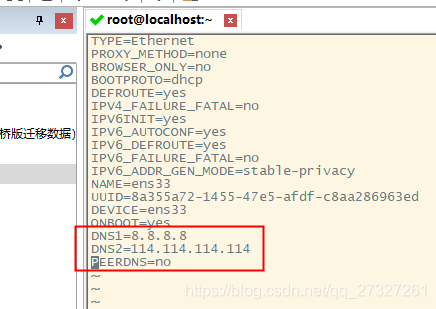
)
 ——applicationContext.xml)



 ——web.xml)













