
如何还原桌面图标
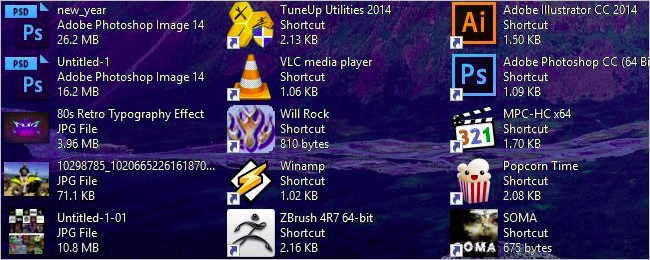
For whatever reason, sooner or later we all have someone or something mess around with our keyboards and create ‘interesting’ results. With that in mind, today’s SuperUser Q&A post has a simple and elegant way to help a frustrated reader restore his desktop icon text back to the default appearance.
不论出于何种原因,我们迟早都会有人在键盘上摆弄一些东西,从而产生“有趣的”结果。 考虑到这一点,今天的SuperUser Q&A帖子提供了一种简单而优雅的方法来帮助沮丧的读者将其桌面图标文字恢复为默认外观。
Today’s Question & Answer session comes to us courtesy of SuperUser—a subdivision of Stack Exchange, a community-driven grouping of Q&A web sites.
今天的“问答”环节由SuperUser提供,它是Stack Exchange的一个分支,该社区是由社区驱动的Q&A网站分组。
Screenshot courtesy of Lucius Hipan (SuperUser).
屏幕快照由Lucius Hipan(SuperUser)提供。
问题 (The Question)
SuperUser reader Lucius Hipan wants to know how to restore the default appearance of the text for Windows 10 desktop icons:
超级用户阅读器Lucius Hipan想要知道如何为Windows 10桌面图标还原文本的默认外观:
A cat slept on my computer’s keyboard and all of my desktop icons now look like what is shown in the picture below. There are three lines of text on the right side of each of the desktop icons. How can I fix it so that the normal appearance (one line of text below the icons) is restored?
一只猫睡在我的计算机键盘上,所有桌面图标现在看起来都如下图所示。 每个桌面图标的右侧有三行文本。 如何修复它,以便恢复正常外观(图标下方的一行文本)?
Note: Trying Ctrl + Mouse Wheel did not help.
注意:尝试使用Ctrl +鼠标滚轮没有帮助。
How do you restore (or change) the default appearance of the text for Windows 10 desktop icons?
如何为Windows 10桌面图标还原(或更改)文本的默认外观?
答案 (The Answer)
SuperUser contributor Jonno has the answer for us:
超级用户贡献者Jonno为我们提供了答案:
I am not sure how your cat managed to do this since the keyboard shortcut for this is Ctrl + Shift + 8. However, to restore it back to the normal default style, right click anywhere on the desktop, go to (click) View, followed by clicking on any of the available options (i.e. Medium Icons).
我不确定您的猫是如何做到这一点的,因为它的键盘快捷键是Ctrl + Shift + 8 。 但是,要将其恢复为正常的默认样式,请右键单击桌面上的任意位置,进入(单击)“视图” ,然后单击任何可用选项(即“中号图标” )。
Since there has been a bit of interest in this, Ctrl + Shift + number (listed below) produces different views when used on any folder (including the Windows Desktop).
由于对此有一些兴趣,因此在任何文件夹(包括Windows桌面)上使用Ctrl + Shift +数字(在下面列出)时,都会产生不同的视图。
- Extra Large Icons 特大图标
- Large Icons大图标
- Medium Icons中型图示
- Small Icons小图标
- List View列表显示
- Details细节
- Tiles瓷砖
- Content内容
This has been tested and works on Windows 10, Windows 8.1, and Windows Server 2012/2016. Keep in mind that the hotkey may vary between editions as others here have pointed out that it is Ctrl + Alt + number on Windows Server 2016 (TP4 – Simplified Chinese), for example.
该版本已经过测试,可在Windows 10,Windows 8.1和Windows Server 2012/2016上运行。 请记住,各个版本之间的热键可能会有所不同,例如这里的其他人指出,例如Windows Server 2016(TP4 –简体中文)上的Ctrl + Alt +数字。
Have something to add to the explanation? Sound off in the comments. Want to read more answers from other tech-savvy Stack Exchange users? Check out the full discussion thread here.
有什么补充说明吗? 在评论中听起来不错。 是否想从其他精通Stack Exchange的用户那里获得更多答案? 在此处查看完整的讨论线程。
翻译自: https://www.howtogeek.com/238641/how-do-you-restore-or-change-the-default-appearance-of-the-text-for-windows-10-desktop-icons/
如何还原桌面图标
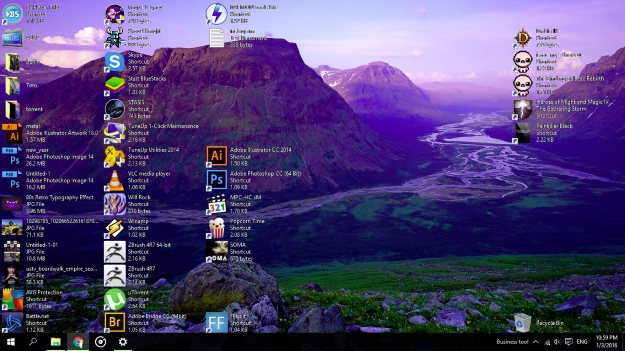






,Google Maps作为Time Machine,下载Wii游戏保存...)





)
)


)


