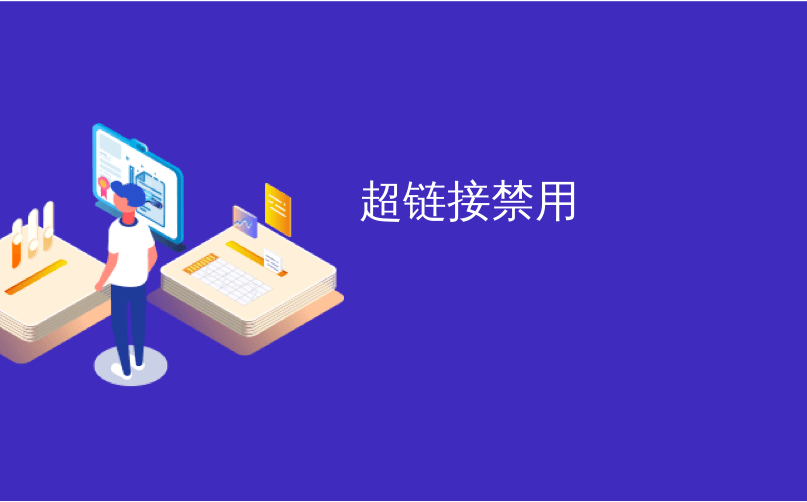
超链接禁用
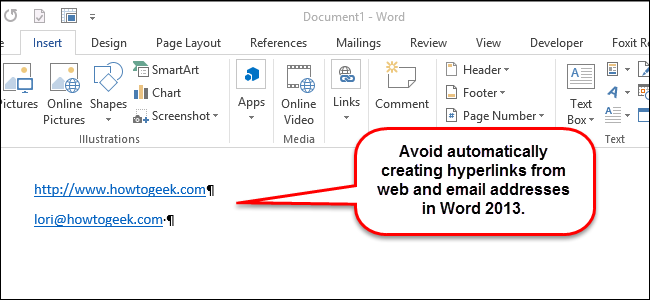
When you type a web or email address in Word, you may notice that the program automatically formats it as a live hyperlink. This is a setting in Word’s AutoFormat feature that is on by default but can be easily turned off.
当您在Word中键入网站或电子邮件地址时,您可能会注意到该程序会自动将其设置为实时超链接格式。 这是Word的自动套用格式功能中的一项设置,默认情况下处于启用状态,但可以很容易地将其关闭。
Live web hyperlinks in Word allow you to press “Ctrl” and click on a web hyperlink to open that web address in a browser. For live email address hyperlinks, you can press “Ctrl” and click on the email address to open your default email program and automatically insert the email address in the “To” field.
Word中的实时Web超链接允许您按“ Ctrl”并单击Web超链接以在浏览器中打开该网址。 对于实时电子邮件地址超链接,您可以按“ Ctrl”并单击电子邮件地址以打开您的默认电子邮件程序,然后将电子邮件地址自动插入“收件人”字段中。
If you don’t want your web and email addresses converted to live hyperlinks, we’ll show you how to turn this AutoFormat setting off. Click the “File” tab.
如果您不希望将您的网站和电子邮件地址转换为实时超链接,我们将向您展示如何关闭此自动套用格式设置。 点击“文件”标签。
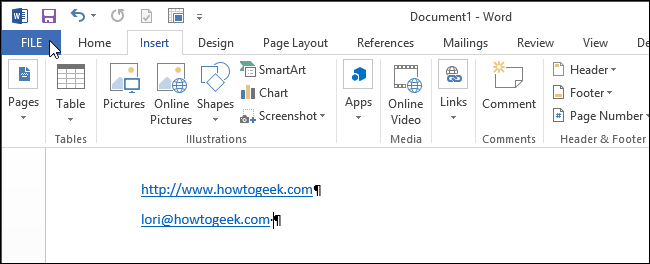
In the list of items on the left, click “Options.”
在左侧的项目列表中,单击“选项”。
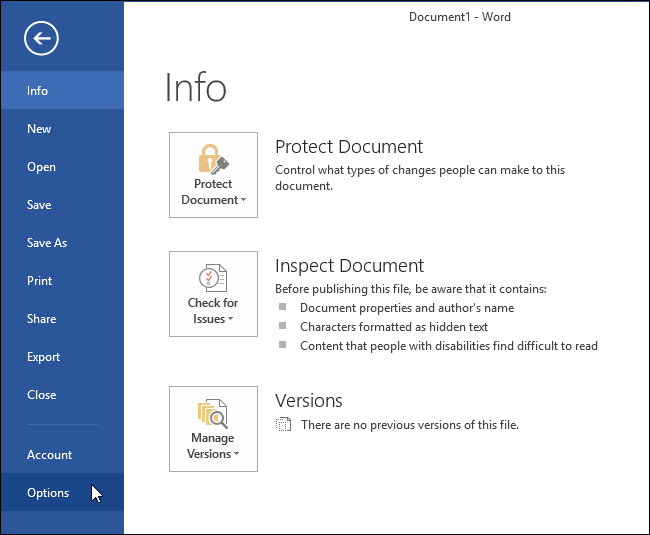
On the “Word Options” dialog box, click “Proofing” in the list of items on the left.
在“ Word选项”对话框中,在左侧的项目列表中单击“校对”。
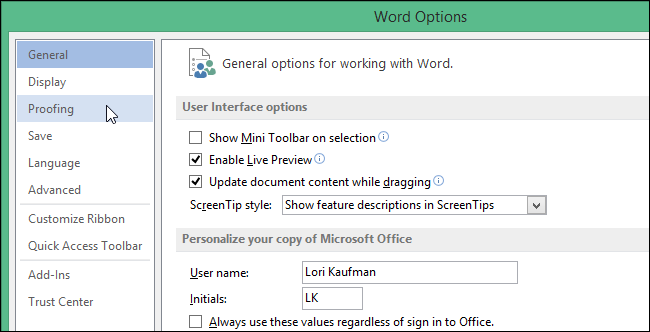
In the “AutoCorrect options” section, click the “AutoCorrect Options” button.
在“自动更正选项”部分中,单击“自动更正选项”按钮。
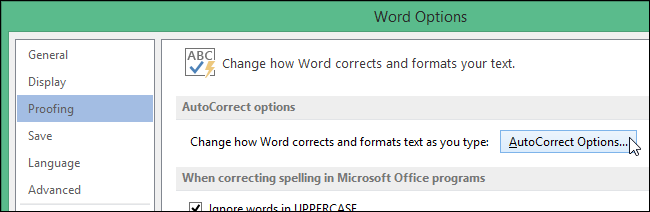
On the “AutoCorrect” dialog box, click the “AutoFormat As You Type” tab.
在“自动更正”对话框中,单击“键入时自动格式化”选项卡。
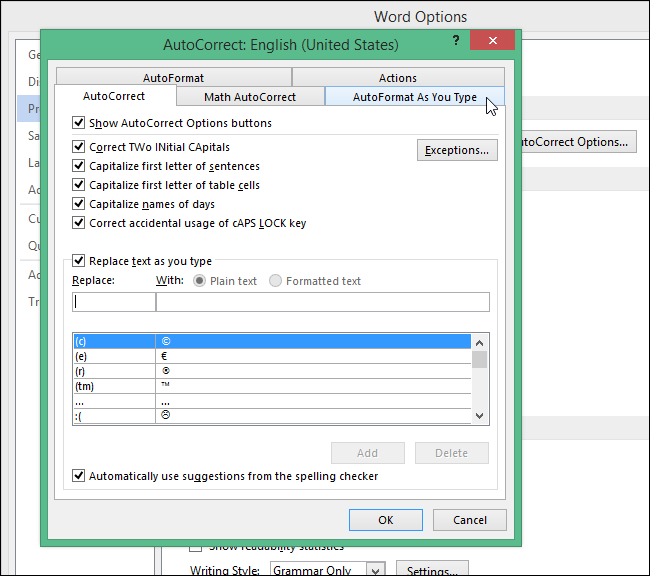
In the “Replace as you type” section, select the “Internet and network paths with hyperlinks” check box so there is NO check mark in the box.
在“键入时替换”部分中,选中“具有超链接的Internet和网络路径”复选框,以使该框中没有复选标记。
NOTE: The “AutoFormat” tab has some of the same settings, but it’s a slightly different feature. The settings on the “AutoFormat” tab are for automatically formatting existing Word documents, instead of automatically formatting text as you type.
注意:“自动套用格式”选项卡具有一些相同的设置,但功能略有不同。 “自动套用格式”选项卡上的设置用于自动格式化现有的Word文档,而不是在键入时自动格式化文本。
Click “OK” to accept the change and close the dialog box.
单击“确定”接受更改并关闭对话框。
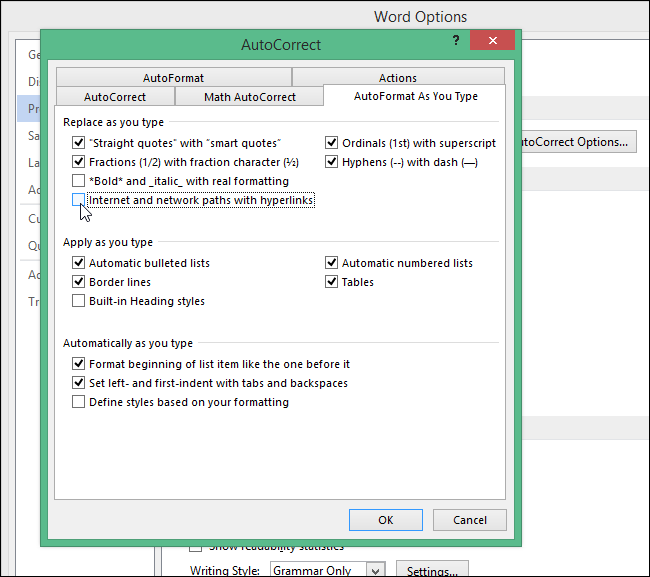
You are returned to the “Word Options” dialog box. Click “OK” to close it.
您将返回到“ Word选项”对话框。 单击“确定”将其关闭。
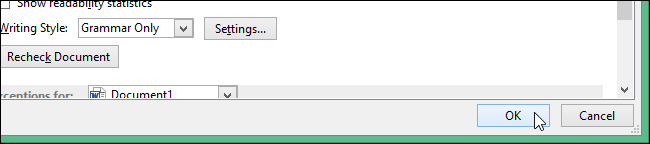
Now, when you type web and email addresses, they will remain formatted as plain text and not converted into live hyperlinks.
现在,当您键入网站和电子邮件地址时,它们将保持为纯文本格式,并且不会转换为实时超链接。
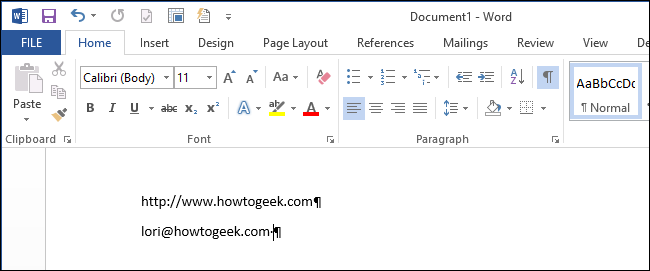
If you have a document that already contains web and email addresses formatted as hyperlinks and you want to remove the links, select the whole document and press “Ctrl + Shift + F9” to remove all hyperlinks.
如果您的文档中已经包含格式为超链接的Web地址和电子邮件地址,并且想要删除链接,请选择整个文档,然后按“ Ctrl + Shift + F9”以删除所有超链接。
NOTE: Pressing “Ctrl + Shift + F9” will unlink every type of field, such as field codes, in your document, not just web and email links.
注意:按“ Ctrl + Shift + F9”将取消链接文档中的每种类型的字段,例如域代码,而不仅仅是Web和电子邮件链接。
翻译自: https://www.howtogeek.com/213131/how-to-disable-hyperlinks-in-word-2013/
超链接禁用


管理的一点经验)








纯css3进度条动画)







