
Are your phone’s buttery-smooth animations causing motion sickness, eyestrain, or even slow app performance? Those animations are just for looks, and you can disable a lot of them on both iPhone and Android.
手机的黄油般流畅的动画是否会导致晕车,眼疲劳甚至使应用程序性能降低? 这些动画仅用于外观,您可以在iPhone和Android上禁用很多动画。
减少晕车并加快手机速度 (Reduce Motion Sickness and Speed Up Your Phone)
Screen animations are great, and they’re often a part of what makes a new phone seem so smooth. But animations aren’t without their shortcomings, especially on older phones with updated operating systems.
屏幕动画很棒,它们通常是使新手机看起来如此流畅的部分原因。 但是动画并非没有缺点,尤其是在具有更新操作系统的旧手机上。
See, modern operating systems use animations for every purpose imaginable. Whether you’re transitioning between apps, turning off the phone, unlocking the screen, or receiving a notification, your phone is going to play a quick animation to make things look nice.
可见,现代操作系统将动画用于可以想到的所有目的。 无论您是在应用程序之间切换,关闭手机,解锁屏幕还是接收通知,手机都将播放快速动画以使外观看起来不错。
That’s a problem for two big reasons. For one, screen animations can cause eyestrain, headaches, and nausea in near-sighted (or generally sensitive) people. Smartphone animations can trigger motion sickness.
这有两个主要原因。 首先,屏幕动画可能会导致近视(或一般敏感)人群的眼睛疲劳,头痛和恶心。 智能手机动画会触发晕车。
Plus, older phones with updated operating systems don’t always have the resources to handle animations. As a result, an older phone can run a lot slower than it really should.
另外,具有更新的操作系统的旧手机并不总是具有处理动画的资源。 结果,较旧的手机运行速度可能会比实际运行速度慢得多。
There’s only one remedy to these problems: turn off animations. Turning off animations is easier than you’d think, and the process won’t hurt your phone’s performance at all. It may even speed it up.
这些问题只有一种补救方法:关闭动画。 关闭动画比您想象的要容易,而且此过程完全不会损害手机的性能。 它甚至可以加快速度。
如何在iPhone上减少动作 (How to Reduce Motion on iPhone)
Most people hate the idea of diving into a settings menu and flipping switches. But to be honest, Apple’s settings menu is extremely easy to navigate. Turning off an iPhone’s animations is practically a two-step process.
大多数人讨厌跳入设置菜单和拨动开关的想法。 但老实说,Apple的设置菜单非常易于浏览。 关闭iPhone的动画实际上是一个两步过程。
First, go to Settings, tap General, and select the Accessibility option.
首先,转到设置,点击常规,然后选择辅助功能选项。

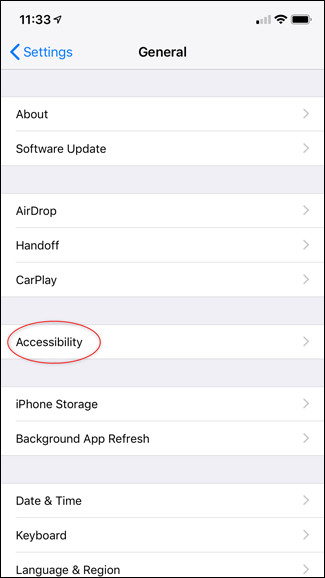
From the Accessibility page, find and enable the Reduce Motion setting.
在“辅助功能”页面上,找到并启用“减少动作”设置。
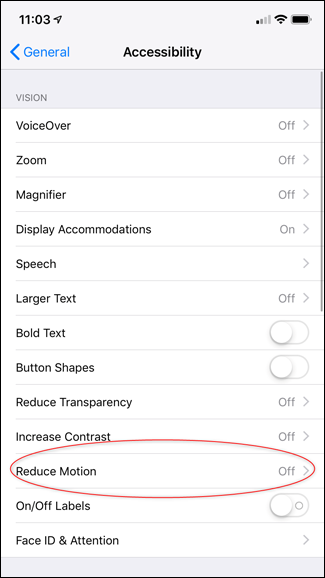
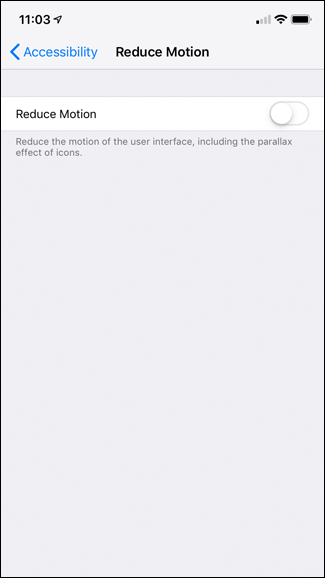
There’s only one option on the Reduce Motion page. This, of course, is the Reduce Motion option. Tap it to turn off your iPhone’s animations. If you ever want your animations back, just open up the Reduce Motion page and toggle the Reduce Motion option back on.
“减少运动”页面上只有一个选项。 当然,这是“减少运动”选项。 点按它可以关闭iPhone的动画。 如果您想重新播放动画,只需打开“减少运动”页面,然后再打开“减少运动”选项即可。
如何在Android上调整动画比例 (How to Adjust Animation Scale on Android)
Turning off animations on the iPhone is a walk in the park. But on an Android phone, you have to put in a little extra effort.
关闭iPhone上的动画是在公园散步。 但是在Android手机上,您需要付出一些额外的努力。
First thing’s first, you’ll want to enable Developer Options on your phone. Don’t worry, enabling Developer Options won’t break your phone or anything, it just opens up a more robust options menu on your Settings page.
首先,您需要在手机上启用“开发人员选项”。 不用担心,启用“开发人员选项”不会损坏您的手机或其他任何东西,它只会在“设置”页面上打开更强大的选项菜单。
To enable developer options, go to your Android Settings, scroll to the bottom, and tap About Phone.
要启用开发人员选项,请转到Android设置,滚动到底部,然后点击关于手机。
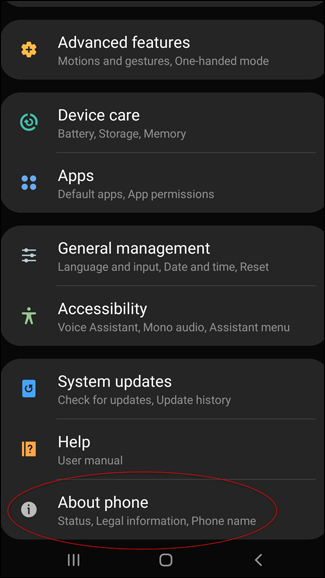
Scroll through the About Phone screen until you find your phone’s Build Number. On some newer phones (like the Galaxy S9 and S10), the Build Number will be hidden behind a Software Information options page.
滚动“关于电话”屏幕,直到找到电话的内部版本号。 在某些较新的手机(例如Galaxy S9和S10)上,内部版本号将隐藏在“软件信息”选项页的后面。
Now, tap your Build Number until your phone announces that “You are Now a Developer!” Your phone may also ask for your lock screen password.
现在,点击您的内部版本号,直到手机宣布“您现在是开发人员!”。 您的手机可能还会要求您提供锁屏密码。
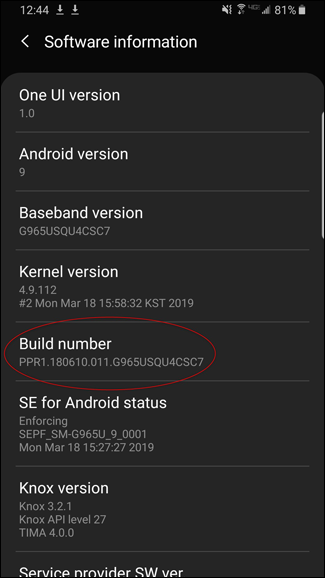
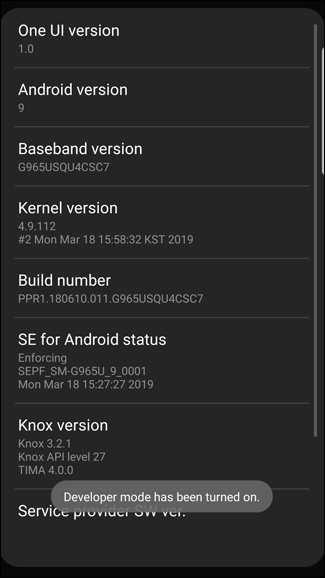
You can now access the Developer Options menu. Go back to the Settings page and tap “Developer Options.”
现在,您可以访问“开发人员选项”菜单。 返回“设置”页面,然后点击“开发人员选项”。

Scroll down until you find the “Window animation scale,” “transition animation scale,” and the “animator duration scale” options. They’ll be toward the bottom half of your Developer Options page, so feel free to start from the bottom and work your way up.
向下滚动,直到找到“窗口动画比例”,“过渡动画比例”和“动画时间比例”。 它们将位于“开发人员选项”页面的下半部分,因此可以从底部开始并逐步进行。
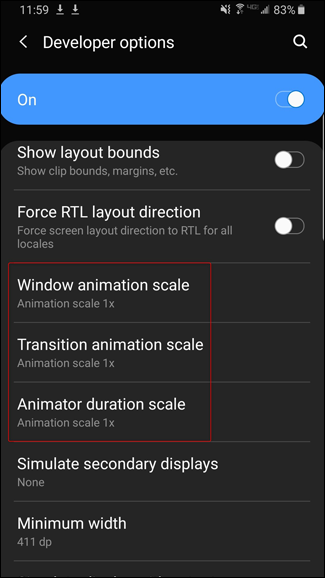
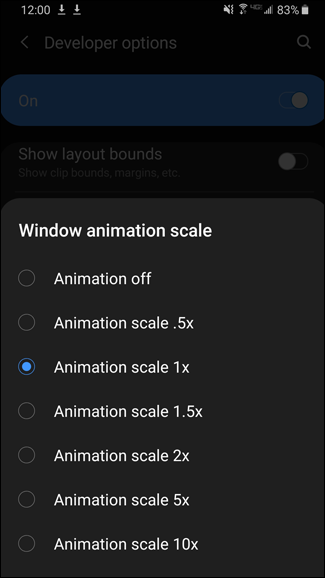
Now you can adjust your phone’s animation speed. These three options can be overwhelming (they aren’t as straightforward as the iPhone’s Reduce Motion feature), but they aren’t too difficult to understand.
现在,您可以调整手机的动画速度。 这三个选项可能不胜枚举(它们不像iPhone的Reduce Motion功能那样简单),但是它们并不难理解。
“Window animation scale” determines the speed of in-app windows and notifications, “Transition animation scale” determines the rate of app-to-app transitions, and “Animator duration scale” determines the speed of in-app effects, like the loading wheel.
“窗口动画比例”决定了应用内窗口和通知的速度,“过渡动画比例”决定了应用间转换的速率,“动画时间比例”决定了应用内效果(如加载)的速度轮。
By default, animation speeds are set to “1x.” You have the option to turn animations off, increase their speed by setting their value to “.5x,” or decrease their speed by setting their values between “1.5x” and “10x.” If you want a quick laugh, set all your animation speeds to “10x.” Otherwise, just turn them off.
默认情况下,动画速度设置为“ 1x”。 您可以选择关闭动画,通过将其值设置为“ .5x”来提高其速度,或者通过在“ 1.5x”和“ 10x”之间设置其值来降低其速度。 如果您想大笑,请将所有动画速度设置为“ 10倍”。 否则,请关闭它们。
If you enjoy using your phone with animations disabled, you may want to disable desktop animations on a Windows PC or enable Reduce Motion on your Mac.
如果您喜欢在禁用动画的情况下使用手机,则可能要在Windows PC上禁用桌面动画,或者在Mac上启用Reduce Motion 。
翻译自: https://www.howtogeek.com/415161/does-looking-at-your-phone-make-you-dizzy-disable-animations/


)






:优雅的统一返回值)









)