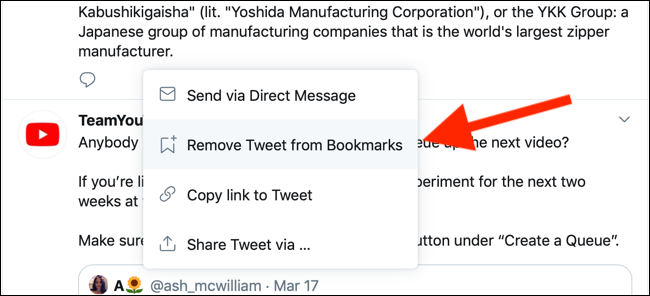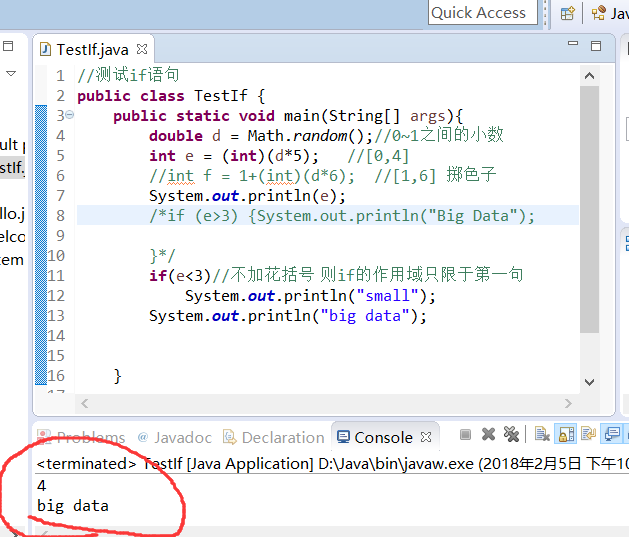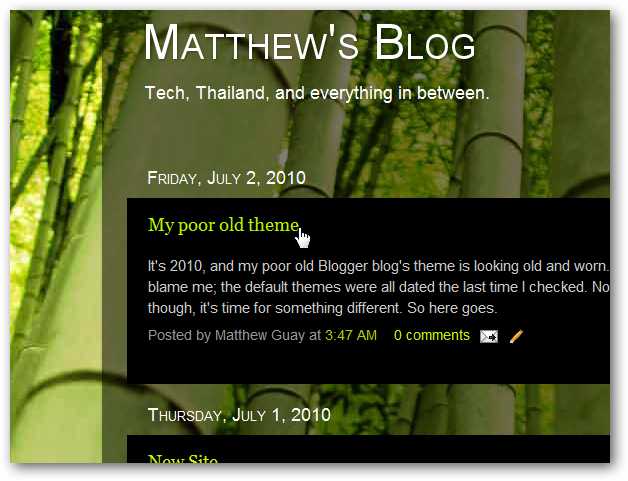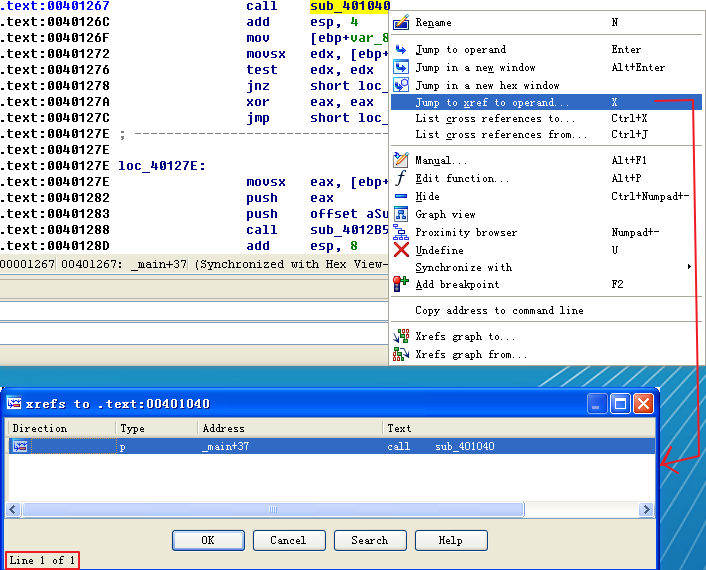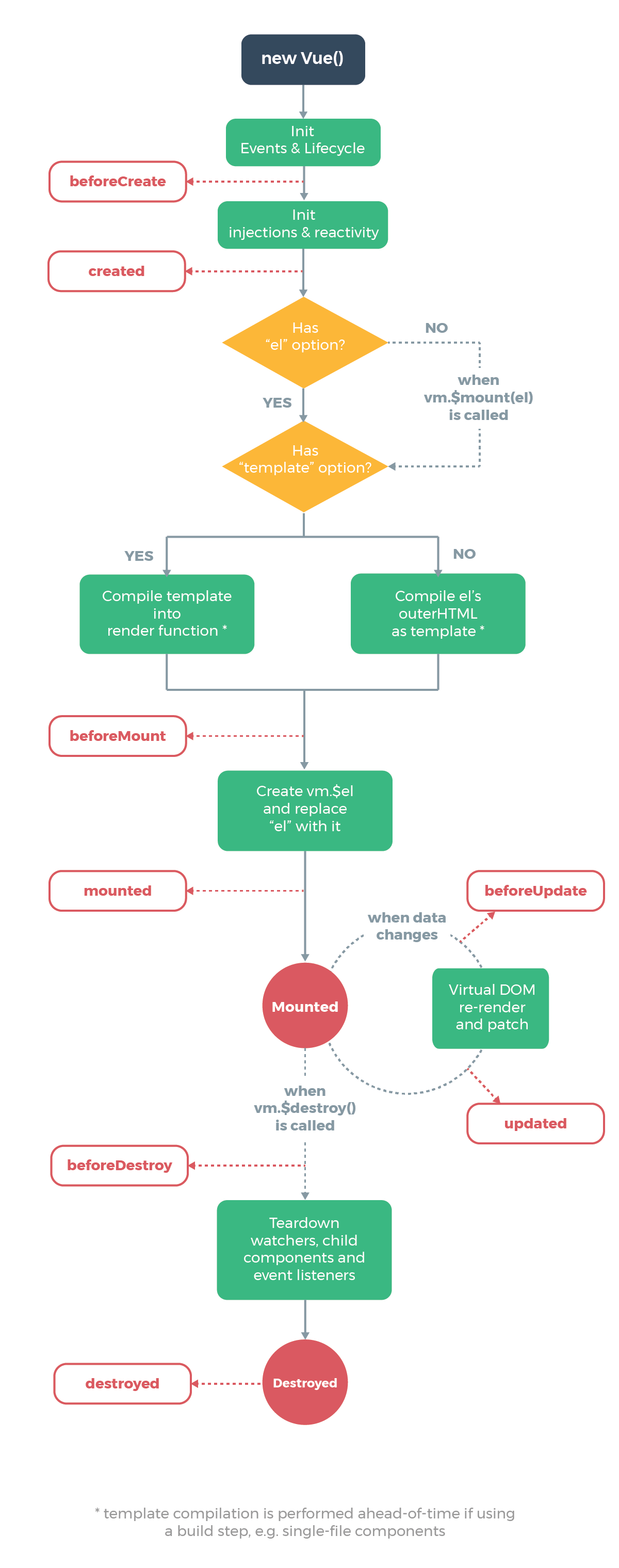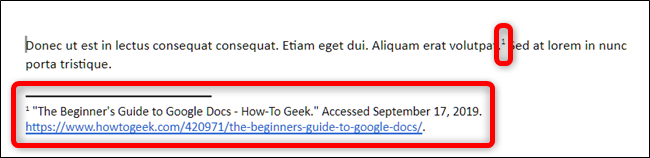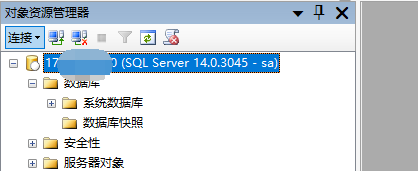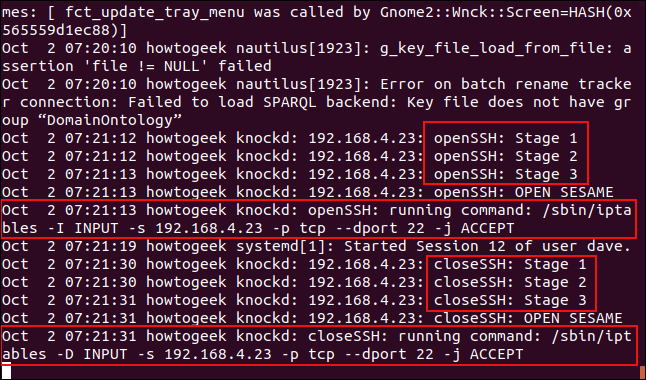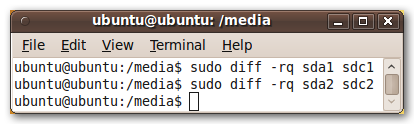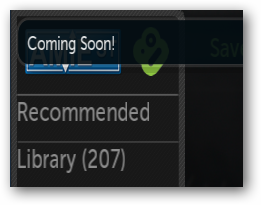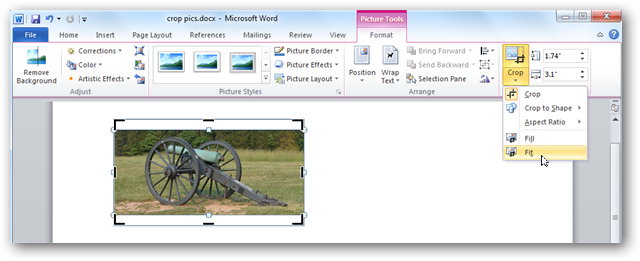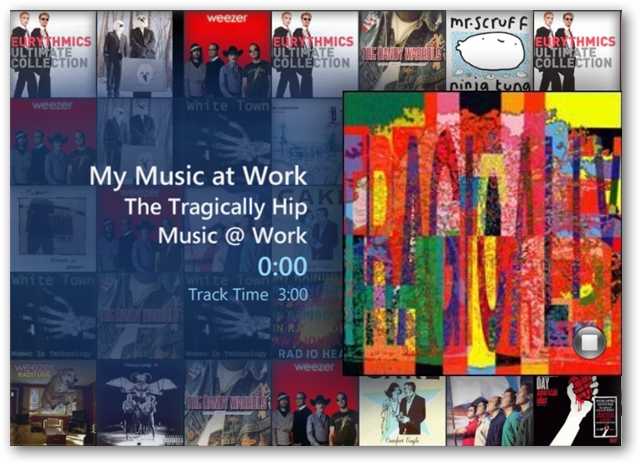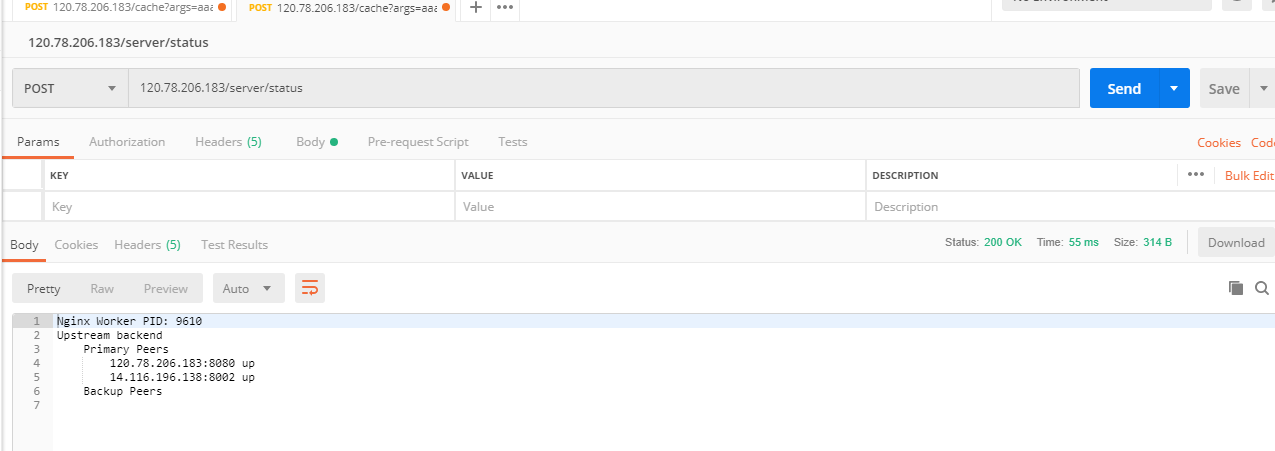Have you ever wished you had a laser pointer to focus attention on a key point in a PowerPoint slideshow? Today, we’ll take a look at how can use use your mouse as a laser pointer in PowerPoint 2010.
您是否曾经希望激光指示器能将注意力集中在PowerPoint幻灯片中的关键点上? 今天,我们来看看如何在PowerPoint 2010中使用鼠标作为激光笔。
Getting Started
入门
Begin your slideshow by pressing the F5 key, or by selecting From Beginning or From Current Slide in the Start Slide Show group on the Slide Show tab.
通过按F5键或在“幻灯片放映”选项卡上的“开始幻灯片放映”组中选择“从开始”或“从当前幻灯片”开始幻灯片放映。
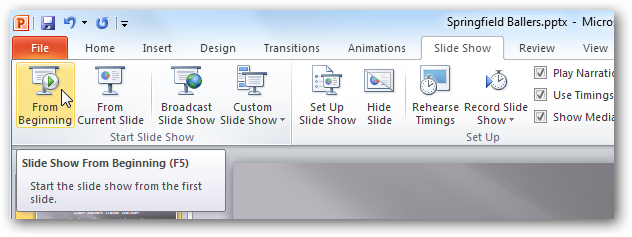
During the slideshow, hold down the Ctrl key and the left mouse pointer to make the laser pointer appear on the screen.
在幻灯片放映期间,按住Ctrl键和鼠标左键,使激光笔出现在屏幕上。

Drag your mouse to move the pointer across the screen.
拖动鼠标以在屏幕上移动指针。

Change Colors
改变颜色
You can change the Laser pointer color by selecting Set Up Slide Show in the Set Up group of the Slide Show tab.
您可以通过在“幻灯片放映”选项卡的“设置”组中选择“设置幻灯片放映”来更改激光指示器的颜色。
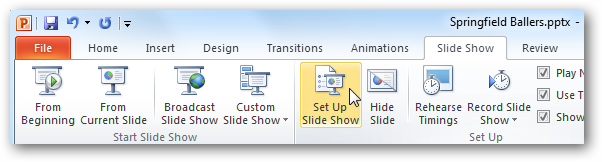
You can select from red, green, or blue from the Laser pointer color dropdown, then click OK.
您可以从激光笔颜色下拉菜单中选择红色,绿色或蓝色,然后单击确定。
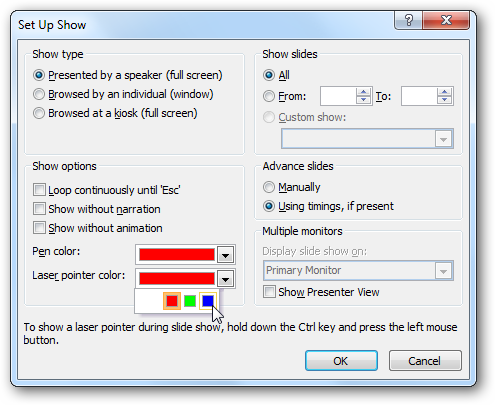
The Laser pointer is a very simple, but neat little feature added to PowerPoint 2010. Looking for more PowerPoint 2010 tips? Check out our earlier posts on how to animate text and objects, and how to add video from the web.
激光指示器是PowerPoint 2010中添加的非常简单但整洁的小功能。是否需要更多PowerPoint 2010提示? 查阅我们先前的文章,了解如何为文本和对象设置动画以及如何从网络添加视频。
翻译自: https://www.howtogeek.com/howto/19924/use-your-mouse-as-a-laser-pointer-in-powerpoint-2010/