
Apple’s Home app offers quick controls for controlling smart lights, doorbells, thermostats, and other smart home devices—right in your iPhone or iPad’s Control Center. Here’s how to set it up and use it.
Apple的Home应用程序可在iPhone或iPad的控制中心内提供用于控制智能灯,门铃,恒温器和其他智能家居设备的快速控件。 这是设置和使用它的方法。
These controls work with HomeKit-enabled devices, which you can configure from within Apple’s Home app on your iPhone or iPad. The Control Center features were added in the iOS 14 update for iPhone and the iPadOS 14 update for iPad, which Apple released in September 2020.
这些控件可与启用HomeKit的设备一起使用,您可以在iPhone或iPad上的Apple Home应用程序中对其进行配置。 Apple在2020年9月发布的iPhone的iOS 14更新和iPad的iPadOS 14更新中添加了Control Center功能。
如何选择控件是否显示在Control Center中 (How to Choose Whether Controls Appear in Control Center)
The controls should appear in the Control Center by default. To disable them—or enable them if they don’t appear—head to Settings > Control Center on your iPhone or iPad. Toggle the “Show Home Controls” option to choose whether the Home controls appear in your device’s Control Center.
默认情况下,控件应显示在“控制中心”中。 要禁用它们(如果没有显示它们,则启用它们),请转到iPhone或iPad上的“设置”>“控制中心”。 切换“显示主页控件”选项以选择主页控件是否出现在设备的“控制中心”中。
Even if you disable the Home Controls, you can still add a “Home” shortcut here. This will provide a single button in your Control Center; you can tap it to open the Home app.
即使禁用Home Control,您仍然可以在此处添加“ Home”快捷方式。 这将在控制中心中提供一个按钮; 您可以点按它以打开“家庭”应用。
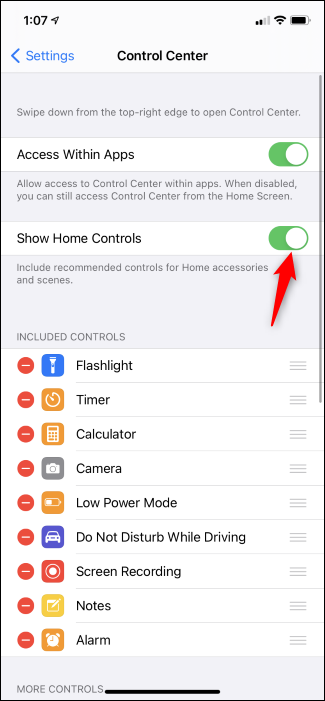
如何使用家庭控件 (How to Use the Home Controls)
To access the Control Center, swipe down from the top right corner of your iPhone or iPad’s screen. You will see a “Home” button here, along with controls for your configured smart home devices.
要访问控制中心,请从iPhone或iPad屏幕的右上角向下滑动。 您将在此处看到一个“家庭”按钮,以及用于配置的智能家庭设备的控件。
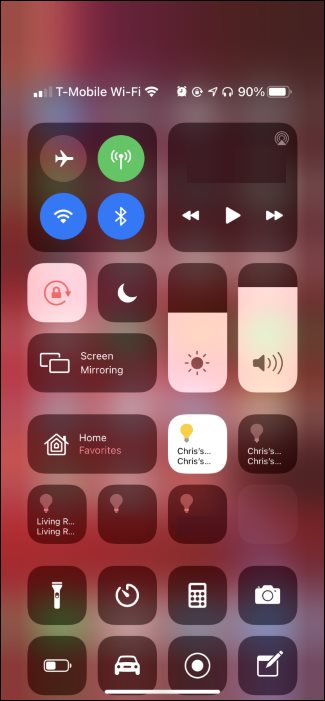
Tap or long-press the tiles to control various options. For example, to turn a light on or off, tap its tile. To control a light’s brightness or color, long-press a shortcut tile and you’ll see quick controls for that light.
点击或长按图块可控制各种选项。 例如,要打开或关闭灯,请点按其图块。 要控制灯光的亮度或颜色,请长按一个快捷方式图块,您将看到该灯光的快速控件。
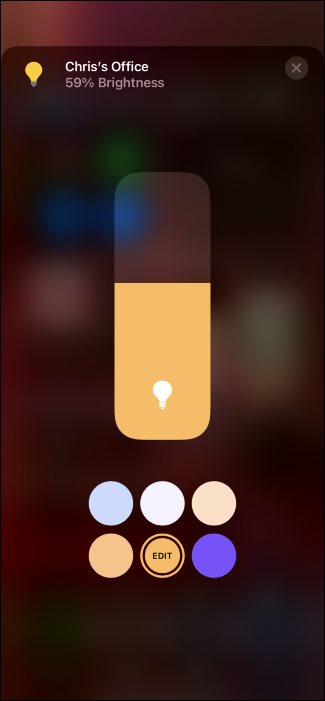
To view more devices, tap the “Home” shortcut tile. You’ll see favorite scenes and accessories. You can tap the “Favorites” menu and select a specific room or tap the house-shaped “Home” icon at the top right corner of the screen to open the Home app.
要查看更多设备,请点击“主页”快捷方式磁贴。 您会看到喜欢的场景和配件。 您可以点击“收藏夹”菜单并选择特定的房间,或者点击屏幕右上角的房子形状的“首页”图标以打开“首页”应用。
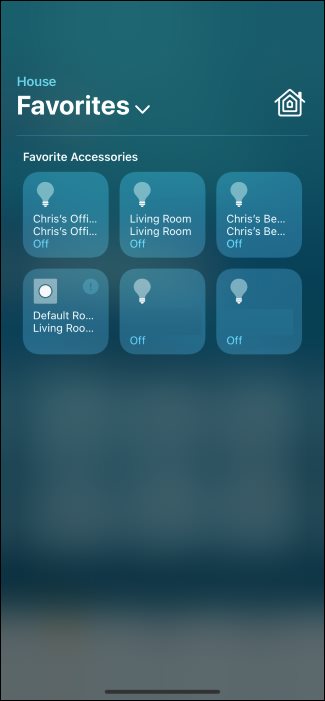
如何选择在控制中心中显示哪些控件 (How to Choose Which Controls Appear in the Control Center)
To choose which controls appear in the Control Center, open the Home app. You can do this by launching the “Home” app from your home screen, Spotlight search, or the App Library. You can also tap “Home” in the Control Center and tap the house-shaped “Home” icon.
要选择显示在控制中心中的控件,请打开“主页”应用。 您可以通过从主屏幕,Spotlight搜索或应用程序库中启动“主页”应用程序来执行此操作。 您也可以在控制中心中点击“主页”,然后点击房子形状的“主页”图标。
To place a device or scene in the Control Center, locate it in the Home app and long-press it.
要将设备或场景放置在控制中心中,请在家庭应用中找到它并长按它。
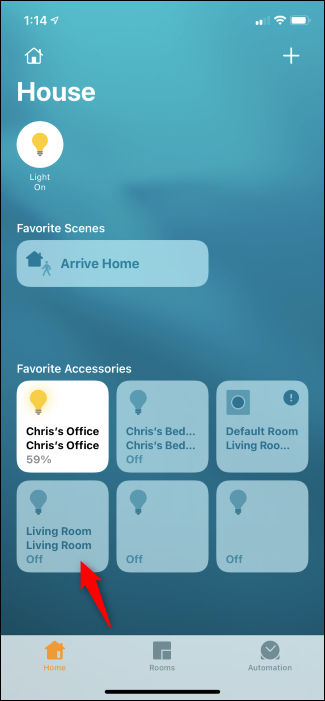
Tap the gear icon at the bottom right corner of the device’s control screen.
点按设备控制屏幕右下角的齿轮图标。
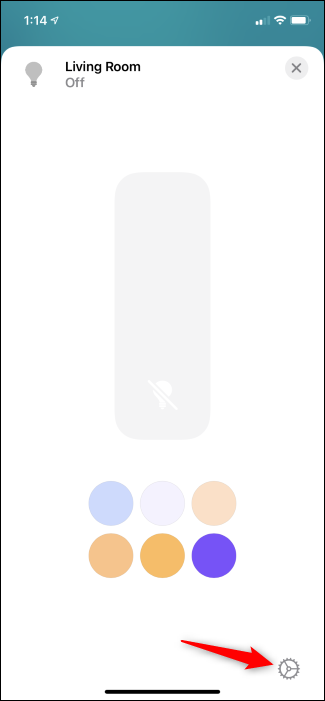
Enable the “Include in Favorites” option here. You can then tap the “x” button and go back to the main screen.
在此处启用“包括在收藏夹中”选项。 然后,您可以点击“ x”按钮并返回主屏幕。
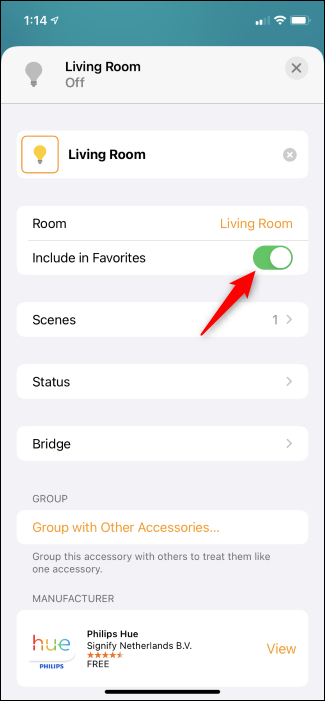
Repeat this process for every device or scene you want to add to the Control Center. You can add as many as you want, and you can always tap the “Favorites” tile in the Control Center to see the entire list.
对要添加到控制中心的每个设备或场景重复此过程。 您可以根据需要添加任意数量,并且始终可以点击控制中心中的“收藏夹”图块以查看整个列表。
However, the Control Center will automatically choose some of your favorites to show on the main Control Center screen. If the quick controls you want to see aren’t appearing in the Control Center, you’ll have to remove other devices or scenes from your favorites to make room. Once you’ve un-favorited devices or scenes that are appearing in your Control Center, there will be room for the devices and scenes you do want to see.
但是,控制中心将自动选择一些您的收藏夹以显示在控制中心主屏幕上。 如果要查看的快速控件没有出现在“控制中心”中,则必须从收藏夹中删除其他设备或场景以腾出空间。 一旦您不喜欢的设备或场景出现在控制中心中,您就可以看到想要的设备和场景。
翻译自: https://www.howtogeek.com/691713/how-to-customize-homekit-in-the-control-center-on-iphone-or-ipad/



)









语法)





