RelativeLayout中子控件常用属性:
子控件默认是从父控件的左上角开始排列的
- 相对于父控件
android:layout_alignParentTop="true" 和父控件的顶部对齐android:layout_alignParentBottom="true" 和父控件的底部对齐android:layout_alignParentRight="true" 和父控件的右端对齐android:layout_alignParentLeft="true" 和父控件的左端对齐
- 相对于给定的ID控件
android:layout_above="@id/cat1" 控件的底部置于给定ID的控件之上
android:layout_below="@id/cat1" 控件底部置于给定ID的控件之下·
android:layout_toRightOf="@id/cat1" 控件的左边缘与给定ID的控件的右边缘对齐
android:layout_toLeftOf="@id/cat1" 控件的右边缘与给定ID的控件的左边缘对齐
android:layout_alignBottom="@id/cat1" 与给定控件的底边缘对齐
android:layout_alignLeft="@id/cat1" 与给定控件的左边缘对齐
android:layout_alignTop="@id/cat1" 与给定控件的定边缘对齐
android:layout_alignRight="@id/cat1" 与给定控件的右边缘对齐
android:layout_alignBaseline="@id/cat1"控件的Baseline与给定ID控件的Baseline对齐,其实这个baseline相当于笔记本里写文字时候的底下的那条线android:layout_alignRight 本元素的右边缘和某元素的的右边缘对齐
android:layout_toRightOf 在某元素的右边
- 居中
android:layout_centerHorizontal="true" 水平居中android:layout_centerVertical="true" 垂直居中android:layout_centerInParent="true" 相对于父控件处在正中央
一个简单的登录界面:
<RelativeLayout xmlns:android="http://schemas.android.com/apk/res/android"xmlns:tools="http://schemas.android.com/tools"android:layout_width="match_parent"android:layout_height="match_parent"android:paddingBottom="@dimen/activity_vertical_margin"android:paddingLeft="@dimen/activity_horizontal_margin"android:paddingRight="@dimen/activity_horizontal_margin"android:paddingTop="@dimen/activity_vertical_margin"tools:context=".MainActivity" ><RelativeLayoutandroid:layout_height="150dp"android:layout_width="400dp"android:layout_centerInParent="true"android:background="#ff0000"><TextViewandroid:id="@+id/user"android:layout_width="wrap_content"android:layout_height="wrap_content"android:layout_marginTop="10dp"android:text="用户:"android:textSize="20dp"android:textColor="#ffffff"/><EditTextandroid:id="@+id/userline"android:layout_marginTop="5dp"android:layout_width="300dp"android:layout_height="40dp"android:layout_toRightOf="@id/user"/><TextViewandroid:id="@+id/passwd"android:layout_marginTop="10dp"android:layout_below="@id/user"android:layout_width="wrap_content"android:layout_height="wrap_content"android:text="密码:"android:textSize="20dp"android:textColor="#ffffff"/><EditTextandroid:id="@+id/passwdline"android:layout_width="300dp"android:layout_height="40dp"android:layout_below="@id/userline"android:layout_toRightOf="@id/passwd"/><Buttonandroid:layout_width="wrap_content"android:layout_height="wrap_content"android:text="确定"android:layout_alignParentRight="true"android:layout_below="@id/passwdline"/></RelativeLayout>
</RelativeLayout>所的结果:
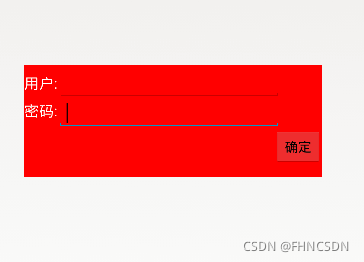
布局间的所属关系:
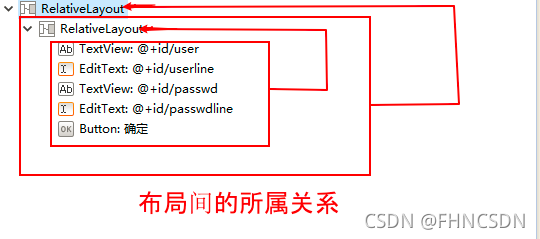
Margin和Padding:
盒模型(控件)主要定义四个区域:内容 (content)、边框距(padding)即内边距、边界(border)和外边距(margin)。 对于初学者,经常会搞不清楚margin,background-color,background- image,padding,content,border之间的层次、关系和相互影响。这里提供一张盒模型的平面示意图,希望便于你的理解和记忆。Margin 是整体移动,带着控件里面的内容(content),而padding 是移动控件里面的内容相对于控件Bprder的距离。
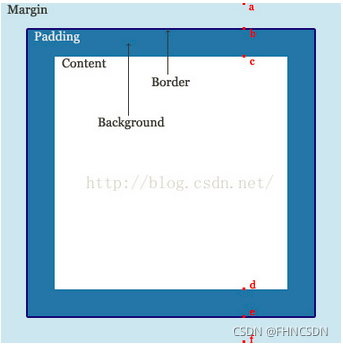
将上述界面进行美化:
<RelativeLayout xmlns:android="http://schemas.android.com/apk/res/android"xmlns:tools="http://schemas.android.com/tools"android:layout_width="match_parent"android:layout_height="match_parent"android:paddingBottom="@dimen/activity_vertical_margin"android:paddingLeft="@dimen/activity_horizontal_margin"android:paddingRight="@dimen/activity_horizontal_margin"android:paddingTop="@dimen/activity_vertical_margin"tools:context=".MainActivity" ><RelativeLayoutandroid:id="@+id/laout1"android:layout_height="150dp"android:layout_width="400dp"android:layout_centerInParent="true"android:background="#ff0000"><TextViewandroid:id="@+id/user"android:layout_width="wrap_content"android:layout_height="wrap_content"android:layout_marginTop="20dp"android:layout_marginLeft="10dp"android:layout_marginRight="10dp"android:text="用户:"android:textSize="20dp"android:textColor="#ffffff"/><EditTextandroid:id="@+id/userline"android:layout_marginTop="5dp"android:layout_width="300dp"android:layout_height="40dp"android:layout_toRightOf="@id/user"/><TextViewandroid:id="@+id/passwd"android:layout_marginTop="20dp"android:layout_below="@id/user"android:layout_width="wrap_content"android:layout_height="wrap_content"android:layout_marginLeft="10dp"android:layout_marginRight="10dp"android:text="密码:"android:textSize="20dp"android:textColor="#ffffff"/><EditTextandroid:id="@+id/passwdline"android:layout_width="300dp"android:layout_height="40dp"android:layout_below="@id/userline"android:layout_toRightOf="@id/passwd"/><Buttonandroid:id="@+id/btn1"android:layout_width="wrap_content"android:layout_height="wrap_content"android:layout_alignParentLeft="true"android:layout_marginLeft="90dp"android:text="确定"android:layout_below="@id/passwdline"/><Buttonandroid:layout_width="wrap_content"android:layout_height="wrap_content"android:text="取消"android:layout_toRightOf="@id/btn1"android:layout_below="@id/passwdline"android:layout_marginLeft="80dp"/></RelativeLayout><RelativeLayoutandroid:id="@+id/layout2"android:background="#ff0000"android:layout_width="match_parent"android:layout_height="match_parent"android:layout_below="@id/laout1"android:layout_marginTop="10dp"><ImageViewandroid:layout_width="wrap_content"android:layout_height="wrap_content"android:layout_margin="100dp"android:src="@drawable/picture2"/></RelativeLayout>
</RelativeLayout>
如下图所示:
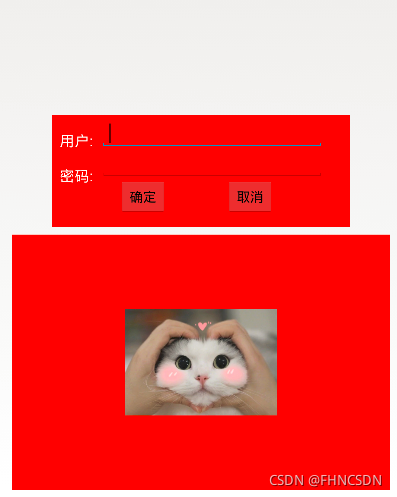
安卓按键快速美化:
- 在res/drawable目录下新建按钮样式文件 btn_normal.xml(正常状态) 和 btn_pressed.xml(按下状态)。
btn_normal.xml文件:
<?xml version="1.0" encoding="utf-8"?>
<shapexmlns:android="http://schemas.android.com/apk/res/android"android:shape="rectangle"><!-- 圆角的半径 --><corners android:radius="10dp"/><!-- 填充颜色 --><solid android:color="#3a8fea"/>
</shape>
btn_pressed.xml文件:
<?xml version="1.0" encoding="utf-8"?>
<shape xmlns:android="http://schemas.android.com/apk/res/android"android:shape="rectangle"><!-- 圆角的半径 --><corners android:radius="10dp"/><!-- 填充颜色 --><solid android:color="#0662f5"/>
</shape>
- 在res/drawable目录下新建样式文件 btn_selector.xml 文件,定义按钮的不同状态样式。
btn_selector.xml文件:
<?xml version="1.0" encoding="utf-8"?>
<selector xmlns:android="http://schemas.android.com/apk/res/android"><!-- 正常状态 --><item android:drawable="@drawable/btn_normal" android:state_pressed="false"/><!-- 按下状态 --><item android:drawable="@drawable/btn_pressed" android:state_pressed="true"/></selector>
练习制作刷卡界面:
<RelativeLayout xmlns:android="http://schemas.android.com/apk/res/android"xmlns:tools="http://schemas.android.com/tools"android:layout_width="match_parent"android:layout_height="match_parent"android:background="@drawable/bg_shopping_menu"tools:context=".MainActivity" ><ImageView android:layout_height="wrap_content"android:layout_width="wrap_content"android:layout_centerInParent="true"android:src="@drawable/pic_rf"/><ImageViewandroid:layout_height="wrap_content"android:layout_width="wrap_content"android:layout_centerInParent="true"android:src="@drawable/card"android:paddingLeft="100dp"android:paddingTop="50dp"/><Buttonandroid:layout_height="wrap_content"android:layout_width="wrap_content"android:layout_centerHorizontal="true"android:layout_marginBottom="30dp"android:layout_alignParentBottom="true"android:text="刷卡"android:background="@drawable/btn_selector"android:textColor="#ff0000"/><RelativeLayoutandroid:layout_height="wrap_content"android:layout_width="match_parent"android:background="#00ff00"><TextViewandroid:layout_width="wrap_content"android:layout_height="wrap_content"android:textSize="30dp"android:text="刷卡界面"android:layout_marginLeft="20dp"/><Buttonandroid:id="@+id/butn1"android:layout_height="wrap_content"android:layout_width="wrap_content"android:text="注册"android:layout_alignParentRight="true" /><Buttonandroid:layout_width="wrap_content"android:layout_height="wrap_content"android:text="查询信息"android:layout_toLeftOf="@id/butn1"android:layout_marginRight="20dp"/></RelativeLayout></RelativeLayout>结果如下:
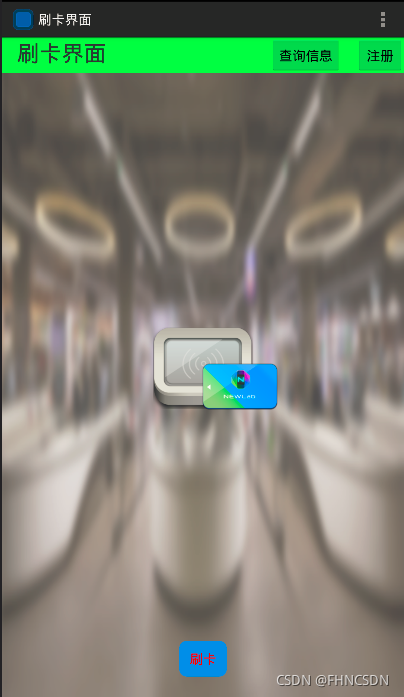
LinearLayout常用属性(它的父控件还是RelativeLayout,所以RelativeLayout的属性还可以拿来用):
orientation:布局中控件的排列方式,有vertical(竖直,默认)和horizontal(水平)两种方式gravity:控制组件所包含的子元素的对齐方式,可多个组合,如left|buttom(这个是基础控件相对于父控件来说的)layout_gravity:控制该组件在父容器中的对齐方式,(这个是布局控件相对于父控件来说的)layout_width:布局宽度,通常不直接写数字的,用wrap_content(组件实际大小)和fill_parent或者match_marent(填满父容器)layout_height:布局的高度,参数同上background:为组件设置一个背景图片,或者直接用颜色覆盖
Weight(权重):
该属性用来等比例地划分区域。
- 最简单的用法:要等比例划分,分谁,谁为0,Weight按比例即可
- 当我们设置宽度为0dp时,同时设置weight属性为1,意思就是在宽度方向上所占比重为1。如果将height设置为0,同时设置weight属性为2,意思就是在竖直方向所占比重为2。
divider分割线:
该属性用于LinearLayout设置分割图片,通过showDivider来设置分割线的所在位置,有四个可选值:none、middle、begining、end,当然还可以通过:
divider:为LinearLayout设置分割线的图片showDivider:设置分割线所在位置,有四个通道:none、middle、begining、enddividerPadding:设置分割线的Padding
设置分割线(divider):
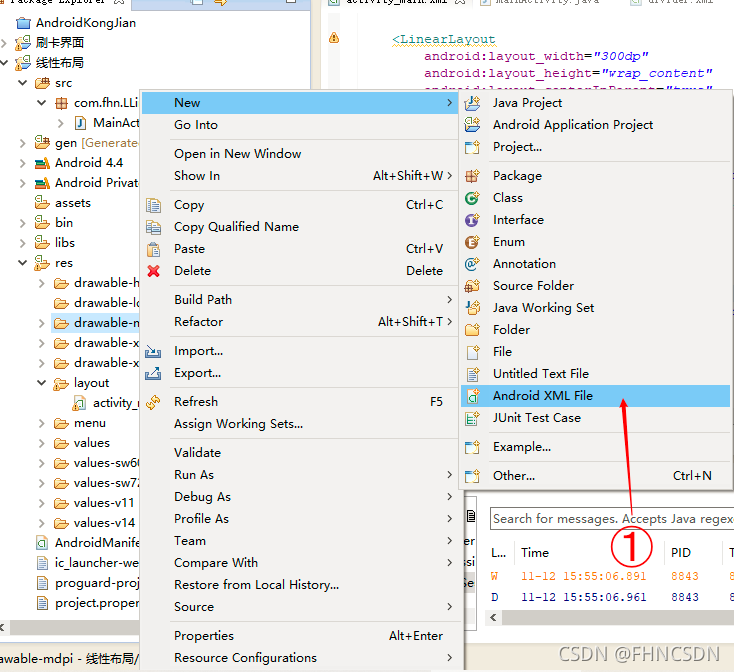
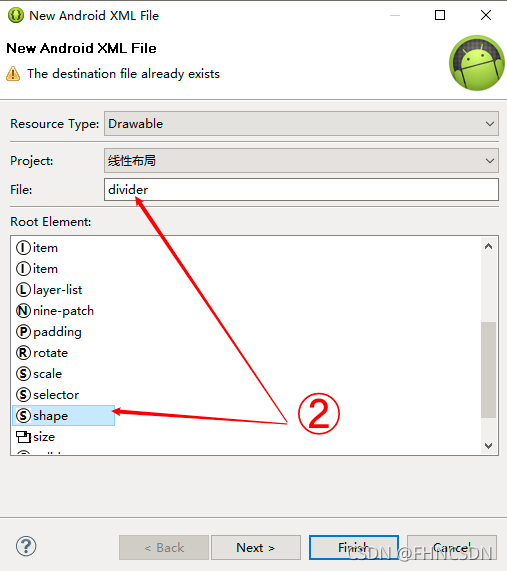
然后编辑该分割线的代码:
<?xml version="1.0" encoding="utf-8"?>
<shape xmlns:android="http://schemas.android.com/apk/res/android" android:shape="line"> shape是分割线的形状<sizeandroid:width="200dp" 分割线的宽android:height="2dp" 分割线的高/><strokeandroid:color="#000000" 这个是分割线的颜色/>
</shape>
使用线性布局和相对布局写一个丑陋的登录界面:
<RelativeLayout xmlns:android="http://schemas.android.com/apk/res/android"xmlns:tools="http://schemas.android.com/tools"android:layout_width="match_parent"android:layout_height="match_parent"android:background="@drawable/bg_shopping_menu"tools:context=".MainActivity" ><LinearLayoutandroid:layout_width="300dp"android:layout_height="wrap_content"android:layout_centerInParent="true"android:orientation="horizontal" ><LinearLayoutandroid:layout_width="0dp"android:layout_height="match_parent"android:layout_weight="1"android:divider="@drawable/divider"android:showDividers="middle|end"android:dividerPadding="2dp"android:orientation="vertical" ><TextViewandroid:layout_width="match_parent"android:layout_height="0dp"android:layout_weight="1"android:gravity="center"android:textStyle="bold"android:textSize="15dp"android:text="账号:" /><TextViewandroid:layout_width="match_parent"android:layout_height="0dp"android:layout_weight="1"android:gravity="center"android:textStyle="bold"android:textSize="15dp"android:text="密码:" /><TextViewandroid:layout_width="match_parent"android:layout_height="0dp"android:layout_weight="1"android:gravity="center"android:textStyle="bold"android:textSize="15dp"android:text="ID:" /></LinearLayout><LinearLayoutandroid:layout_width="0dp"android:layout_height="match_parent"android:layout_weight="5"android:orientation="vertical" ><EditTextandroid:layout_width="match_parent"android:layout_height="0dp"android:layout_weight="1" /><EditTextandroid:layout_width="match_parent"android:layout_height="0dp"android:layout_weight="1" /><EditTextandroid:layout_width="match_parent"android:layout_height="0dp"android:layout_weight="1" /></LinearLayout></LinearLayout></RelativeLayout>
结果如下图所示:
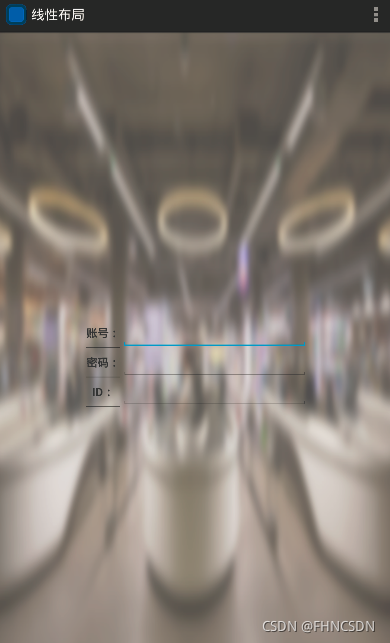





的生命周期)







、Handler类、安卓Socket传数据、WebView)





