下面给出的是初始图像为彩色图像的情况。
%% Example on how to color select pixels in an image.
% Kawahara (2013).% The original COLOR image.
origImg = imread('1.jpg');
oldorigImg = origImg;
% Make sure the values are within 0-255.
origImg = uint8(origImg);% View the original image.
figure; fId = imagesc(origImg); axis image;
title('click and hold mouse to draw on the original image'); % The user draws on the image to select the pixels to highlight.
M = imfreehand();% 0 = background pixels (do not change).
% 1 = foreground pixels (change these colors).
maskImg = M.createMask;% View the black and white mask.
figure; imagesc(maskImg); colormap gray; axis image;% Now let's color the mask green to make it more interesting.
% To do this, we have to make three matrices, one for each color channel.% Increase the color by half the max value so we can see some transparancy
% in the original image.
amountIncrease = 255/2;alphaImg(:,:,1) = zeros(size(maskImg)); % All zeros.
alphaImg(:,:,2) = round(maskImg*(amountIncrease)); % Round since we're dealing with integers.
alphaImg(:,:,3) = zeros(size(maskImg)); % All zeros. % Convert alphaImg to have the same range of values (0-255) as the origImg.
alphaImg = uint8(alphaImg);% View alphaImg.
figure; imagesc(alphaImg); axis image;% Combine the original images and the alpha values to highlight the select
% pixels.
blendImg = origImg + alphaImg;% Show the blended images.
figure; imagesc(blendImg); axis image;效果图
若初始图像为灰度图像时,可用如下代码替换
blendImg = repmat(origImg, [1,1,3]) + alphaImg;本文转自:
http://kawahara.ca/matlab-how-to-highlight-select-pixels-in-an-image/
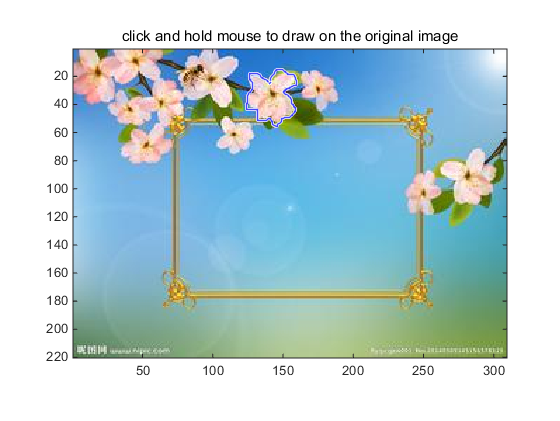
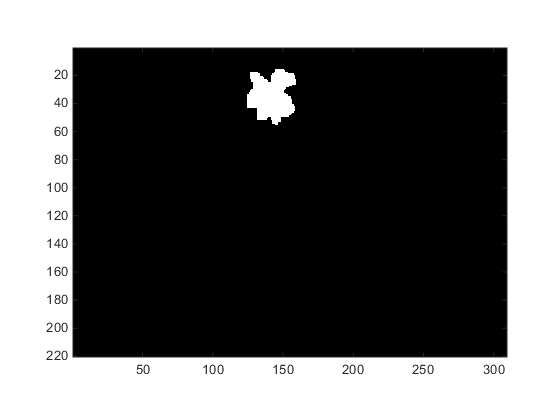
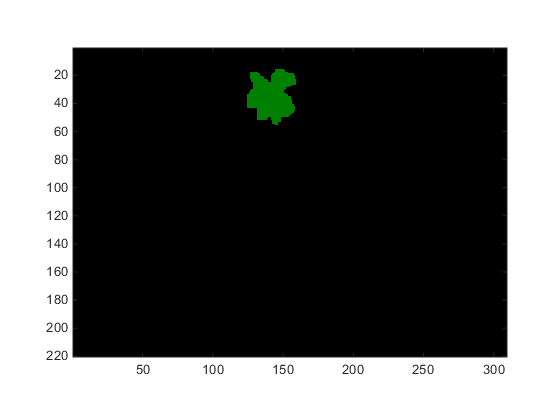





,并开启并行运算)




)
)
)


深度学习(Deep Learning)资料)



到图卷积(Graph Convolution):漫谈图神经网络模型 (三))
)