实现效果:
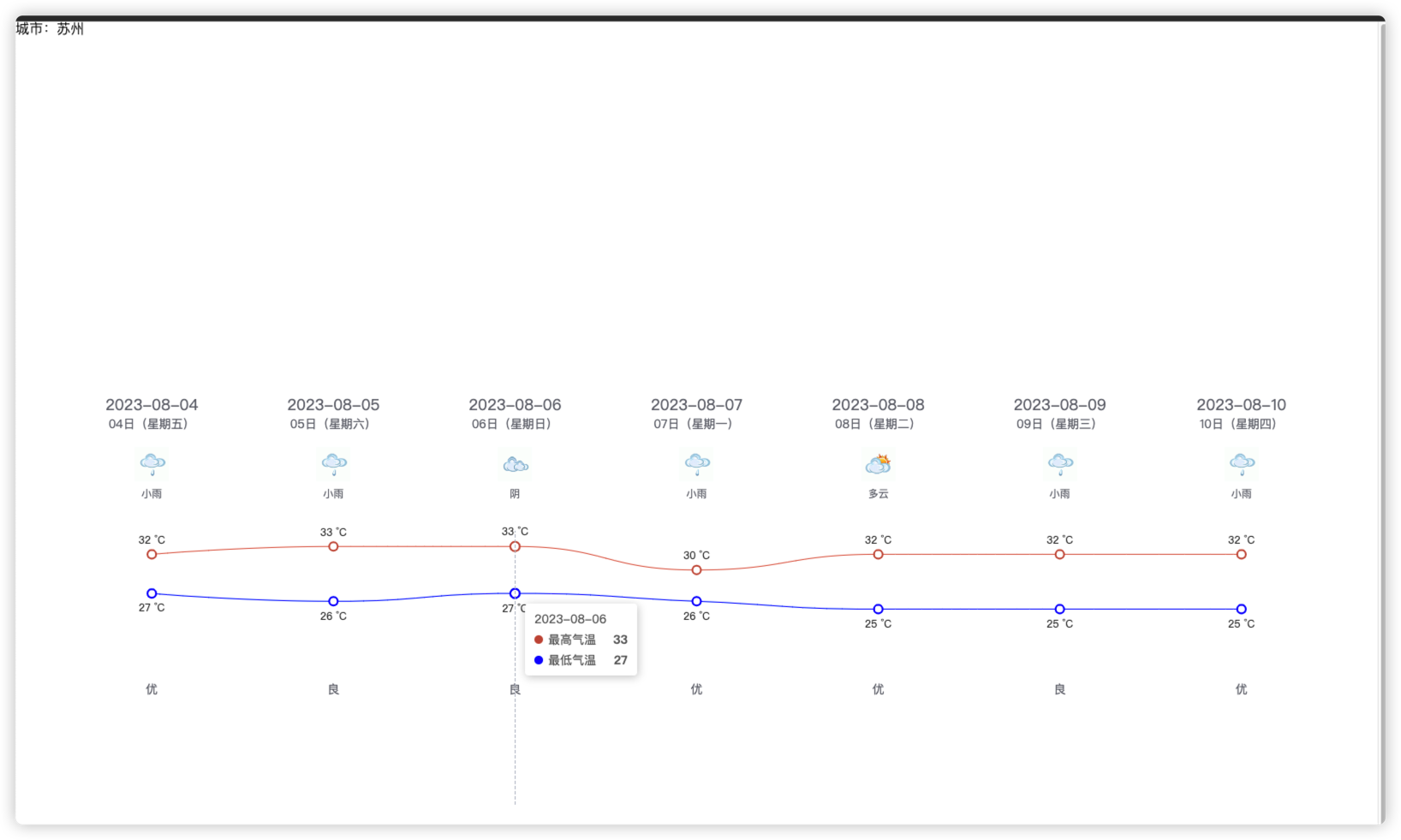
这里我用的天气接口是网上开源的,可以自己找一下。
稍微简单封装了一下axiso以及接口
封装的axios:
// import { useUserStore } from '@/stores/user'
import axios from 'axios'
import router from '@/router'
import { ElMessage } from 'element-plus'const baseURL = 'https://v0.yiketianqi.com'const instance = axios.create({baseURL,timeout: 100000
})// instance.interceptors.request.use(
// (config) => {
// const userStore = useUserStore()
// if (userStore.token) {
// config.headers.Authorization = userStore.token
// }
// return config
// },
// (err) => Promise.reject(err)
// )instance.interceptors.response.use((res) => {if (res.data.code === 0 || res.status == 200) {return res}ElMessage({ message: res.data.message || '服务异常', type: 'error' })return Promise.reject(res.data)},(err) => {ElMessage({ message: err.response.data.message || '服务异常', type: 'error' })console.log(err)if (err.response?.status === 401) {router.push('/login')}return Promise.reject(err)}
)export default instance
export { baseURL }封装的接口:
import instance from '../../utils/requestWeather'export function getWeather() {return instance({url: '/api?unescape=1&version=v9&appid=75878732&appsecret=kcKOD1Qz',method: 'GET',})
}具体展示页面:
<template><div>城市:{{ weatherData.city }}</div><div class="container"><div id="main" style="width: 100%; height: 500px"></div></div>
</template><script setup>
import * as echarts from 'echarts'
import { onMounted, reactive, ref } from 'vue'
import { getWeather } from '../../api/weather/weather'const draw = () => {var chartDom = document.getElementById('main')var myChart = echarts.init(chartDom)myChart.clear()myChart.setOption(option)// echarts表格自适应!!setTimeout(function () {window.onresize = function () {myChart.resize()}}, 200)
}
onMounted(() => {getweatherData()
})
const weatherData = ref({})
const weatherDate = reactive([])
const airLevel = reactive([])
const weatherDay = reactive([])
const tem1 = reactive([]) //最高温度
const tem2 = reactive([]) //最低温度
const getweatherData = async () => {try {const res = await getWeather()weatherData.value = res.dataconsole.log('日期', weatherData.value.data)weatherData.value.data.forEach((item) => {weatherDate.push(item.date)airLevel.push(item.air_level)weatherDay.push(item.day)tem1.push(item.tem1)tem2.push(item.tem2)})console.log('数据', weatherData.value.data)draw()} catch (error) {console.log('error:', error)}
}
var option = reactive({grid: {show: true,backgroundColor: 'transparent',opacity: 0.3,borderWidth: '0',top: '180',bottom: '0'},tooltip: {trigger: 'axis'},legend: {show: false},xAxis: [// 日期{type: 'category',boundaryGap: false,position: 'top',offset: 130,zlevel: 100,axisLine: {show: false},axisTick: {show: false},axisLabel: {interval: 0,formatter: ['{a|{value}}'].join('\n'),rich: {a: {// color: 'white',fontSize: 18}}},nameTextStyle: {},data: weatherDate},// 星期{type: 'category',boundaryGap: false,position: 'top',offset: 110,zlevel: 100,axisLine: {show: false},axisTick: {show: false},axisLabel: {interval: 0,formatter: ['{a|{value}}'].join('\n'),rich: {a: {// color: 'white',fontSize: 14}}},nameTextStyle: {fontWeight: 'bold',fontSize: 19},data: weatherDay},// 天气图标,这边我是写死的{type: 'category',boundaryGap: false,position: 'top',offset: 20,zlevel: 100,axisLine: {show: false},axisTick: {show: false},axisLabel: {interval: 0,formatter: function (value, index) {return '{' + index + '| }\n{b|' + value + '}'},rich: {0: {backgroundColor: {// image: require('@/assets/weather_icon/' + this.weatherIconDic[this.weatherData.weather[0]] + '.png')image: 'https://d.scggqx.com/forecast/img/小雨.png'},height: 40,width: 40},1: {backgroundColor: {// image: require('@/assets/weather_icon/' + this.weatherIconDic[this.weatherData.weather[1]] + '.png')image: 'https://d.scggqx.com/forecast/img/小雨.png'},height: 40,width: 40},2: {backgroundColor: {// image: require('@/assets/weather_icon/' + this.weatherIconDic[this.weatherData.weather[2]] + '.png')image: 'https://d.scggqx.com/forecast/img/阴.png'},height: 40,width: 40},3: {backgroundColor: {// image: require('@/assets/weather_icon/' + this.weatherIconDic[this.weatherData.weather[3]] + '.png')image: 'https://d.scggqx.com/forecast/img/小雨.png'},height: 40,width: 40},4: {backgroundColor: {// image: require('@/assets/weather_icon/' + this.weatherIconDic[this.weatherData.weather[4]] + '.png')image: 'https://d.scggqx.com/forecast/img/多云.png'},height: 40,width: 40},5: {backgroundColor: {// image: require('@/assets/weather_icon/' + this.weatherIconDic[this.weatherData.weather[5]] + '.png')image: 'https://d.scggqx.com/forecast/img/小雨.png'},height: 40,width: 40},6: {backgroundColor: {// image: require('@/assets/weather_icon/' + this.weatherIconDic[this.weatherData.weather[6]] + '.png')image: 'https://d.scggqx.com/forecast/img/小雨.png'},height: 40,width: 40},b: {// color: 'white',fontSize: 12,lineHeight: 30,height: 20}}},nameTextStyle: {fontWeight: 'bold',fontSize: 19},// data: this.weatherData.weatherdata: ['小雨', '小雨', '阴', '小雨', '多云', '小雨', '小雨']},// 天气描述,这边我也是写死的{type: 'category',boundaryGap: false,position: 'top',offset: -200,zlevel: -200,axisLine: {show: false},axisTick: {show: false},axisLabel: {interval: 0,formatter: ['{a|{value}}'].join('\n'),rich: {a: {// color: 'white',fontSize: 14}}},nameTextStyle: {fontWeight: 'bold',fontSize: 19},data: airLevel}],yAxis: {type: 'value',show: false,axisLabel: {formatter: '{value} °C',color: 'white'}},series: [{name: '最高气温',type: 'line',data: tem1,symbol: 'emptyCircle',symbolSize: 10,showSymbol: true,smooth: true,itemStyle: {normal: {color: '#C95843'}},label: {show: true,position: 'top',// color: 'white',formatter: '{c} °C'},lineStyle: {width: 1// color: 'white'},areaStyle: {opacity: 1,color: 'transparent'}},{name: '最低气温',type: 'line',data: tem2,symbol: 'emptyCircle',symbolSize: 10,showSymbol: true,smooth: true,itemStyle: {normal: {color: 'blue'}},label: {show: true,position: 'bottom',// color: 'white',formatter: '{c} °C'},lineStyle: {width: 1// color: 'white'},areaStyle: {opacity: 1,color: 'transparent'}}]
})
</script><style lang="scss" scoped>
.container {height: 100vh;display: flex;justify-content: center;align-items: center;
}
</style>
至此,天气预报走势图就完成了,日期,天气描述图片,星期,空气质量这些展示就是通过设置多个x轴控制offset,zlevel属性来实现的。


决策树(上) 构造树、信息熵的分类和度量、信息增益、CART算法、剪枝)






)








)
)