我现在觉得vscode确实很好用,所以python和c++都是用的这个。
首先是安装vs:
官网寻找即可:https://code.visualstudio.com/
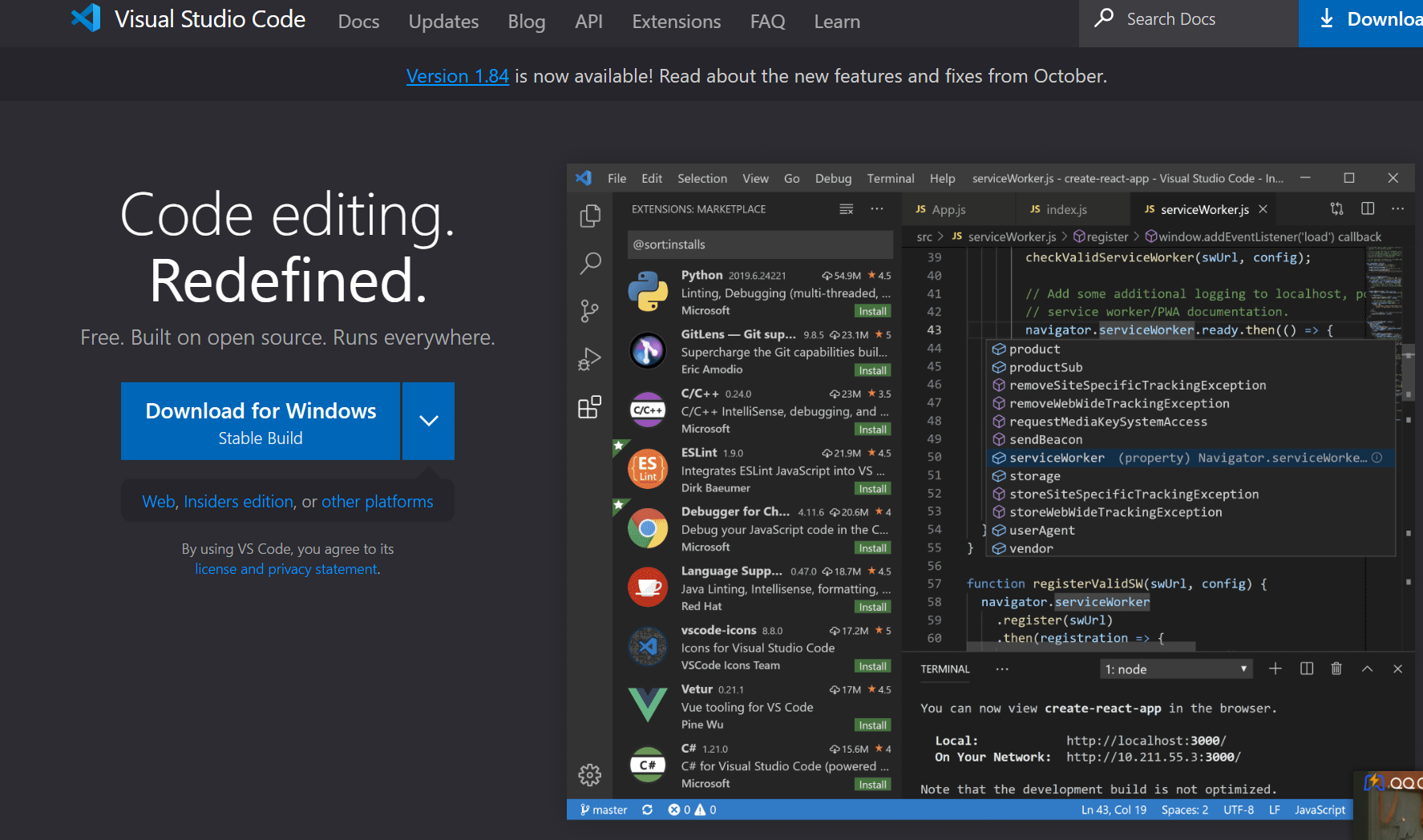
安装好后需要装一些插件:
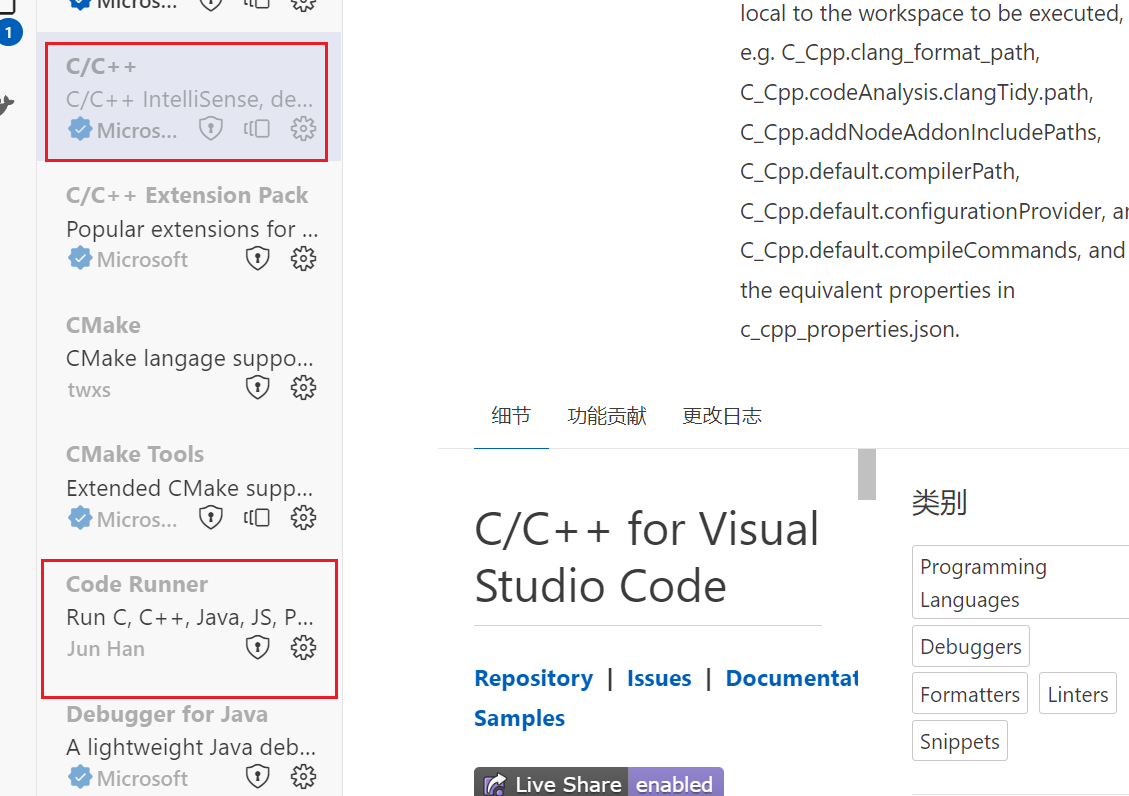
装上这两个插件,c/c++,code runner
接着安装c++编译器mingw:
https://nuwen.net/mingw.html
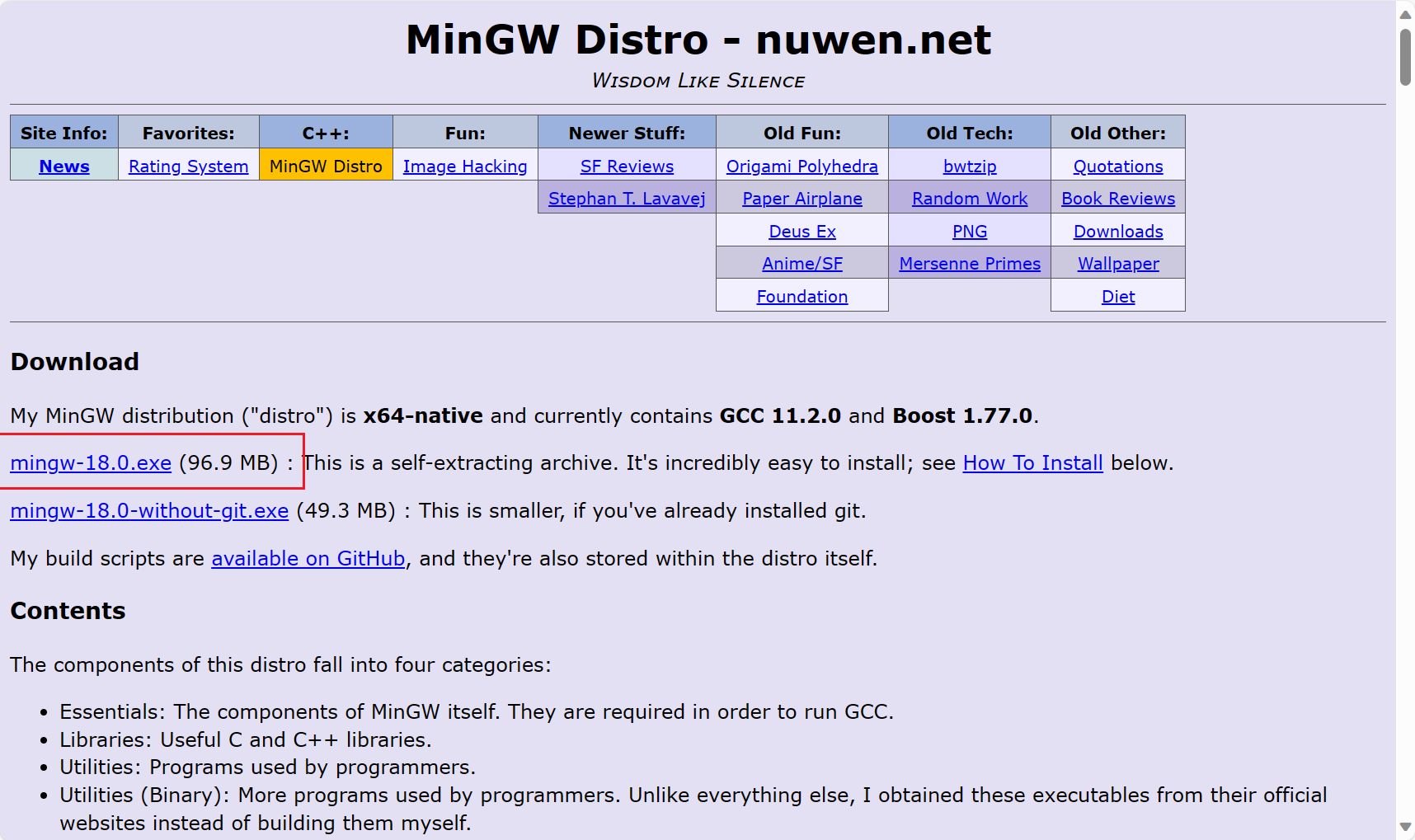
安装这个就行,注意路径不要有中文,找到安装位置,比如我是D盘的:D:\c\mingw64\bin
将这个加入到系统环境变量中
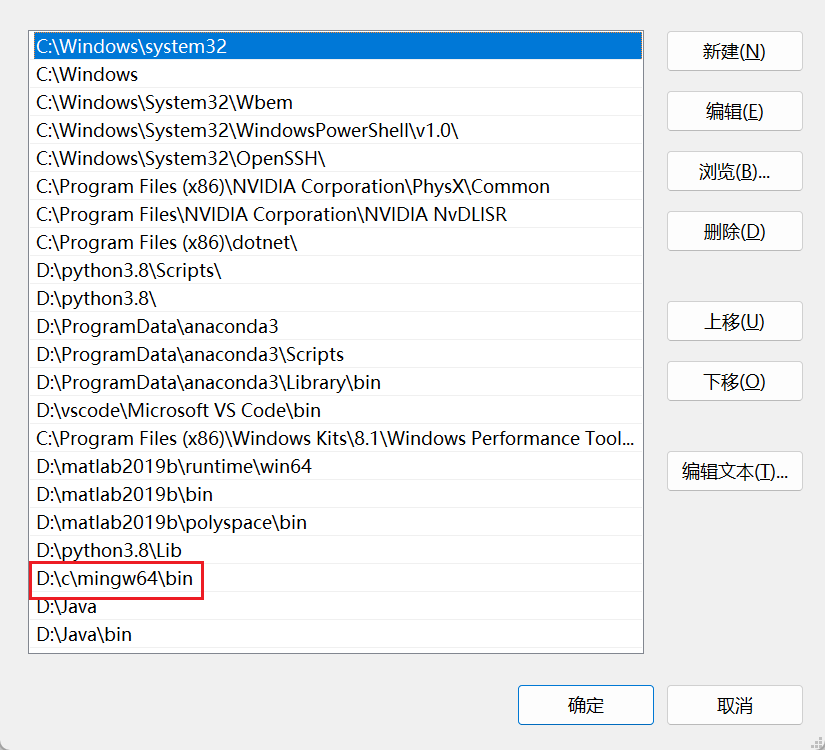
然后win+r打开cmd,终端中输入g++ --version显示出g++的版本后就算成功了。
配置vs的环境
创建一个.vscode文件夹:
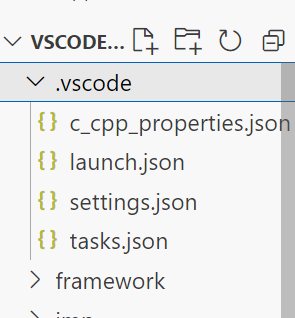
创建这四个文件:
c_cpp_properties.json
launch.json
settings.json
tasks.json
然后复制粘贴这些内容:
c_cpp_properties.json:
{"configurations": [{"name": "Win64","includePath": ["${workspaceFolder}/**"],"defines": ["_DEBUG", "UNICODE", "_UNICODE"],"windowsSdkVersion": "10.0.18362.0","compilerPath": "D:\\c\\mingw64\\bin\\g++.exe","cStandard": "c17","cppStandard": "c++17","intelliSenseMode": "gcc-x64"}],"version": 4
}
注意修改一下路径,我是D:\c\mingw64\bin\g++.exe
launch.json:
{"version": "0.2.0","configurations": [{"name": "(gdb) Launch", "type": "cppdbg", "request": "launch", "program": "${fileDirname}\\${fileBasenameNoExtension}.exe", "args": [], "stopAtEntry": false,"cwd": "${workspaceRoot}","environment": [],"externalConsole": true, "MIMode": "gdb","miDebuggerPath": "D:\\c\\mingw64\\bin\\gdb.exe","preLaunchTask": "g++","setupCommands": [{"description": "Enable pretty-printing for gdb","text": "-enable-pretty-printing","ignoreFailures": true}]}]}
同样需要修改一下路径
接下来是settings.json:
{"files.associations": {"*.py": "python","iostream": "cpp","*.tcc": "cpp","string": "cpp","unordered_map": "cpp","vector": "cpp","ostream": "cpp","new": "cpp","typeinfo": "cpp","deque": "cpp","initializer_list": "cpp","iosfwd": "cpp","fstream": "cpp","sstream": "cpp","map": "c","stdio.h": "c","algorithm": "cpp","atomic": "cpp","bit": "cpp","cctype": "cpp","clocale": "cpp","cmath": "cpp","compare": "cpp","concepts": "cpp","cstddef": "cpp","cstdint": "cpp","cstdio": "cpp","cstdlib": "cpp","cstring": "cpp","ctime": "cpp","cwchar": "cpp","exception": "cpp","ios": "cpp","istream": "cpp","iterator": "cpp","limits": "cpp","memory": "cpp","random": "cpp","set": "cpp","stack": "cpp","stdexcept": "cpp","streambuf": "cpp","system_error": "cpp","tuple": "cpp","type_traits": "cpp","utility": "cpp","xfacet": "cpp","xiosbase": "cpp","xlocale": "cpp","xlocinfo": "cpp","xlocnum": "cpp","xmemory": "cpp","xstddef": "cpp","xstring": "cpp","xtr1common": "cpp","xtree": "cpp","xutility": "cpp","stdlib.h": "c","string.h": "c"},"editor.suggest.snippetsPreventQuickSuggestions": false,"aiXcoder.showTrayIcon": true}
这里不需要修改。
最后是tasks.json:
{"version": "2.0.0","tasks": [{"label": "g++","command": "g++","args": ["-g","${file}","-o","${fileDirname}/${fileBasenameNoExtension}.exe"],"problemMatcher": {"owner": "cpp","fileLocation": ["relative","${workspaceRoot}"],"pattern": {"regexp": "^(.*):(\\d+):(\\d+):\\s+(warning|error):\\s+(.*)$","file": 1,"line": 2,"column": 3,"severity": 4,"message": 5}},"group": "build"},{"type": "cppbuild","label": "C/C++: g++.exe 生成活动文件","command": "D:\\c\\mingw64\\bin\\g++.exe","args": ["-fdiagnostics-color=always","-g","${file}","-o","${fileDirname}\\${fileBasenameNoExtension}.exe"],"options": {"cwd": "${fileDirname}"},"problemMatcher": ["$gcc"],"group": {"kind": "build","isDefault": true},"detail": "调试器生成的任务。"}]
}
不需要修改路径,这样就配置完成了,如果后面写c++,都需要有这样的配置文件。
几点注意:打开设置,搜索run in terminal ,找到这个选项打勾
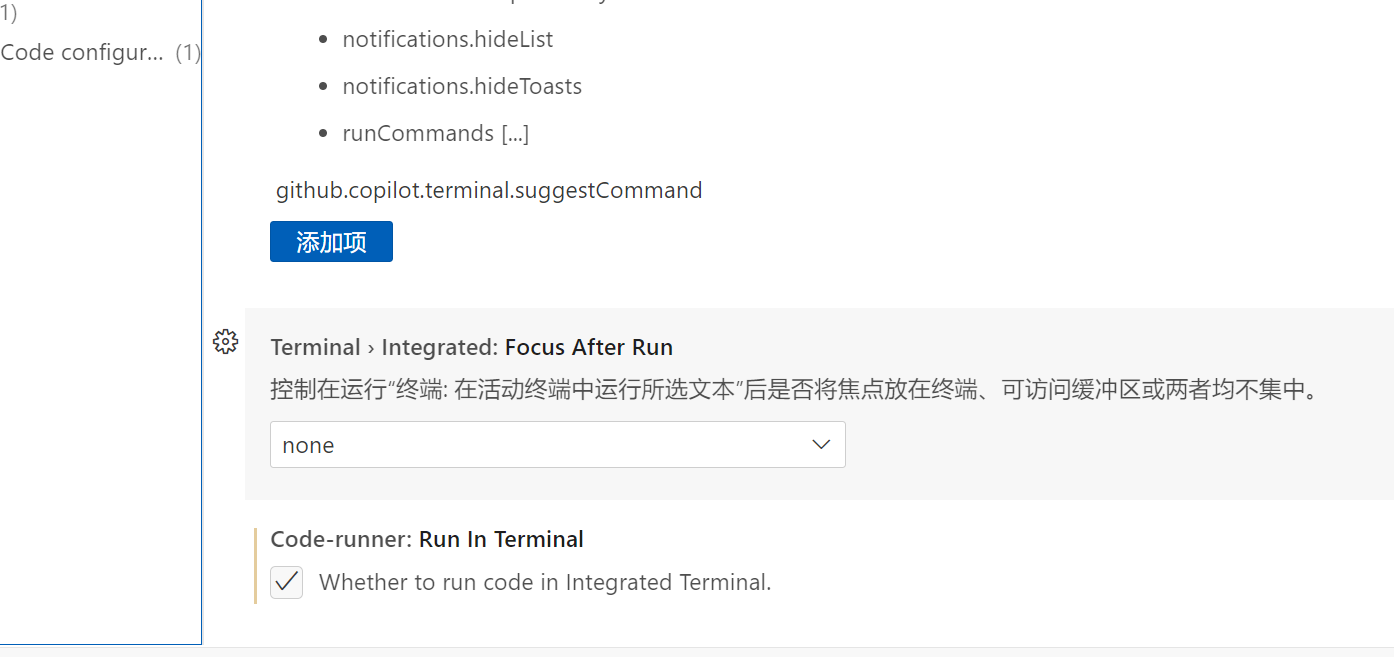
只在终端输出。
运行快捷键时的:Ctrl+Alt+N
这样就能正常使用了。



函数,有什么用法区别)








)
)





)