使用Python处理ADC激光测距数据并绘制为图片
- 说明
- 一、定义全局变量变
- 二、保存和清空原始数据
- 三、拆分原始数据为键值对
- 四、获取标题、FigText、更新统计信息文件
- 五、生成图片
- 六、处理原始数据文件
- 七、主函数入口
- 八、测试结果
说明
1. 主要是将ADC激光测距叠加后的1024Byte数据绘制为图片,便于直观的分析与观察
一、定义全局变量变
import os
import shutilimport matplotlib.pyplot as plt# 原始数据
OrgDataDir = 'DataHandlerDir' #原始数据目录
OrgDataName = 'COM3-115200-2023-08-03-14-22-49-650m' #原始文件名称
OrgDataExtension = '.log' #原始文件拓展名
OrgDataFullDirNameExt = OrgDataDir + '/' + OrgDataName + OrgDataExtension #全路径
OrgDataFilesGroup = list()# 处理后数据
CreatDataFatherDir = 'ImageCreatDir' #目录
CreatDataDir = OrgDataName
CreatDataName = OrgDataName
CreatDataExtension = '.txt' #统计文件扩展名
CreatDataNameExtension = CreatDataName + CreatDataExtension
CreatDataImageFullDir = CreatDataFatherDir + '/' + CreatDataDir
CreatDataStaFullDirNameExt = CreatDataFatherDir + '/' + CreatDataDir + '/' + CreatDataName + CreatDataExtension# FigText序号范围
FigTextStartIndex = 1024
FigTextEndIndex = 1030# 峰值及索引
OrgDataPeakValue = 0 # 峰值
OrgDataPeakIndex = 0 # 峰值索引
OrgDataPeakValue50 = 0 # 峰值50%
OrgDataPeakValue60 = 0 # 峰值60%
OrgDataPeakIndexGap = 50 # 峰值索引间隔
OrgDataPeakIndexLeft = 0 # 峰值索引左值
OrgDataPeakIndexRigth = 0 # 峰值索引右值AtcDataHeaderStr = '[0000]' # 有效数据头
OrgDataValSize = 1024 # ADC数据项大小
OrgDataMemory = {} # 原始数据缓存
UpdateImageCount = 0 # 图片计数
AxisX = list() # 横坐标
AxisY = list() # 纵坐标二、保存和清空原始数据
# 保存原始数据
def Store_OrgData_KeyVal(key, val):global OrgDataMemoryOrgDataMemory[key] = val# 清空原始数据缓存
def Clear_OrgData_Memory():global OrgDataMemoryglobal AxisXglobal AxisYglobal OrgDataPeakValueglobal OrgDataPeakIndexglobal OrgDataPeakValue60global OrgDataPeakValue50global OrgDataPeakIndexLeftglobal OrgDataPeakIndexRigthglobal UpdateImageCountOrgDataMemory.clear()AxisX.clear()AxisY.clear()OrgDataPeakValue = 0OrgDataPeakIndex = 0OrgDataPeakValue60 = 0OrgDataPeakValue50 = 0OrgDataPeakIndexLeft = 0OrgDataPeakIndexRigth = 0三、拆分原始数据为键值对
# 拆分键值对
def Split_OrgData_KeyVal():global OrgDataMemoryglobal OrgDataPeakValueglobal OrgDataPeakIndexglobal OrgDataPeakValue50global OrgDataPeakValue60global OrgDataPeakIndexGapglobal OrgDataPeakIndexLeftglobal OrgDataPeakIndexRigthglobal AxisXglobal AxisYi = 0peakVal = 0for xKey, yVal in OrgDataMemory.items():AxisX.append(int(xKey))AxisY.append(int(yVal))# 寻找峰值及索引peakVal = int(yVal)if peakVal > OrgDataPeakValue:OrgDataPeakValue = peakValOrgDataPeakIndex = int(xKey)i += 1if i >= OrgDataValSize:OrgDataPeakValue60 = OrgDataPeakValue * 0.6 # 峰值50%OrgDataPeakValue50 = OrgDataPeakValue * 0.5 # 峰值60%# 峰值左间隔OrgDataPeakIndexLeft = OrgDataPeakIndex - OrgDataPeakIndexGapif OrgDataPeakIndexLeft < 0:OrgDataPeakIndexLeft = 0# 峰值右间隔OrgDataPeakIndexRigth = OrgDataPeakIndex + OrgDataPeakIndexGapif OrgDataPeakIndexRigth > OrgDataValSize - 1:OrgDataPeakIndexRigth = OrgDataValSize - 1return四、获取标题、FigText、更新统计信息文件
# 获取FigText
def GetFigText():global OrgDataMemoryglobal FigTextStartIndexglobal FigTextEndIndexresStr = ''for i in range(FigTextStartIndex, FigTextEndIndex + 1):txt = OrgDataMemory[str(i)]resStr += txt + '\n'# print("GetFigText:", resStr)return resStr# 获取标题
def GetTitleText():global OrgDataPeakIndexglobal OrgDataPeakIndexLeftglobal OrgDataPeakIndexRigthglobal OrgDataPeakValueresStr = "xCenter:%s xLeft:%s xRight:%s Peak:%s" % ( \str(OrgDataPeakIndex), \str(OrgDataPeakIndexLeft), \str(OrgDataPeakIndexRigth), \str(OrgDataPeakValue))# print("TitleText:", resStr)return resStr# 获取图片名称
def Get_Image_Name():global OrgDataMemoryglobal FigTextEndIndextxtStr = str(OrgDataMemory[str(FigTextEndIndex)])index = txtStr.find('Gears:')if index != -1:name = txtStr[index:].strip().replace(':', '').replace(' ', '-')else:name = 'Gears0-Superpos0-Dist0dm'picName = str(OrgDataMemory[str(FigTextEndIndex + 1)]) + '-' + namereturn picName# 更新统计信息
def Update_StaInfo(staFileFullName, txt):global OrgDataPeakValuewith open(staFileFullName, 'a+', encoding='utf-8') as file:# strTxt = '[{}] '.format(int(UpdateImageCount)) + txtstrTxt = '[%04u] ' % UpdateImageCount + txtresTxt = strTxt + " ==> Peak:" + str(OrgDataPeakValue) + "\n"file.write(resTxt)print(resTxt, end='')五、生成图片
# 生成图片
def OrgData_CreateImage(staFileDir, staFileFullName):global AxisXglobal AxisYglobal OrgDataPeakIndexglobal OrgDataPeakIndexLeftglobal OrgDataPeakIndexRigthglobal OrgDataPeakValueglobal OrgDataPeakValue50global OrgDataPeakValue60global CreatDataImageFullDirglobal UpdateImageCountSplit_OrgData_KeyVal()plt.figure(figsize=(12, 8))plt.title(GetTitleText())plt.xlabel("Sampling Point")plt.ylabel("Superposition Data")plt.plot(AxisX, AxisY, 'ro', linewidth=2)plt.axvline(OrgDataPeakIndex)plt.axvline(OrgDataPeakIndexLeft, color="green", linestyle="--")plt.axvline(OrgDataPeakIndexRigth, color="green", linestyle="--")plt.axhline(OrgDataPeakValue, color="red")plt.axhline(int(OrgDataPeakValue50), color="blue")plt.axhline(int(OrgDataPeakValue60), color="blue")plt.text(600, int(OrgDataPeakValue), 'Peak={}'.format(int(OrgDataPeakValue)), fontsize=16, fontweight='bold', color="black", ha='left', va='center')plt.text(300, int(OrgDataPeakValue50), '50%Peak={}'.format(int(OrgDataPeakValue50)), fontsize=16, fontweight='bold', color="black", ha='left', va='center')plt.text(600, int(OrgDataPeakValue60), '60%Peak={}'.format(int(OrgDataPeakValue60)), fontsize=16, fontweight='bold', color="black", ha='left', va='center')plt.figtext(0.15, 0.7, GetFigText(), color='blue', fontsize=12, ha="left", va="center")UpdateImageCount += 1picName = Get_Image_Name()serial = '[%04u]' % UpdateImageCountpicDirName = staFileDir + '/' + serial + picName + ".png"plt.savefig(picDirName, dpi=300, bbox_inches="tight")Update_StaInfo(staFileFullName, picName)plt.close()Clear_OrgData_Memory()六、处理原始数据文件
# 处理原始数据文件
def File_OrgData_Handler(orgDatFullName, staFileDir, staFileFullName):global AtcDataHeaderStrglobal FigTextEndIndexwith open(orgDatFullName, 'r', encoding='utf-8') as fileHander: # 打开文件actDataHeaderFlg = 0 # 有效数据头indexCount = 0 # 索引计数for lineTxet in fileHander: # 读取一行数据if actDataHeaderFlg == 0: # 数据头无效if AtcDataHeaderStr in lineTxet: # 包含数据头startIndex = lineTxet.find(AtcDataHeaderStr) # 数据头位置if startIndex != -1: # 位置有效endIndex = lineTxet.find(']', startIndex)if endIndex != -1:key = lineTxet[startIndex + 1: endIndex].strip() # 截取数据val = lineTxet[endIndex + 1:].strip()if key.isdigit() == True and val.isdigit() == True: # 都为数字Clear_OrgData_Memory() # 清空缓存Store_OrgData_KeyVal(key, val) # 保存数据actDataHeaderFlg = 1 # 数据头有效indexCount = 0else:indexCount = indexCount + 1 # 计数加1indexHeader = '[%04u]' % indexCountif indexCount <= (OrgDataValSize - 1): # ADC数据0~1023if indexHeader in lineTxet: # 包含ADC数据索引start = lineTxet.find(indexHeader) # 索引有效end = lineTxet.find(']', start)if start != -1 and end != -1:key = lineTxet[start + 1: end].strip() # 截取数据去掉前后空格val = lineTxet[end + 2:].strip()if key.isdigit() == True and val.isdigit() == True: # 都为数字Store_OrgData_KeyVal(key, val) # 保存数据continueClear_OrgData_Memory()actDataHeaderFlg = 0indexCount = 0else: # 其他数据1024以后start = lineTxet.find(']')if start != -1: # 索引有效val = lineTxet[start + 1:].strip()if len(val) != 0 and val != '': # 有内容Store_OrgData_KeyVal(str(indexCount), val) # 保存数据if val.find('ADC Meas Complete ==> Gears:') != -1: # 结束标准timesTick = lineTxet[1: start].strip().replace(' ', '-').replace(':', '-') # 截取数据Store_OrgData_KeyVal(str(indexCount + 1), timesTick) # 保存数据FigTextEndIndex = indexCountactDataHeaderFlg = 0indexCount = 0# name = os.path.splitext(os.path.basename(dirName))[0]# dir = os.path.join(CreatDataFatherDir, name)if os.path.exists(staFileDir):OrgData_CreateImage(staFileDir, staFileFullName)else:indexCount = indexCount - 1else:Clear_OrgData_Memory()actDataHeaderFlg = 0indexCount = 0
七、主函数入口
# 删除目录内容
def Delete_Directory_Content(dir):if os.path.exists(dir) == True: # 目录存在for item in os.listdir(dir): # 目录中内容name = os.path.join(dir, item) # 拼接完整路径if os.path.isfile(name):os.remove(name) # 删除目录elif os.path.isdir(name):shutil.rmtree(name) # 删除文件# 判断基本目录
def Judg_BasicDir_Info(datDir, creatDir):res = 0if not os.path.exists(datDir): # 目录不存在print(datDir, "Directory No Exists, ", end='')os.mkdir(datDir) # 创建目录print("Create Successful......")res = 1if not os.path.exists(creatDir): # 目录不存在print(creatDir, "Directory No Exists, ", end='')os.mkdir(creatDir) # 创建目录print("Create Successful......")res = 2return res# 创建图片目录和统计文件
def Create_DataImage_DirFile(dir, name):if not os.path.exists(dir): # 图片目录不存在os.mkdir(dir)else:Delete_Directory_Content(dir)dirName = os.path.join(dir, name)open(dirName, 'a').close() # 创建统计文件print('dirName:', dirName)# 获取所有原始数据文件
def Get_OrgData_FilesGroup(dir, extName):res = 1fileGroup = list()fileList = os.listdir(dir) # 获取目录中内容for file in fileList:if file.endswith(extName) == True: # 指定后缀名fullName = os.path.join(dir, file) # 拼接名称fileGroup.append(fullName) # 保存名称res = 0count = 0for file in fileGroup:if os.path.exists(file):count += 1print('[%04u] %s' % (count, file))return res, fileGroup#只处理 OrgDataFullDirNameExt原始文件数据
def Function_Option_Handler1():global OrgDataFullDirNameExtglobal CreatDataImageFullDirglobal CreatDataNameExtensionif os.path.isfile(OrgDataFullDirNameExt) == True: # 原始数据文件存在Create_DataImage_DirFile(CreatDataImageFullDir, CreatDataNameExtension) # 创建图片目录和统计文件成功File_OrgData_Handler(OrgDataFullDirNameExt, CreatDataImageFullDir, CreatDataStaFullDirNameExt)else:print(OrgDataFullDirNameExt, "OrgDat File No Exists......")#处理OrgDataDir目录下所有原始文件数据
def Function_Option_Handler2():global OrgDataFilesGroupglobal CreatDataExtensionglobal OrgDataDirglobal OrgDataExtensionres, OrgDataFilesGroup = Get_OrgData_FilesGroup(OrgDataDir, OrgDataExtension)if res == 0 and len(OrgDataFilesGroup) > 0:for orgFile in OrgDataFilesGroup:name = os.path.splitext(os.path.basename(orgFile))[0] # 名称dir = os.path.join(CreatDataFatherDir, name) # 拼接目录Create_DataImage_DirFile(dir, name + CreatDataExtension)File_OrgData_Handler(orgFile, dir, os.path.join(dir, name + CreatDataExtension))# 主函数入口
def main():global CreatDataFatherDirglobal OrgDataDirif Judg_BasicDir_Info(OrgDataDir, CreatDataFatherDir) == 0: # 基本目录存在否Function_Option_Handler1()# Function_Option_Handler2()else:print("Basic Directory Creat Successful......")print("OrgData Handler Complete......")if __name__ == "__main__":main()
八、测试结果
原始数据
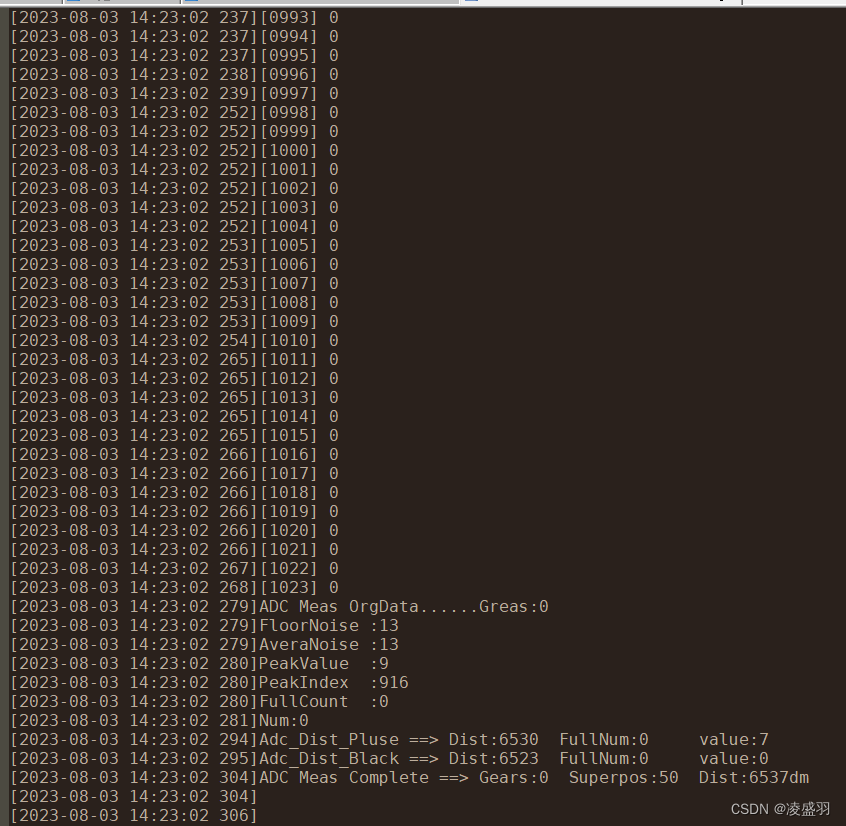
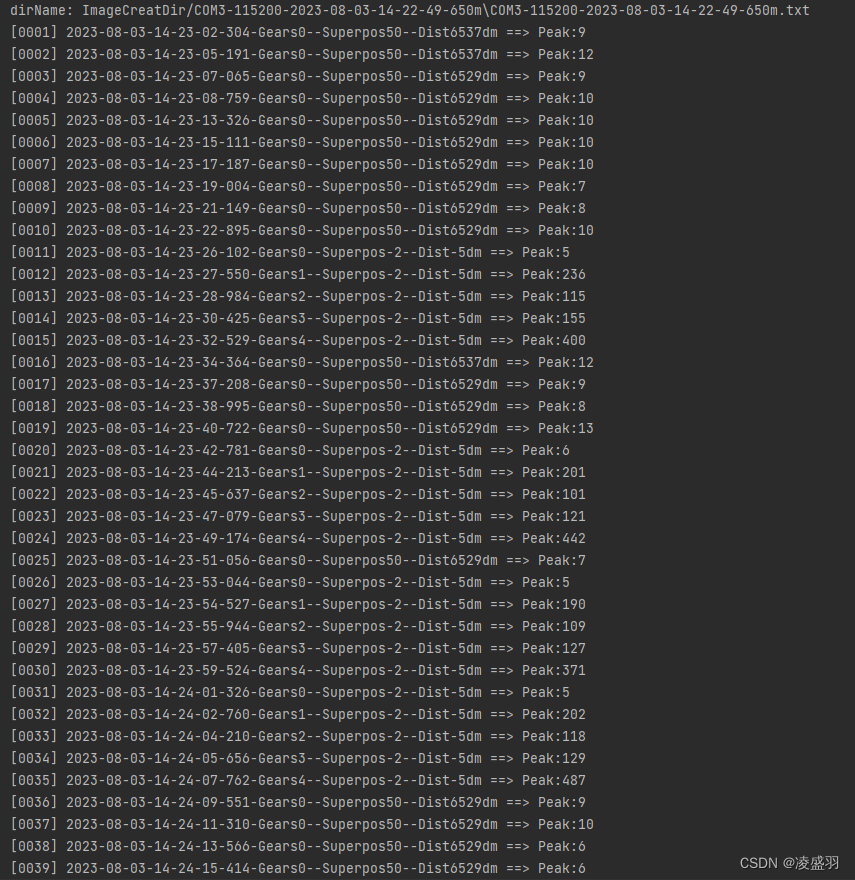
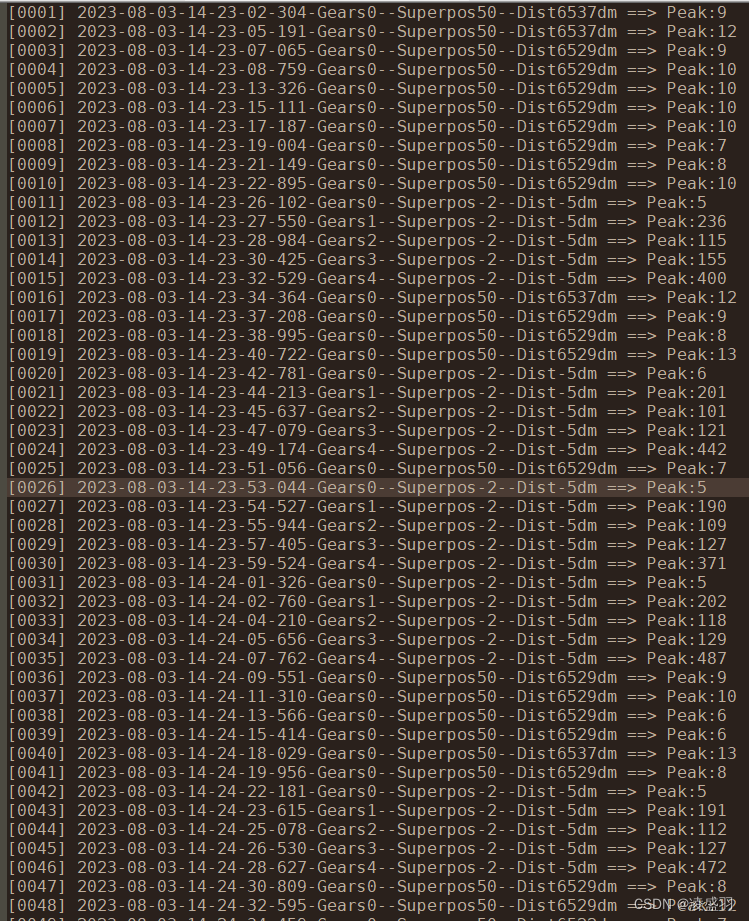
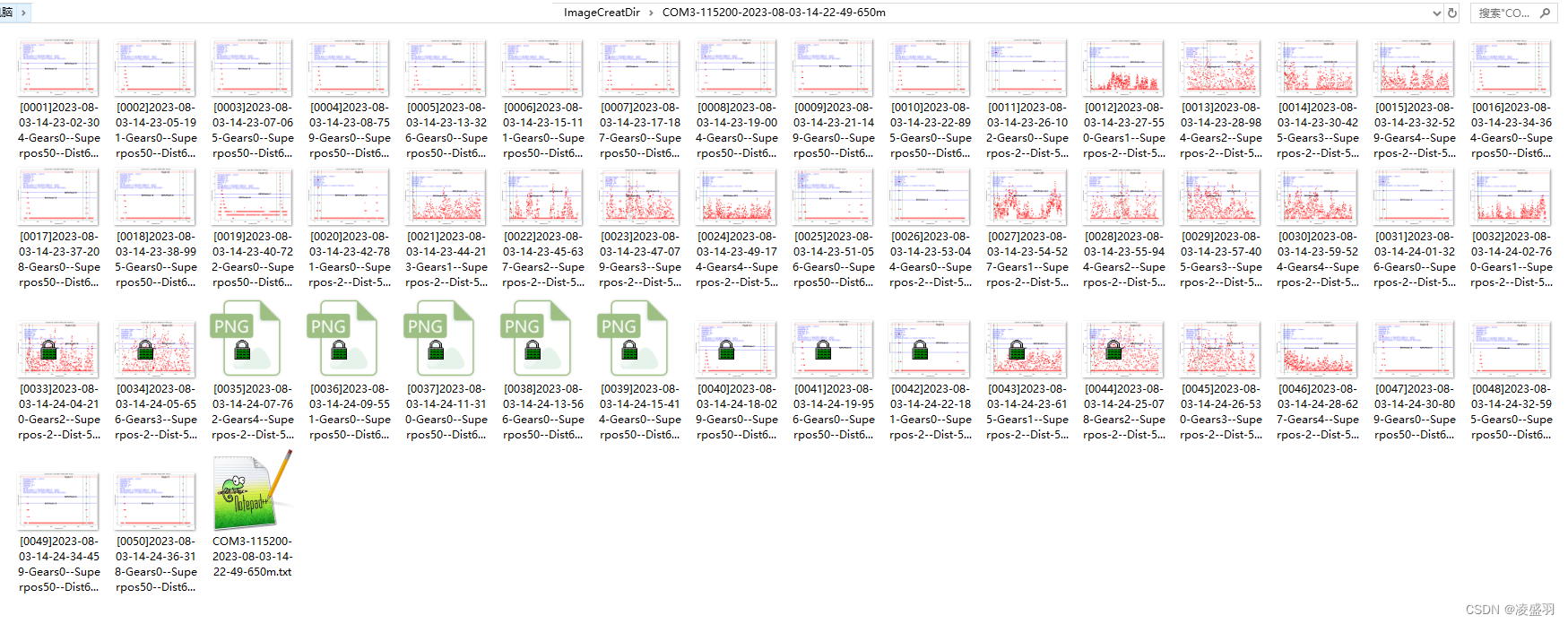
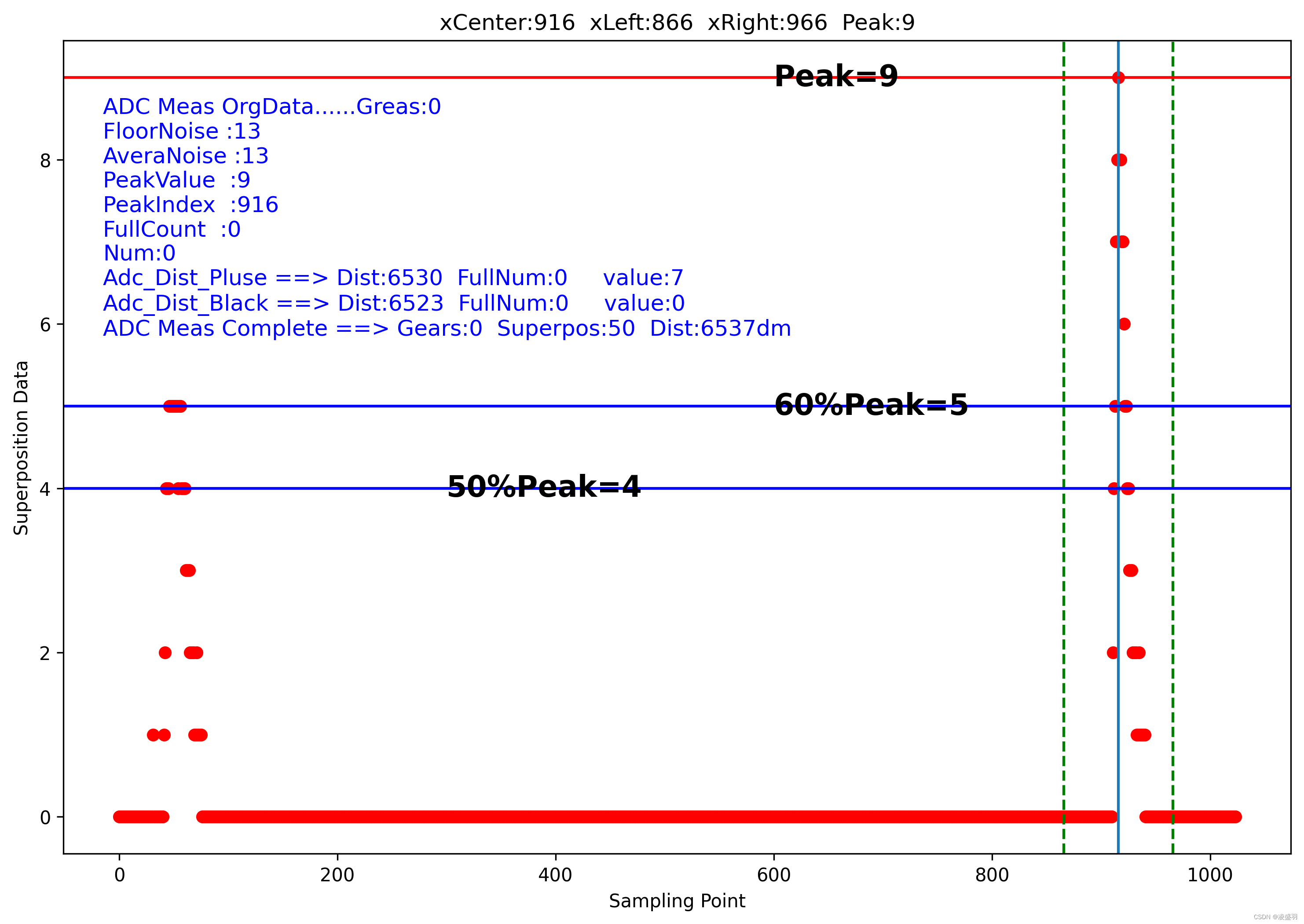
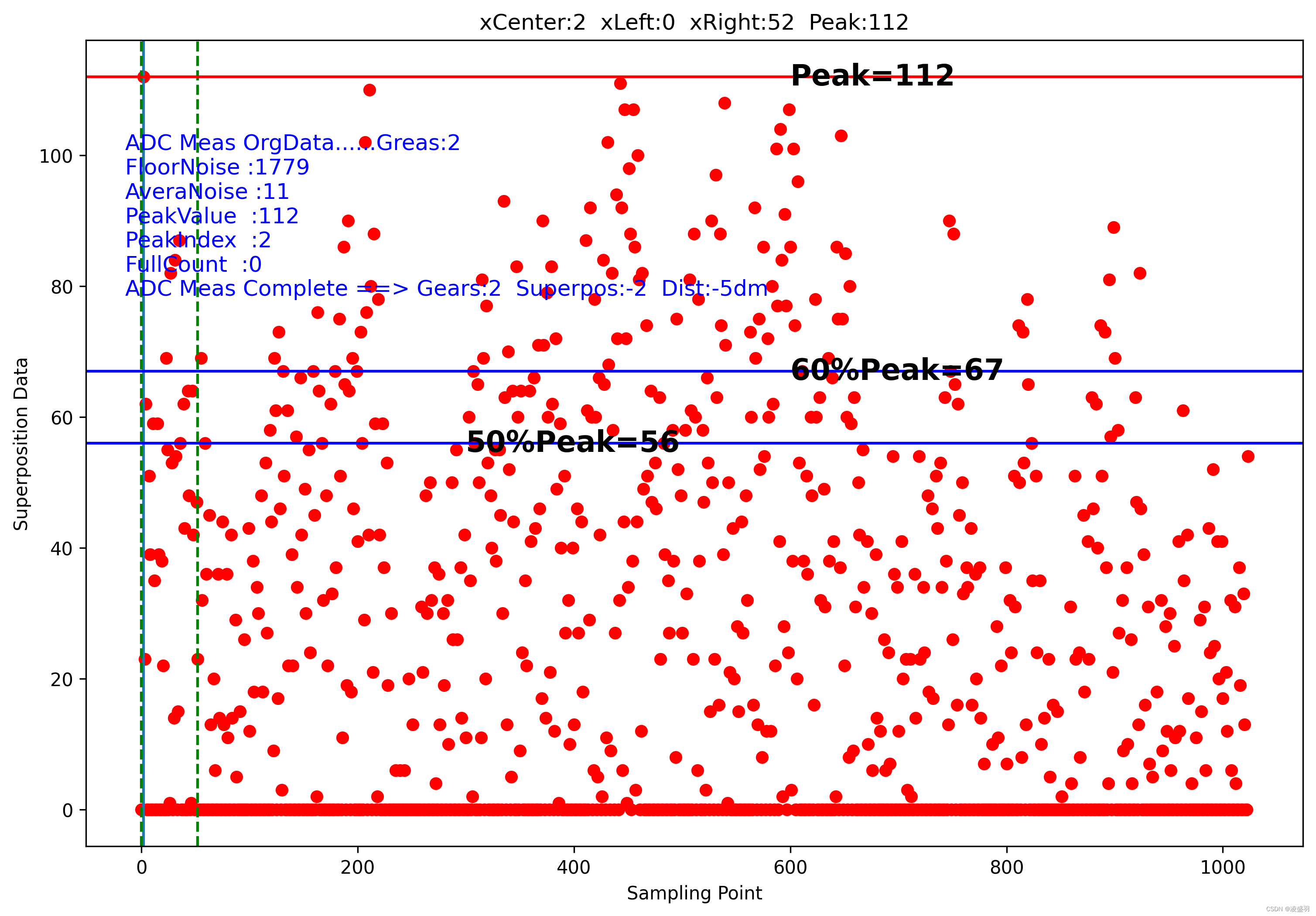




】132 - GMSL2 协议分析 之 GPIO/SPI/I2C/UART 等通迅控制协议带宽消耗计算)

对企业的重要性)













