备份
1、备份数据(手动备份)
gitlab-rake gitlab:backup:create
2、备份数据(定时任务备份)
[root@localhost ]# crontab -l
00 1 * * * /opt/gitlab/bin/gitlab-rake gitlab:backup:create
说明:每天凌晨1点备份数据
数据默认保存路径:/var/opt/gitlab/backups/
还原
1、还原数据
1.1、复制数据到新Gitlab默认备份目录
cp 备份文件_gitlab_backup.tar /var/opt/gitlab/backups/
1.2、设置备份文件权限
chown git.git 备份文件_gitlab_backup.tar
1.3、使用如下命令恢复数据
1.3.1、停止 Gitlab
gitlab-ctl stop unicorn
gitlab-ctl stop sideki
1.3.2、还原数据
[root@localhost ]# gitlab-rake gitlab:backup:restore BACKUP=1690391227_2023_07_27_12.3.4-ee
Unpacking backup ... done
Before restoring the database, we will remove all existing
tables to avoid future upgrade problems. Be aware that if you have
custom tables in the GitLab database these tables and all data will be
removed.Do you want to continue (yes/no)? yes # 输入yes
Removing all tables. Press `Ctrl-C` within 5 seconds to abort
2023-07-27 16:07:36 +0800 -- Cleaning the database ...
2023-07-27 16:07:46 +0800 -- done
2023-07-27 16:07:46 +0800 -- Restoring database ...
Restoring PostgreSQL database gitlabhq_production ... SET
1.3.3、重启 Gitlab
[root@localhost ]# gitlab-ctl restart
ok: run: alertmanager: (pid 19043) 0s
ok: run: gitaly: (pid 19067) 0s
ok: run: gitlab-exporter: (pid 19087) 1s
ok: run: gitlab-workhorse: (pid 19089) 0s
ok: run: grafana: (pid 19093) 0s
ok: run: logrotate: (pid 19120) 0s
ok: run: nginx: (pid 19133) 0s
ok: run: node-exporter: (pid 19289) 0s
ok: run: postgres-exporter: (pid 19300) 1s
ok: run: postgresql: (pid 19318) 0s
ok: run: prometheus: (pid 19320) 0s
ok: run: redis: (pid 19338) 0s
ok: run: redis-exporter: (pid 19343) 0s
ok: run: sidekiq: (pid 19358) 0s
1.4、打开web页面,查看数据是否正常
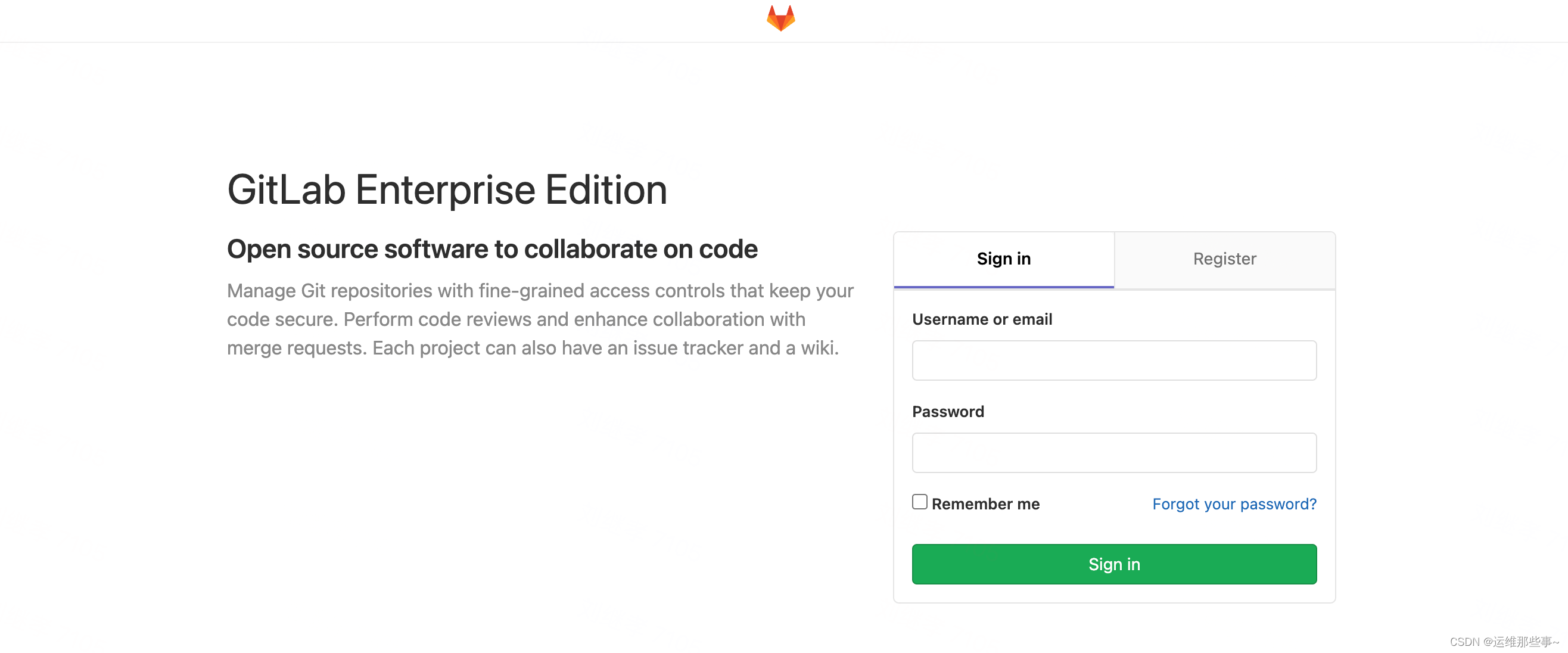
说明:输入账号密码,查看数据是否已恢复完成

)



网络结构详解)







——React Hooks的介绍)


![[数据集][目标检测]城市道路井盖破损丢失目标检测1377张](http://pic.xiahunao.cn/[数据集][目标检测]城市道路井盖破损丢失目标检测1377张)


)