文章目录
- 🟢 wangeditor 富文本
- ⭐️安装 wangeditor
- ⭐️demo 模板
- ⭐️效果图
- ✒️总结
🟢 wangeditor 富文本
一款开源 Web 富文本编辑器,开箱即用,配置简单
wangedito 官网
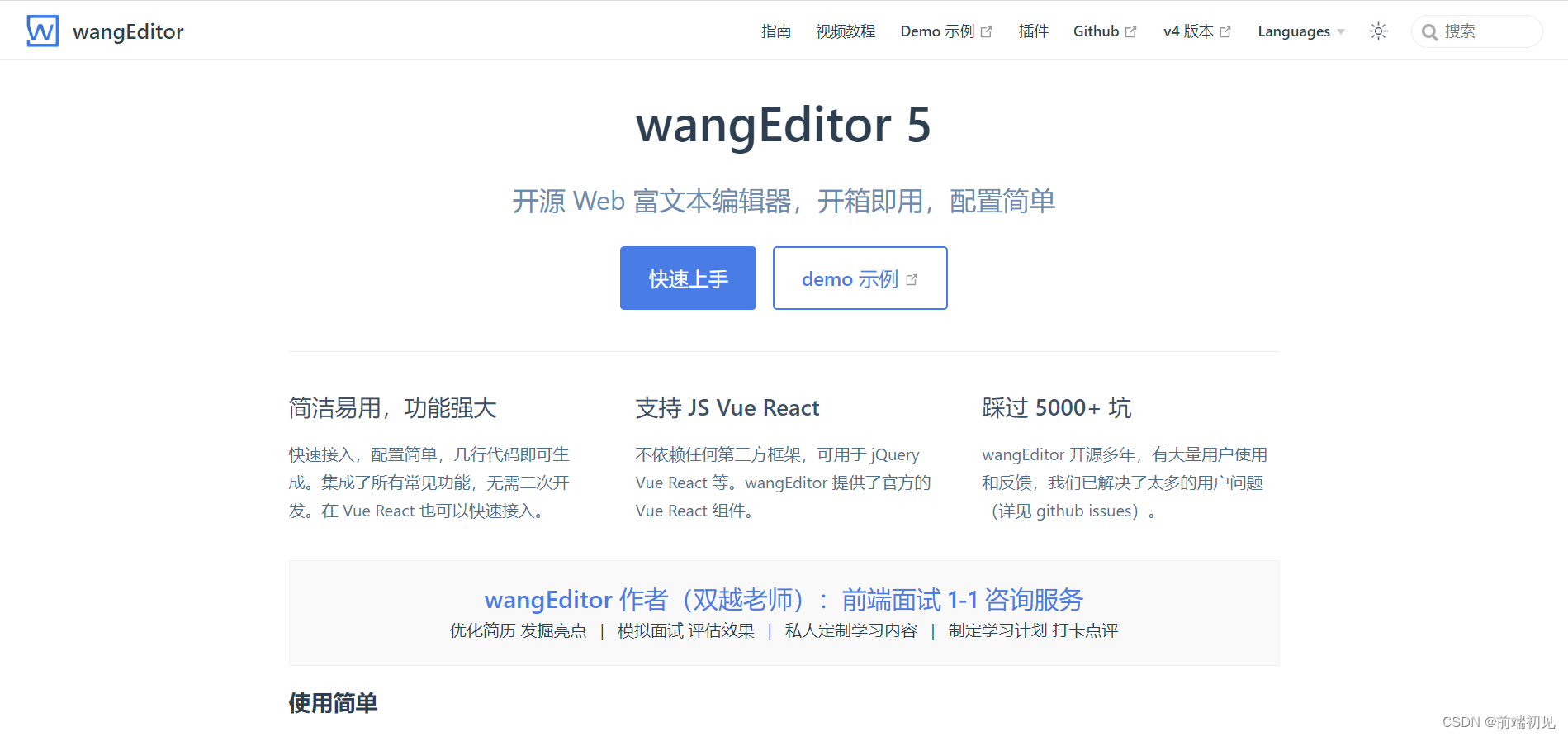
- 简洁易用、功能强大、文档教程丰富
- 支持 JS、Vue、React
- 踩过 5000+坑
- 兼容主流的 PC 游览器、但不在支持 IE 游览器和移动端编辑
优势
- 使用 vdom
- 扩展性
- 中文文档
- 使用主流技术
- 及时反馈和沟通、有完整的社区
- 方便的应用于 Vue React
- 集成所有功能,无需二次开发
- 持续更新
⭐️安装 wangeditor
yarn add @wangeditor/editor
# 或者 npm install @wangeditor/editor --save
yarn add @wangeditor/editor-for-vue
# 或者 npm install @wangeditor/editor-for-vue --save
⭐️demo 模板
<template><div class="main"><h1 class="title">wangeditor编辑器配置</h1><div style="border: 1px solid #ccc"><Toolbar:defaultConfig="toolbarConfig":editor="editor":mode="mode"style="border-bottom: 1px solid #ccc"/><Editorv-model="html":defaultConfig="editorConfig":mode="mode"class="editor"style="height: 500px; overflow-y: hidden"@onCreated="onCreated"@onChange="onChange"@onDestroyed="onDestroyed"@onFocus="onFocus"@onBlur="onBlur"@customPaste="customPaste"/></div><div class="sub-btn-box"><el-button class="sub-btn" type="primary" @click="submit" plain>提交</el-button></div></div>
</template><script>import Vue from 'vue'import { Editor, Toolbar } from '@wangeditor/editor-for-vue'import { DomEditor } from '@wangeditor/editor'export default Vue.extend({name: 'MyEditor',components: { Editor, Toolbar },data() {return {editor: null, // 编辑器实例html: '<p>123</p>', // 实例文本toolbarConfig: {// 工具栏配置// toolbarKeys: [// // 分割线// "|",// // 菜单 key// "bold", // 粗体// "underline", // 下划线// "italic", // 斜体// "through", // 删除线// "code", // 行内代码// "sub", // 下标// "sup", // 上标// "clearStyle", // 清除格式// "color", // 字体颜色// "bgColor", // 背景色// "fontSize", // 字号// "fontFamily", // 字体// "indent", // 增加缩进// "delIndent", // 减少缩进// "justifyLeft", // 左对齐// "justifyRight", // 右对齐// "justifyCenter", // 居中对齐// "justifyJustify", // 两端对齐// "lineHeight", // 行高// "insertImage", // 网络图片// "deleteImage", // 删除图片// "editImage", // 编辑图片// "viewImageLink", // 查看链接// "imageWidth30", // 图片宽度相对于编辑器宽度的百分比30// "imageWidth50", // 图片宽度相对于编辑器宽度的百分比50// "imageWidth100", // 图片宽度相对于编辑器宽度的百分比100// "divider", // 分割线// "emotion", // 表情// "insertLink", // 插入链接// "editLink", // 修改链接// "unLink", // 取消链接// "viewLink", // 查看链接// "codeBlock", // 代码块// "blockquote", // 引用// "headerSelect", // 标题// "header1", // 标题1// "header2", // 标题2// "header3", // 标题3// "header4", // 标题4// "header5", // 标题5// "todo", // 待办// "redo", // 重做// "undo", // 撤销// "fullScreen", // 全屏// "enter", // 回车// "bulletedList", // 无序列表// "numberedList", // 有序列表// "insertTable", // 插入表格// "deleteTable", // 删除表格// "insertTableRow", // 插入行// "deleteTableRow", // 删除行// "insertTableCol", // 插入列// "deleteTableCol", // 删除列// "tableHeader", // 表头// "tableFullWidth", // 宽度自适应// "insertVideo", // 插入网络视频// "uploadVideo", // 上传视频// "editVideoSize", // 修改视频尺寸// "uploadImage", // 上传图片// "codeSelectLang", // 选择语言// // 菜单组,包含多个菜单// {// key: "group-more-style", // 必填,要以 group 开头// title: "更多样式", // 必填// iconSvg: "<svg>....</svg>", // 可选// menuKeys: ["through", "code", "clearStyle"], // 下级菜单 key ,必填// },// ], //重新配置工具栏,显示哪些菜单,以及菜单的排序、分组。},editorConfig: {// 编辑器配置placeholder: '请输入内容...', //提示信息readOnly: false, //配置编辑器是否只读,默认为autoFocus: true, //配置编辑器默认是否 focus 选中,默认为 truescroll: false, //配置编辑器是否支持滚动,默认为 true 。注意,此时不要固定 editor-container 的高度,设置一个 min-height 即可。// maxLength: 10, //配置编辑器的maxlengthMENU_CONF: {// 文字颜色color: {// colors: ["#000", "#333", "#666"],//可选项},// 背景色bgColor: {// colors: ["#000", "#333", "#666"], //可选项},// 字号fontSize: {// fontSizeList: [// // 元素支持两种形式// // 1. 字符串;// // 2. { name: 'xxx', value: 'xxx' }// "12px",// "16px",// { name: "24px", value: "24px" },// "40px",// ],//可选项},// 字体fontFamily: {// fontFamilyList: [// // 元素支持两种形式// // 1. 字符串;// // 2. { name: 'xxx', value: 'xxx' }// "黑体",// "楷体",// { name: "仿宋", value: "仿宋" },// "Arial",// "Tahoma",// "Verdana",// ],//可选项},// 行号lineHeight: {// lineHeightList: ["1", "1.5", "2", "2.5"],//行高},// 标签emotion: {// emotions: "😀 😃 😄 😁 😆 😅 😂 🤣 😊 😇 🙂 🙃 😉".split(" "), // 数组可选项},// 上传图片的配置uploadImage: {// server服务端地址server: '/api/upload', //必填,否则上传图片会报错// fieldName文件名称默认值 'wangeditor-uploaded-image'fieldName: 'your-custom-name',// maxFileSize单个文件的最大体积限制,默认为 2MmaxFileSize: 1 * 1024 * 1024, // 1M//maxNumberOfFiles 最多可上传几个文件,默认为 100maxNumberOfFiles: 10,// allowedFileTypes选择文件时的类型限制,默认为 ['image/*'] 。如不想限制,则设置为 []allowedFileTypes: ['image/*'],// meta自定义上传参数,例如传递验证的 token 等。参数会被添加到 formData 中,一起上传到服务端。meta: {token: 'xxx',otherKey: 'yyy',},// metaWithUrl将 meta 拼接到 url 参数中,默认 falsemetaWithUrl: false,// headers自定义增加 http headerheaders: {Accept: 'text/x-json',otherKey: 'xxx',},// withCredentials跨域是否传递 cookie ,默认为 falsewithCredentials: true,// timeout超时时间,默认为 10 秒timeout: 5 * 1000, // 5 秒// 下面是一些上传图片的回调函数//onBeforeUpload 上传之前触发onBeforeUpload(file) {// JS 语法// onBeforeUpload(file: File) { // TS 语法// file 选中的文件,格式如 { key: file }return file// 可以 return// 1. return file 或者 new 一个 file ,接下来将上传// 2. return false ,不上传这个 file},// onProgress上传进度的回调函数onProgress(progress) {// JS 语法// onProgress(progress: number) { // TS 语法// progress 是 0-100 的数字console.log('progress', progress)},// onSuccess单个文件上传成功之后onSuccess(file, res) {// JS 语法// onSuccess(file: File, res: any) { // TS 语法console.log(`${file.name} 上传成功`, res)},// onFailed单个文件上传失败onFailed(file, res) {// JS 语法// onFailed(file: File, res: any) {// TS 语法console.log(`${file.name} 上传失败`, res)},// onError上传错误,或者触发 timeout 超时onError(file, err, res) {// JS 语法// onError(file: File, err: any, res: any) {// TS 语法console.log(`${file.name} 上传出错`, err, res)},/*** 自定义插入* 如果你的服务端 response body 无法按照上文规定的格式,则无法插入图片,提示失败。但你可以使用 customInsert 来自定义插入图片。*/customInsert(res, insertFn) {// JS 语法// customInsert(res: any, insertFn: InsertFnType) { // TS 语法// res 即服务端的返回结果// 从 res 中找到 url alt href ,然后插入图片insertFn(url, alt, href)},/*** 自定义上传* 如果你不想使用 wangEditor 自带的上传功能,例如你要上传到阿里云 OSS 。可以通过 customUpload 来自定义上传。*/customBrowseAndUpload(insertFn) {// JS 语法// customBrowseAndUpload(insertFn: InsertFnType) { // TS 语法// 自己选择文件// 自己上传文件,并得到图片 url alt href// 最后插入图片insertFn(url, alt, href)},// 小于该值就插入 base64 格式(而不上传),默认为 0base64LimitSize: 5 * 1024, // 5kb},// 上传视频配置uploadVideo: {// 上传视频的配置比较复杂// server服务端地址server: '/api/upload', //必填,否则上传图片会报错// form-data fieldName ,默认值 'wangeditor-uploaded-video'fieldName: 'your-custom-name',//maxFileSize 单个文件的最大体积限制,默认为 10MmaxFileSize: 5 * 1024 * 1024, // 5M// maxNumberOfFiles最多可上传几个文件,默认为 5maxNumberOfFiles: 3,// allowedFileTypes选择文件时的类型限制,默认为 ['video/*'] 。如不想限制,则设置为 []allowedFileTypes: ['video/*'],// meta自定义上传参数,例如传递验证的 token 等。参数会被添加到 formData 中,一起上传到服务端。meta: {token: 'xxx',otherKey: 'yyy',},// metaWithUrl将 meta 拼接到 url 参数中,默认 falsemetaWithUrl: false,// headers自定义增加 http headerheaders: {Accept: 'text/x-json',otherKey: 'xxx',},// withCredentials跨域是否传递 cookie ,默认为 falsewithCredentials: true,// timeout超时时间,默认为 30 秒timeout: 15 * 1000, // 15 秒// 视频不支持 base64 格式插入// 回调函数// onBeforeUpload上传之前触发onBeforeUpload(file) {// JS 语法// onBeforeUpload(file: File) {// TS 语法// file 选中的文件,格式如 { key: file }return file// 可以 return// 1. return file 或者 new 一个 file ,接下来将上传// 2. return false ,不上传这个 file},// onProgress上传进度的回调函数onProgress(progress) {// JS 语法// onProgress(progress: number) {// TS 语法// progress 是 0-100 的数字console.log('progress', progress)},// onSuccess单个文件上传成功之后onSuccess(file, res) {// JS 语法// onSuccess(file: File, res: any) {// TS 语法console.log(`${file.name} 上传成功`, res)},// onFailed单个文件上传失败onFailed(file, res) {// JS 语法// onFailed(file: File, res: any) {// TS 语法console.log(`${file.name} 上传失败`, res)},// onError上传错误,或者触发 timeout 超时onError(file, err, res) {// JS 语法// onError(file: File, err: any, res: any) { // TS 语法console.log(`${file.name} 上传出错`, err, res)},/*** 自定义插入视频* 如果你的服务端 response body 无法按照上文规定的格式,则无法插入视频,提示失败。但你可以使用 customInsert 来自定义插入视频。*/customInsert(res, insertFn) {// JS 语法// customInsert(res: any, insertFn: InsertFnType) { // TS 语法// res 即服务端的返回结果// 从 res 中找到 url poster ,然后插入视频insertFn(url, poster)},/*** 自定义上传* 如果你不想使用 wangEditor 自带的上传功能,例如你要上传到阿里云 OSS 。可以通过 customUpload 来自定义上传。*/async customUpload(file, insertFn) {// JS 语法// customUpload(file: File, insertFn: InsertFnType) { // TS 语法// file 即选中的文件// 自己实现上传,并得到视频 url poster// 最后插入视频insertFn(url, poster)},/*** 自定义选择视频* 如果你不想使用 wangEditor 自带的选择文件功能,例如你有自己的图床,或者视频文件选择器。可以通过 customBrowseAndUpload 来自己实现选择视频、上传视频,并插入视频。*/customBrowseAndUpload(insertFn) {// JS 语法// customBrowseAndUpload(insertFn: InsertFnType) { // TS 语法// 自己选择文件// 自己上传文件,并得到视频 url poster// 最后插入视频insertFn(url, poster)},},// 代码高亮codeSelectLang: {// 代码语言codeLangs: [{ text: 'CSS', value: 'css' },{ text: 'HTML', value: 'html' },{ text: 'XML', value: 'xml' },// 其他],},},},mode: 'default', // or 'simple'}},methods: {// 提交按钮点击事件submit() {console.log(`编辑器内容`, this.html)console.log(`获取内容JSON`, this.editor.children)console.log(`显示HTML`, this.editor.getHtml())console.log(`显示Text`, this.editor.getText())},// onCreated编辑器创建完成的回调函数onCreated(editor) {this.editor = Object.seal(editor) // 一定要用 Object.seal() ,否则会报错console.log('editor实例', this.editor)},// onChange编辑器内容、选区变化时的回调函数。onChange(editor) {console.log('onChange', editor)// console.log("content", editor.children);},// 编辑器 focus 时的回调函数。onFocus(editor) {console.log('onFocus', editor)},// 编辑器 blur 时的回调函数。onBlur(editor) {console.log('onBlur', editor)},// 编辑器销毁时的回调函数。onDestroyed(editor) {console.log('onDestroyed', editor)},// 自定义粘贴,可阻止编辑器的默认粘贴,实现自己的粘贴逻辑。customPaste(editor, event) {// event 是 ClipboardEvent 类型,可以拿到粘贴的数据// 可参考 https://developer.mozilla.org/zh-CN/docs/Web/API/ClipboardEvent// const html = event.clipboardData.getData('text/html') // 获取粘贴的 html// const text = event.clipboardData.getData('text/plain') // 获取粘贴的纯文本// const rtf = event.clipboardData.getData('text/rtf') // 获取 rtf 数据(如从 word wsp 复制粘贴)// 同步editor.insertText('粘贴内容后、我会同步执行')// 异步setTimeout(() => {editor.insertText('粘贴内容后、我会异步执行')}, 1000)// 阻止默认的粘贴行为event.preventDefault()return false// 继续执行默认的粘贴行为// return true},},mounted() {// 模拟 ajax 请求,异步渲染编辑器setTimeout(() => {// this.html = "<p'>模拟 Ajax 异步设置内容 HTML</p>";this.html ='<h1>模拟 Ajax 异步设置内容 HTML</h1><div data-w-e-type="todo"><input type="checkbox" disabled >代办1</div><div data-w-e-type="todo"><input type="checkbox" disabled checked>代办2</div><hr/><blockquote><span style="font-size: 22px;">🤑👌😚😀😃👌👆<br>1121</span><span style="font-size: 22px;"><sup>2123</sup></span><span style="font-size: 22px;">.<br></span><span style="font-size: 22px;"><strong>测试</strong></span><span style="font-size: 22px;"><br></span><span style="font-size: 22px;"><em>测试</em></span><span style="font-size: 22px;"><br></span><span style="font-size: 22px;"><em>测试123.</em></span><span style="font-size: 22px;"><br></span></blockquote>'}, 500)},created() {},beforeDestroy() {const editor = this.editorif (editor == null) returneditor.destroy() // 组件销毁时,及时销毁编辑器},})
</script>
<!--引入css样式-->
<style src="@wangeditor/editor/dist/css/style.css"></style>
<!--根据项目UI需求配置自己的css-->
<style lang="scss">.main {width: 80%;height: 100%;margin: 0 auto;.title {font-size: 20px;text-align: center;margin-bottom: 10px;}.sub-btn-box {margin-top: 10px;text-align: center;}.editor {// height: 200px !important;height: 700px !important;#w-e-textarea-1 {text-align: left !important;}.w-e-text-container {text-align: left !important;}}}
</style>
⭐️效果图
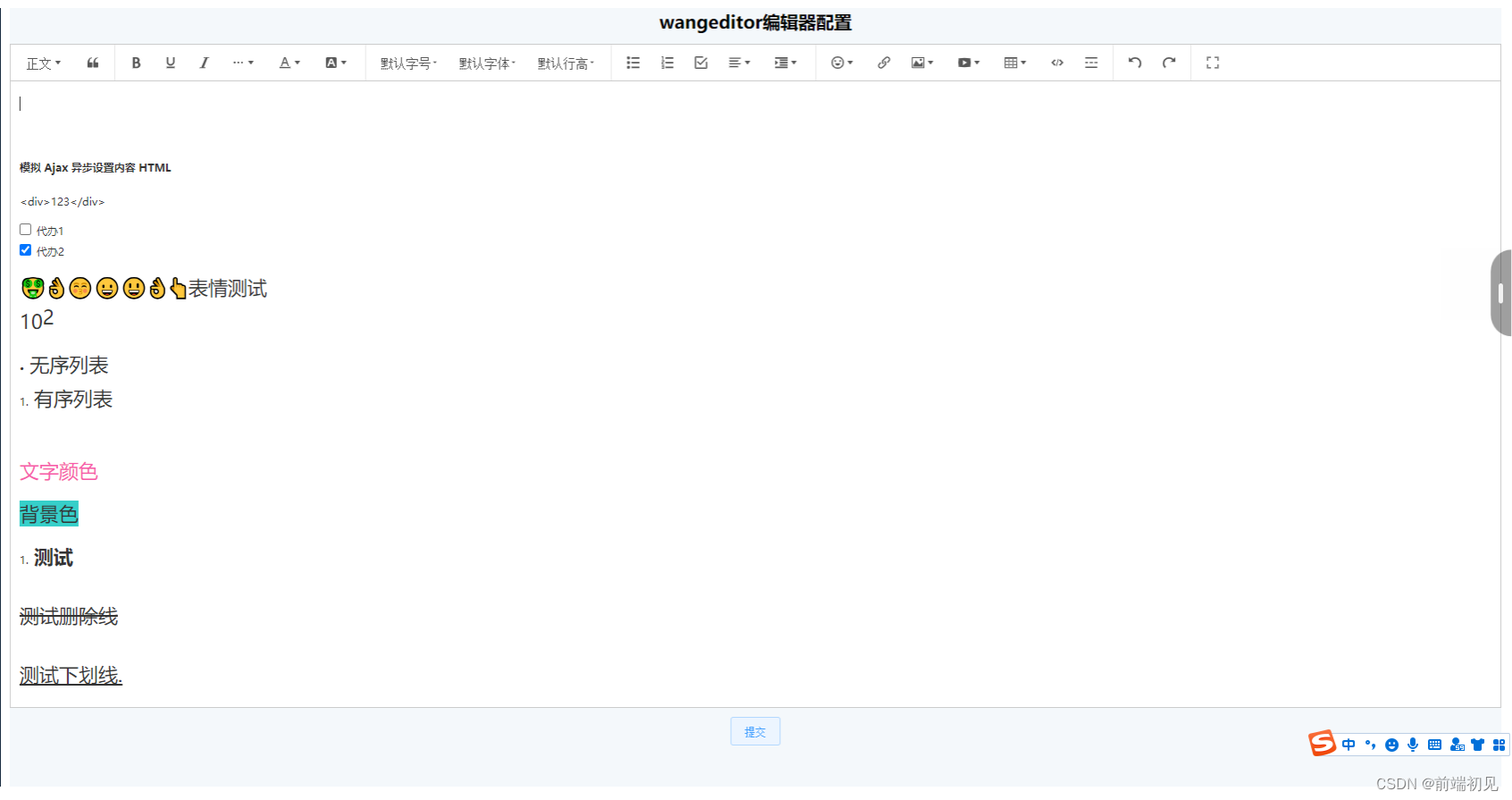
✒️总结
如果这篇【文章】有帮助到你💖,希望可以给我点个赞👍,创作不易,如果有对前端端或者对python感兴趣的朋友,请多多关注💖💖💖,咱们一起探讨和努力!!!
👨🔧 个人主页 : 前端初见











案例三:乳腺癌识别-VGG16实现)

版本、ASP.NET及相关版本等信息)


)


