文章目录
- Home
- 1.Home整体结构搭建和分类实现
- 2. banner轮播图功能
- 3. Home 面板组件封装
- 4.新鲜好物和人气推荐实现
- 5. 图片懒加载指令实现
- 6. Home- product产品列表实现
- 7. Home-GoodsItem 组件封装
- 一级路由
- 1. 整体认识和路由配置
- 2. 面包屑导航
- 3. 一级分类 - 轮播图的实现
- 4. 激活状态控制
- 5.分类列表的渲染
- 6.一级分类-解决路由缓存问题
- 7. 使用 逻辑函数 拆分业务
- 小结
Home
1.Home整体结构搭建和分类实现

Home文件夹创建components五个组件HomeBanner、HomeCategory、HomeHot、HomeNew、HomeProduct,写点代码。
<template>我是...
</template>
打开Home的index.vue,引入并使用组件
<script setup>
import HomeCategory from './components/HomeCategory.vue'
import HomeBanner from './components/HomeBanner.vue'
import HomeNew from './components/HomeNew.vue'
import HomeHot from './components/HomeHot.vue'
import homeProduct from './components/HomeProduct.vue'
</script><template><div class="container"><HomeCategory /><HomeBanner /></div><HomeNew /><HomeHot /><homeProduct />
</template>
效果:

分类的实现
- 准备模板
<!--HomeCategory-->
<script setup></script><template><div class="home-category"><ul class="menu"><li v-for="item in 9" :key="item"><RouterLink to="/">居家</RouterLink><RouterLink v-for="i in 2" :key="i" to="/">南北干货</RouterLink><!-- 弹层layer位置 --><div class="layer"><h4>分类推荐 <small>根据您的购买或浏览记录推荐</small></h4><ul><li v-for="i in 5" :key="i"><RouterLink to="/"><img alt="" /><div class="info"><p class="name ellipsis-2">男士外套</p><p class="desc ellipsis">男士外套,冬季必选</p><p class="price"><i>¥</i>200.00</p></div></RouterLink></li></ul></div></li></ul></div>
</template><style scoped lang='scss'>
.home-category {width: 250px;height: 500px;background: rgba(0, 0, 0, 0.8);position: relative;z-index: 99;.menu {li {padding-left: 40px;height: 55px;line-height: 55px;&:hover {background: $xtxColor;}a {margin-right: 4px;color: #fff;&:first-child {font-size: 16px;}}.layer {width: 990px;height: 500px;background: rgba(255, 255, 255, 0.8);position: absolute;left: 250px;top: 0;display: none;padding: 0 15px;h4 {font-size: 20px;font-weight: normal;line-height: 80px;small {font-size: 16px;color: #666;}}ul {display: flex;flex-wrap: wrap;li {width: 310px;height: 120px;margin-right: 15px;margin-bottom: 15px;border: 1px solid #eee;border-radius: 4px;background: #fff;&:nth-child(3n) {margin-right: 0;}a {display: flex;width: 100%;height: 100%;align-items: center;padding: 10px;&:hover {background: #e3f9f4;}img {width: 95px;height: 95px;}.info {padding-left: 10px;line-height: 24px;overflow: hidden;.name {font-size: 16px;color: #666;}.desc {color: #999;}.price {font-size: 22px;color: $priceColor;i {font-size: 16px;}}}}}}}// 关键样式 hover状态下的layer盒子变成block&:hover {.layer {display: block;}}}}
}
</style>
- 使用
pinia渲染出来
<script setup>
import { useCategoryStore } from "@/stores/category";
const categoryStore = useCategoryStore() //实例有了
</script>
看一下数据结构

<!--将数据绑定给对应字段--><li v-for="item in categoryStore.categoryList" :key="item"><RouterLink to="/">{{ item.name }}</RouterLink><RouterLink v-for="i in item.children.slice(0, 2)" :key="i" to="/">{{ i.name }}</RouterLink><!-- 弹层layer位置 --><div class="layer"><h4>分类推荐 <small>根据您的购买或浏览记录推荐</small></h4><ul><li v-for="i in item.goods" :key="i.id"><RouterLink to="/"><img alt="" :src="i.picture" /><div class="info"><p class="name ellipsis-2">{{ i.name }}</p><p class="desc ellipsis">{{ i.desc }}</p><p class="price"><i>¥</i>{{ i.price }}</p></div></RouterLink></li> </ul></div></li>
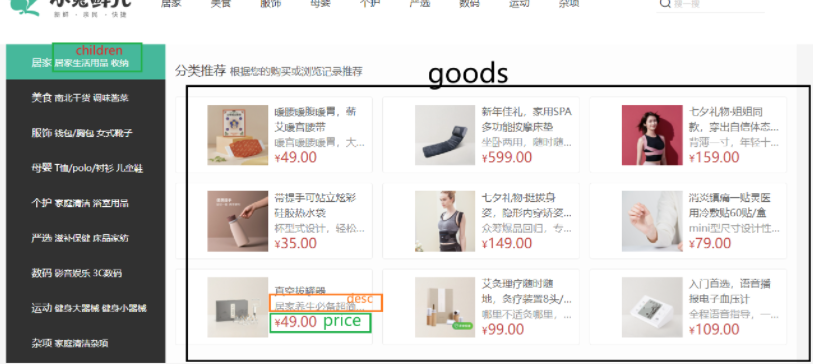
2. banner轮播图功能
- 准备模板
<script setup></script><!-- HomeBanner.vue -->
<template><div class="home-banner"><el-carousel height="500px"><el-carousel-item v-for="item in 4" :key="item"><img src="http://yjy-xiaotuxian-dev.oss-cn-beijing.aliyuncs.com/picture/2021-04-15/6d202d8e-bb47-4f92-9523-f32ab65754f4.jpg"alt=""></el-carousel-item></el-carousel></div>
</template><style scoped lang='scss'>
.home-banner {width: 1240px;height: 500px;position: absolute;left: 0;top: 0;z-index: 98;img {width: 100%;height: 500px;}
}
</style>
- 熟悉
elementPlus相关组件 - 获取接口数据
封装接口
//获取轮播图数据 @/apis/home.js
export function getBannerAPI(params) {return httpInstance({url: '/home/banner',params})
}
获取数据
<script setup>
import { getBannerAPI } from '@/apis/home.js'
import { onMounted } from 'vue'// 获取轮播图数据
const getBannerList = async () => {const res = await getBannerAPI()console.log(res)
}onMounted(() => getBannerList())
</script>

- 渲染组件
<script setup>
import { getBannerAPI } from '@/apis/home.js'
import { onMounted } from 'vue'
import { ref } from 'vue'// 获取轮播图数据
const bannerList = ref([]) //存储轮播图数组
const getBannerList = async () => {const res = await getBannerAPI()// console.log(res)bannerList.value = res.result// console.log(bannerList)}onMounted(() => getBannerList())
</script><!-- HomeBanner.vue -->
<template><div class="home-banner"><el-carousel height="500px"><el-carousel-item v-for="item in bannerList" :key="item"><img :src="item.imgUrl" alt=""></el-carousel-item></el-carousel></div>
</template>
效果:

3. Home 面板组件封装
组件封装能解决的问题:a. 复用问题 b. 业务维护问题
新鲜好物 和 人气推荐 模块 结构非常相似,我们考虑进行组件封装,将组件进行复用
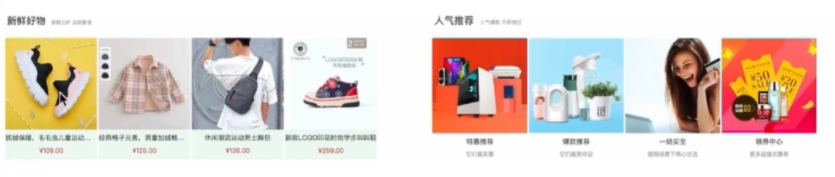
组件封装核心思路: 把可复用的结构只写一次,把可能发生变化的部分(比如说上图的 新鲜好物人气推荐文字就是不同点;图片下的文字也不同)抽象成组件参数(props/插槽)
实现步骤:
- 准备静态模板 在
Home文件夹的components创建一个HomePanel.vue
<!-- HomePanel -->
<script setup></script><template><div class="home-panel"><div class="container"><div class="head"><!-- 主标题和副标题 --><h3>新鲜好物<small>新鲜出炉 品质靠谱</small></h3></div><!-- 主体内容区域 --><div> 主体内容 </div></div></div>
</template><style scoped lang='scss'>
.home-panel {background-color: #fff;.head {padding: 40px 0;display: flex;align-items: flex-end;h3 {flex: 1;font-size: 32px;font-weight: normal;margin-left: 6px;height: 35px;line-height: 35px;small {font-size: 16px;color: #999;margin-left: 20px;}}}
}
</style>
-
抽象可变的部分:
- 主标题副标题是纯文本,可以抽象为
prop传入
<!-- HomePanel 相关代码--> <script setup> //定义props defineProps({title: { type: String }, //主标题subTitile: { type: String } //负标题 }) </script><template><div class="home-panel"><div class="container"><div class="head"><!-- 主标题和副标题 --><h3>{{ title }}<small>{{ subTitile }}</small></h3></div><!-- 主体内容区域 --><div> 主体内容 </div></div></div> </template>- 主体内容是复杂模板,抽象成插槽传入
- 主标题副标题是纯文本,可以抽象为
<!-- HomePanel 相关代码--><!-- 主体内容区域 --><!-- <div> 主体内容 </div> --><slot />
导入到入口组件Home/index.vue中,测试一下
<!-- Home/index.vue -->
<script setup>
import HomeCategory from './components/HomeCategory.vue'
import HomeBanner from './components/HomeBanner.vue'
import HomeNew from './components/HomeNew.vue'
import HomeHot from './components/HomeHot.vue'
import HomeProduct from './components/HomeProduct.vue'
import HomePanel from './components/HomePanel.vue'
</script><template><div class="container"><HomeCategory /><HomeBanner /></div><HomeNew /><HomeHot /><HomeProduct /><!-- 测试,插槽要成对出现 --><HomePanel title="新鲜好物" subTitle="新鲜好物 好多商品"><div>我是新鲜好物的插槽内容</div></HomePanel><HomePanel title="人气推荐" subTitle="人气推荐 好多商品"><div>我是人气推荐的插槽内容</div></HomePanel>
</template>

纯展示类组件通用封装思路总结:
- 搭建纯静态的部分,不管可变的部分
- 抽象可变的部分为组件参数(非复杂的模板抽象为props,复杂的结构模板抽象为插槽)
4.新鲜好物和人气推荐实现

步骤:
- 准备模板
<!-- 新鲜好物 HomeNew.vue -->
<script setup></script><template><div></div><!-- 下面是插槽主体内容模版
<ul class="goods-list"><li v-for="item in newList" :key="item.id"><RouterLink to="/"><img :src="item.picture" alt="" /><p class="name">{{ item.name }}</p><p class="price">¥{{ item.price }}</p></RouterLink></li>
</ul>
-->
</template><style scoped lang='scss'>
.goods-list {display: flex;justify-content: space-between;height: 406px;li {width: 306px;height: 406px;background: #f0f9f4;transition: all .5s;&:hover {transform: translate3d(0, -3px, 0);box-shadow: 0 3px 8px rgb(0 0 0 / 20%);}img {width: 306px;height: 306px;}p {font-size: 22px;padding-top: 12px;text-align: center;text-overflow: ellipsis;overflow: hidden;white-space: nowrap;}.price {color: $priceColor;}}
}
</style>
- 定制props
引入HomePanel,写入props
<!-- 新鲜好物 HomeNew.vue -->
<script setup>
import HomePanel from './HomePanel.vue'</script><template><HomePanel title="新鲜好物" subTitle="新鲜出炉 品质靠谱"></HomePanel><div></div>...
- 定制插槽内容(接口+渲染模板)
//获取新鲜好物内容
export function getFreshAndGoodAPI(params) {return httpInstance({url: '/home/new',params})
}
<!-- 新鲜好物 HomeNew.vue 相关代码 -->
<script setup>
import HomePanel from './HomePanel.vue'
import { getFreshAndGoodAPI } from '@/apis/home.js'
import { onMounted } from 'vue'
import { ref } from 'vue'const freshAndGoodList = ref([]) //装新鲜好物数据的数组
const getFreshAndGood = async () => {const res = await getFreshAndGoodAPI()// console.log(res)freshAndGoodList.value = res.result
}onMounted(() => {getFreshAndGood()
})
</script><template><HomePanel title="新鲜好物" subTitle="新鲜出炉 品质靠谱"><div><ul class="goods-list"><li v-for="item in freshAndGoodList" :key="item.id"><RouterLink to="/"><img :src="item.picture" alt="" /><p class="name">{{ item.name }}</p><p class="price">¥{{ item.price }}</p></RouterLink></li></ul></div></HomePanel>
</template>
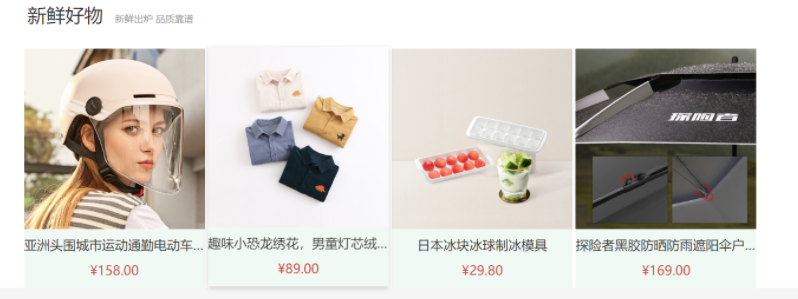
人气推荐 类似写法,在此贴上相关代码
//获取 人气推荐 内容
export function getHotAPI() {return httpInstance({url: '/home/hot'})
}
<script setup>
import HomePanel from './HomePanel.vue'
import { getHotAPI } from '@/apis/home'
import { ref } from 'vue'
const hotList = ref([])
const getHotList = async () => {const res = await getHotAPI()hotList.value = res.result
}
getHotList()</script><template><HomePanel title="人气推荐" sub-title="人气爆款 不容错过"><ul class="goods-list"><li v-for="item in hotList" :key="item.id"><RouterLink to="/"><img :src="item.picture" alt=""><p class="name">{{ item.title }}</p><p class="desc">{{ item.alt }}</p></RouterLink></li></ul></HomePanel>
</template><style scoped lang='scss'>
.goods-list {display: flex;justify-content: space-between;height: 426px;li {width: 306px;height: 406px;transition: all .5s;&:hover {transform: translate3d(0, -3px, 0);box-shadow: 0 3px 8px rgb(0 0 0 / 20%);}img {width: 306px;height: 306px;}p {font-size: 22px;padding-top: 12px;text-align: center;}.desc {color: #999;font-size: 18px;}}
}
</style>

5. 图片懒加载指令实现
进入视口区域才发送图片请求。
步骤:
- 熟悉指令语法
自定义指令:https://cn.vuejs.org/guide/reusability/custom-directives.html,记得选 组合式
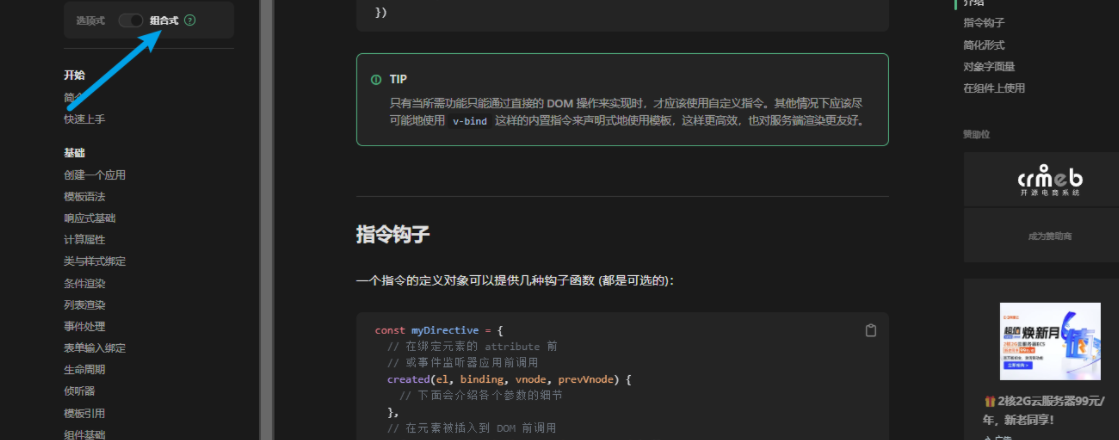
定义指令
//定义全局指令 main.js
app.directive('img-lazy', {mounted(el, binding) {//el:指令绑定的那个元素 img//binding:binding》value 指令等于号后面绑定的表达式的值 图片urlconsole.log(el, binding.value)}
})
- 判断图片是否进入视口(
vueUse)
使用useIntersectionObserver
//main.js
//定义全局指令
app.directive('img-lazy', {mounted(el, binding) {//el:指令绑定的那个元素 img//binding:binding》value 指令等于号后面绑定的表达式的值 图片urlconsole.log(el, binding.value)useIntersectionObserver(el, //监听的元素el([{ isIntersecting }]) => { //isIntersecting 布尔值console.log(isIntersecting) //图片进入视口区域,那么isIntersecting为true,否则false})}
})
- 如果图片进入视口,发送图片资源请求(
img.src = url)
//定义全局指令
app.directive('img-lazy', {mounted(el, binding) {//el:指令绑定的那个元素 img//binding:binding》value 指令等于号后面绑定的表达式的值 图片url//console.log(el, binding.value)useIntersectionObserver(el, //监听的元素el([{ isIntersecting }]) => { //isIntersecting 布尔值//console.log(isIntersecting) //图片进入视口区域,那么isIntersecting为true,否则falseif (isIntersecting) {//进入视口区域el.src = binding.value}})}
})<!--HomeHot.vue-->
<img v-img-lazy="item.picture" alt="">
懒加载指令优化
- a. 书写位置不合理。我们将懒加载指令封装为一个插件,
main.js入口文件只需要负责注册插件即可
//directinve新建index.js//定义懒加载插件
import { useIntersectionObserver } from "@vueuse/core";export const lazyPlugin = {install(app) {//懒加载指令逻辑app.directive('img-lazy', {mounted(el, binding) {//el:指令绑定的那个元素 img//binding:binding》value 指令等于号后面绑定的表达式的值 图片urlconsole.log(el, binding.value)useIntersectionObserver(el, //监听的元素el([{ isIntersecting }]) => { //isIntersecting 布尔值console.log(isIntersecting) //图片进入视口区域,那么isIntersecting为true,否则falseif (isIntersecting) {//进入视口区域el.src = binding.value}})}})}
}
在main.js中注册插件
import { lazyPlugin } from './directives'app.use(lazyPlugin)
- b.
useIntersectionObserver对应元素的监听一直存在,除非手动停止监听,存在内存浪费
图片加载完成就不需要监听了,也就是完成第一次加载就停止监听
const { stop } = useIntersectionObserver(el, //监听的元素el([{ isIntersecting }]) => { //isIntersecting 布尔值//console.log(isIntersecting) //图片进入视口区域,那么isIntersecting为true,否则falseif (isIntersecting) {//进入视口区域el.src = binding.valuestop() //结构出的停止监听的方法}})
6. Home- product产品列表实现
重复几个下图结构组成

-
准备静态模板
<!--HomeProduct.vue--> <script setup> import HomePanel from './HomePanel.vue'</script><template><div class="home-product"><!-- <HomePanel :title="cate.name" v-for="cate in goodsProduct" :key="cate.id"><div class="box"><RouterLink class="cover" to="/"><img :src="cate.picture" /><strong class="label"><span>{{ cate.name }}馆</span><span>{{ cate.saleInfo }}</span></strong></RouterLink><ul class="goods-list"><li v-for="good in cate.goods" :key="good.id"><RouterLink to="/" class="goods-item"><img :src="good.picture" alt="" /><p class="name ellipsis">{{ good.name }}</p><p class="desc ellipsis">{{ good.desc }}</p><p class="price">¥{{ good.price }}</p></RouterLink></li></ul></div></HomePanel> --></div> </template><style scoped lang='scss'> .home-product {background: #fff;margin-top: 20px;.sub {margin-bottom: 2px;a {padding: 2px 12px;font-size: 16px;border-radius: 4px;&:hover {background: $xtxColor;color: #fff;}&:last-child {margin-right: 80px;}}}.box {display: flex;.cover {width: 240px;height: 610px;margin-right: 10px;position: relative;img {width: 100%;height: 100%;}.label {width: 188px;height: 66px;display: flex;font-size: 18px;color: #fff;line-height: 66px;font-weight: normal;position: absolute;left: 0;top: 50%;transform: translate3d(0, -50%, 0);span {text-align: center;&:first-child {width: 76px;background: rgba(0, 0, 0, 0.9);}&:last-child {flex: 1;background: rgba(0, 0, 0, 0.7);}}}}.goods-list {width: 990px;display: flex;flex-wrap: wrap;li {width: 240px;height: 300px;margin-right: 10px;margin-bottom: 10px;&:nth-last-child(-n + 4) {margin-bottom: 0;}&:nth-child(4n) {margin-right: 0;}}}.goods-item {display: block;width: 220px;padding: 20px 30px;text-align: center;transition: all .5s;&:hover {transform: translate3d(0, -3px, 0);box-shadow: 0 3px 8px rgb(0 0 0 / 20%);}img {width: 160px;height: 160px;}p {padding-top: 10px;}.name {font-size: 16px;}.desc {color: #999;height: 29px;}.price {color: $priceColor;font-size: 20px;}}} } </style>封装接口 -
封装接口
/***获取商品模块Product*/
export const getGoodsAPI = () => {return httpInstance({url: '/home/goods'})
}
- 获取数据渲染模板
<!--HomeProduct.vue-->
<script setup>
import HomePanel from './HomePanel.vue'
import { getGoodsAPI } from '@/apis/home.js'
import { ref, onMounted } from 'vue'const goodsProduct = ref([])
const getGoods = async () => {const res = await getGoodsAPI()goodsProduct.value = res.result
}
onMounted(() => {getGoods()
})
</script>

<!--HomeProduct.vue-->
<script setup>
import HomePanel from './HomePanel.vue'
import { getGoodsAPI } from '@/apis/home.js'
import { ref, onMounted } from 'vue'const goodsProduct = ref([])
const getGoods = async () => {const res = await getGoodsAPI()goodsProduct.value = res.result
}
onMounted(() => {getGoods()
})
</script><template><div class="home-product"><HomePanel :title="cate.name" v-for="cate in goodsProduct" :key="cate.id"><div class="box"><RouterLink class="cover" to="/"><img :src="cate.picture" /><strong class="label"><span>{{ cate.name }}馆</span><span>{{ cate.saleInfo }}</span></strong></RouterLink><ul class="goods-list"><li v-for="good in cate.goods" :key="good.id"><RouterLink to="/" class="goods-item"><img :src="good.picture" alt="" /><p class="name ellipsis">{{ good.name }}</p><p class="desc ellipsis">{{ good.desc }}</p><p class="price">¥{{ good.price }}</p></RouterLink></li></ul></div></HomePanel></div>
</template><style scoped lang='scss'>
.home-product {background: #fff;margin-top: 20px;.sub {margin-bottom: 2px;a {padding: 2px 12px;font-size: 16px;border-radius: 4px;&:hover {background: $xtxColor;color: #fff;}&:last-child {margin-right: 80px;}}}.box {display: flex;.cover {width: 240px;height: 610px;margin-right: 10px;position: relative;img {width: 100%;height: 100%;}.label {width: 188px;height: 66px;display: flex;font-size: 18px;color: #fff;line-height: 66px;font-weight: normal;position: absolute;left: 0;top: 50%;transform: translate3d(0, -50%, 0);span {text-align: center;&:first-child {width: 76px;background: rgba(0, 0, 0, 0.9);}&:last-child {flex: 1;background: rgba(0, 0, 0, 0.7);}}}}.goods-list {width: 990px;display: flex;flex-wrap: wrap;li {width: 240px;height: 300px;margin-right: 10px;margin-bottom: 10px;&:nth-last-child(-n + 4) {margin-bottom: 0;}&:nth-child(4n) {margin-right: 0;}}}.goods-item {display: block;width: 220px;padding: 20px 30px;text-align: center;transition: all .5s;&:hover {transform: translate3d(0, -3px, 0);box-shadow: 0 3px 8px rgb(0 0 0 / 20%);}img {width: 160px;height: 160px;}p {padding-top: 10px;}.name {font-size: 16px;}.desc {color: #999;height: 29px;}.price {color: $priceColor;font-size: 20px;}}}
}
</style>

- 图片懒加载

查看是否成功:向下滚动看看是否发送请求获取图片:
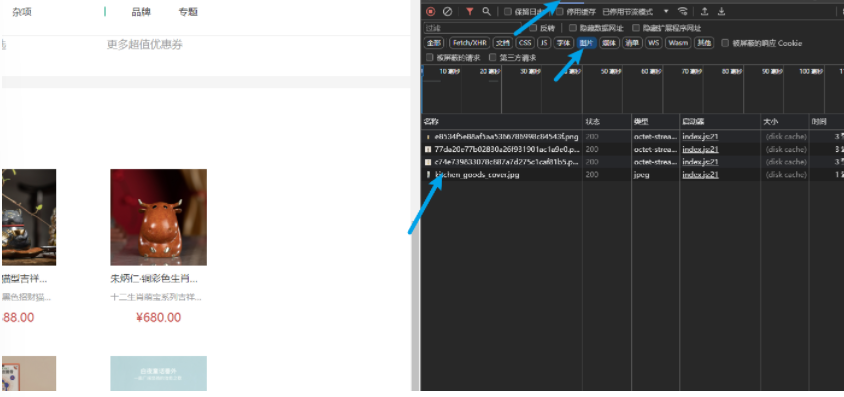
7. Home-GoodsItem 组件封装
结构类似,没必要重复定义,封装起来,方便复用

核心思想:将要显示的数据对象设计为props参数,传入什么对象,显示什么数据
新增GoodItem.vue, 将代码抽离出来。定义props。把相关样式抽离出来。
<script setup>
defineProps({goods: {type: Object,default: () => { }}
})
</script><template><RouterLink to="/" class="goods-item"><img v-img-lazy="goods.picture" alt="" /><p class="name ellipsis">{{ goods.name }}</p><p class="desc ellipsis">{{ goods.desc }}</p><p class="price">¥{{ goods.price }}</p></RouterLink>
</template>
<style scoped lang="scss">
.goods-item {display: block;width: 220px;padding: 20px 30px;text-align: center;transition: all .5s;&:hover {transform: translate3d(0, -3px, 0);box-shadow: 0 3px 8px rgb(0 0 0 / 20%);}img {width: 160px;height: 160px;}p {padding-top: 10px;}.name {font-size: 16px;}.desc {color: #999;height: 29px;}.price {color: $priceColor;font-size: 20px;}
}
</style>
使用:
<!--HomeProduct.vue-->
<ul class="goods-list"><li v-for="goods in cate.goods" :key="goods.id"><GoodItem :goods="goods" /></li></ul>
一级路由
1. 整体认识和路由配置
配置路由,点击哪个就跳转到哪个页面,地址还要有参数

找到LayoutHeader组件,拼接字符串
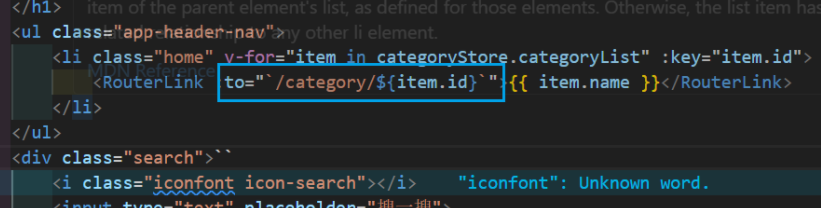
效果,鼠标放到category上,看左下角:

吸顶也要配置一下,一样的方式,打开LayoutFixed
<!-- 导航区域 --><ul class="app-header-nav"><li class="home" v-for="item in categoryStore.categoryList" :key="item.id"><RouterLink :to="`/category/${item.id}`">{{ item.name }}</RouterLink></li></ul>
2. 面包屑导航

- 准备模板
<!--Category/index.vue-->
<script setup></script><template><div class="top-category"><div class="container m-top-20"><!-- 面包屑 --><div class="bread-container"><el-breadcrumb separator=">"><el-breadcrumb-item :to="{ path: '/' }">首页</el-breadcrumb-item><el-breadcrumb-item>居家</el-breadcrumb-item></el-breadcrumb></div></div></div>
</template><style scoped lang="scss">
.top-category {h3 {font-size: 28px;color: #666;font-weight: normal;text-align: center;line-height: 100px;}.sub-list {margin-top: 20px;background-color: #fff;ul {display: flex;padding: 0 32px;flex-wrap: wrap;li {width: 168px;height: 160px;a {text-align: center;display: block;font-size: 16px;img {width: 100px;height: 100px;}p {line-height: 40px;}&:hover {color: $xtxColor;}}}}}.ref-goods {background-color: #fff;margin-top: 20px;position: relative;.head {.xtx-more {position: absolute;top: 20px;right: 20px;}.tag {text-align: center;color: #999;font-size: 20px;position: relative;top: -20px;}}.body {display: flex;justify-content: space-around;padding: 0 40px 30px;}}.bread-container {padding: 25px 0;}
}
</style>
- 封装接口 这个接口有一个参数,和之前的不一样
// apis/category.js
//获取二级分类列表
export function getCategoryAPI(id) {return httpInstance({url: '/category',params: {id}})
}
- 调用接口获取数据
<script setup>
import { getCategoryAPI } from '@/apis/category.js'
import { ref, onMounted } from 'vue'
import { useRoute } from 'vue-router'const categoryData = ref({})
const getCategoryData = anysc() => {const route = useRoute()const res = await getCategoryAPI(route.params.id)categoryData.value = res.result
}
onMounted(() => {getCategoryData()
})
</script>
- 渲染模板
<!--Category/index.vue-->
<el-breadcrumb-item>{{ categoryData.name }}</el-breadcrumb-item>

3. 一级分类 - 轮播图的实现
轮播图的结构很相似,我们改造一下接口,再复用一下首页轮播图的逻辑
- 改造之前的接口(适配参数)
//获取轮播图banner数据
export function getBannerAPI(params = {}) {// 默认为1 商品为2const { distributionSite = '1' } = paramsreturn httpInstance({url: '/home/banner',params: {distributionSite}})
}
- 迁移首页轮播图的逻辑,样式也要记得迁移
<script setup>
import { getCategoryAPI } from '@/apis/category.js'
import { getBannerAPI } from '@/apis/home.js'
import { ref, onMounted } from 'vue'
import { useRoute } from 'vue-router'//获取数据
const categoryData = ref({})
const route = useRoute()
const getCategoryData = async () => {const res = await getCategoryAPI(route.params.id)categoryData.value = res.result
}// 获取轮播图数据
const bannerList = ref([]) //存储轮播图数组
const getBannerList = async () => {const res = await getBannerAPI({// 默认为1 商品为2distributionSite: '2'})// console.log(res)bannerList.value = res.result// console.log(bannerList)}onMounted(() => {getCategoryData()getBannerList()
})</script><template><div class="top-category"><div class="container m-top-20"><!-- 面包屑 --><div class="bread-container"><el-breadcrumb separator=">"><el-breadcrumb-item :to="{ path: '/' }">首页</el-breadcrumb-item><el-breadcrumb-item>{{ categoryData.name }}</el-breadcrumb-item></el-breadcrumb></div><!-- 轮播图 --><div class="home-banner"><el-carousel height="500px"><el-carousel-item v-for="item in bannerList" :key="item"><img :src="item.imgUrl" alt=""></el-carousel-item></el-carousel></div></div></div>
</template><style scoped lang="scss">
.top-category {h3 {font-size: 28px;color: #666;font-weight: normal;text-align: center;line-height: 100px;}.sub-list {margin-top: 20px;background-color: #fff;ul {display: flex;padding: 0 32px;flex-wrap: wrap;li {width: 168px;height: 160px;a {text-align: center;display: block;font-size: 16px;img {width: 100px;height: 100px;}p {line-height: 40px;}&:hover {color: $xtxColor;}}}}}.ref-goods {background-color: #fff;margin-top: 20px;position: relative;.head {.xtx-more {position: absolute;top: 20px;right: 20px;}.tag {text-align: center;color: #999;font-size: 20px;position: relative;top: -20px;}}.body {display: flex;justify-content: space-around;padding: 0 40px 30px;}}.bread-container {padding: 25px 0;}
}.home-banner {width: 1240px;height: 500px;// position: absolute;margin: 0 auto; //居中left: 0;top: 0;z-index: 98;img {width: 100%;height: 500px;}
}
</style>
4. 激活状态控制
点击后 样式发生如下改变

添加active-class属性
<!--LayoutHeader.vue--><ul class="app-header-nav"><li class="home" v-for="item in categoryStore.categoryList" :key="item.id"><RouterLink active-class="active" :to="`/category/${item.id}`">{{ item.name }}</RouterLink></li></ul>
5.分类列表的渲染
-
模板
<!--category/index.vue--><div class="sub-list"><h3>全部分类</h3><ul><li v-for="i in categoryData.children" :key="i.id"><RouterLink to="/"><img :src="i.picture" /><p>{{ i.name }}</p></RouterLink></li></ul> </div> <div class="ref-goods" v-for="item in categoryData.children" :key="item.id"><div class="head"><h3>- {{ item.name }}-</h3></div><div class="body"><GoodsItem v-for="good in item.goods" :goods="good" :key="good.id" /></div> </div>全部代码:
<!--Category/index.vue--> <script setup> import { getCategoryAPI } from '@/apis/category.js' import { getBannerAPI } from '@/apis/home.js' import { ref, onMounted } from 'vue' import { useRoute } from 'vue-router' import GoodsItem from '../Home/components/GoodItem.vue'//获取数据 const categoryData = ref({}) const route = useRoute() const getCategoryData = async () => {const res = await getCategoryAPI(route.params.id)categoryData.value = res.result }// 获取轮播图数据 const bannerList = ref([]) //存储轮播图数组 const getBannerList = async () => {const res = await getBannerAPI({// 默认为1 商品为2distributionSite: '2'})// console.log(res)bannerList.value = res.result// console.log(bannerList)}onMounted(() => {getCategoryData()getBannerList() })</script><template><div class="top-category"><div class="container m-top-20"><!-- 面包屑 --><div class="bread-container"><el-breadcrumb separator=">"><el-breadcrumb-item :to="{ path: '/' }">首页</el-breadcrumb-item><el-breadcrumb-item>{{ categoryData.name }}</el-breadcrumb-item></el-breadcrumb></div><!-- 轮播图 --><div class="home-banner"><el-carousel height="500px"><el-carousel-item v-for="item in bannerList" :key="item"><img :src="item.imgUrl" alt=""></el-carousel-item></el-carousel></div><!-- 分类列表 --><div class="sub-list"><h3>全部分类</h3><ul><li v-for="i in categoryData.children" :key="i.id"><RouterLink to="/"><img :src="i.picture" /><p>{{ i.name }}</p></RouterLink></li></ul></div><div class="ref-goods" v-for="item in categoryData.children" :key="item.id"><div class="head"><h3>- {{ item.name }}-</h3></div><div class="body"><GoodsItem v-for="goods in item.goods" :goods="goods" :key="goods.id" /></div></div></div></div> </template><style scoped lang="scss"> .top-category {h3 {font-size: 28px;color: #666;font-weight: normal;text-align: center;line-height: 100px;}.sub-list {margin-top: 20px;background-color: #fff;ul {display: flex;padding: 0 32px;flex-wrap: wrap;li {width: 168px;height: 160px;a {text-align: center;display: block;font-size: 16px;img {width: 100px;height: 100px;}p {line-height: 40px;}&:hover {color: $xtxColor;}}}}}.ref-goods {background-color: #fff;margin-top: 20px;position: relative;.head {.xtx-more {position: absolute;top: 20px;right: 20px;}.tag {text-align: center;color: #999;font-size: 20px;position: relative;top: -20px;}}.body {display: flex;justify-content: space-around;padding: 0 40px 30px;}}.bread-container {padding: 25px 0;} }.home-banner {width: 1240px;height: 500px;// position: absolute;margin: 0 auto; //居中left: 0;top: 0;z-index: 98;img {width: 100%;height: 500px;} } </style>
6.一级分类-解决路由缓存问题
官方说明:
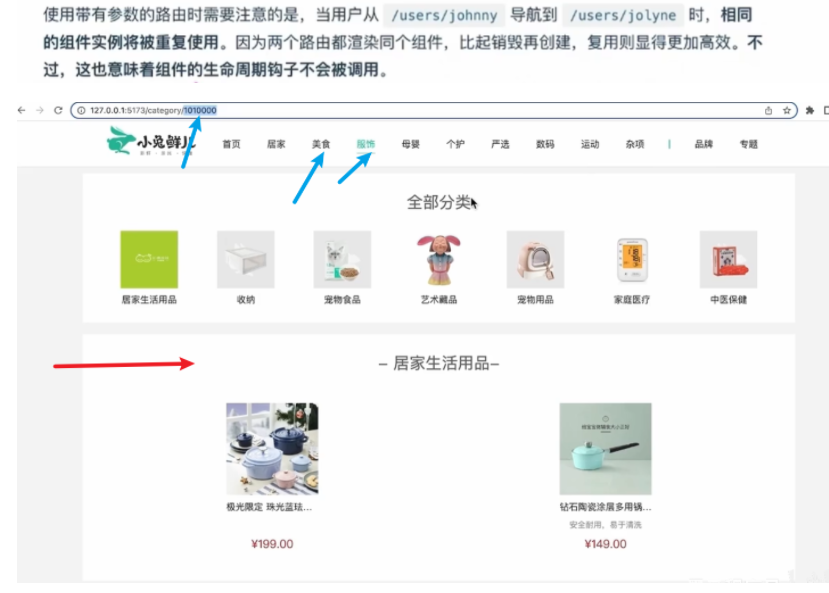
一级分类切换满足这个条件,组件实例复用,导致分类数据无法进行更新。
点击美食、居家,参数会发生变化但是页面不会变化。
解决问题思路:
- 办法1:不复用组件实例,强制销毁
以当前路由完整路径为key的值,给router-view组件绑定
<RouterView :key="$route.fullPath"/>

- 办法2:监听路由变化,变化之后执行 数据更新 操作
使用beforeRouteUpdate导航钩子,这个函数可以再每次路由更新之前执行,在回调中执行需要数据更新的业务逻辑即可。
// Category/index.vue
<script setup>
import { getCategoryAPI } from '@/apis/category.js'
import { getBannerAPI } from '@/apis/home.js'
import { ref, onMounted } from 'vue'
import { useRoute } from 'vue-router'
import GoodsItem from '../Home/components/GoodItem.vue'
import { onBeforeRouteUpdate } from 'vue-router'
//获取数据
const categoryData = ref({})
const route = useRoute()
const getCategoryData = async () => {const res = await getCategoryAPI(route.params.id)categoryData.value = res.result
}// 获取轮播图数据
const bannerList = ref([]) //存储轮播图数组
const getBannerList = async (id = route.params.id) => {const res = await getBannerAPI(id)// console.log(res)bannerList.value = res.result// console.log(bannerList)}onMounted(() => {getCategoryData()getBannerList()
})//期望在路由参数变化时,分类数据接口重新发送
onBeforeRouteUpdate((to) => {getCategoryData(to.params.id)
})
</script>

7. 使用 逻辑函数 拆分业务
指的是,把同一个组件中独立的业务代码通过函数作封装处理,提高代码的可维护性
实现步骤:
- 安装业务声明以
use打头的逻辑函数 - 把独立的业务逻辑封装到各个函数内部
- 函数内部把组件中需要用到的数据或者方法
return出去 - 在组件中调用函数,把数据或者方法组合回来使用
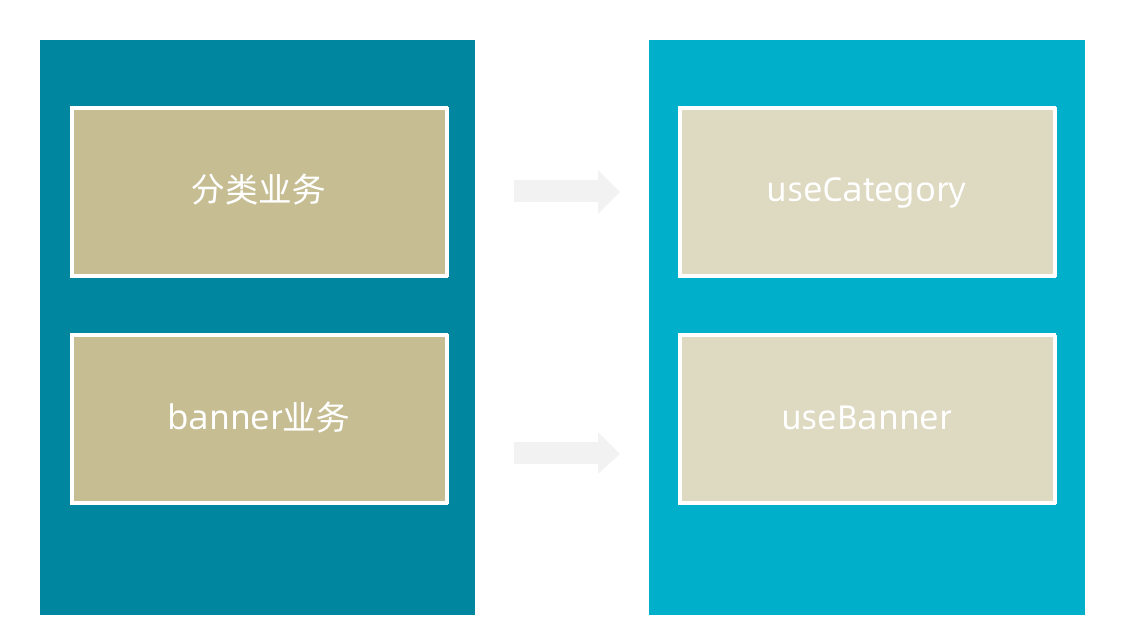
新建两个js文件

// 封装banner轮播图相关的业务代码 useBanner.js
import { ref, onMounted } from 'vue'
import { getBannerAPI } from '@/apis/home'export function useBanner() {const bannerList = ref([])const getBanner = async () => {const res = await getBannerAPI({distributionSite: '2'})console.log(res)bannerList.value = res.result}onMounted(() => getBanner())return {bannerList}
}
//useCategory.js
// 封装分类数据业务相关代码
import { onMounted, ref } from 'vue'
import { getCategoryAPI } from '@/apis/category'
import { useRoute } from 'vue-router'
import { onBeforeRouteUpdate } from 'vue-router'export function useCategory() {// 获取分类数据const categoryData = ref({})const route = useRoute()const getCategory = async (id = route.params.id) => {const res = await getCategoryAPI(id)categoryData.value = res.result}onMounted(() => getCategory())// 目标:路由参数变化的时候 可以把分类数据接口重新发送onBeforeRouteUpdate((to) => {// 存在问题:使用最新的路由参数请求最新的分类数据getCategory(to.params.id)})return {categoryData}
}
<!--Category/index.vue-->
<script setup>
import GoodItem from '../Home/components/GoodItem.vue'
import { useBanner } from './composables/useBanner'
import { useCategory } from './composables/useCategory'
const { bannerList } = useBanner()
const { categoryData } = useCategory()
</script><template><div class="top-category"><div class="container m-top-20"><!-- 面包屑 --><div class="bread-container"><el-breadcrumb separator=">"><el-breadcrumb-item :to="{ path: '/' }">首页</el-breadcrumb-item><el-breadcrumb-item>{{ categoryData.name }}</el-breadcrumb-item></el-breadcrumb></div><!-- 轮播图 --><div class="home-banner"><el-carousel height="500px"><el-carousel-item v-for="item in bannerList" :key="item"><img :src="item.imgUrl" alt=""></el-carousel-item></el-carousel></div><!-- 分类列表 --><div class="sub-list"><h3>全部分类</h3><ul><li v-for="i in categoryData.children" :key="i.id"><RouterLink to="/"><img :src="i.picture" /><p>{{ i.name }}</p></RouterLink></li></ul></div><div class="ref-goods" v-for="item in categoryData.children" :key="item.id"><div class="head"><h3>- {{ item.name }}-</h3></div><div class="body"><GoodsItem v-for="goods in item.goods" :goods="goods" :key="goods.id" /></div></div></div></div>
</template><style scoped lang="scss">
.top-category {h3 {font-size: 28px;color: #666;font-weight: normal;text-align: center;line-height: 100px;}.sub-list {margin-top: 20px;background-color: #fff;ul {display: flex;padding: 0 32px;flex-wrap: wrap;li {width: 168px;height: 160px;a {text-align: center;display: block;font-size: 16px;img {width: 100px;height: 100px;}p {line-height: 40px;}&:hover {color: $xtxColor;}}}}}.ref-goods {background-color: #fff;margin-top: 20px;position: relative;.head {.xtx-more {position: absolute;top: 20px;right: 20px;}.tag {text-align: center;color: #999;font-size: 20px;position: relative;top: -20px;}}.body {display: flex;justify-content: space-around;padding: 0 40px 30px;}}.bread-container {padding: 25px 0;}
}.home-banner {width: 1240px;height: 500px;// position: absolute;margin: 0 auto; //居中left: 0;top: 0;z-index: 98;img {width: 100%;height: 500px;}
}
</style>

小结
本章对于Home和一级路由功能进行了实现
组件的静态结构也很有价值去研究和书写
love and peace
祝大家学习顺利







)




)





)

