[MQTT | Raspberry Pi]Publish and Subscribe with RSSI Data of Esp32 on Intranet
延續[MQTT]Mosquitto的簡介、安裝與連接測試文章,接著將繼續測試在內網的兩台機器是否也可以完成發佈和訂閱作業。
同一網段的兩台電腦測試:
假設兩台電腦的配置如下:
A電腦為發佈端兼broker角色,IP:192.168.0.101
B電腦為訂閱端,IP:192.168.0.102
a.請在A電腦的mosquitto.conf內,新增下列內容
#For remote access
listener 1883
allow_anonymous true完成修改後,重新啟動mosquitto broker。
b.A電腦作為發佈端來發佈主題,並同時為中介端,接收來自發佈端和訂閱端的消息。
mosquitto_pub -h 192.168.0.101 -t sensor_1 -m “25.3C”c.B電腦訂閱來自A電腦發佈的主題
mosquitto_sub -h 192.168.0.101 -t sensor_1另外,mosquitto官網也有提供一個broker供使用者測試訂閱和發佈功能是否正常。
使用者/密碼權限設定
在mosquitto中,可利用建置一個user/password文件來做發佈者和訂閱者的管理,步驟如下:
a.在A電腦建置一個檔名為password_file的文件,並將username和password資訊放入該檔案中。
sudo touch password_file
sudo mosquitto_passwd -b password_file username passwordb.在A電腦的mosquitto.conf文件中,請一併新增下列配置內容
#For authentication premission
password_file /etc/mosquitto/password_file完成設置的password_file內容如下圖一,並重新啟動 mosquitto broker。
![]()
c.A電腦為發佈端的指令如下
mosquitto_pub -h 192.168.0.101 -t sensor_1 -m “25.3C” -u <username> -P <password>d.B電腦為訂閱端的指令如下
mosquitto_sub -h 192.168.0.101 -t sensor_1 -u <username> -P <password>關於權限設定,mosquitto提供Password, Acess Control List(ACL)和Pre-Shared Key(PSK)三種方式,對應的範例文件分別為pwfile.example, aclfile.example和pskfile.example,可在/usr/share/doc/mosquitto/examples中開啟檢閱。
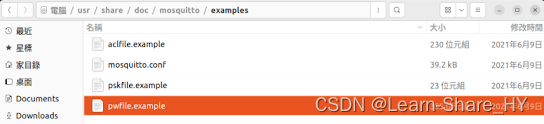

实时采集微信消息(基于独立窗体)-微信UI自动化(.Net+C#))
)


】11 - 硬件电路基础)







)

)

![[性能优化] ScrollView视图优化为循环列表](http://pic.xiahunao.cn/[性能优化] ScrollView视图优化为循环列表)

模式)