项目架构图
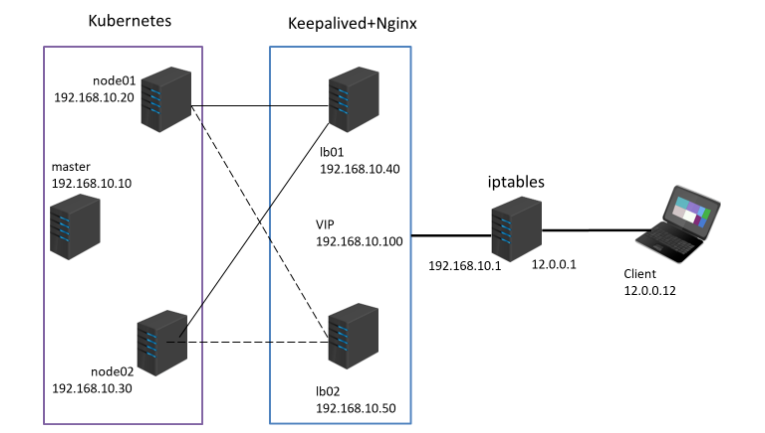
(1)部署 kubernetes 集群
详见:http://t.csdnimg.cn/RLveS
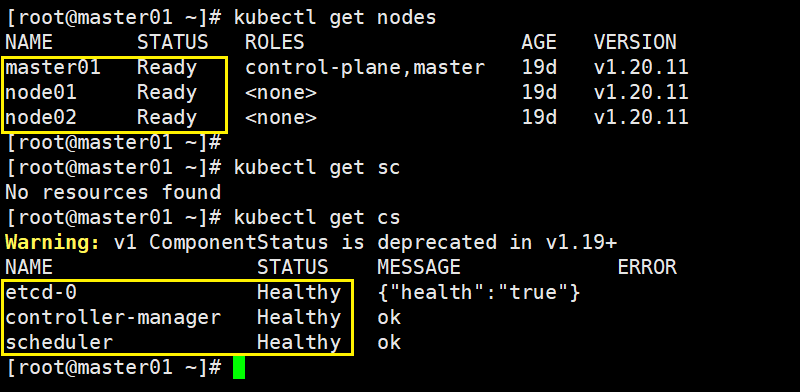
(2)
在 Kubernetes 环境中,通过yaml文件的方式,创建2个Nginx Pod分别放置在两个不同的节点上;
Pod使用hostPath类型的存储卷挂载,两个节点本地目录共享使用 /data,2个Pod副本测试页面自定义,但要不同,以做区分
编辑nginx.yaml 文件
mkdir /opt/k8s-shiyan
cd /opt/k8s-shiyan/
vim nginx.yamlapiVersion: v1
kind: Pod
metadata:name: nginx01labels:app: nginx
spec:#调度到指定的节点nodeName: node01#容器名和镜像containers:- name: nginx-container01image: nginx:latest#将指定的卷挂载到指定的目录volumeMounts:- name: data-volumemountPath: /usr/share/nginx/html#创建并定义挂载卷的卷名和路径,类型为目录volumes:- name: data-volumehostPath:path: /datatype: Directory
---
apiVersion: v1
kind: Pod
metadata:name: nginx02labels:app: nginx
spec:nodeName: node02containers:- name: nginx-container02image: nginx:latestvolumeMounts:- name: data-volumemountPath: /usr/share/nginx/htmlvolumes:- name: data-volumehostPath:path: /datatype: Directory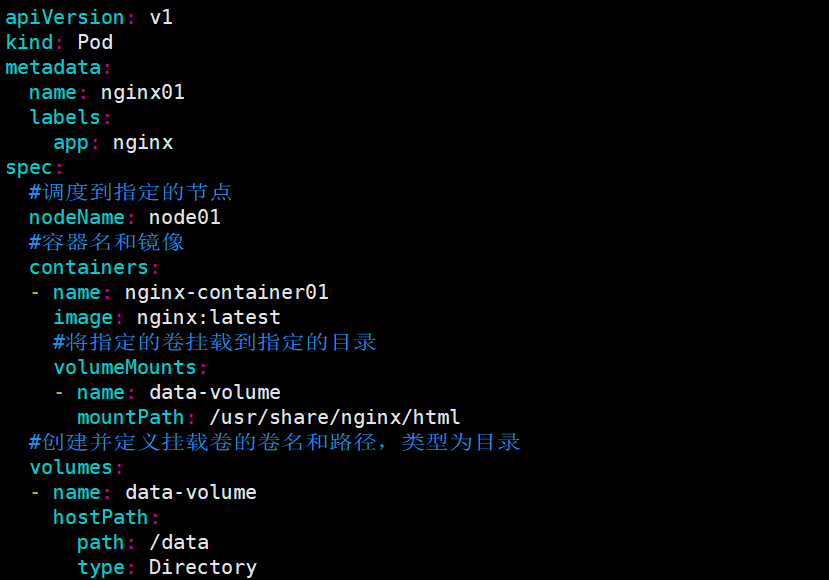
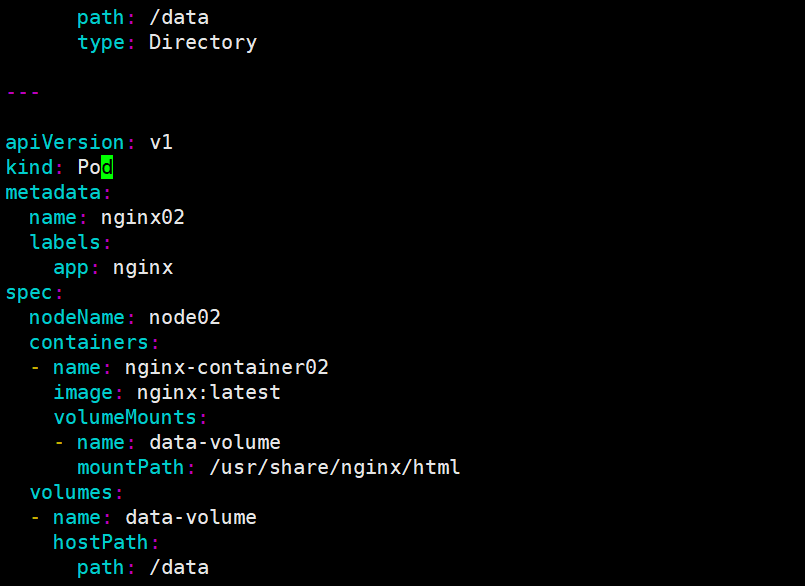
node节点创建/data 目录
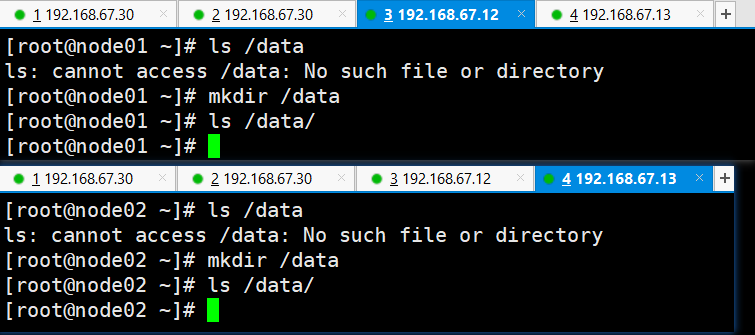
执行nginx.yaml 创建资源
kubectl apply -f nginx.yaml
kubectl get pod -o wide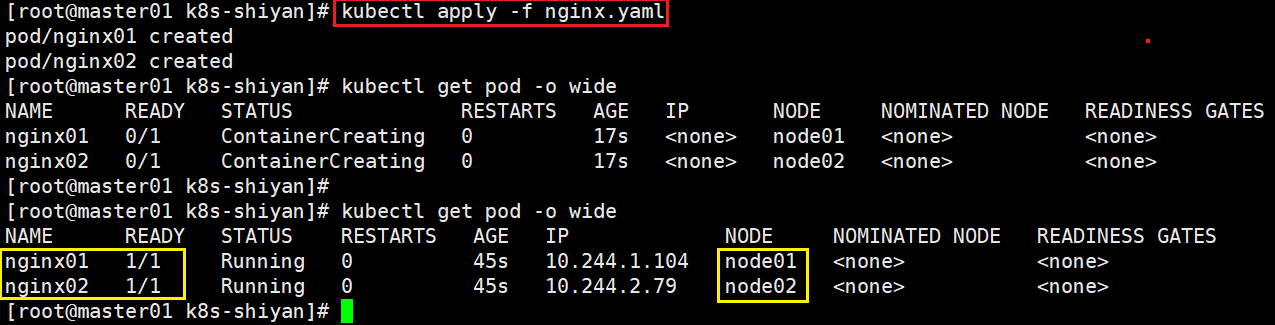
检验测试挂载情况
kubectl describe pod nginx01
kubectl describe pod nginx02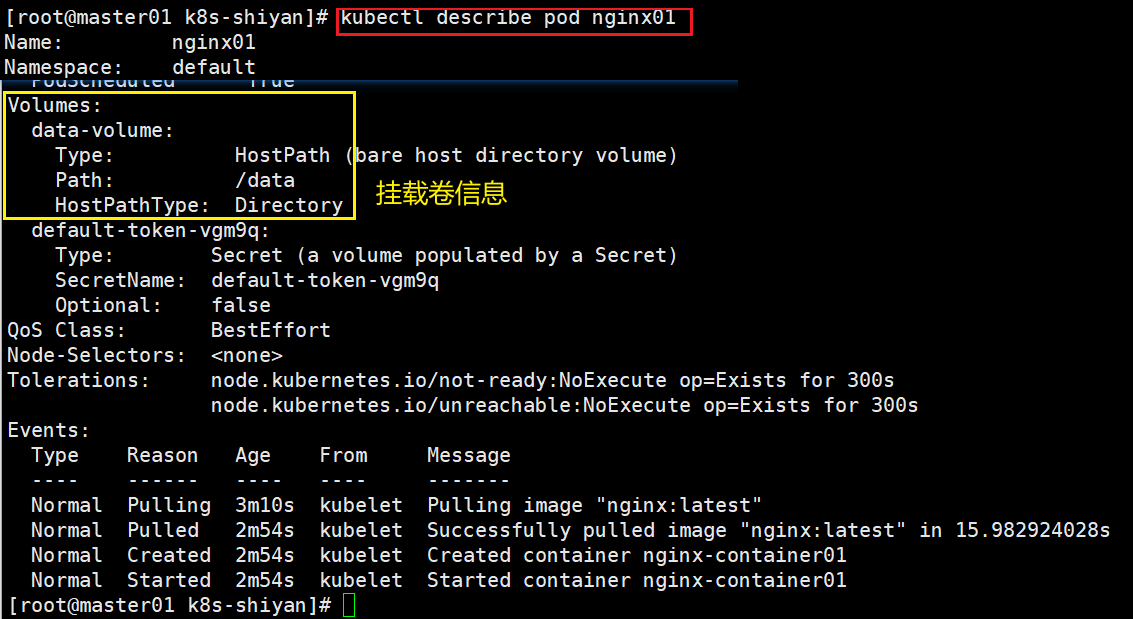
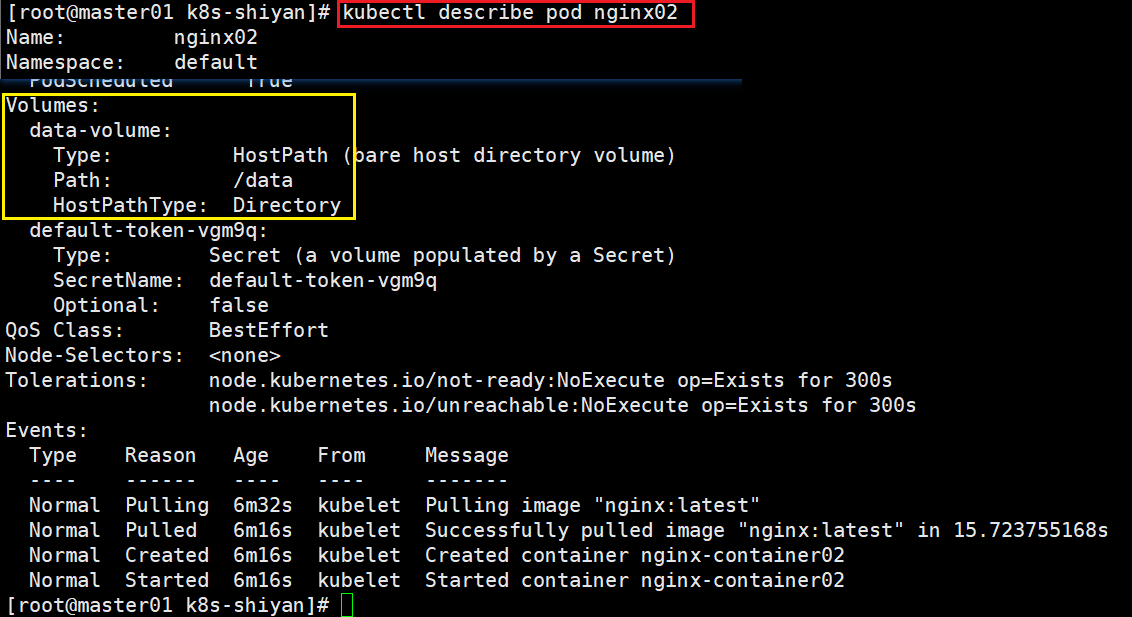
#在两个pod中添加文件
kubectl get pod
kubectl exec -it nginx01 /bin/bash
echo "web01" > /usr/share/nginx/html/index.html
exitkubectl exec -it nginx02 /bin/bash
echo "web02" > /usr/share/nginx/html/index.html
exit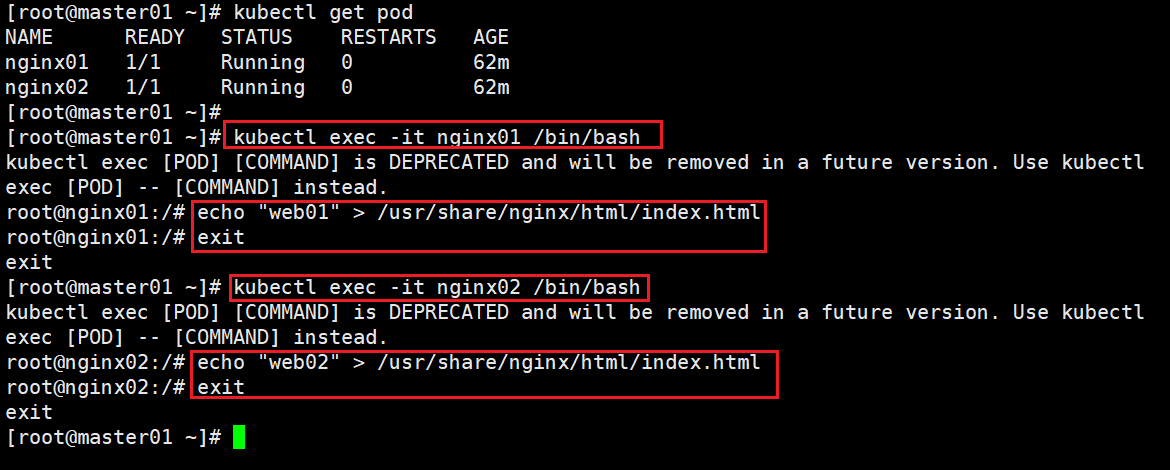
#到两个node节点查看
ls /data/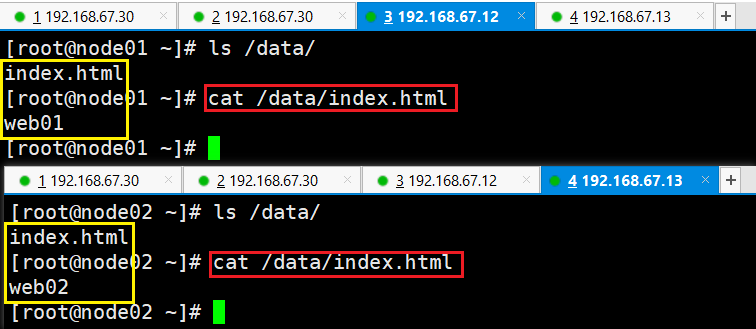
(3)
编写service对应的yaml文件,使用NodePort类型和TCP 30000端口将Nginx服务发布出去
编辑nginx-svc.yaml
vim nginx-svc.yamlapiVersion: v1
kind: Service
metadata:name: nginx-svc
spec:#允许外部流量通过该 NodePort 访问 Servicetype: NodePortports:#端口协议- protocol: TCP#Service 暴露的端口为 80port: 80#将流量转发到 Pod 的端口 80targetPort: 80#将外部流量映射到节点的 30000 端口nodePort: 30000#将该 Service 与具有标签 app: nginx 的 Pod 进行关联selector:app: nginx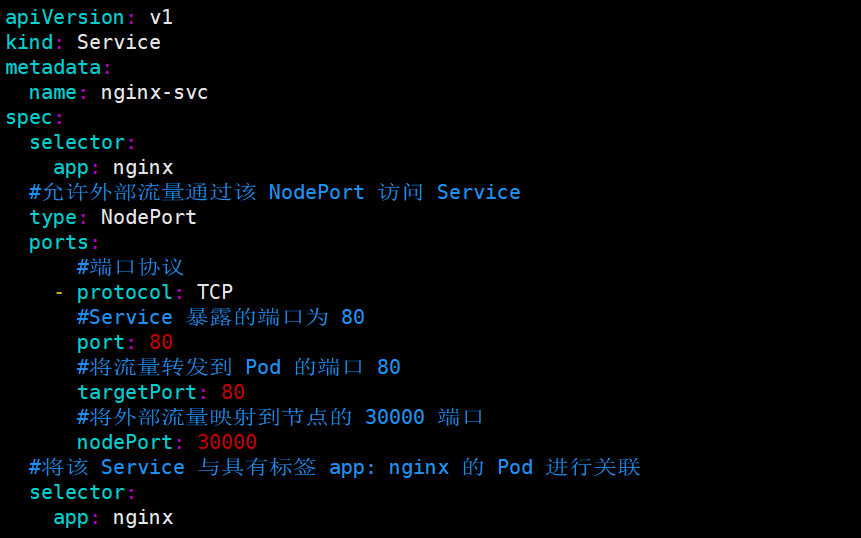
创建service资源
#创建service资源
kubectl apply -f nginx-svc.yaml
kubectl get svc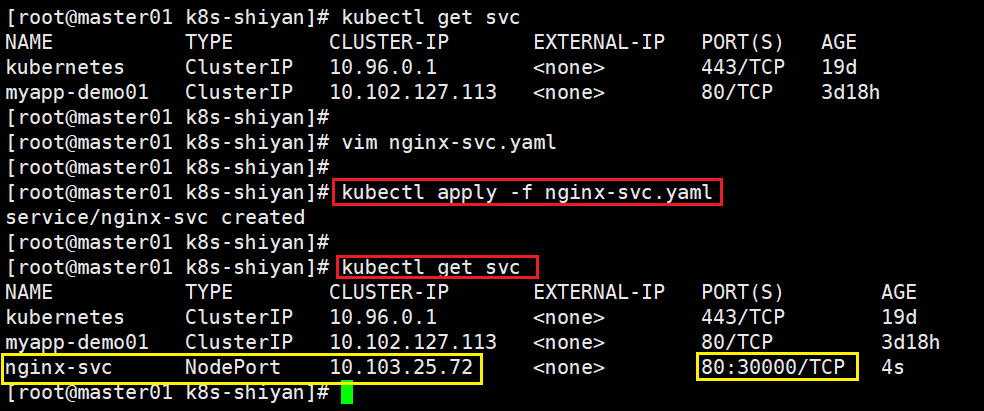
访问测试
curl 10.103.25.72
curl 192.168.67.30:30000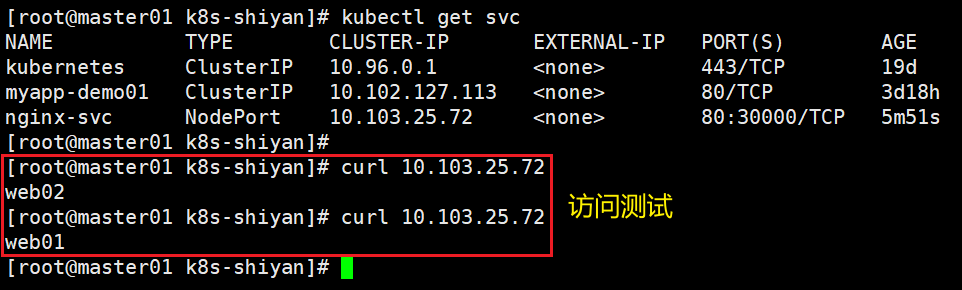
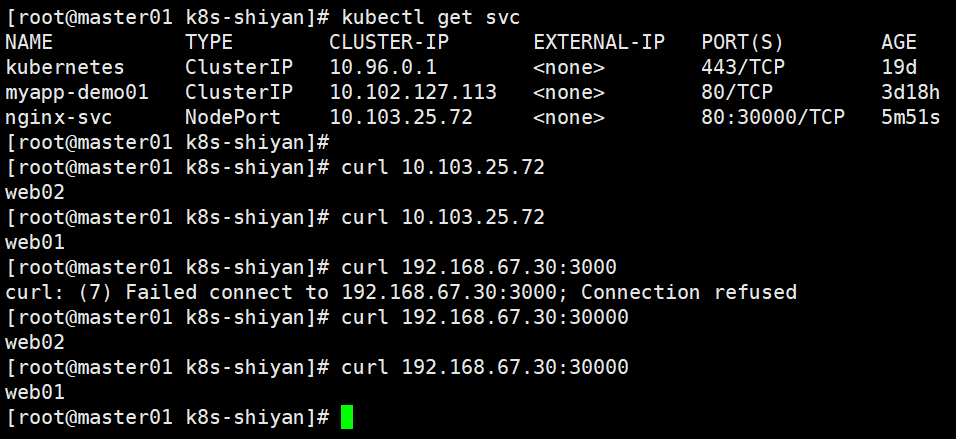
(4)
负载均衡区域配置Keepalived+Nginx,实现负载均衡高可用,通过VIP 192.168.10.100和自定义的端口号即可访问K8S发布出来的服务
cat > /etc/yum.repos.d/nginx.repo << 'EOF'
[nginx]
name=nginx repo
baseurl=http://nginx.org/packages/centos/7/$basearch/
gpgcheck=0
EOFyum -y install nginx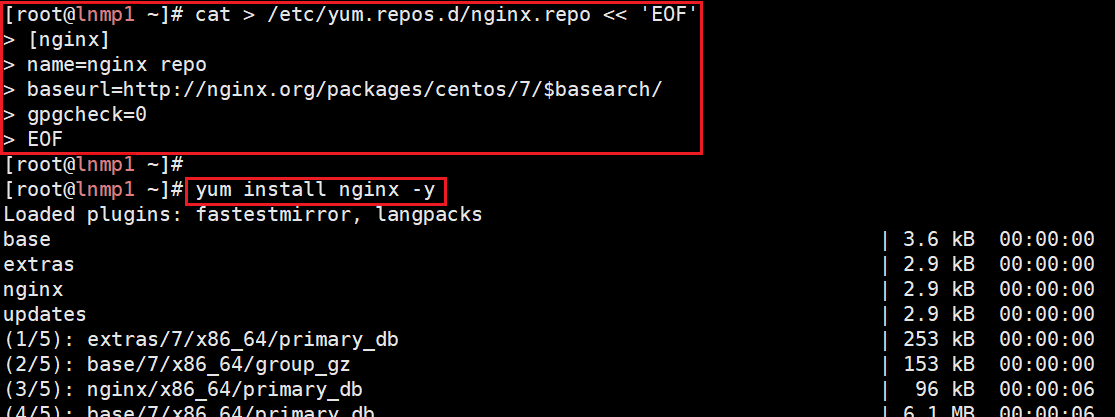
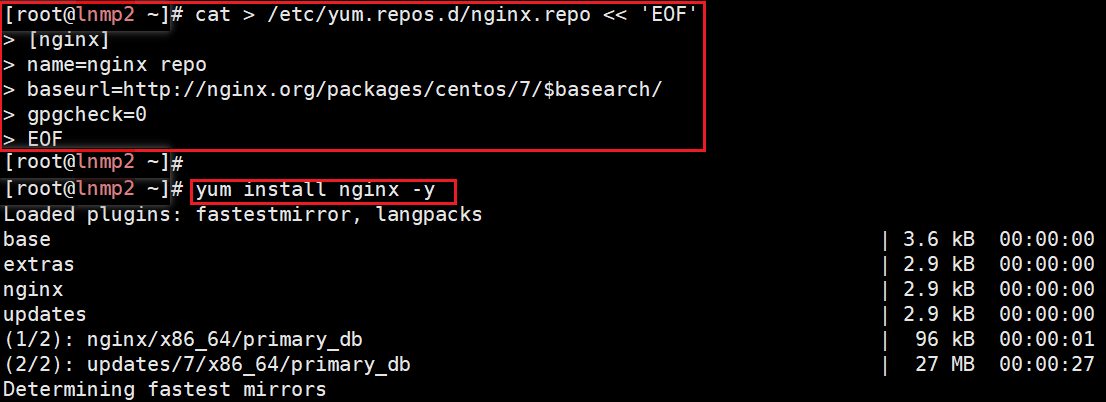
配置负载均衡和高可用服务器
systemctl stop firewalld.service
setenforce 0配置nginx.conf文件
user nginx;
worker_processes auto;error_log /var/log/nginx/error.log notice;
pid /var/run/nginx.pid;events {worker_connections 1024;
}http {#在http模块中添加upstream和server模块upstream k8s {server 192.168.67.12:30000;server 192.168.67.13:30000;}server {#监听30000,当访问30000端口时,去调用下面的locationlisten 30000;location / {proxy_pass http://k8s;}}include /etc/nginx/mime.types;default_type application/octet-stream;log_format main '$remote_addr - $remote_user [$time_local] "$request" ''$status $body_bytes_sent "$http_referer" ''"$http_user_agent" "$http_x_forwarded_for"';access_log /var/log/nginx/access.log main;sendfile on;#tcp_nopush on;keepalive_timeout 65;#gzip on;include /etc/nginx/conf.d/*.conf;
}
#检查、启动nginx,设置开机自启并过滤查看
nginx -t
systemctl restart nginx
systemctl enable nginx
netstat -natp | grep nginx 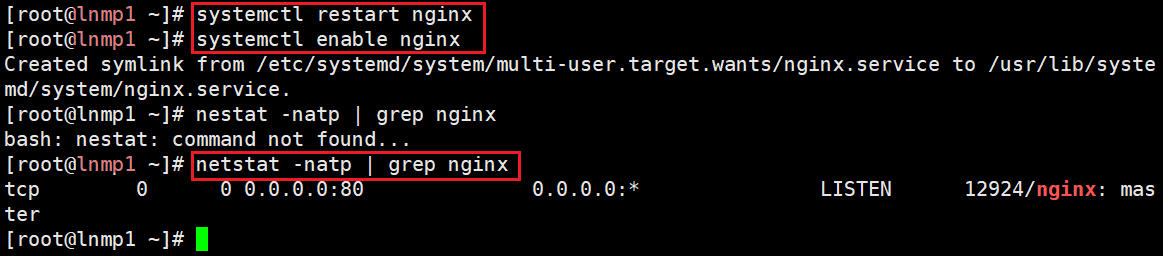
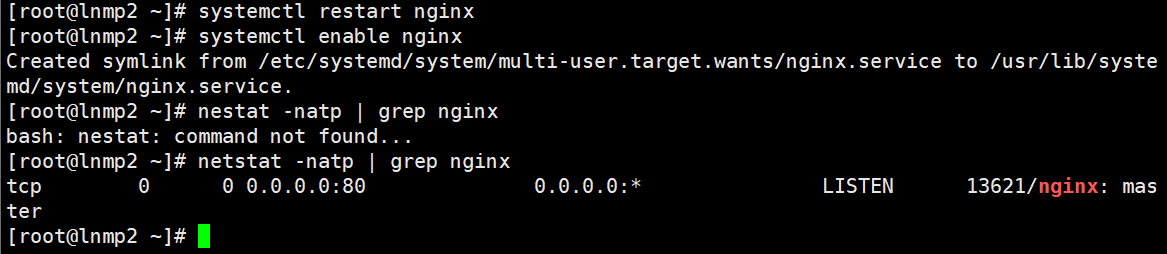
配置keepalived.conf文件
vim /etc/keepalived/keepalived.conf! Configuration File for keepalivedglobal_defs {notification_email {acassen@firewall.loc}notification_email_fromsmtp_server 127.0.0.1smtp_connect_timeout 30router_id 192.168.67.21
}vrrp_script check_nginx {script "/etc/keepalived/nginx_check.sh"interval 2weight -30fall 3rise 2timeout 2
}vrrp_instance NGINX {state MASTERinterface ens33virtual_router_id 10priority 100advert_int 1authentication {auth_type PASSauth_pass 123 } virtual_ipaddress {192.168.67.100} track_script {check_nginx}
}interval 2 表示检查的间隔为 2 秒;
weight -30 表示权重为 -30;
fall 3 表示在连续 3 次检查失败后认为服务不可用;
rise 2 表示在连续 2 次检查成功后认为服务恢复正常;
timeout 2 表示脚本执行的超时时间为 2 秒
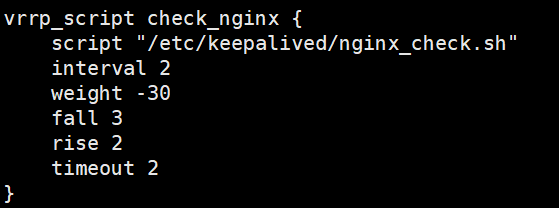
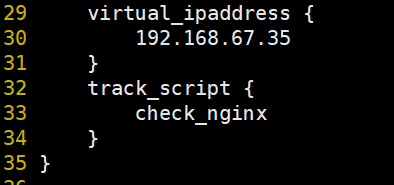


#监控Nginx服务,确保在Nginx服务出现问题时,Keepalived不会将流量路由到这个不健康的节点上
vim /etc/keepalived/nginx_check.shkillall -0 nginx
#该命令实际上并不会杀死任何进程,而是用来检查是否存在名为 nginx 的进程,并验证进程是否仍在运行
#如果命令成功执行并且没有报错,说明存在名为 nginx 的进程在运行;如果命令执行失败或者没有找到对应的进程,那么可能 nginx 进程并未在运行
#使用信号0来检查进程的存在性是一种常见的技巧,因为它不会对进程产生影响,只是用来做检查② #!/bin/bash # used to realise the keepalived detection to nginx NUM=`ps -ef| grep nginx | grep -v "grep"| grep -v "check"|wc -l` echo $NUM if [ $NUM -ne 2 ];thensystemctl stop keepalived fi
systemctl restart keepalived.service
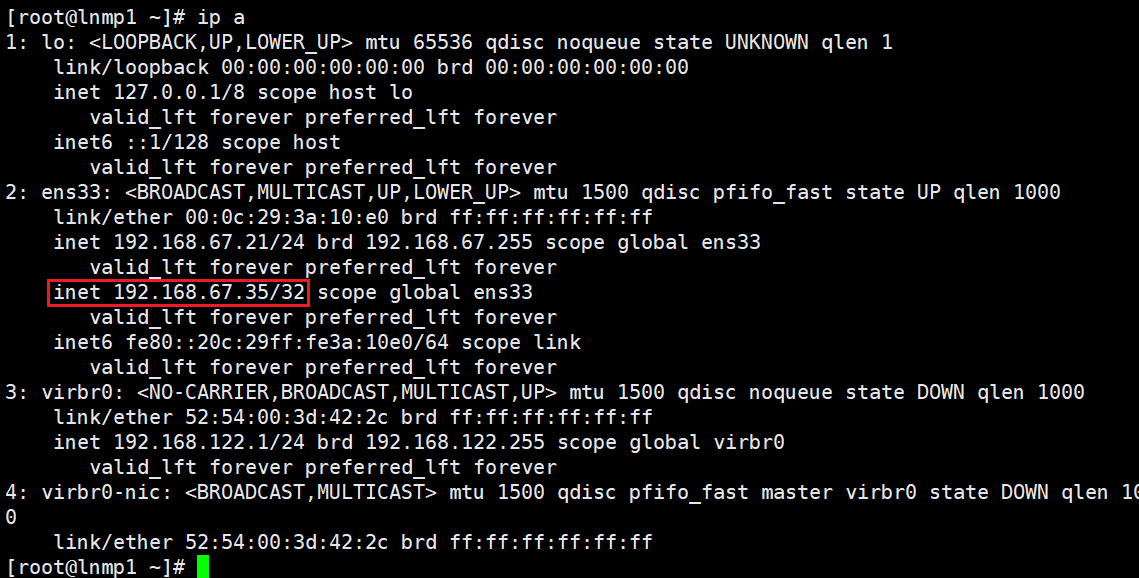
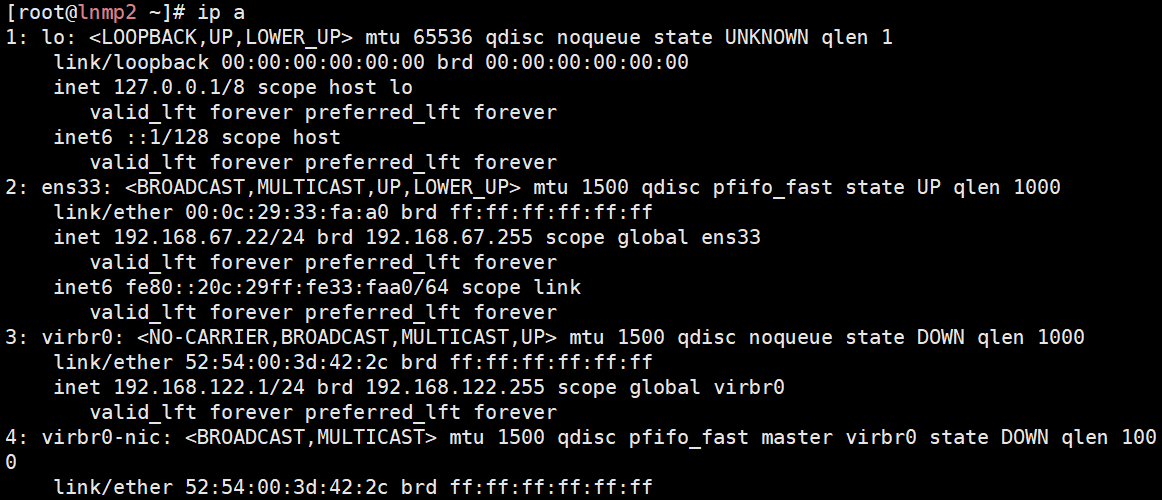
浏览器访问虚拟IP
http://192.168.67.100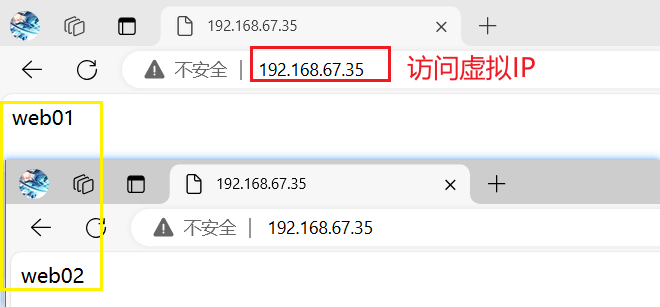
模拟故障
systemctl stop nginx
hostname -I故障恢复
systemctl start nginx
ip a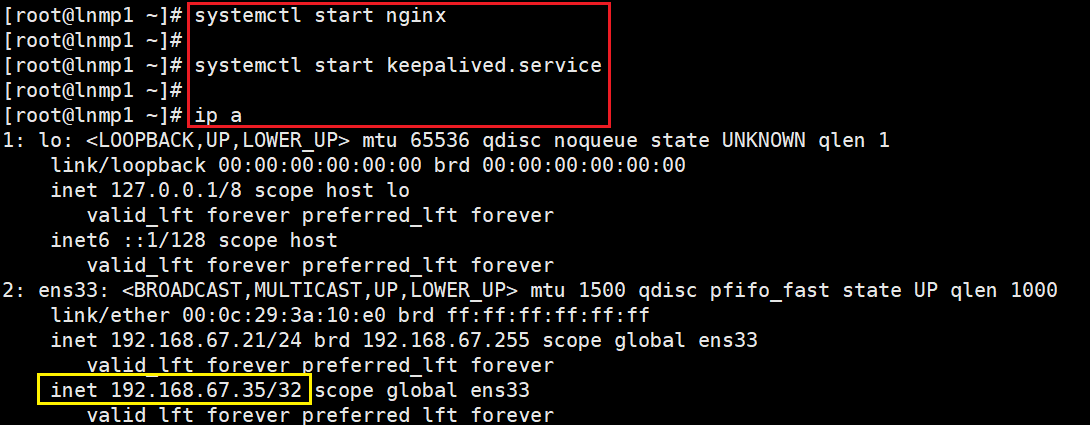
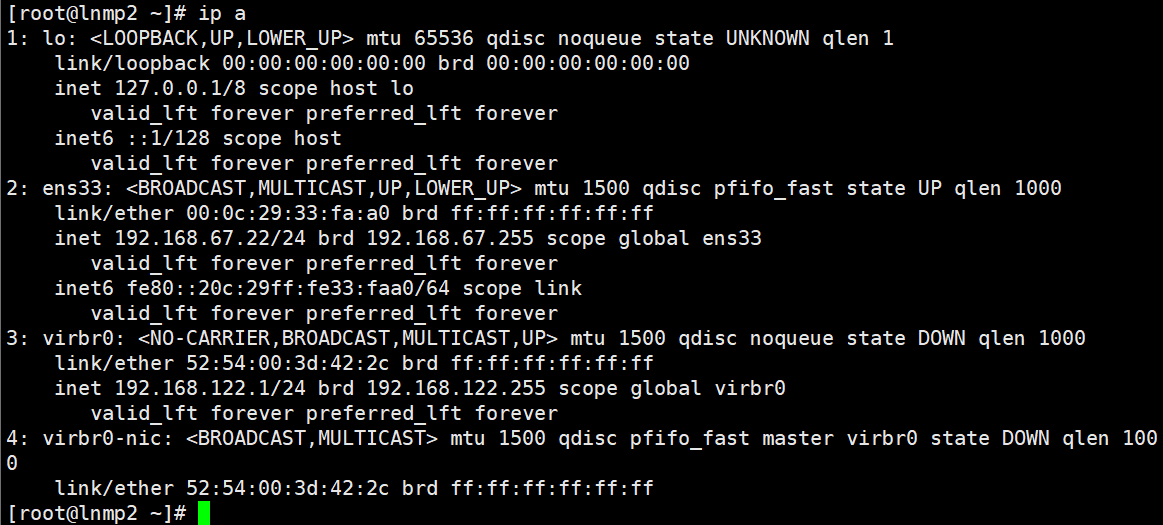
(5)
iptables防火墙服务器,设置双网卡,并且配置SNAT和DNAT转换实现外网客户端可以通过12.0.0.1访问内网的Web服务
添加网卡
点击【虚拟机】,选择【设置】;
点击【添加】,选择【网络适配器】,点击【完成】;
点击【确定】;
启动虚拟机
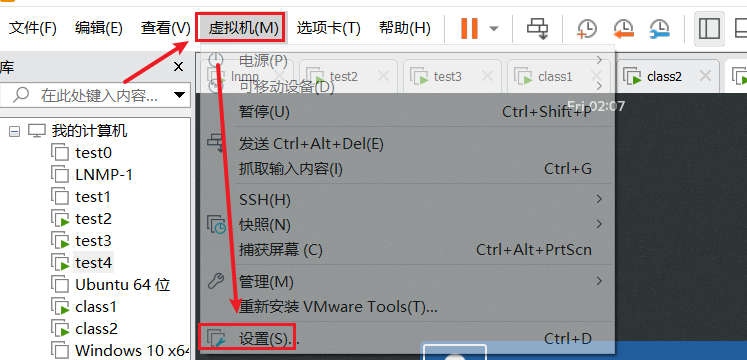
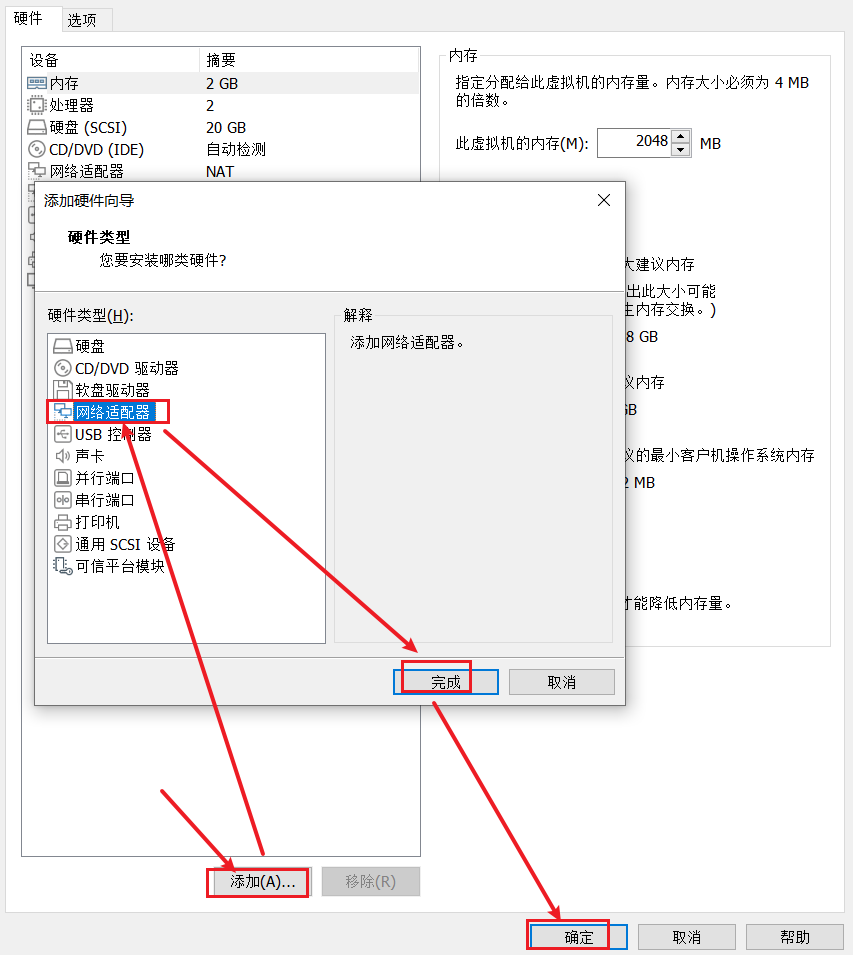
#修改主机名
hostnamectl set-hostname iptables
su
#关闭防火墙
systemctl stop firewalld.service
systemctl enable firewalld.service
setenforce 0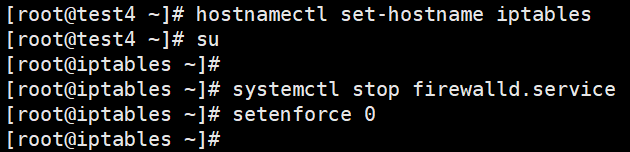
ifconfig
添加ens36网卡
cd /etc/sysconfig/network-scripts/
ls
cp ifcfg-ens33 ifcfg-ens36
vim ifcfg-ens36#修改为如下内容
TYPE=Ethernet
DEVICE=ens36
ONBOOT=yes
BOOTPROTO=static
IPADDR=12.0.0.1
NETMASK=255.255.255.0
GATEWAY=12.0.0.1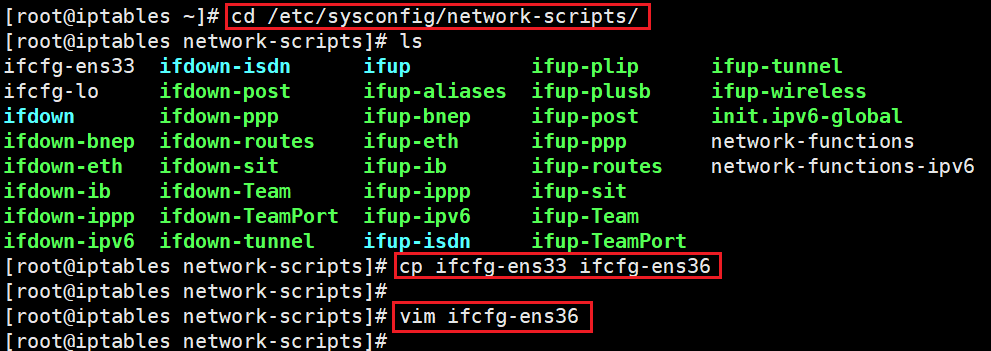
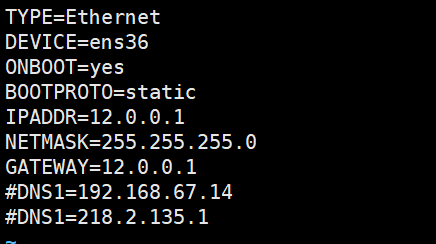
重启网络
systemctl restart networkvim /etc/sysctl.conf
#末尾添加
net.ipv4.ip_forward = 1sysctl -p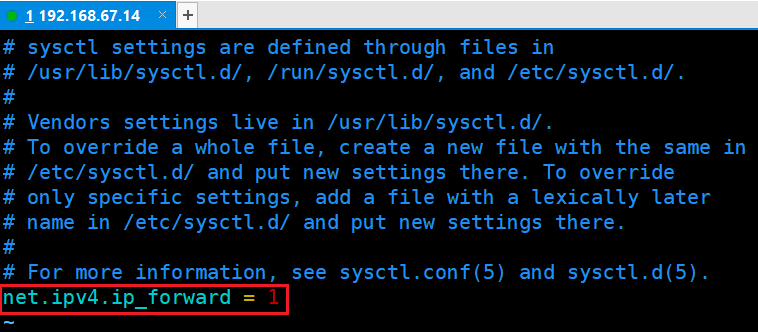
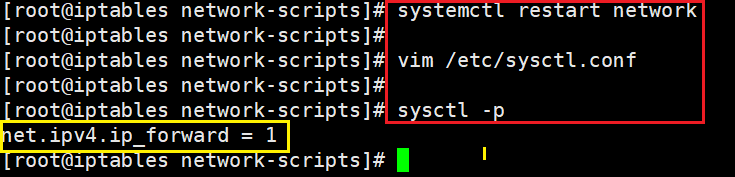


的操作说明)
)


)

摄像机和云台)




)





