前言
搞了多年的SPARC 最近接触了VSCODE插件感觉好用。想想看不是能方便调试和编译SPARC,决定使用开源的SPARC仿真环境和编译器来试试。感觉的却不错,借此献给使用SPARC的朋友们。
安装
1.找微软官方的下载VSCODE.
2.电机左边的方块形状的图标,搜索下面的插件点击安装即可在线安装。有的插件是安装插件时附带安装的。必须安装C/C++的插件和Embedded IDE。
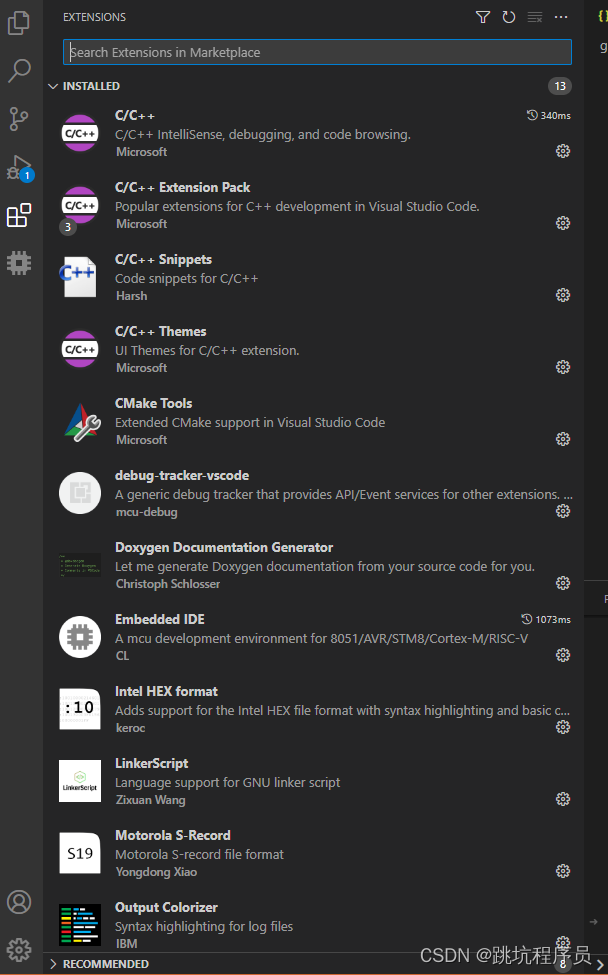
设置编码格式
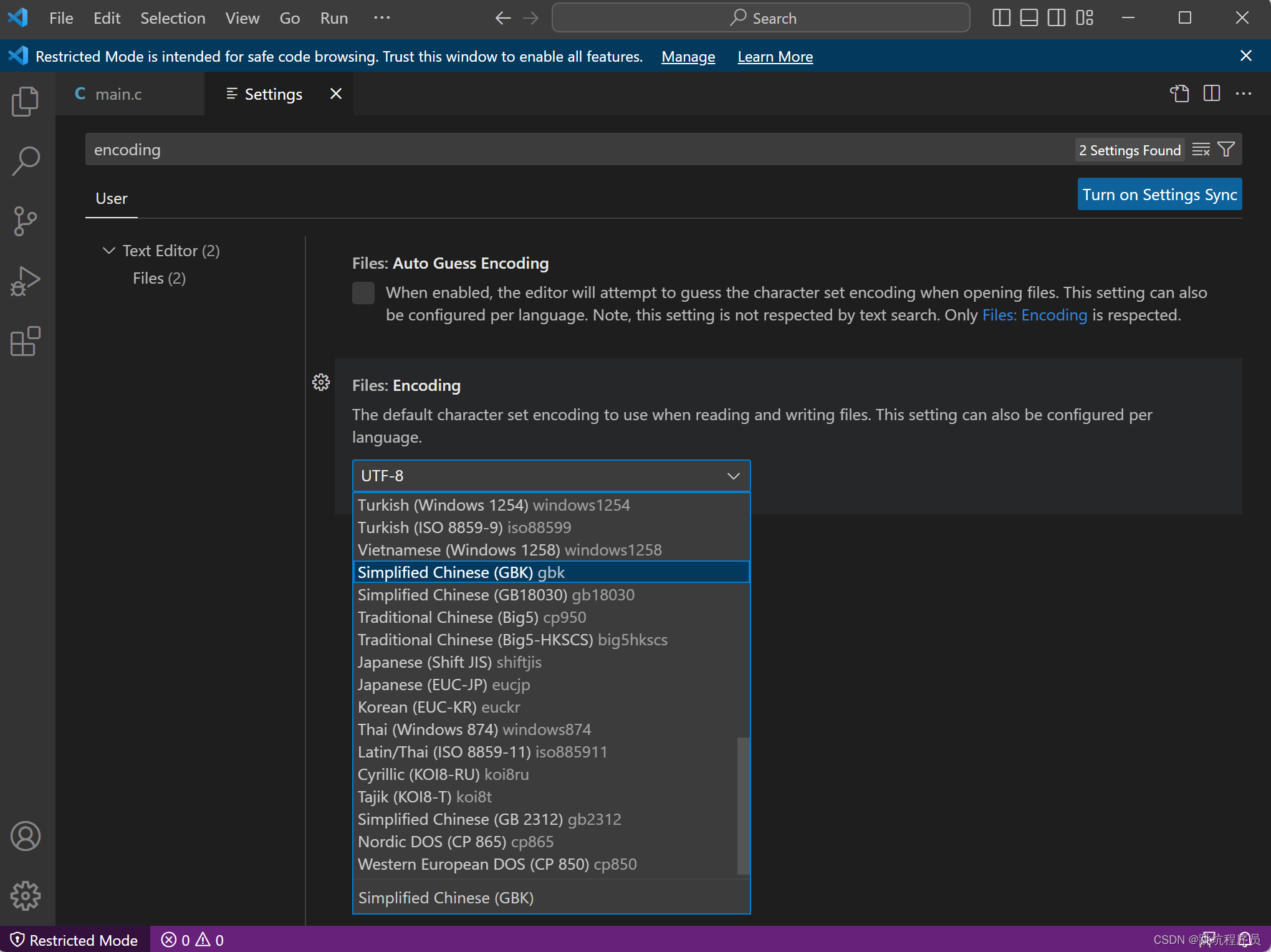
设置EIDE嵌入式开发环境的编译器相关内容
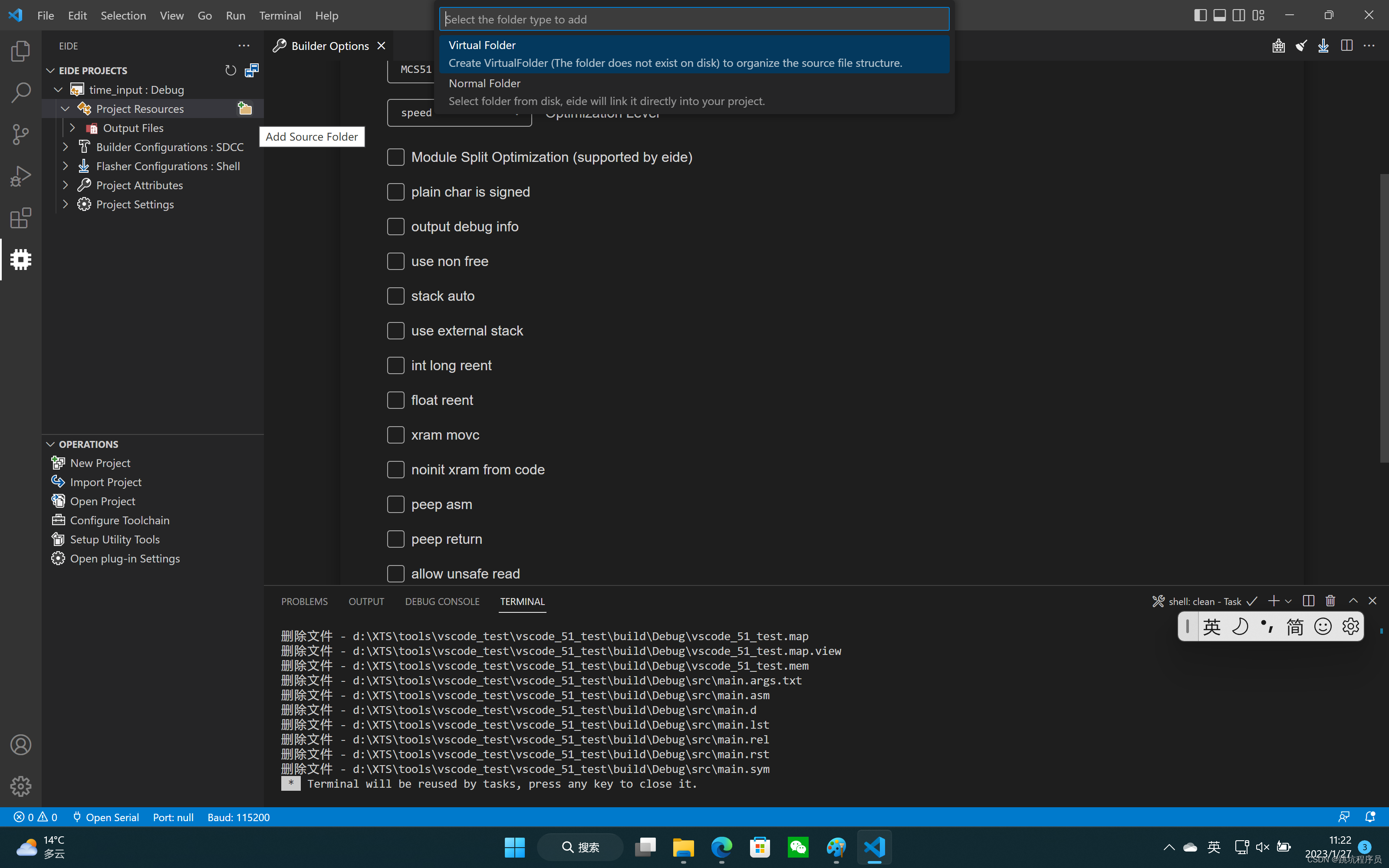
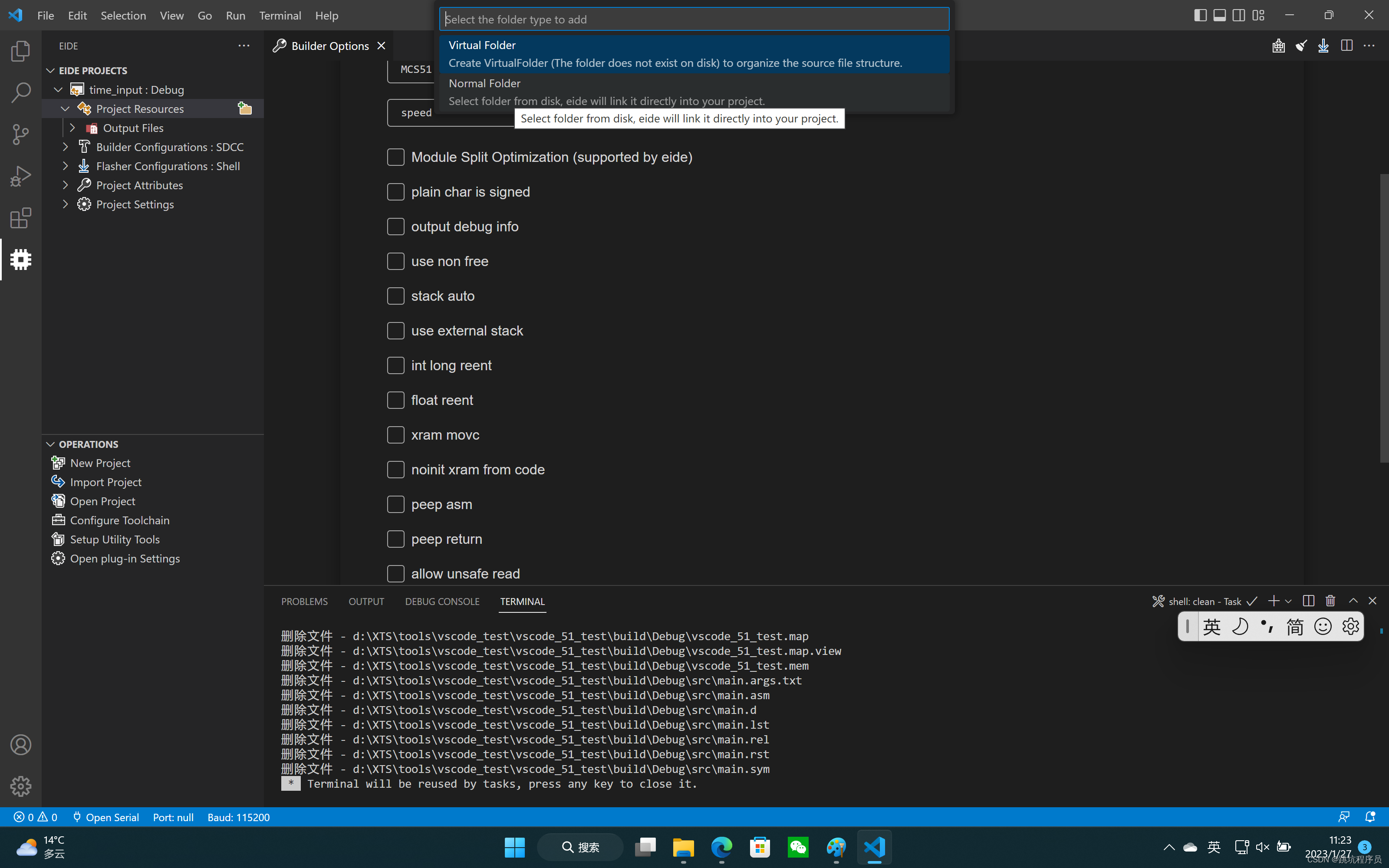
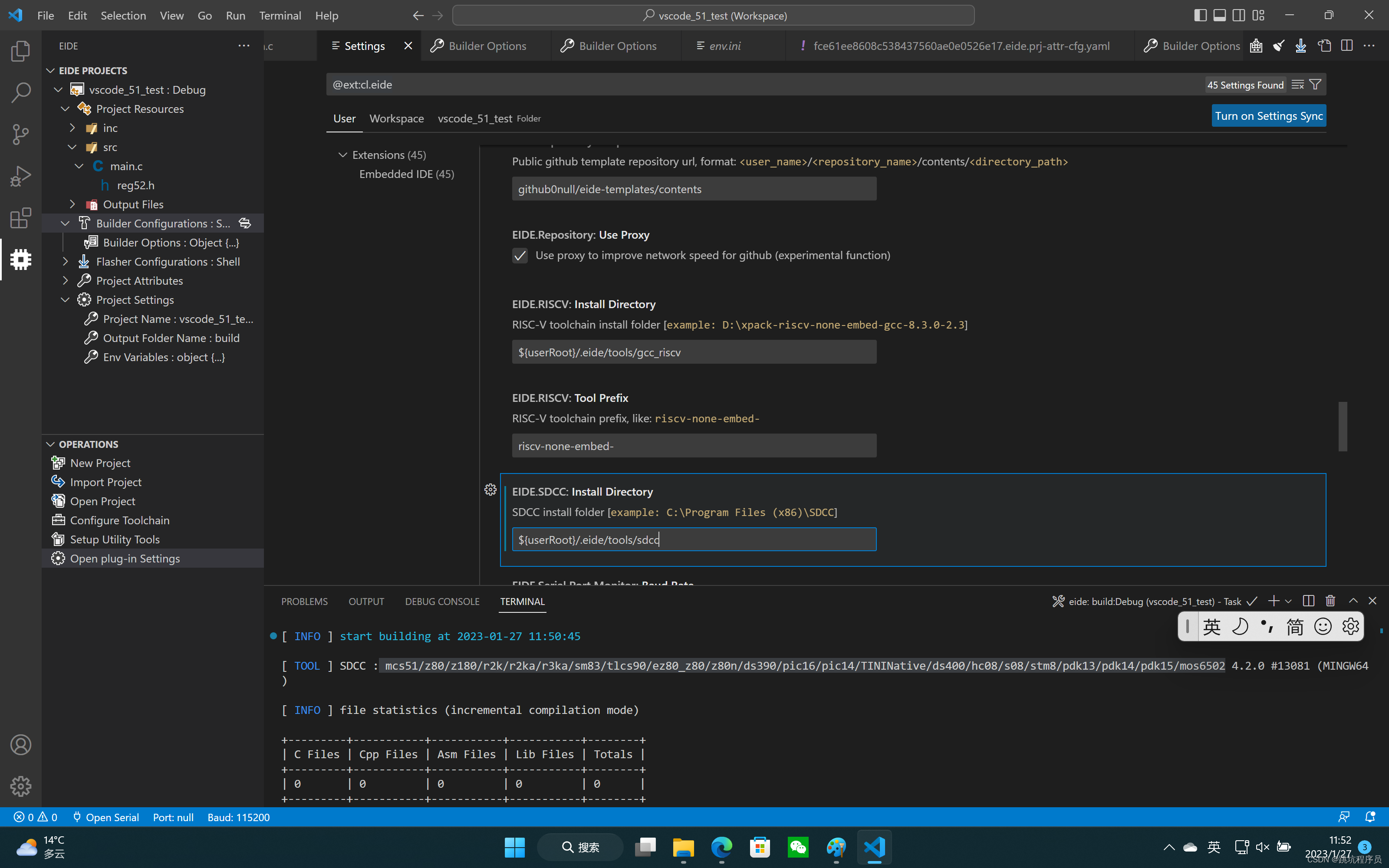
${userRoot}/.eide/tools/sdcc
#EIDE的配置可以在这修改
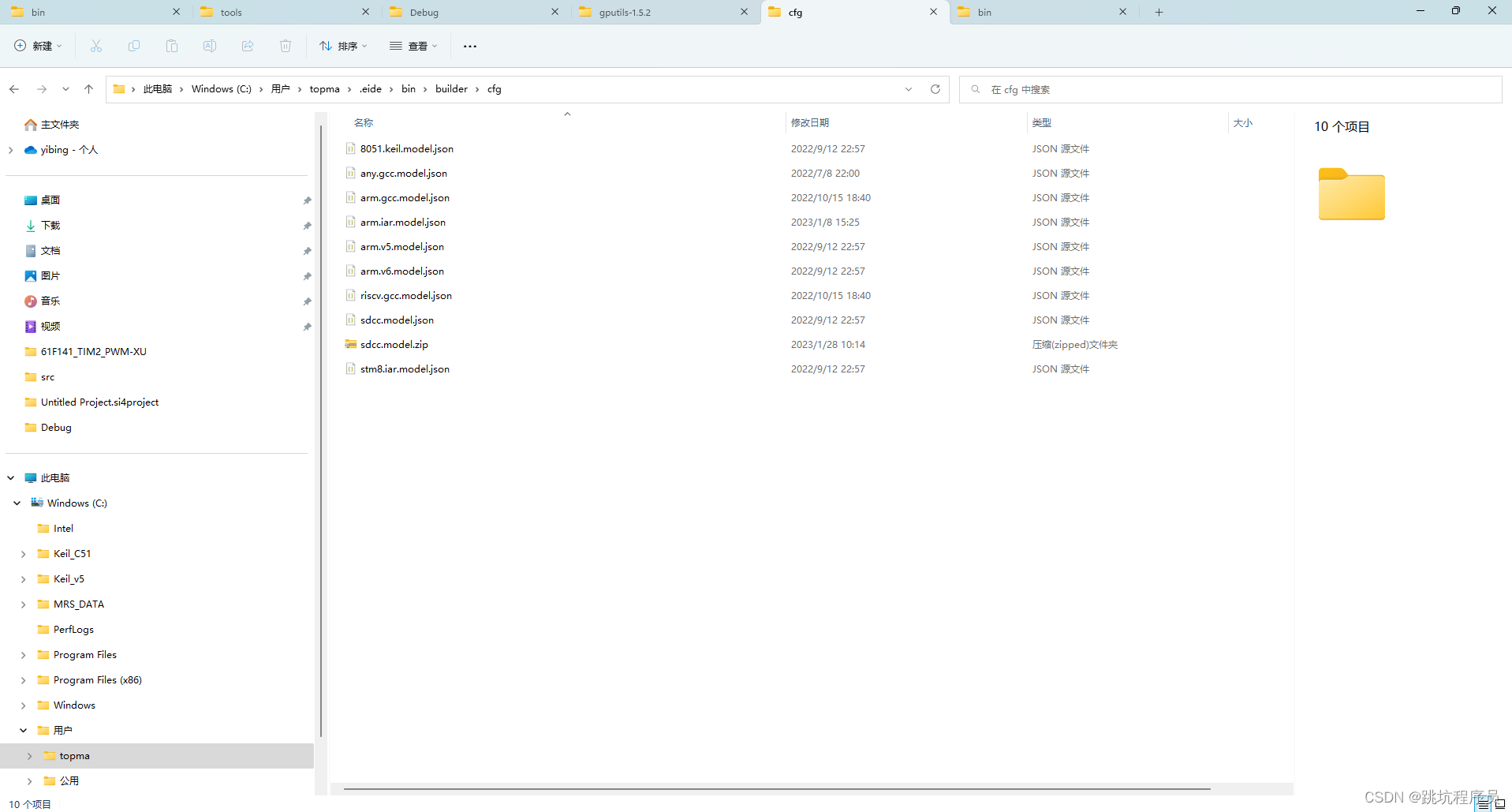
任意其他处理器的编译器设置
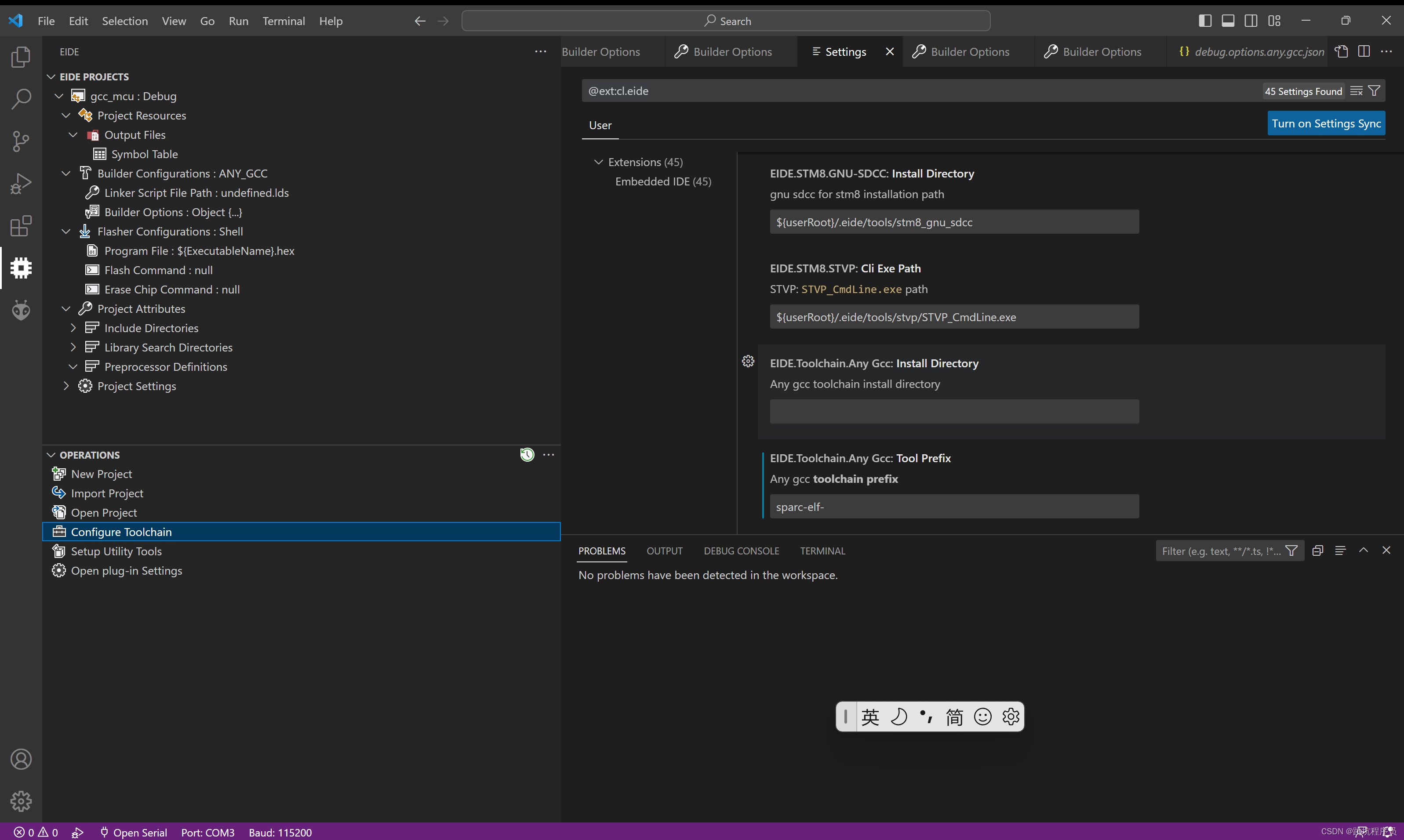
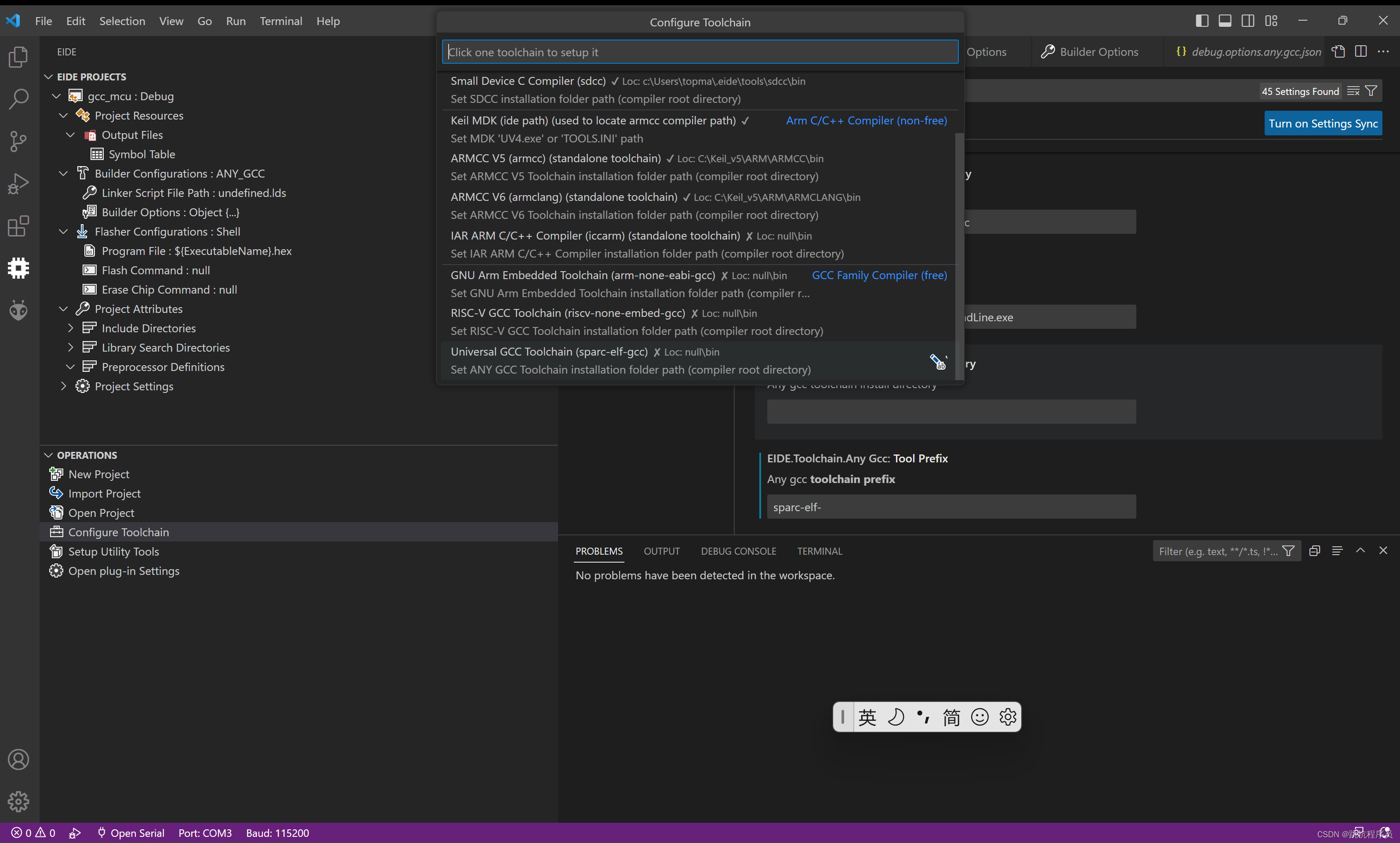
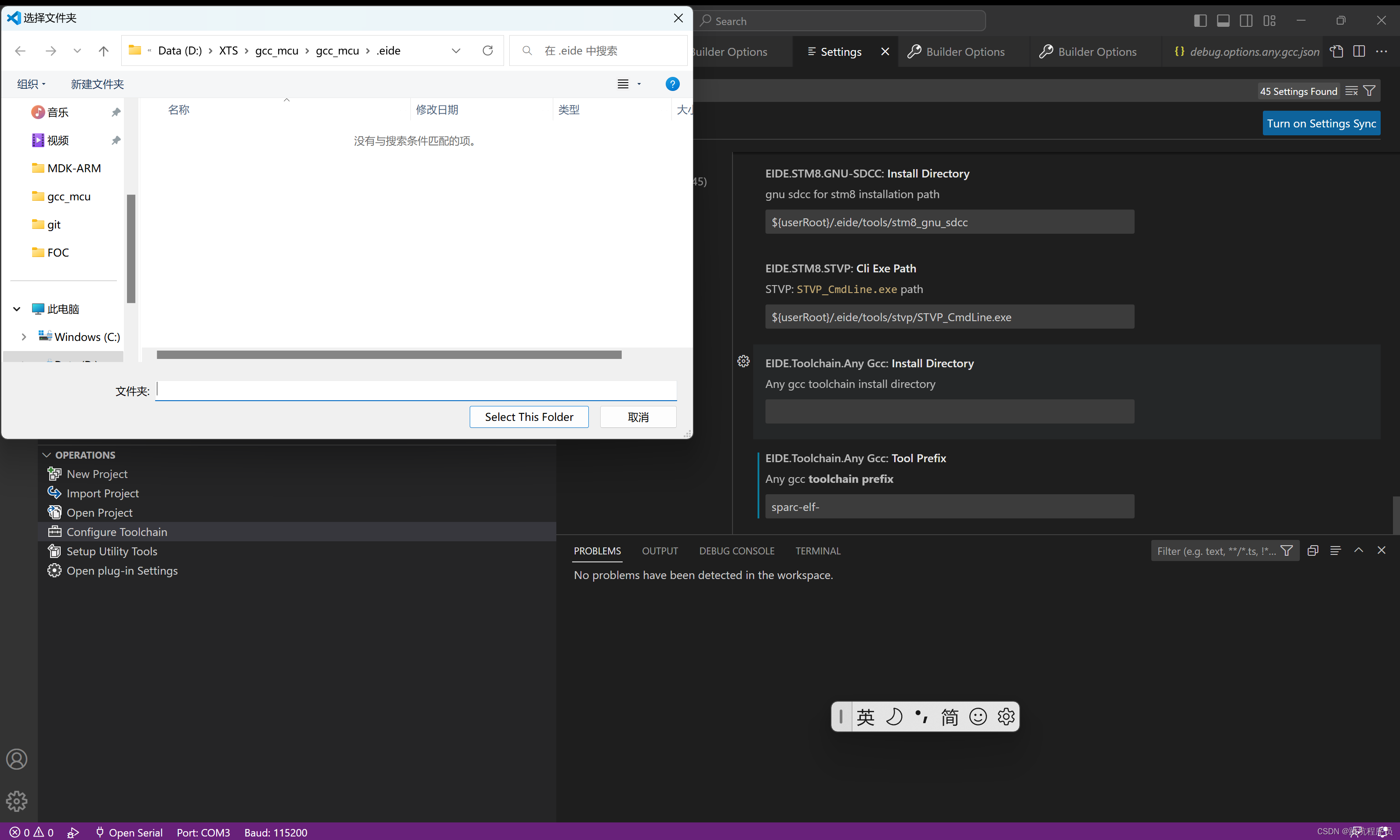
选择编译器和编译器的前缀:
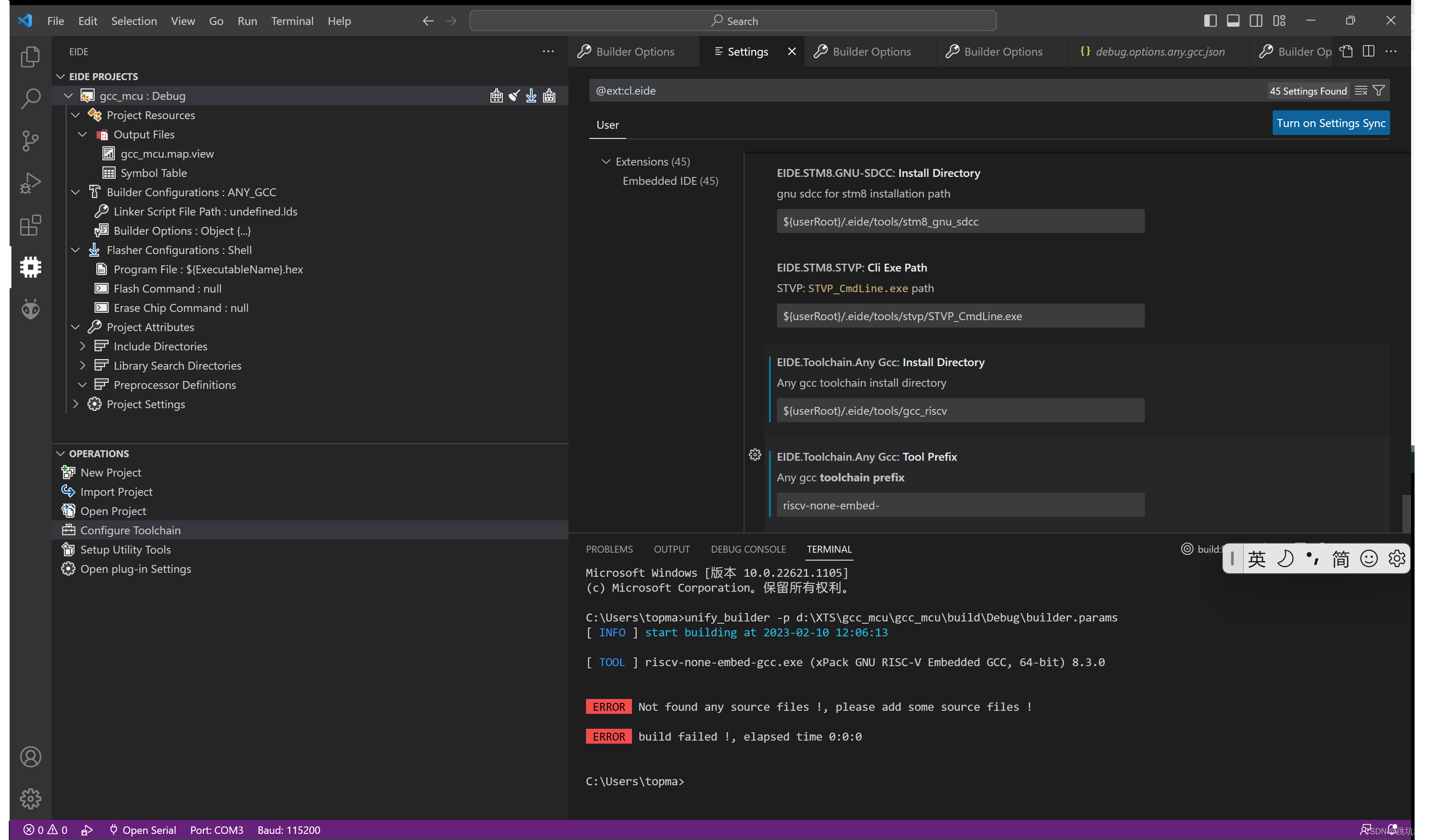
修改Link Script file .

GDB调试需要在编译时添加 -g 参数加入符号表
D:***\gcc_mcu\gcc_mcu\ldscripts\sparcleon.x
添加头文件和库文件和编译的宏定义
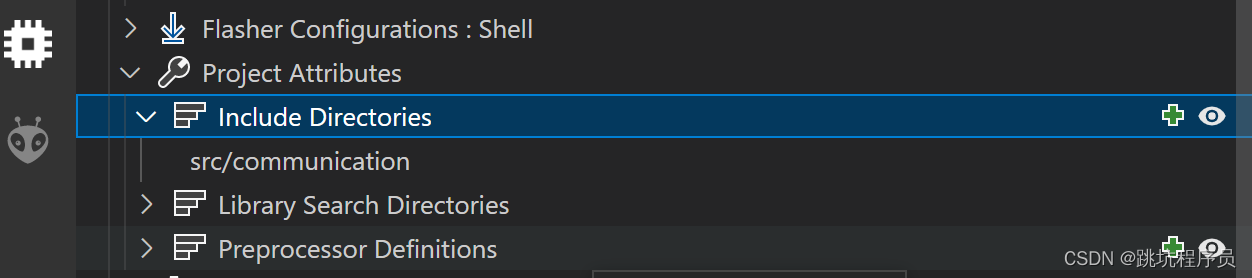
DEBUG 配置可以修改
网上有个“Debugging Guide for GDB and VS Code”的文档可以参考
vscode介绍链接
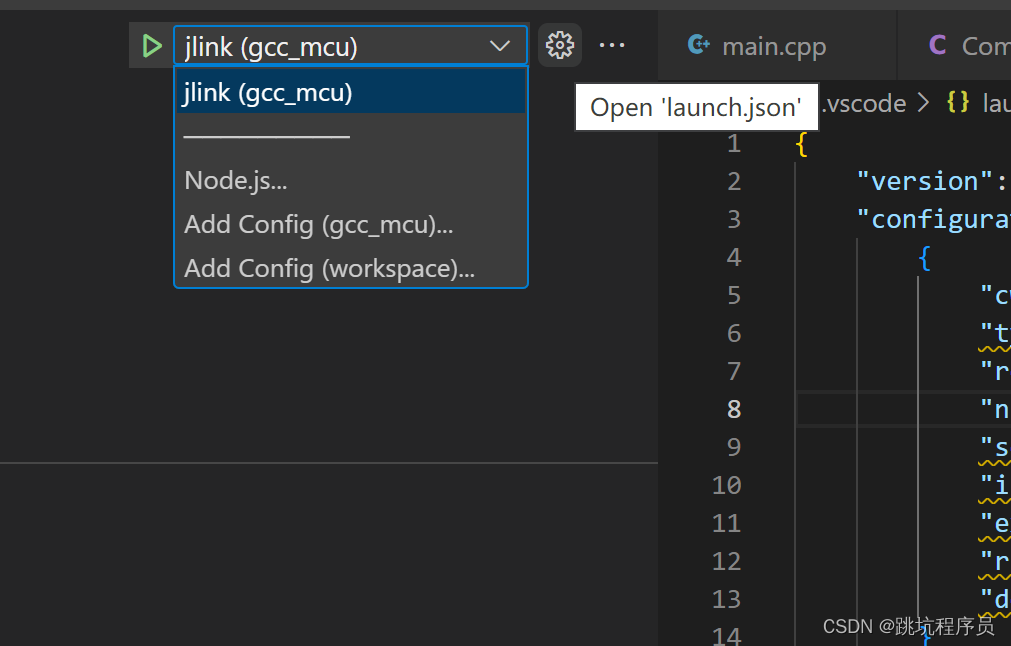
可以添加自定义的链接工具
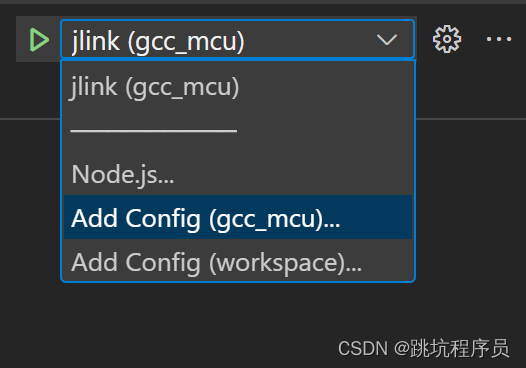
上面是标准JTAG的
"configurations": [{"cwd": "${workspaceRoot}","type": "cortex-debug","request": "launch","name": "jlink","servertype": "jlink","interface": "swd","executable": "build\\Debug\\gcc_mcu.elf","runToEntryPoint": "main","device": "null"}]添加的标准模板,
"configurations": [{"name": "(gdb) Windows 上的 Bash 启动","type": "cppdbg","request": "launch","program": "输入程序名称,例如 ${workspaceFolder}/a.exe","args": [],"stopAtEntry": false,"cwd": "${workspaceRoot}","environment": [],"externalConsole": false,"pipeTransport": {"debuggerPath": "/usr/bin/gdb","pipeProgram": "${env:windir}\\system32\\bash.exe","pipeArgs": ["-c"],"pipeCwd": ""},"setupCommands": [{"description": "为 gdb 启用整齐打印","text": "-enable-pretty-printing","ignoreFailures": true},{"description": "将反汇编风格设置为 Intel","text": "-gdb-set disassembly-flavor intel","ignoreFailures": true}]}{"cwd": "${workspaceRoot}","type": "cortex-debug","request": "launch","name": "jlink","servertype": "jlink","interface": "swd","executable": "build\\Debug\\gcc_mcu.elf","runToEntryPoint": "main","device": "null"}]
我使用的模板,
{"version": "0.2.0","configurations": [{"name": "GCC Debug ","type": "cppdbg",//使用C/C++的调试,如果是JTAG 可以选择其他的 ,比如微软的“cppdbg” 或者是直接使用“gdb”,不同类型下面参数不一样"request": "launch","program": "${workspaceRoot}/build/Debug/gcc3.elf",//工程编译的程序"args": [],//调用type 功能 运行的参数,gdb用不上其他调试可以用的上"stopAtEntry": true,"cwd": "${workspaceFolder}","targetArchitecture": "arm",//可以用arm 其实没有关系,屏蔽也行"environment": [],"externalConsole": true,//内置控制台或外置控制台输出externalTerminal"MIMode": "gdb",//MIMode:指示VS代码将连接到的调试器。必须设置为gdb或lldb。"miDebuggerPath": "C:\\Users\\topma\\.eide\\tools\\bcc-2.2.3-gcc\\bin\\sparc-gaisler-elf-gdb.exe",//gdb版不能过低,会出现步匹配建议6以上//"miDebuggerServerAddress": "localhost:12345",//setupCommands运行后连接gdb 服务器的IP和端口 ,不是本地localhost 直接换成IP地址"setupCommands": [{//如果是要下载使用命令手动连接需要用miDebuggerServerAddress"text": "target remote :12345"}, {"text": "file 'D:/**/gcc_mcu/mcu-gcc3/gcc3/build/Debug/gcc3.elf'"},{"description": "下载","text": "load","ignoreFailures": false } ],//"preLaunchTask": "make",//launch 前的操作"launchCompleteCommand": "None"},]
}
GDB 模板
{"version": "0.4.2","configurations": [{"name": "Debug gdb","type": "gdb","request": "attach","executable": "${workspaceRoot}\\LPCProject\\bin\\Debug\\LPCProject.elf","target": "localhost:2331","cwd": "${workspaceRoot}","gdbpath": "C:/gccarm/bin/arm-none-eabi-gdb.exe","remote": true,"autorun": ["load ./LPCProject/bin/Debug/LPCProject.elf","break main","monitor reset"] }]
}
多个操作一起处理
"compounds": [{"name": "Server/Client","configurations": ["Debug gdb", "GCC Debug"],//前面两个调用的名字"preLaunchTask": "make",}]
点击绿箭头开始GDB调试
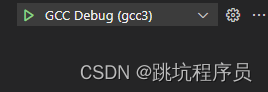
链接上后找到这个浮动的控制TAB可以运行,单步,退出等操作。
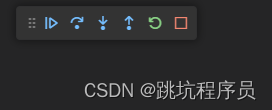
碰到的问题
当前不能通过 “setupCommands” 直接“load”下程序,只能连上后通过再DEBUG CONSOLE 输入下面命令下载后再点击运行。不清楚问什么自动处理不行。报告 vscode gdb -interpreter-exec **错误。
Error: You can’t do that when your target is `exec’ (ExcaliburTM, GDB) ,是没有连接上gdbserver 需要下载必须用命令连接服务器,不能用miDebuggerServerAddress参数。他比较靠后。
-exec monitor gdb reset //有时候傻了可以用改方式复位再连接
-exec load
Monitor 后的命令是server的,需要server 支持’
有时候sh
PostBuild Task 编译后做的处理
O u t D i r / {OutDir}/ OutDir/{ProjectName}.hex







)



)


)
![[C++基础学习-05]----C++函数详解](http://pic.xiahunao.cn/[C++基础学习-05]----C++函数详解)

 - 在Power Apps中创建)
)
