1 数量窗
1.1 数量滚动窗口
0基础学习PyFlink——个数滚动窗口(Tumbling Count Windows)
1.1.1 代码分析
Tumbling Count Windows是指按元素个数计数的滚动窗口。
滚动窗口是指没有元素重叠的窗口。
(1)构造了一个KeyedStream,用于存储word_count_data中的数据。
word_count_data = [("A",), ("A", ), ("B", ), ("A",)]
def word_count():env = StreamExecutionEnvironment.get_execution_environment()env.set_runtime_mode(RuntimeExecutionMode.STREAMING)env.set_parallelism(1) # 将所有数据写到一个文件source_type_info = Types.TUPLE([Types.STRING()])# 从列表生成source,指定列表中每个元素的类型source = env.from_collection(word_count_data, source_type_info)# 按键分组keyed_stream = source.key_by(lambda i: i[0])
我们并没有让Source是流的形式,是因为为了降低例子复杂度。但是我们将runntime mode设置为流(STREAMING)模式。
(2)定义一个Reduce类,用于对元组中的数据进行计算。
这个类需要继承于WindowFunction,并实现相应方法(本例中是apply)。
apply会计算一个相同key的元素个数。
class SumWindowFunction(WindowFunction[tuple, tuple, str, CountWindow]):def apply(self, key: str, window: CountWindow, inputs: Iterable[tuple]):print(inputs, window)return [(key, len(inputs))]
(3)keyed_stream.count_window(2)将此keyyedstream窗口转换为滚动计数窗口或滑动计数窗口。
out_type_info = Types.TUPLE([Types.STRING(), Types.INT()])reduced = (keyed_stream.count_window(2).apply(SumWindowFunction(), out_type_info))
1.1.2 整体代码
from typing import Iterable
from pyflink.common import Types
from pyflink.datastream import StreamExecutionEnvironment, RuntimeExecutionMode, WindowFunction
from pyflink.datastream.window import CountWindowclass SumWindowFunction(WindowFunction[tuple, tuple, str, CountWindow]):def apply(self, key: str, window: CountWindow, inputs: Iterable[tuple]):print(inputs, window)return [(key, len(inputs))]word_count_data = [("A",), ("A", ), ("B", ), ("A",)]
def word_count():env = StreamExecutionEnvironment.get_execution_environment()env.set_runtime_mode(RuntimeExecutionMode.STREAMING)env.set_parallelism(1) # 将所有数据写到一个文件source_type_info = Types.TUPLE([Types.STRING()])# 从列表生成source,指定列表中每个元素的类型source = env.from_collection(word_count_data, source_type_info)# 按键分组keyed_stream = source.key_by(lambda i: i[0])# reducingout_type_info = Types.TUPLE([Types.STRING(), Types.INT()])reduced = (keyed_stream.count_window(4).apply(SumWindowFunction(), out_type_info))# # define the sinkreduced.print()# submit for executionenv.execute()if __name__ == '__main__':word_count()
1.1.3 结果
(1)window=1,
A的个数是3,被3个窗口承载
B的个数是1,被1个窗口承载
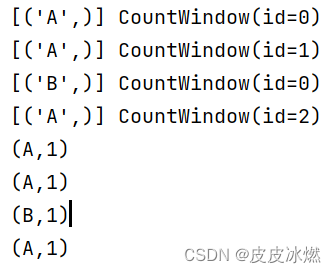
(2)window=2
A的个数是3,但是会产生两个窗口,第一个窗口承载了前两个元素,第二个窗口当前只有一个元素。于是第一个窗口进行了Reduce计算,得出一个(A,2);第二个窗口还没进行reduce计算,就没有展现出结果;
B的个数是1,被1个窗口承载,只有一个元素,还没进行reduce计算,没有展示结果。

(3)window=3
A的个数是3,被1个窗口承载,有3个元素;
B的个数是1,被1个窗口承载,只有一个元素,还没进行reduce计算,没有展示结果。

(4)window=4
A的个数是3,被1个窗口承载,只有3个元素,还没进行reduce计算,没有展示结果。
B的个数是1,被1个窗口承载,只有1个元素,还没进行reduce计算,没有展示结果。
输出空
1.2 数量滑动窗口
0基础学习PyFlink——个数滑动窗口(Sliding Count Windows)
1.2.1 整体代码
“滑动”是指这个窗口沿着一定的方向,按着一定的速度“滑行”。
滚动窗口,则是一个个“衔接着”,而不是像上面那样交错着。
它们的相同之处就是:只有窗口内的事件数量到达窗口要求的数值时,这些窗口才会触发计算。
from typing import Iterable
from pyflink.common import Types
from pyflink.datastream import StreamExecutionEnvironment, RuntimeExecutionMode, WindowFunction
from pyflink.datastream.window import CountWindowclass SumWindowFunction(WindowFunction[tuple, tuple, str, CountWindow]):def apply(self, key: str, window: CountWindow, inputs: Iterable[tuple]):print(inputs, window)return [(key, len(inputs))]word_count_data = [("A",), ("A", ), ("B", ), ("A",)]
def word_count():env = StreamExecutionEnvironment.get_execution_environment()env.set_runtime_mode(RuntimeExecutionMode.STREAMING)env.set_parallelism(1) # 将所有数据写到一个文件source_type_info = Types.TUPLE([Types.STRING()])# 从列表生成source,指定列表中每个元素的类型source = env.from_collection(word_count_data, source_type_info)# 按键分组keyed_stream = source.key_by(lambda i: i[0])# reducingout_type_info = Types.TUPLE([Types.STRING(), Types.INT()])reduced = (keyed_stream.count_window(2,1).apply(SumWindowFunction(), out_type_info))# # define the sinkreduced.print()# submit for executionenv.execute()if __name__ == '__main__':word_count()
1.2.2 结果
(1)window=1,slide=1
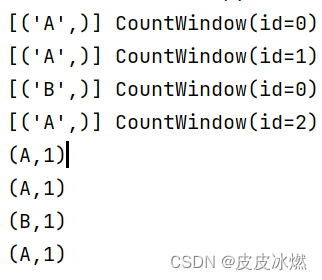
(2)window=2,slide=1
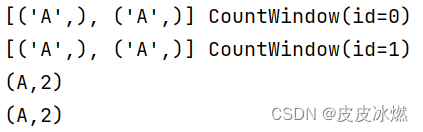
(3)window=1,slide=2
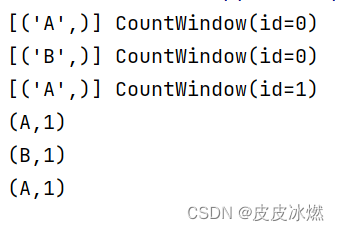
2 时间窗
2.1 时间滚动窗口(处理时间)
参考0基础学习PyFlink——时间滚动窗口(Tumbling Time Windows)
对于数量滚动窗口,如果窗口内元素数量没有达到窗口大小时,计算个数的函数是不会被调用的。
如果想让不满足数量的窗口,也执行计算,就可以使用时间滚动窗口。
它不依赖于窗口中元素的个数,而是窗口的时间,即窗口时间到了,计算就会进行。
2.1.1 代码分析
(1)构造了一个KeyedStream,用于存储word_count_data中的数据。
word_count_data = [("A",), ("A", ), ("B", ), ("A",), ("A", ), ("B", ), ("A",)]
def word_count():env = StreamExecutionEnvironment.get_execution_environment()env.set_runtime_mode(RuntimeExecutionMode.STREAMING)env.set_parallelism(1) # 将所有数据写到一个文件source_type_info = Types.TUPLE([Types.STRING()])# 从列表生成source,指定列表中每个元素的类型source = env.from_collection(word_count_data, source_type_info)# 按键分组keyed_stream = source.key_by(lambda i: i[0])
我们并没有让Source是流的形式,是因为为了降低例子复杂度。但是我们将runntime mode设置为流(STREAMING)模式。
(2)定义一个Reduce类,用于对元组中的数据进行计算。
这个类需要继承于WindowFunction,并实现相应方法(本例中是apply)。
apply会计算一个相同key的元素个数。
class SumWindowFunction(WindowFunction[tuple, tuple, str, TimeWindow]):def apply(self, key: str, window: TimeWindow, inputs: Iterable[tuple]):print(inputs, window)return [(key, len(inputs))]
(3)这儿我们的Window使用的是滚动时间窗口(处理时间),其中参数Time.milliseconds(2)是指窗口时长,即2毫秒一个窗口。
# reducingout_type_info = Types.TUPLE([Types.STRING(), Types.INT()])reduced = (keyed_stream\.window(TumblingProcessingTimeWindows.of(Time.milliseconds(2)))\.apply(SumWindowFunction(), out_type_info))# define the sinkreduced.print()# submit for executionenv.execute()
2.1.2 整体代码
from typing import Iterable
from pyflink.common import Types, Time
from pyflink.datastream import StreamExecutionEnvironment, RuntimeExecutionMode, WindowFunction
from pyflink.datastream.window import TimeWindow, TumblingProcessingTimeWindowsclass SumWindowFunction(WindowFunction[tuple, tuple, str, TimeWindow]):def apply(self, key: str, window: TimeWindow, inputs: Iterable[tuple]):print(inputs, window)return [(key, len(inputs))]word_count_data = [("A",), ("A", ), ("B", ), ("A",), ("A", ), ("B", ), ("A",)]def word_count():env = StreamExecutionEnvironment.get_execution_environment()env.set_runtime_mode(RuntimeExecutionMode.STREAMING)env.set_parallelism(1) # 将所有数据写到一个文件source_type_info = Types.TUPLE([Types.STRING()])# 从列表生成source,指定列表中每个元素的类型source = env.from_collection(word_count_data, source_type_info)# 按键分组keyed_stream = source.key_by(lambda i: i[0])# reducingout_type_info = Types.TUPLE([Types.STRING(), Types.INT()])reduced = (keyed_stream\.window(TumblingProcessingTimeWindows.of(Time.milliseconds(2)))\.apply(SumWindowFunction(), out_type_info))# define the sinkreduced.print()# submit for executionenv.execute()if __name__ == '__main__':word_count()2.1.3 结果
运行多次代码可以得到不同的结果。
可以发现结果并不稳定。但是可以发现,每个元素都参与了计算,而不像数量滚动窗口那样部分数据没有被触发计算。
这是因为每次运行时,CPU等系统资源的繁忙程度是不一样的,这就影响了最后的运行结果。
(1)第一次运行
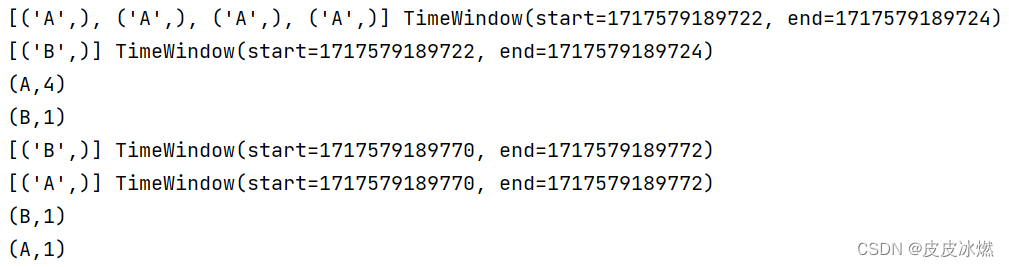
(2)第二次运行

(3)第三次运行
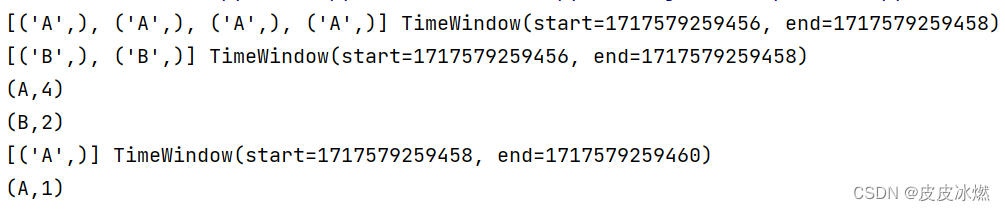
2.2 时间滑动窗口(处理时间)
0基础学习PyFlink——时间滑动窗口(Sliding Time Windows)
2.2.1 整体代码
from typing import Iterable
from pyflink.common import Types, Time
from pyflink.datastream import StreamExecutionEnvironment, RuntimeExecutionMode, WindowFunction
from pyflink.datastream.window import TimeWindow, SlidingProcessingTimeWindowsclass SumWindowFunction(WindowFunction[tuple, tuple, str, TimeWindow]):def apply(self, key: str, window: TimeWindow, inputs: Iterable[tuple]):print(inputs, window)return [(key, len(inputs))]word_count_data = [("A",), ("A", ), ("B", ), ("A",), ("A", ), ("B", ), ("A",)]def word_count():env = StreamExecutionEnvironment.get_execution_environment()env.set_runtime_mode(RuntimeExecutionMode.STREAMING)env.set_parallelism(1) # 将所有数据写到一个文件source_type_info = Types.TUPLE([Types.STRING()])# 从列表生成source,指定列表中每个元素的类型source = env.from_collection(word_count_data, source_type_info)# 按键分组keyed_stream = source.key_by(lambda i: i[0])# reducingout_type_info = Types.TUPLE([Types.STRING(), Types.INT()])reduced = (keyed_stream\.window(SlidingProcessingTimeWindows.of(Time.milliseconds(2),Time.milliseconds(1)))\.apply(SumWindowFunction(), out_type_info))# define the sinkreduced.print()# submit for executionenv.execute()if __name__ == '__main__':word_count()2.2.2 结果
运行两次上述代码,我们发现每次都不同,而且有重叠计算的元素。
(1)第一次运行
A:9,B:3
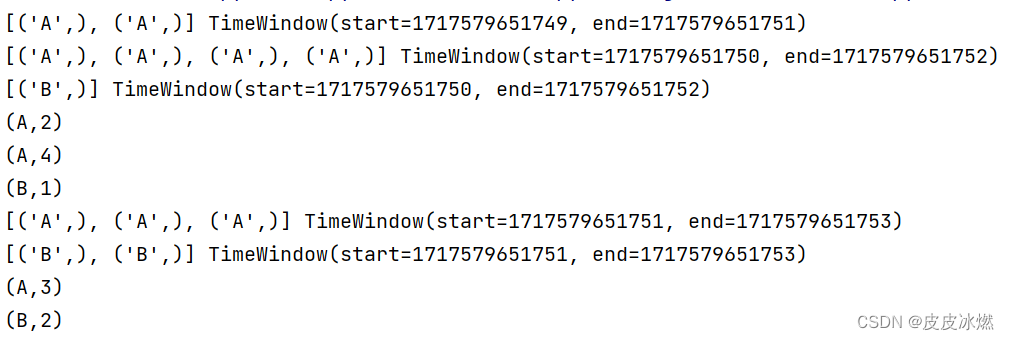
(2)第二次运行
A:7,B:3
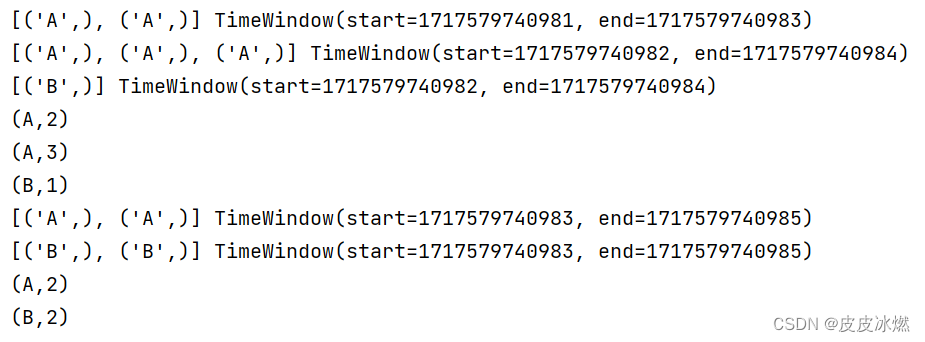
4.3 时间滚动窗口(事件时间)
0基础学习PyFlink——事件时间和运行时间的窗口
使用的是运行时间(Tumbling ProcessingTimeWindows)作为窗口的参考时间,得到的结果是不稳定的。
这是因为每次运行时,CPU等系统资源的繁忙程度是不一样的,这就影响了最后的运行结果。
为了让结果稳定,我们可以不依赖运行时间(ProcessingTime),而使用不依赖于运行环境,只依赖于数据的事件时间(EventTime)。
一般,我们需要大数据处理的数据,往往存在一个字段用于标志该条数据的“顺序”。
这个信息可以是单调递增的ID,也可以是不唯一的时间戳,我们可以将这类信息看做事件发生的时间。
那如何让输入的数据中的“事件时间”参与到窗口时长的计算中呢?这儿就要引入时间戳和Watermark(水位线)的概念。
假如我们把数据看成一张纸上的内容,水位线则是这张纸的背景。它并不影响纸上内容的表达,只是系统要用它来做更多的事情。
将数据中表达“顺序”的数据转换成时间戳,我们可以使用水位线单调递增时间戳分配器。
2.3.1 代码分析
(1)构造了一个Stream,用于存储word_count_data中的数据。
word_count_data = [("A","2024-06-04 08:10:11.100"),("A", "2024-06-04 08:10:11.101"),("B", "2024-06-04 08:10:11.102"),("A","2024-06-04 08:10:11.103")]
def word_count():env = StreamExecutionEnvironment.get_execution_environment()env.set_runtime_mode(RuntimeExecutionMode.STREAMING)env.set_parallelism(1) # 将所有数据写到一个文件source_type_info = Types.TUPLE([Types.STRING(),Types.STRING()])source = env.from_collection(word_count_data, source_type_info)
(2)定制策略
class ElementTimestampAssigner(TimestampAssigner):def extract_timestamp(self, value, record_timestamp)-> int:time_str = value[1]dt = datetime.datetime.strptime(time_str, "%Y-%m-%d %H:%M:%S.%f")ts_s = dt.timestamp() # 时间戳,单位秒ts_ms = int(ts_s * 1000) # 时间戳,单位毫秒return ts_ms
# 定义水位线策略
watermark_strategy = WatermarkStrategy.for_monotonous_timestamps() \.with_timestamp_assigner(ElementTimestampAssigner())
for_monotonous_timestamps会分配一个水位线单调递增时间戳分配器,然后使用with_timestamp_assigner告知输入数据中“顺序”字段的值。这样系统就会根据这个字段的值生成一个单调递增的时间戳。这个时间戳相对顺序就和输入数据一样,是稳定的。
(3)运行策略
然后对原始数据使用该策略,这样source_with_wartermarks中的数据就包含了时间戳。
# 对原始数据使用该策略
source_with_wartermarks = source.assign_timestamps_and_watermarks(watermark_strategy)
(4)使用TumblingEventTimeWindows,即事件时间(EventTime)窗口,而不是运行时间(ProcessingTime)窗口。
# reducing
out_type_info = Types.TUPLE([Types.STRING(), Types.INT()])
reduced = (source_with_wartermarks.key_by(lambda i: i[0])\.window(TumblingEventTimeWindows.of(Time.milliseconds(2)))\.apply(SumWindowFunction(), out_type_info))# # define the sink
reduced.print()# submit for execution
env.execute()
2.3.2 整体代码
from typing import Iterable
from pyflink.common import Types, Time, WatermarkStrategy
from pyflink.common.watermark_strategy import TimestampAssigner
from pyflink.datastream import StreamExecutionEnvironment, RuntimeExecutionMode, WindowFunction
from pyflink.datastream.window import TimeWindow, TumblingEventTimeWindows
import datetimeclass SumWindowFunction(WindowFunction[tuple, tuple, str, TimeWindow]):def apply(self, key: str, window: TimeWindow, inputs: Iterable[tuple]):print(inputs, window)return [(key, len(inputs))]class ElementTimestampAssigner(TimestampAssigner):def extract_timestamp(self, value, record_timestamp)-> int:time_str = value[1]dt = datetime.datetime.strptime(time_str, "%Y-%m-%d %H:%M:%S.%f")ts_s = dt.timestamp() # 时间戳,单位秒ts_ms = int(ts_s * 1000) # 时间戳,单位毫秒return ts_msword_count_data = [("A","2024-06-04 08:10:11.100"),("A", "2024-06-04 08:10:11.110"),("B", "2024-06-04 08:10:11.102"),("A","2024-06-04 08:10:11.103")]
def word_count():env = StreamExecutionEnvironment.get_execution_environment()env.set_runtime_mode(RuntimeExecutionMode.STREAMING)env.set_parallelism(1) # 将所有数据写到一个文件source_type_info = Types.TUPLE([Types.STRING(),Types.STRING()])source = env.from_collection(word_count_data, source_type_info)# 定义水位线策略watermark_strategy = WatermarkStrategy.for_monotonous_timestamps() \.with_timestamp_assigner(ElementTimestampAssigner())# 对原始数据使用该策略source_with_wartermarks = source.assign_timestamps_and_watermarks(watermark_strategy)# reducingout_type_info = Types.TUPLE([Types.STRING(), Types.INT()])reduced = (source_with_wartermarks.key_by(lambda i: i[0])\.window(TumblingEventTimeWindows.of(Time.milliseconds(2)))\.apply(SumWindowFunction(), out_type_info))# # define the sinkreduced.print()# submit for executionenv.execute()if __name__ == '__main__':word_count()2.3.3 结果
数据乱序也没关系,会自动排序。
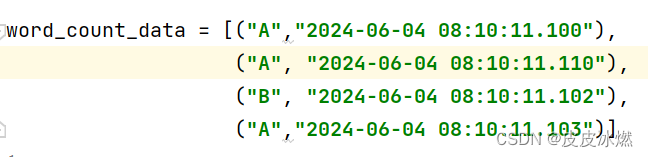
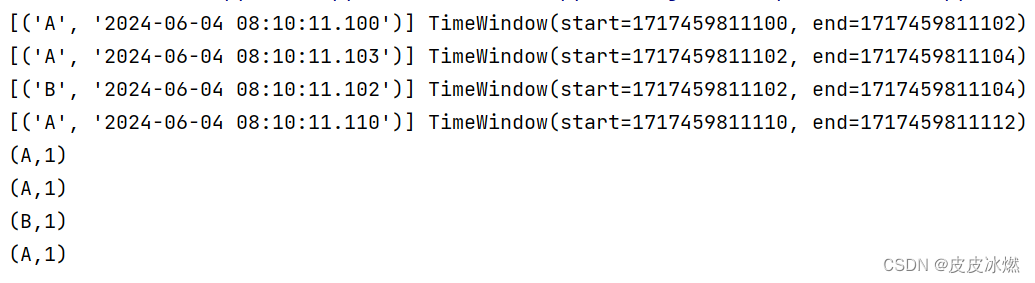
2.4 时间滑动窗口(事件时间)
2.4.1 整体代码
from typing import Iterable
from pyflink.common import Types, Time, WatermarkStrategy
from pyflink.common.watermark_strategy import TimestampAssigner
from pyflink.datastream import StreamExecutionEnvironment, RuntimeExecutionMode, WindowFunction
from pyflink.datastream.window import TimeWindow, SlidingEventTimeWindows
import datetimeclass SumWindowFunction(WindowFunction[tuple, tuple, str, TimeWindow]):def apply(self, key: str, window: TimeWindow, inputs: Iterable[tuple]):print(inputs, window)return [(key, len(inputs))]class ElementTimestampAssigner(TimestampAssigner):def extract_timestamp(self, value, record_timestamp)-> int:time_str = value[1]dt = datetime.datetime.strptime(time_str, "%Y-%m-%d %H:%M:%S.%f")ts_s = dt.timestamp() # 时间戳,单位秒ts_ms = int(ts_s * 1000) # 时间戳,单位毫秒return ts_msword_count_data = [("A","2024-06-04 08:10:11.100"),("A", "2024-06-04 08:10:11.110"),("B", "2024-06-04 08:10:11.102"),("A","2024-06-04 08:10:11.103")]
def word_count():env = StreamExecutionEnvironment.get_execution_environment()env.set_runtime_mode(RuntimeExecutionMode.STREAMING)env.set_parallelism(1) # 将所有数据写到一个文件source_type_info = Types.TUPLE([Types.STRING(),Types.STRING()])source = env.from_collection(word_count_data, source_type_info)# 定义水位线策略watermark_strategy = WatermarkStrategy.for_monotonous_timestamps() \.with_timestamp_assigner(ElementTimestampAssigner())# 对原始数据使用该策略source_with_wartermarks = source.assign_timestamps_and_watermarks(watermark_strategy)# reducingout_type_info = Types.TUPLE([Types.STRING(), Types.INT()])reduced = (source_with_wartermarks.key_by(lambda i: i[0])\.window(SlidingEventTimeWindows.of(Time.milliseconds(4),Time.milliseconds(2)))\.apply(SumWindowFunction(), out_type_info))# # define the sinkreduced.print()# submit for executionenv.execute()if __name__ == '__main__':word_count()
2.4.2 结果
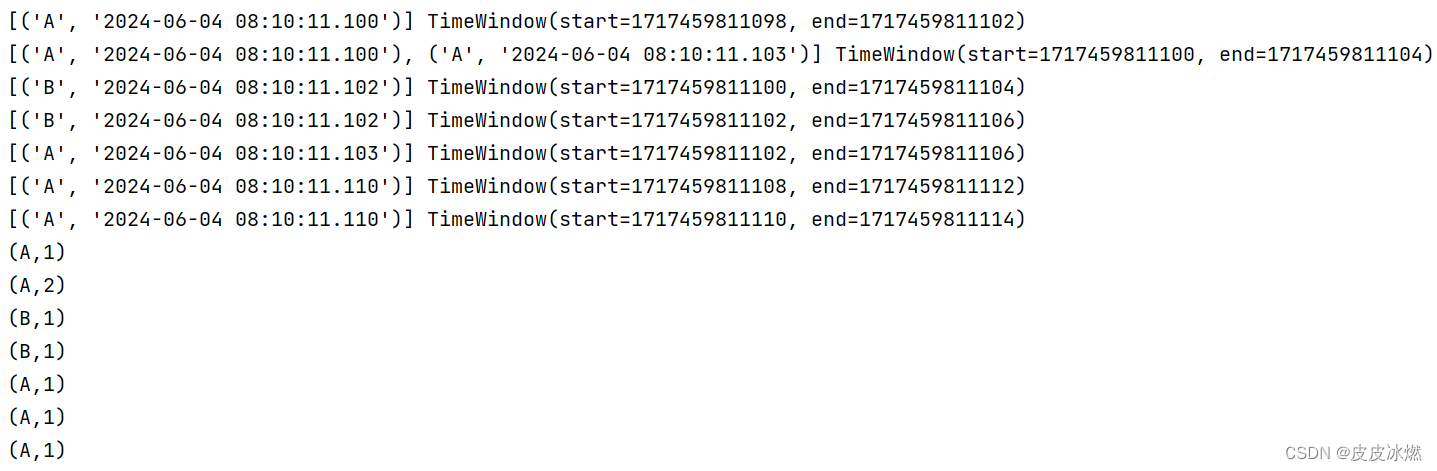
3 pyflink中文乱码的问题
pyflink遇到的问题





】HTTP协议详解)
)








)



