文章目录
- 1. 从0做一个键盘组件
- 1.1. 最终效果
- 1.2. 分析
- 1.3. 实现
- 1.4. 如何引用
1. 从0做一个键盘组件
首先是why的问题:为什么需要做键盘组件?
我们目前可知的场景:
- 在新增账单的时候,需要用到键盘
- 在比如从账单列表页,进行行项目编辑某笔账单的时候,也需要用到键盘
如果都是每个vue页面自己写键盘的话,就比较尴尬了,回头需要优化的时候,就要多处维护。
所以,我们需要定义一个键盘组件。
1.1. 最终效果
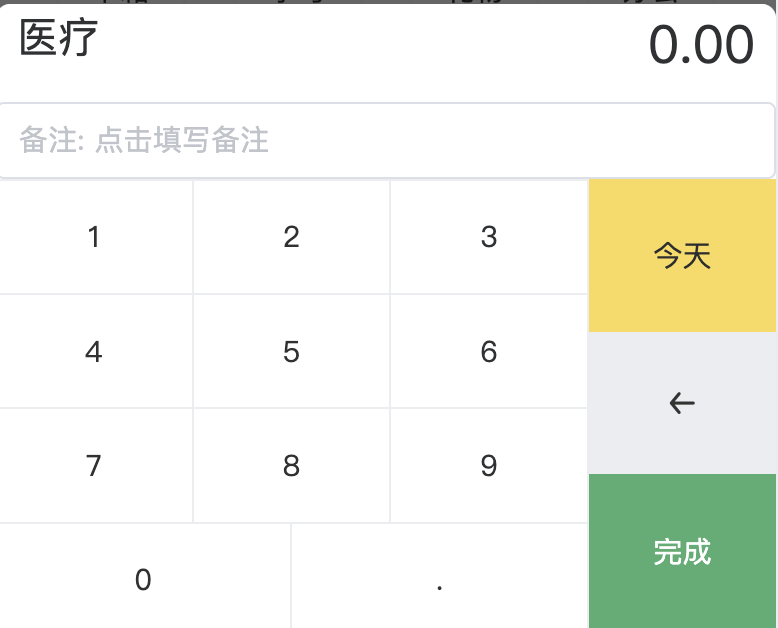
或者是编辑的时候:
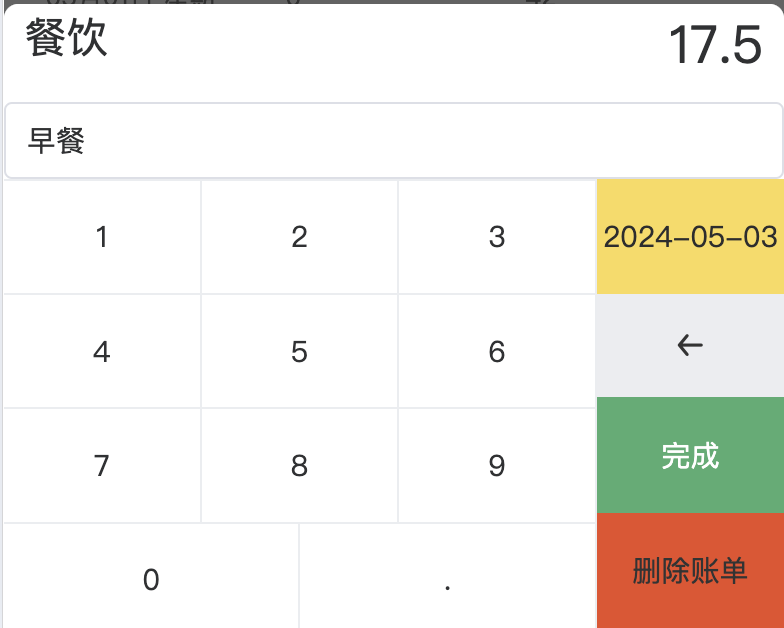
1.2. 分析
- 主要是显示:item_name账单类目名称、bill_money账单金额、账单日期选择、提交账单、删除账单
- 如果是新增账单,就不显示”删除账单“按钮;如果是编辑账单,展示”删除账单“按钮。
1.3. 实现
整体的键盘样式都比较简单,可以直接通过布局来绘制。
直接上代码:
<template><view class="keyboardbox"><view style="display: flex; font-size: 50rpx; justify-content: space-between; padding: 20rpx 20rpx;"><view style="font-size: 40rpx;">{{item_name}}</view><view color = '#bbb' >{{bill_money}}</view></view><u-inputplaceholder="备注: 点击填写备注":border="true"v-model="bill_desc"clearable></u-input><view class="numkeyboard"><view class="num-area"><view class="row" v-for="(item,index) in numKeybordList" :key="index"><view class="item"v-for="(ite,idx) in item" hover-class="active" :hover-start-time="0":hover-stay-time="5" :key="idx" @tap="input(ite)">{{ite}}</view></view></view><view class="btn-area"><view :class="['item','dateChoose']" hover-class="active" :hover-start-time="0" :hover-stay-time="5"@tap="dateVal"><view class="uni-input">{{choosedDateShow}}</view></view><view :class="['item','del']" hover-class="active" :hover-start-time="0" :hover-stay-time="5"@tap="deleteVal"><u-icon name="arrow-leftward"></u-icon></view><view class="confirem item" hover-class="active" :hover-start-time="0" :hover-stay-time="5"@tap="submit">完成</view><view v-if="add_or_update=='编辑账单'" class="deletebill item" hover-class="active" :hover-start-time="0" :hover-stay-time="5"@tap="deleteBill">删除账单</view></view></view></view><u-picker mode="time":default-time="date_picker_date" v-model="date_picker_show" :params="date_picker_params"@confirm="date_pick_ok"></u-picker><!-- <u-modal v-model="showDeleteBillModal" :content="content" negative-top=500></u-modal> -->
</template><script setup>import {ref, defineProps, defineEmits, watch, defineModel, computed} from 'vue';import {onLoad,onUnload,onReachBottom,onShareAppMessage,onShareTimeline} from "@dcloudio/uni-app"onLoad((e)=>{});const add_or_update = defineModel("add_or_update", { type: String, default: '' });const bill_id = defineModel("bill_id", { type: String, default: '' });const item_name = defineModel("item_name", { type: String, default: '' });const bill_money = defineModel("bill_money", { type: String, default: '' });const bill_desc = defineModel("bill_desc", { type: String, default: '' });const date_picker_date = defineModel("date_picker_date", {type: String, default: ''})console.log(add_or_update.value);console.log(date_picker_date.value);console.log(bill_id.value);const numKeybordList = ref([ // 键盘数值[1, 2, 3],[4, 5, 6],[7, 8, 9],[0, '.']]);// 默认不显示时间选择组件。在点击了“今天”之后,可以进行选择其他日期const date_picker_show = ref(false);// 选择时间时候的时间选择组件,仅展示年月日const date_picker_params = ref({year: true,month: true,day: true,hour: false,minute: false,second: false});// 监听contentId// watch(()=>props.item_name,(newValue, oldValue)=>{// console.log(newValue);// item_name.value = newValue// },{ deep: true, immediate:true})/*** 按键* @param {Object}*/// const clickInfo = () => {const input = (val) => {// input(val) {let money = bill_money.value;if (money.length >= 10) {uni.showToast({title: '金额过大',icon: 'error'})return;}let arr = money.split('.');if (money == '0.00' && val != null) {money = val.toString();} else {let arr = money.split('.');if (val == '.' && arr.length > 1) {} else if (arr.length <= 1 || (arr.length > 1 && arr[1].length <= 1)) {if (money == '0' && val != '.') {money = val.toString();} else if (money != '0' || val != '0')money += val;}}bill_money.value = money;};/*** 删除*/const deleteVal = () => {// deleteVal() {let money = bill_money.value; console.log(money.length);if (money != '0.00' && money.length > 0)money = money.substring(0, money.length - 1)if (money.length <= 0)money = '0.00';bill_money.value = money;};const date_pick_ok = (callback_data) => {// date_pick_ok(callback_data) {date_picker_date.value = callback_data.year + '-' + callback_data.month + '-' + callback_data.day;console.log('选择了:' + date_picker_date.value);};const dateVal = () => {date_picker_show.value = true;};const emit = defineEmits(['submit', 'deleteBill']);const submit = () => {emit('submit',{bill_money: bill_money.value,bill_desc: bill_desc.value,date_picker_date: date_picker_date.value},(res)=>{//回调函数的方法体.处理自己的业务.console.log("获取到父组件执行结果的回调");console.log(res);});};const deleteBill = () => {uni.showModal({title: '提示',content: '确定要删除此账单吗?',success: function (res) {if (res.confirm) {console.log('用户点击确定');emit('deleteBill',{bill_id: bill_id.value},(res)=>{//回调函数的方法体.处理自己的业务.console.log("获取到父组件执行结果的回调");console.log(res);});} else if (res.cancel) {console.log('用户点击取消');}}});};const getTodayDateTime = () => {var date = new Date();var Y = date.getFullYear() + '-';var M = (date.getMonth()+1 < 10 ? '0'+(date.getMonth()+1):date.getMonth()+1) + '-';var D = (date.getDate()< 10 ? '0'+date.getDate():date.getDate())+ ' ';var h = (date.getHours() < 10 ? '0'+date.getHours():date.getHours())+ ':';var m = (date.getMinutes() < 10 ? '0'+date.getMinutes():date.getMinutes()) + ':';var s = date.getSeconds() < 10 ? '0'+date.getSeconds():date.getSeconds();return Y+M+D+h+m+s;};// 一个计算属性 refconst choosedDateShow = computed(() => {if (date_picker_date.value == getTodayDateTime().substring(0, 10)) {return '今天';}else {return date_picker_date.value;}})</script><style lang="scss">
.keyboardbox {width: 100%;position: absolute;left: 0;bottom: 0;background-color: #FFFFFF;.numkeyboard {height: 432rpx;display: flex;background-color: #ebedf0;.btn-area {width: 180rpx;height: 100%;display: flex;flex-direction: column;.item {width: 100%;display: flex;justify-content: center;align-items: center;flex-grow: 1;}.del {background-color: #ebedf0;color: #333;&.active {background-color: #f1f3f5;}}.confirem {background-color: #4fae70;color: #FFFFFF;&.active {background-color: #4fae70;}}.deletebill {background-color: #e94d26;color: #333;}.dateChoose {background-color: #f9db56;color: #2d2d2d;&.active {background-color: #f9db56;}}}.num-area {flex-grow: 1;display: flex;flex-wrap: wrap;.row {width: 100%;height: 25%;display: flex;margin-top: 1px;.item {flex-grow: 1;height: 100%;display: flex;justify-content: center;align-items: center;background-color: #FFFFFF;border-right: 1px solid #ebedf0;width: 33.33%;&.active {background-color: #ebedf0;}&.z {flex-grow: 2;width: 66.66%;}&.disabled {background: #FFFFFF;color: #B9B9B9;}}}}}}
</style>
1.4. 如何引用
我们选择在父组件里面,通过一个u-popup来包裹此键盘组件,并在显示之前,把要传递进去显示的数据用v-model进行绑定:
- 如果是添加账单的场景:父组件传值给子组件;子组件要调用父组件的submit方法;子组件要知道父组件submit方法的执行结果。
<u-popup v-model="popup_show" mode="bottom" border-radius="14" height="600rpx"><keyboard-info :item_name="item_name" :bill_money="bill_money" :bill_desc="bill_desc":date_picker_date="date_picker_date":add_or_update="'添加账单'"@submit="submit"></keyboard-info></u-popup>
// 上面的item_name、bill_money、bill_desc、date_picker_date要自行处理赋值。
selectItem(index) {this.bill_money = '0.00';// 点击弹出的金额默认还原为0this.bill_desc = '';// 理由同上this.select_item = index;this.popup_show = true; // 展示u-popup,也就能展示出来键盘子组件了。if (this.current_type == 0) {this.item_name = this.expenditure_list[index-1].textthis.item_img_path = this.expenditure_list[index-1].iconthis.item_id = this.expenditure_list[index-1].id}else {this.item_name = this.income_list[index-1].textthis.item_img_path = this.income_list[index-1].iconthis.item_id = thisincome_list[index-1].id}
},
// submit方法,主要是用来给键盘组件在点击键盘的”提交“按钮时,将键盘组件录入的数据回传到父组件的submit方法中
// 这里要再说一下callback参数,其实是键盘组件为了获取到父组件执行了submit方法之后的返回值,以便在成功执行操作之后,将键盘隐藏或引导页面跳转
submit(data, callback) {console.log('收到键盘子组件触发submit方法');console.log(data);if (this.direction == '支出') {data.bill_money = -data.bill_money;}// console.log('bill_add.vue的 submit() 方法被调用');let bill_detail = {bill_id: this.direction + this.getTodayDateTime(),direction: this.direction,year: parseInt(this.date_picker_date.substring(0, 4)),month: parseInt(this.date_picker_date.substring(5,7)),day: parseInt(this.date_picker_date.substring(8,10)),week: this.getWeek(this.date_picker_date),item_name: this.item_name,item_img_path: this.item_img_path,item_id: parseInt(this.item_id),add_time: this.getTodayDateTime(),update_time: this.getTodayDateTime(),// 下面3个,是从键盘组件回调来的值bill_desc: data.bill_desc,bill_date: data.date_picker_date,bill_money: parseFloat(data.bill_money)}console.log(bill_detail);callback(true);
},
-
如果是编辑账单的场景
<u-popup v-model="popup_show" mode="bottom" border-radius="14" height="600rpx"><keyboard-info :item_name="item_name" :bill_money="bill_money" :bill_desc="bill_desc":date_picker_date="date_picker_date":add_or_update="'编辑账单'":bill_id="bill_id"@submit="submit"@deleteBill="deleteBill"></keyboard-info></u-popup>跟之前的分析是类似的。
)





)



)


)

![【Linux】-Zookeeper安装部署[17]](http://pic.xiahunao.cn/【Linux】-Zookeeper安装部署[17])
 - 编写自己的Springboot项目实现自动化部署)


