1、添加登录窗体
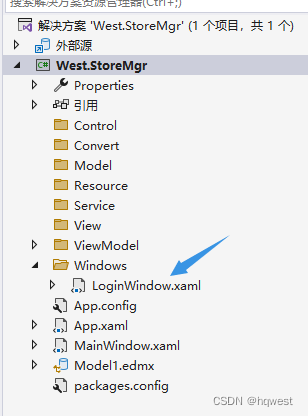
2、整体布局UI
1)设计三个白底的边框,其中2个旋转角度,形成以下效果
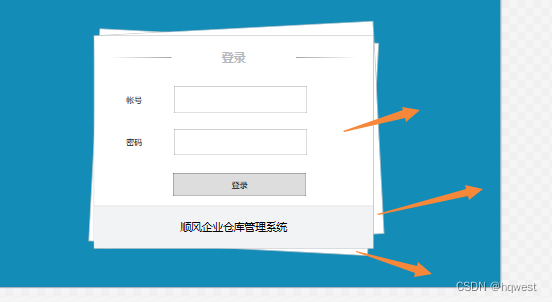
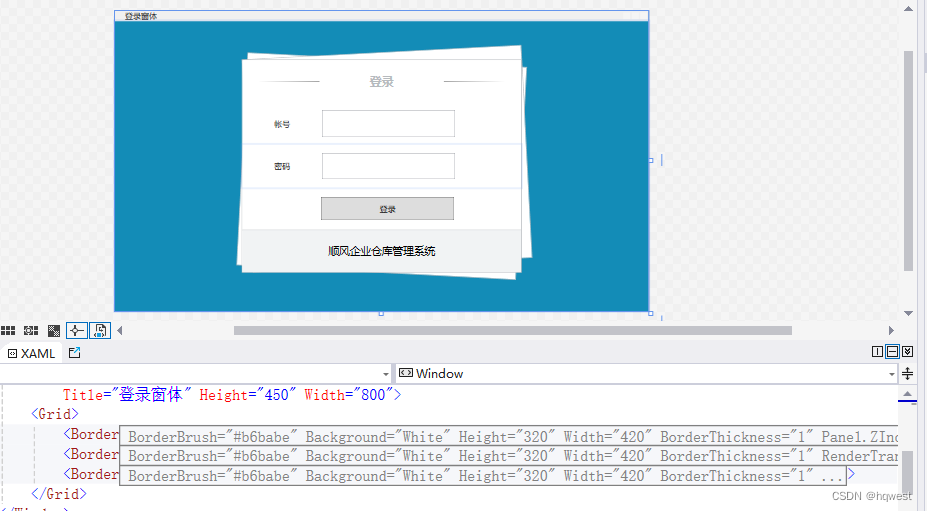
3、设计登录控件
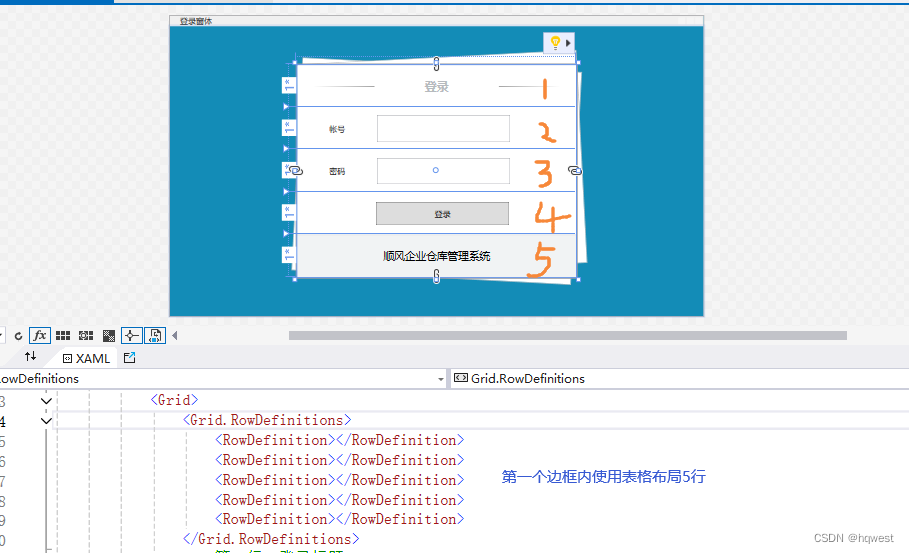
<Window x:Class="West.StoreMgr.Windows.LoginWindow"xmlns="http://schemas.microsoft.com/winfx/2006/xaml/presentation"xmlns:x="http://schemas.microsoft.com/winfx/2006/xaml"xmlns:d="http://schemas.microsoft.com/expression/blend/2008"xmlns:mc="http://schemas.openxmlformats.org/markup-compatibility/2006"xmlns:local="clr-namespace:West.StoreMgr.Windows"mc:Ignorable="d"WindowStartupLocation="CenterScreen"Background="#138cb7"Title="登录窗体" Height="450" Width="800"><Grid><Border BorderBrush="#b6babe" Background="White" Height="320" Width="420" BorderThickness="1" Panel.ZIndex="9"><Grid><Grid.RowDefinitions><RowDefinition></RowDefinition><RowDefinition></RowDefinition><RowDefinition></RowDefinition><RowDefinition></RowDefinition><RowDefinition></RowDefinition></Grid.RowDefinitions><!--第一行,登录标题--><Grid Grid.Row="0"><Grid.ColumnDefinitions><ColumnDefinition></ColumnDefinition><ColumnDefinition></ColumnDefinition><ColumnDefinition></ColumnDefinition></Grid.ColumnDefinitions><Border Grid.Column="0" Height="1" Width="92" HorizontalAlignment="Center" VerticalAlignment="Center"><!--渐变色横条--><Border.Background><LinearGradientBrush StartPoint="0,0" EndPoint="1,1"><GradientStop Color="White" Offset="0"></GradientStop><GradientStop Color="#6d6d6d" Offset="1"></GradientStop></LinearGradientBrush></Border.Background></Border><Border Grid.Column="1"><TextBlock Text="登录" HorizontalAlignment="Center" VerticalAlignment="Center" FontSize="18" Foreground="#b6babe" FontWeight="Bold"></TextBlock></Border><Border Grid.Column="2" Height="1" Width="92" HorizontalAlignment="Center" VerticalAlignment="Center"><!--渐变色横条--><Border.Background><LinearGradientBrush StartPoint="0,0" EndPoint="1,1"><GradientStop Color="White" Offset="1"></GradientStop><GradientStop Color="#6d6d6d" Offset="0"></GradientStop></LinearGradientBrush></Border.Background></Border></Grid><!--第二行,帐号--><Grid Grid.Row="1"><Grid.ColumnDefinitions> <ColumnDefinition Width="0.4*"></ColumnDefinition><ColumnDefinition></ColumnDefinition></Grid.ColumnDefinitions><Label Grid.Column="0" Content="帐号" HorizontalAlignment="Center" VerticalAlignment="Center"></Label><TextBox Grid.Column="1" Width="200" Height="40" HorizontalAlignment="Left" VerticalAlignment="Center"></TextBox></Grid><!--第3行,密码--><Grid Grid.Row="2"><Grid.ColumnDefinitions><ColumnDefinition Width="0.4*"></ColumnDefinition><ColumnDefinition></ColumnDefinition></Grid.ColumnDefinitions><Label Grid.Column="0" Content="密码" HorizontalAlignment="Center" VerticalAlignment="Center"></Label><TextBox Grid.Column="1" Width="200" Height="40" HorizontalAlignment="Left" VerticalAlignment="Center"></TextBox></Grid><!--第4行,登录按钮--><Button Content="登录" Grid.Row="3" Width="200" Height="35" Margin="18 0 0 0"></Button><!--第5行,底部信息--><Border BorderThickness="0 1 0 0" BorderBrush="#b6babe" Background="#f1f3f4" Grid.Row="4"><TextBlock Text="顺风企业仓库管理系统" FontSize="16" Background="Transparent" HorizontalAlignment="Center" VerticalAlignment="Center"></TextBlock></Border></Grid></Border><Border BorderBrush="#b6babe" Background="White" Height="320" Width="420" BorderThickness="1" RenderTransformOrigin="0.5,0.5" ><Border.RenderTransform><RotateTransform Angle="3"></RotateTransform></Border.RenderTransform></Border><Border BorderBrush="#b6babe" Background="White" Height="320" Width="420" BorderThickness="1" ><Border.RenderTransform><RotateTransform Angle="-3"></RotateTransform></Border.RenderTransform></Border></Grid>
</Window>
4、修改启动窗体
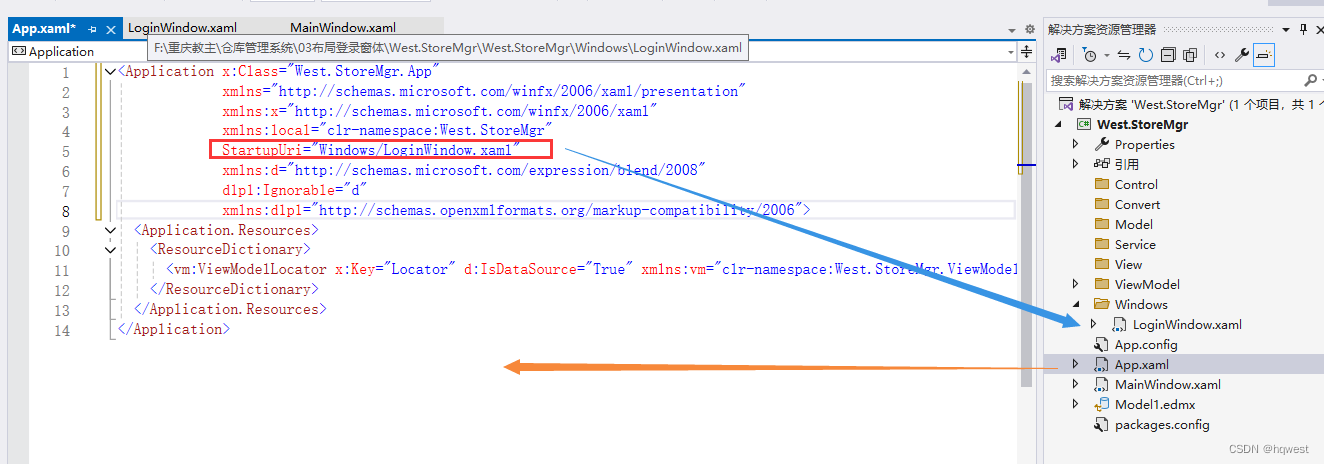
5、设置登录样式
1)添加资源文件
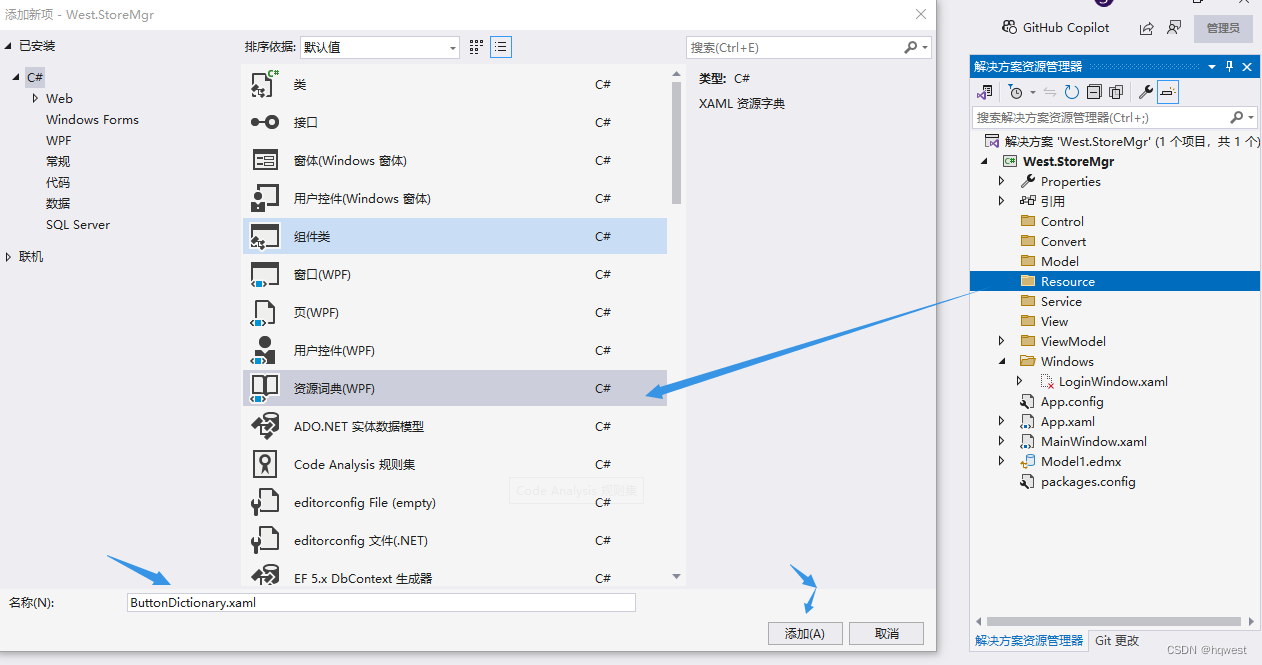
2)设计样式
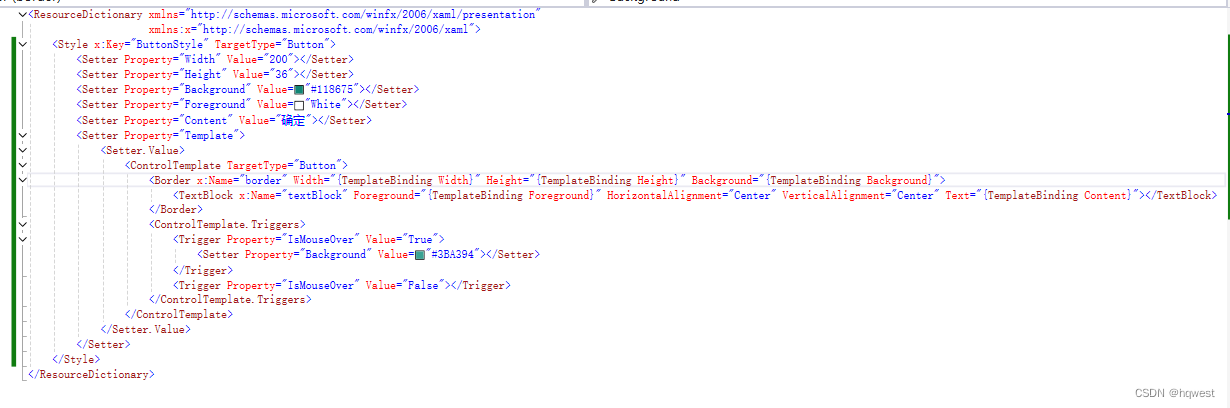
<ResourceDictionary xmlns="http://schemas.microsoft.com/winfx/2006/xaml/presentation"xmlns:x="http://schemas.microsoft.com/winfx/2006/xaml"><Style x:Key="ButtonStyle" TargetType="Button"><Setter Property="Width" Value="200"></Setter><Setter Property="Height" Value="36"></Setter><Setter Property="Background" Value="#118675"></Setter><Setter Property="Foreground" Value="White"></Setter><Setter Property="Content" Value="确定"></Setter><Setter Property="Template"><Setter.Value><ControlTemplate TargetType="Button"><Border x:Name="border" Width="{TemplateBinding Width}" Height="{TemplateBinding Height}" Background="{TemplateBinding Background}"><TextBlock x:Name="textBlock" Foreground="{TemplateBinding Foreground}" HorizontalAlignment="Center" VerticalAlignment="Center" Text="{TemplateBinding Content}"></TextBlock></Border><ControlTemplate.Triggers><Trigger Property="IsMouseOver" Value="True"><Setter Property="Background" Value="#3BA394"></Setter></Trigger><Trigger Property="IsMouseOver" Value="False"></Trigger></ControlTemplate.Triggers></ControlTemplate></Setter.Value></Setter></Style>
</ResourceDictionary>3)应用样式

6、启动运行
good,good,good,beautifull
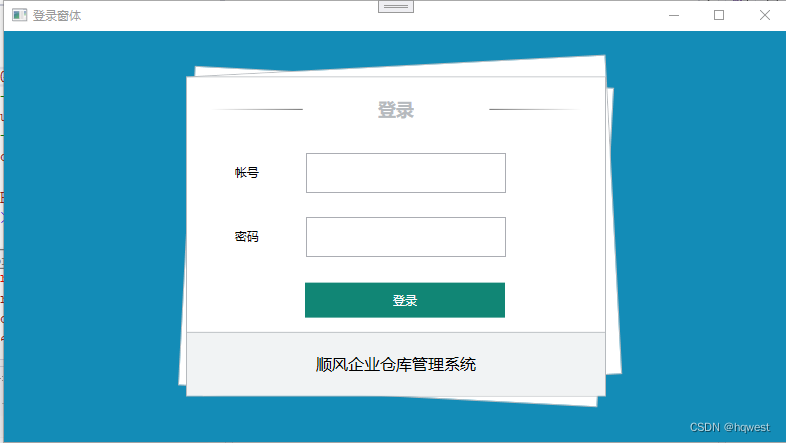
6、小结
布局中用到了grid表格,Border边框,TextBlock,Button,Label,都是常规应用
打字不易,截图不易,多多点赞,送人玫瑰,留有余香,财务自由明日实现。







)





)
)





